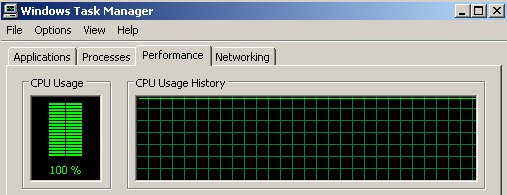This article reveals how you can remove csrss.exe malware infection completely from your PC and provides protection measures against future malware attacks.
Csrss stands for Client/Server Runtime Subsystem. It is an essential Windows subsystem that must always be running. As csrss.exe is a common system process malware infections often use its name as a disguise.
Csrss.exe infection may occur after an unnoticed installation of a potentially unwanted program on the PC. The threat may also land on the system via a malicious email attachment. Once csrss.exe is running on the system it can utilize the power of your CPU/GPU to mine digital currencies like Monero, Bitcoin, Ehereum and other. Being overloaded for a long time these components can break down irreversibly. Find out how to detect an infection with csrss.exe mining malware and remove it completely from the PC.

Threat Summary
| Name | csrss.exe |
| Type | Cryptocurrency Miner Malware |
| Short Description | Aims to use the CPU’s or GPU’s resources of your computer to mine for cryptocurrencies. |
| Symptoms | After infection the miner overloads the CPU’s and GPU’s resources for extended period of time. |
| Distribution Method | Via malicious e-mail spam attachments or compromised software installers. |
| Detection Tool |
See If Your System Has Been Affected by malware
Download
Malware Removal Tool
|
User Experience | Join Our Forum to Discuss csrss.exe. |

Csrss.exe Malware – Distribution Methods
Several different methods may be used for the distribution of the malicious csrss.exe mininer malware. One of the most preferred ways for its distribution is via compromised email attachments. The attachments may be one of the following file formats:
→.docm, .vbs, .wsf, .js, .exe
Usually, the e-mails are with a spoofed e-mail address and sender who pose as a representative of a legitimate organization so you are more likely to believe it is a safe file and infect your system with the miner by opening the attachment on your PC. The attachments may be defined as invoices, banking statements, purchase receipts, order confirmation files and other.
Another way to infect your system with csrss.exe malware is via the installation of a potentially unwanted program on the computer. Such programs can be found on various torrent websites and file sharing services.

Csrss.exe Malware – Impact
Csrss stands for Client/Server Runtime Subsystem. It is an essential Windows subsystem that must always be running. The legal Microsoft process csrss.exe is responsible for console windows, creating and/or deleting threads, and implementing some portions of the 16-bit virtual MS-DOS environment. Its termination results in Blue Screen of Death.
As hackers know that csrss.exe is a common system process they often give the same name of their malware aiming to disguise it and prevent its detection. One of the ways to distinguish the legitimate csrss.exe file from the malicious one is to check its location. The Windows core system file csrss.exe is labeled as Client Runtime Server Process and is located in:
→C:\Windows\System32
If a file named csrss.exe is located in any other folder, it can be considered as a malware. It is believed that the fake csrss.exe process may be used as a disguise of a cryptocurrency miner malware. The primary purpose of such a miner is to utilize your PC resources for mining cryptocurrencies like Bitcoin, Monero, Ethereum and other. So after infection, you may notice that the computer’s CPU activity is higher than usual.
Overloads of the graphics card can also occur once the csrss.exe miner malware is running on the system. Other side effects of an infection with the malicious csrss.exe miner are PC slowdowns, freezes, and even system crashes.

Remove Csrss.exe Infection from Your Computer
A fake csrss.exe process can be used by malicious intenders who want to use the resources of your CPU/GPU to mine digital currencies. Due to its harmful behavior, it should be eliminated as soon as it is noticed. Otherwise, it can damage irreversibly some essential PC components and cause additional malware infections. The steps in the guide below reveal how to remove the malicious csrss.exe process completely from the PC. You can choose whether to remove it manually or automatically.
Have in mind that the termination of the safe csrss.exe system process will cause system failure. Thus, the assistance of an advanced anti-malware tool is recommended by security experts. Such tool will detect the malware miner disguised as csrss.exe as well as all other malicious files on the system. After the scan, you will be able to remove them with a few mouse clicks.
Preparation before removing csrss.exe.
Before starting the actual removal process, we recommend that you do the following preparation steps.
- Make sure you have these instructions always open and in front of your eyes.
- Do a backup of all of your files, even if they could be damaged. You should back up your data with a cloud backup solution and insure your files against any type of loss, even from the most severe threats.
- Be patient as this could take a while.
- Scan for Malware
- Fix Registries
- Remove Virus Files
Step 1: Scan for csrss.exe with SpyHunter Anti-Malware Tool



Step 2: Clean any registries, created by csrss.exe on your computer.
The usually targeted registries of Windows machines are the following:
- HKEY_LOCAL_MACHINE\Software\Microsoft\Windows\CurrentVersion\Run
- HKEY_CURRENT_USER\Software\Microsoft\Windows\CurrentVersion\Run
- HKEY_LOCAL_MACHINE\Software\Microsoft\Windows\CurrentVersion\RunOnce
- HKEY_CURRENT_USER\Software\Microsoft\Windows\CurrentVersion\RunOnce
You can access them by opening the Windows registry editor and deleting any values, created by csrss.exe there. This can happen by following the steps underneath:


 Tip: To find a virus-created value, you can right-click on it and click "Modify" to see which file it is set to run. If this is the virus file location, remove the value.
Tip: To find a virus-created value, you can right-click on it and click "Modify" to see which file it is set to run. If this is the virus file location, remove the value.Step 3: Find virus files created by csrss.exe on your PC.
1.For Windows 8, 8.1 and 10.
For Newer Windows Operating Systems
1: On your keyboard press + R and write explorer.exe in the Run text box and then click on the Ok button.

2: Click on your PC from the quick access bar. This is usually an icon with a monitor and its name is either “My Computer”, “My PC” or “This PC” or whatever you have named it.

3: Navigate to the search box in the top-right of your PC's screen and type “fileextension:” and after which type the file extension. If you are looking for malicious executables, an example may be "fileextension:exe". After doing that, leave a space and type the file name you believe the malware has created. Here is how it may appear if your file has been found:

N.B. We recommend to wait for the green loading bar in the navigation box to fill up in case the PC is looking for the file and hasn't found it yet.
2.For Windows XP, Vista, and 7.
For Older Windows Operating Systems
In older Windows OS's the conventional approach should be the effective one:
1: Click on the Start Menu icon (usually on your bottom-left) and then choose the Search preference.

2: After the search window appears, choose More Advanced Options from the search assistant box. Another way is by clicking on All Files and Folders.

3: After that type the name of the file you are looking for and click on the Search button. This might take some time after which results will appear. If you have found the malicious file, you may copy or open its location by right-clicking on it.
Now you should be able to discover any file on Windows as long as it is on your hard drive and is not concealed via special software.
csrss.exe FAQ
What Does csrss.exe Trojan Do?
The csrss.exe Trojan is a malicious computer program designed to disrupt, damage, or gain unauthorized access to a computer system.
It can be used to steal sensitive data, gain control over a system, or launch other malicious activities.
Can Trojans Steal Passwords?
Yes, Trojans, like csrss.exe, can steal passwords. These malicious programs are designed to gain access to a user's computer, spy on victims and steal sensitive information such as banking details and passwords.
Can csrss.exe Trojan Hide Itself?
Yes, it can. A Trojan can use various techniques to mask itself, including rootkits, encryption, and obfuscation, to hide from security scanners and evade detection.
Can a Trojan be Removed by Factory Reset?
Yes, a Trojan can be removed by factory resetting your device. This is because it will restore the device to its original state, eliminating any malicious software that may have been installed. Bear in mind, that there are more sophisticated Trojans, that leave backdoors and reinfect even after factory reset.
Can csrss.exe Trojan Infect WiFi?
Yes, it is possible for a Trojan to infect WiFi networks. When a user connects to the infected network, the Trojan can spread to other connected devices and can access sensitive information on the network.
Can Trojans Be Deleted?
Yes, Trojans can be deleted. This is typically done by running a powerful anti-virus or anti-malware program that is designed to detect and remove malicious files. In some cases, manual deletion of the Trojan may also be necessary.
Can Trojans Steal Files?
Yes, Trojans can steal files if they are installed on a computer. This is done by allowing the malware author or user to gain access to the computer and then steal the files stored on it.
Which Anti-Malware Can Remove Trojans?
Anti-malware programs such as SpyHunter are capable of scanning for and removing Trojans from your computer. It is important to keep your anti-malware up to date and regularly scan your system for any malicious software.
Can Trojans Infect USB?
Yes, Trojans can infect USB devices. USB Trojans typically spread through malicious files downloaded from the internet or shared via email, allowing the hacker to gain access to a user's confidential data.
About the csrss.exe Research
The content we publish on SensorsTechForum.com, this csrss.exe how-to removal guide included, is the outcome of extensive research, hard work and our team’s devotion to help you remove the specific trojan problem.
How did we conduct the research on csrss.exe?
Please note that our research is based on an independent investigation. We are in contact with independent security researchers, thanks to which we receive daily updates on the latest malware definitions, including the various types of trojans (backdoor, downloader, infostealer, ransom, etc.)
Furthermore, the research behind the csrss.exe threat is backed with VirusTotal.
To better understand the threat posed by trojans, please refer to the following articles which provide knowledgeable details.