 This blog post has been created to explain what is the HackToo.Zacinlo malware and show how you can remove it from your PC.
This blog post has been created to explain what is the HackToo.Zacinlo malware and show how you can remove it from your PC.
A new malware, calling itself Zacinlo has been recently detected by Symantec researchers to perform series of unwanted activities on the computers of victims. The malware’s main goal is to create various different types of files which monitor the infected computers and the tool registers various different types of entries that allow it to stop system processes and having it on your computer may mean that you may start seeing BSOD (Blue Screen of Death). If your PC has become infected by HackTool.Zacinlo, we advise that you read this article and learn how you can remove HackTool.Zacinlo from your computer completely.

Threat Summary
| Name | S5Mark VPN and Zacinlo Malware |
| Type | Hacktool Malware/ Rootkit |
| Short Description | Heavily modifies Windows, shuts down system processes and blocks system activities on the infected computers. |
| Symptoms | The tool begins to monitor your PC and stop processes and if debugger is active, you may see BSOD. |
| Distribution Method | Bundled downloads. Web pages which may advertise it. |
| Detection Tool |
See If Your System Has Been Affected by malware
Download
Malware Removal Tool
|
User Experience | Join Our Forum to Discuss S5Mark VPN and Zacinlo Malware. |

HackTool.Zacinlo – Spread
In order for this HackTool to be spread onto the computers of victims, the malware may come together with a fake program, like:
- Fake version or setup of an often used software, like converters, etc.
- Fake portable versions of programs.
- Cracks.
- Patches.
- Keygens.
- Other.
In addition to this, the Zacinlo malware, believed to originate from Romanie by the Zacinlo hacking group, has been reported to also add a rootkit compnent and to pretend to be the free VPN service, called s5Mark, which is advertised as an application that is seemingly helpful and provides free VPN services. The app looks like the following:
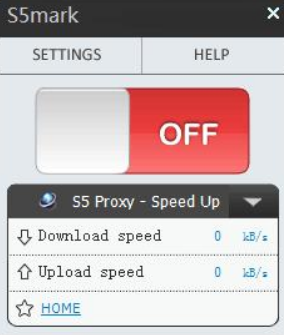
The app was previouslycategorized as a potentially unwanted programs by malware researchers and now it seems to be used to install Zacinlo malware, which is both a rootkit and a Trojan at the same time.

Zacinlo Malware – Analysis
The distribition of this application and It’s advertisements has been reported to first be active in 2014. The activity then continued in waves in 2015, 2017 and the latest wave is June, 2018.
Once installed on the computer of the victim, the S5Mark VPN program may perform series of malicious activites on the victim PC, with an end goal of installing the malicious component. The S5Mark program itself may remotely connect to a third-party VPN server, the main idea of which is to display various third-party advertisements on the computer of the victim, such as:
- Pop-ups.
- Browser redirects.
- Online banners.
- Highlighted text advertisements.
Besides the fact that these applications may obtain different information from the victim’s computer, the Zacinlo malware performs series of malicious activites in the background as well. These activities start with modifying the following Windows Registry sub-keys by creating sub-keys in them wit custom values:
→ HKEY_LOCAL_MACHINE\SYSTEM\CONTROLSET001\Control\Network\atimode
HKEY_LOCAL_MACHINE\SYSTEM\CONTROLSET001\Control\Network\set_st
HKEY_LOCAL_MACHINE\SYSTEM\CONTROLSET001\Control\Network\set_bl
HKEY_LOCAL_MACHINE\SYSTEM\CONTROLSET001\Control\Network\set_pt
HKEY_LOCAL_MACHINE\SYSTEM\CONTROLSET001\Control\Network\set_hp
HKEY_LOCAL_MACHINE\SYSTEM\CONTROLSET001\Control\Network\set_hpdl
HKEY_LOCAL_MACHINE\SYSTEM\CONTROLSET001\Control\Network\FilterClasses
HKEY_LOCAL_MACHINE\SYSTEM\CONTROLSET001\Control\Network\shield_count
The Zacinlo malware then runs a system check up of the following Registry Values:
→ HKEY_LOCAL_MACHINE\SYSTEM\CONTROLSET001\Control\Network\PowerMode
HKEY_LOCAL_MACHINE\SYSTEM\CONTROLSET001\Control\Network\PowerMode2
The check up is done with the goal to filter how programs are opened and with what permissions, which gives the maware control of the executed software on your computers.
The Zacinlo malware then proceeds with it’s malicious activities by checking for the following files to be present in data components of the Windows Registry Editor:
→ BAPIDRV64.SYS
DSARK64.SYS
FILTERINGD.SYS
HITMANPRO
KNBDRV.SYS
MBAMSWISSARMY.SYS
MWAC.SYS
NNSPIHSW.SYS
PANDA_URL_
SYMNETS.SYS
The malware may also blacklist the following .SYS (System) files if they are present somewhere in the Windows Registry Editor:
→ ASWMONFLT.SYS
ASWSP.SYS
ATC.SYS
AVGMONFLT.SYS
AVGNTFLT.SYS
AVGSP.SYS
EPP64.SYS
GZFLT.SYS
KLBACKUPFLT.SYS
KLIF.SYS
MBAM.SYS
PSINFILE.SYS
SRTSP64.SYS
SYMEVENT64X86.SYS
TRUFOS.SYS
WDFILTER.SYS
ZAM64.SYS
In addition to this, the Zacinlo malware also performs heavy monitoring of what types of processes are created. If the processes that are created are one of the blacklisted onses, the virus blacklists the certificate and the original file name of the process it does not want to run, until the process has ended, suggesting that this hacktool is the work of someone with quite the experience with Windows systems.
But the Zacinlo malware may also shut down processes automatically. Researchers have reported it to target and delete any registry entries of the infected computer that may belong to the following .EXE processes:
The malware creates a threat which checks whether or not the Windows 10 debugger is active.

Remove HackTool Zacinlo from Your Computer Completely
The Zacinlo malware can be removed manually if you follow the manual removal instructions below. But since they are general methods and approach on how to remove viruses such as Zacinlo, complications may occur if you try to remove Zacinlo yourself, because one wrong file that is deleted may make the difference between breaking your Windows and stopping it from functioning and deleting the virus completely. This is why, for maximum effectiveness, security professionals often advise turning to an advanced anti-malware software and taking the automatic removal approach. Such software will automatically scan your computer for the Zacinlo malware and remove it from your computer completely, plus ensure that your PC stays protected agianst future infection as well.
Preparation before removing S5Mark VPN and Zacinlo Malware.
Before starting the actual removal process, we recommend that you do the following preparation steps.
- Make sure you have these instructions always open and in front of your eyes.
- Do a backup of all of your files, even if they could be damaged. You should back up your data with a cloud backup solution and insure your files against any type of loss, even from the most severe threats.
- Be patient as this could take a while.
- Scan for Malware
- Fix Registries
- Remove Virus Files
Step 1: Scan for S5Mark VPN and Zacinlo Malware with SpyHunter Anti-Malware Tool



Step 2: Clean any registries, created by S5Mark VPN and Zacinlo Malware on your computer.
The usually targeted registries of Windows machines are the following:
- HKEY_LOCAL_MACHINE\Software\Microsoft\Windows\CurrentVersion\Run
- HKEY_CURRENT_USER\Software\Microsoft\Windows\CurrentVersion\Run
- HKEY_LOCAL_MACHINE\Software\Microsoft\Windows\CurrentVersion\RunOnce
- HKEY_CURRENT_USER\Software\Microsoft\Windows\CurrentVersion\RunOnce
You can access them by opening the Windows registry editor and deleting any values, created by S5Mark VPN and Zacinlo Malware there. This can happen by following the steps underneath:


 Tip: To find a virus-created value, you can right-click on it and click "Modify" to see which file it is set to run. If this is the virus file location, remove the value.
Tip: To find a virus-created value, you can right-click on it and click "Modify" to see which file it is set to run. If this is the virus file location, remove the value.Step 3: Find virus files created by S5Mark VPN and Zacinlo Malware on your PC.
1.For Windows 8, 8.1 and 10.
For Newer Windows Operating Systems
1: On your keyboard press + R and write explorer.exe in the Run text box and then click on the Ok button.

2: Click on your PC from the quick access bar. This is usually an icon with a monitor and its name is either “My Computer”, “My PC” or “This PC” or whatever you have named it.

3: Navigate to the search box in the top-right of your PC's screen and type “fileextension:” and after which type the file extension. If you are looking for malicious executables, an example may be "fileextension:exe". After doing that, leave a space and type the file name you believe the malware has created. Here is how it may appear if your file has been found:

N.B. We recommend to wait for the green loading bar in the navigation box to fill up in case the PC is looking for the file and hasn't found it yet.
2.For Windows XP, Vista, and 7.
For Older Windows Operating Systems
In older Windows OS's the conventional approach should be the effective one:
1: Click on the Start Menu icon (usually on your bottom-left) and then choose the Search preference.

2: After the search window appears, choose More Advanced Options from the search assistant box. Another way is by clicking on All Files and Folders.

3: After that type the name of the file you are looking for and click on the Search button. This might take some time after which results will appear. If you have found the malicious file, you may copy or open its location by right-clicking on it.
Now you should be able to discover any file on Windows as long as it is on your hard drive and is not concealed via special software.
S5Mark VPN and Zacinlo Malware FAQ
What Does S5Mark VPN and Zacinlo Malware Trojan Do?
The S5Mark VPN and Zacinlo Malware Trojan is a malicious computer program designed to disrupt, damage, or gain unauthorized access to a computer system.
It can be used to steal sensitive data, gain control over a system, or launch other malicious activities.
Can Trojans Steal Passwords?
Yes, Trojans, like S5Mark VPN and Zacinlo Malware, can steal passwords. These malicious programs are designed to gain access to a user's computer, spy on victims and steal sensitive information such as banking details and passwords.
Can S5Mark VPN and Zacinlo Malware Trojan Hide Itself?
Yes, it can. A Trojan can use various techniques to mask itself, including rootkits, encryption, and obfuscation, to hide from security scanners and evade detection.
Can a Trojan be Removed by Factory Reset?
Yes, a Trojan can be removed by factory resetting your device. This is because it will restore the device to its original state, eliminating any malicious software that may have been installed. Bear in mind, that there are more sophisticated Trojans, that leave backdoors and reinfect even after factory reset.
Can S5Mark VPN and Zacinlo Malware Trojan Infect WiFi?
Yes, it is possible for a Trojan to infect WiFi networks. When a user connects to the infected network, the Trojan can spread to other connected devices and can access sensitive information on the network.
Can Trojans Be Deleted?
Yes, Trojans can be deleted. This is typically done by running a powerful anti-virus or anti-malware program that is designed to detect and remove malicious files. In some cases, manual deletion of the Trojan may also be necessary.
Can Trojans Steal Files?
Yes, Trojans can steal files if they are installed on a computer. This is done by allowing the malware author or user to gain access to the computer and then steal the files stored on it.
Which Anti-Malware Can Remove Trojans?
Anti-malware programs such as SpyHunter are capable of scanning for and removing Trojans from your computer. It is important to keep your anti-malware up to date and regularly scan your system for any malicious software.
Can Trojans Infect USB?
Yes, Trojans can infect USB devices. USB Trojans typically spread through malicious files downloaded from the internet or shared via email, allowing the hacker to gain access to a user's confidential data.
About the S5Mark VPN and Zacinlo Malware Research
The content we publish on SensorsTechForum.com, this S5Mark VPN and Zacinlo Malware how-to removal guide included, is the outcome of extensive research, hard work and our team’s devotion to help you remove the specific trojan problem.
How did we conduct the research on S5Mark VPN and Zacinlo Malware?
Please note that our research is based on an independent investigation. We are in contact with independent security researchers, thanks to which we receive daily updates on the latest malware definitions, including the various types of trojans (backdoor, downloader, infostealer, ransom, etc.)
Furthermore, the research behind the S5Mark VPN and Zacinlo Malware threat is backed with VirusTotal.
To better understand the threat posed by trojans, please refer to the following articles which provide knowledgeable details.













