| Name | Encryptor RaaS |
| Type | Ransomware, Ransomware-as-a-Service |
| Short Description | RaaS encrypts the user’s files but is not a sophisticated ransomware. It may not have affected the Shadow Volume Copies on the system. |
| Symptoms | A ransom message is displayed on the user’s desktop. |
| Distribution Method | The distribution method of RaaS relies on affiliates. |
| Detection tool | Download SpyHunter, to See If Your System Has Been Affected By Encryptor RaaS |
RaaS, or Ransomware as a Service, is a new ransomware that has recently been released in the wild. It is dubbed RaaS for a reason since it allows affiliate parties to generate income by spreading the file encrypting threat. Not surprisingly, the cyber criminals have used the TOR network to host RaaS. Basically, anyone who wishes to participate in spreading the ransomware and making money out of it just has to enter a bitcoin address. The team behind RaaS will then collect and validate the payments, issue decryption keys, and send the money back to the affiliated person. As a result, the person behind the whole RaaS operation keeps 20% of the money obtained from victims.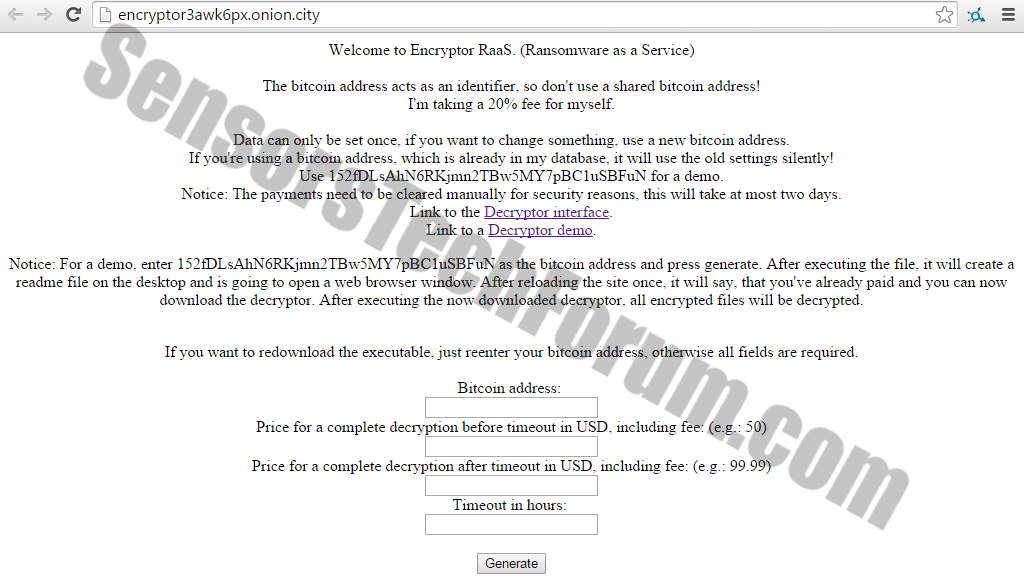
What is Specific about RaaS?
According to security researchers, RaaS is similar to the Tox ransomware. RaaS, however, is not that sophisticated at all as it has none-existing affiliate console. Affiliates rely on their own methods of distribution, and they alone have to review the success of infections.
How is RaaS Developed?
A string within the executable of RaaS indicates that the ransomware may have been written in Java. Nathan Scott and Cody Johnston are researchers who have closely examined the executable. They discovered a reference to the libgcj-16.dll. If this indeed true, RaaS is about to be the first ransomware to be designed in Java. libgcj-16.dll is part of The GNU Compiler for the Java Programming Language, also known as GCJ. GCJ serves to compile Java programs into Windows executables
How is RaaS Distributed?
Because the distribution of the ransomware executable is done on the affiliate side, the file location or the method of circulation are not known.
Once the ransomware is installed, it will encrypt the user’s files based on their extensions. The applied encryption method, however, is not yet determined. What is more, the encrypted files will still have their original extensions. Here is a list of affected files:
→abw,accdb,ai,aif,arc,as,asc,asf,ashdisc,asm,asp,aspx,asx,aup,avi,bbb,bdb,bibtex,bkf,bmp,bpn,btd,bz2,c,cdi,cer,cert,cfm,cgi,cpio,cpp,crt,csr,cue,c++,dds,dem,dmg,doc,docm,docx,dsb,dwg,dxf,eddx,edoc,eml,emlx,eps,epub,fdf,ffu,flv,gam,gcode,gho,gif,gpx,gz,h,hbk,hdd,hds,hpp,h++,ics,idml,iff,img,indd,ipd,iso,isz,iwa,j2k,jp2,jpf,jpeg,jpg,jpm,jpx,jsp,jspa,jspx,jst,key,keynote,kml,kmz,lic,lwp,lzma,m3u,m4a,m4v,max,mbox,md2,mdb,mdbackup,mddata,mdf,mdinfo,mds,mid,mov,mp3,mp4,mpa,mpb,mpeg,mpg,mpj,mpp,msg,mso,nba,nbf,nbi,nbu,nbz,nco,nes,note,nrg,nri,ods,odt,ogg,ova,ovf,oxps,p2i,p65,p7,pages,pct,pdf,pem,phtm,phtml,php,php3,php4,php5,phps,phpx,phpxx,pl,plist,pmd,pmx,png,ppdf,pps,ppsm,ppsx,ppt,pptm,pptx,ps,psd,pspimage,pst,pub,pvm,qcn,qcow,qcow2,qt,ra,rar,raw,rm,rtf,s,sbf,set,skb,slf,sme,smm,spb,sql,srt,ssc,ssi,stg,stl,svg,swf,sxw,syncdb,tar,tc,tex,tga,thm,tif,tiff,toast,torrent,tpl,ts,txt,vbk,vcard,vcd,vcf,vdi,vfs4,vhd,vhdx,vmdk,vob,wbverify,wav,webm,wmb,wpb,wps,xdw,xlr,xls,xlsx,xz,yuv,zip,zipx
What Does RaaS’s Ransom Message Say?
As with all file-encrypting ransom threats, a ransom message is displayed on the user’s Desktop once the files are encrypted. The message’s file is most likely called encryptor_raas_readme_liesmich.txt and it contains instructions in English and German. The message reads something like:
ATTENTION!
The files on your computer have been securely encrypted by Encryptor RaaS.
To get access to your files again, follow the instructions at:
https://decryptoraveidf7.onion.to/vict?cust=
ACHTUNG!
Die Dateien auf Ihrem Computer wurden von Encryptor RaaS sicher verschluesselt.
Um den Zugriff auf Ihre Dateien wiederzuerlangen, folgen Sie der Anleitung auf:
https://decryptoraveidf7.onion.to/vict?cust=
How to Remove RaaS and Restore the Encrypted Files?
Fortunately, RaaS doesn’t seem to affect or delete the Shadow Volume Copies. So, unless the affiliate knows how to use such protection, the user can restore his files without paying. We have provided a removal manual for ransomware threats that don’t affect Shadow Volume Copies. You can find it below the article.
For the sake of your future’s safety, always remember to back up your data to stay protected against ransomware and cyber threats of all kinds.
Stage One: Remove Encryptor RaaS
1. First and most important – download and install a legitimate and trustworthy anti-malware scanner, which will help you run a full system scan and eliminate all threats. 
Spy Hunter FREE scanner will only detect the threat. If you want the threat to be automatically removed, you need to purchase the full version of the malware tool. Find Out More About SpyHunter Anti-Malware Tool
2. Run a second scan to make sure that there are no malicious software programs running on your PC. For that purpose, it’s recommended to download ESET Online Scanner.
Your PC should be clean now.
Stage Two: Restore the Encrypted Files
Option 1: Best case scenario – You have backed up your data on a regular basis, and now you can use the most recent backup to restore your files.
Option 2: Try to decrypt your files with the help of Kaspersky’s RectorDecryptor.exe and RakhniDecryptor.exe. They might help you in the process but keep in mind that they were not specially designed to encrypt information that was decrypted by this particular ransomware.
Option 3: Shadow Volume Copies
1. Install the Shadow Explorer, which is available with Windows Vista, Windows 7, Windows 8 and Windows XP Service Pack 2.
2. From Shadow Explorer’s drop down menu choose a drive and the latest date you would like to restore information from.
3. Right-click on a random encrypted file or folder then select “Export”. Select a location to restore the content of the selected file or folder.
Remove Encryptor RaaS Automatically with Spy Hunter Malware – Removal Tool.

Spy Hunter scanner will only detect the threat. If you want the threat to be automatically removed, you need to purchase the full version of the anti-malware tool.Find Out More About SpyHunter Anti-Malware Tool / How to Uninstall SpyHunter
- Step 1
- Step 2
- Step 3
- Step 4
- Step 5
Step 1: Scan for Encryptor RaaS with SpyHunter Anti-Malware Tool



Ransomware Automatic Removal - Video Guide
Step 2: Uninstall Encryptor RaaS and related malware from Windows
Here is a method in few easy steps that should be able to uninstall most programs. No matter if you are using Windows 10, 8, 7, Vista or XP, those steps will get the job done. Dragging the program or its folder to the recycle bin can be a very bad decision. If you do that, bits and pieces of the program are left behind, and that can lead to unstable work of your PC, errors with the file type associations and other unpleasant activities. The proper way to get a program off your computer is to Uninstall it. To do that:


 Follow the instructions above and you will successfully delete most unwanted and malicious programs.
Follow the instructions above and you will successfully delete most unwanted and malicious programs.
Step 3: Clean any registries, created by Encryptor RaaS on your computer.
The usually targeted registries of Windows machines are the following:
- HKEY_LOCAL_MACHINE\Software\Microsoft\Windows\CurrentVersion\Run
- HKEY_CURRENT_USER\Software\Microsoft\Windows\CurrentVersion\Run
- HKEY_LOCAL_MACHINE\Software\Microsoft\Windows\CurrentVersion\RunOnce
- HKEY_CURRENT_USER\Software\Microsoft\Windows\CurrentVersion\RunOnce
You can access them by opening the Windows registry editor and deleting any values, created by Encryptor RaaS there. This can happen by following the steps underneath:


 Tip: To find a virus-created value, you can right-click on it and click "Modify" to see which file it is set to run. If this is the virus file location, remove the value.
Tip: To find a virus-created value, you can right-click on it and click "Modify" to see which file it is set to run. If this is the virus file location, remove the value.
Before starting "Step 4", please boot back into Normal mode, in case you are currently in Safe Mode.
This will enable you to install and use SpyHunter 5 successfully.
Step 4: Boot Your PC In Safe Mode to isolate and remove Encryptor RaaS





Step 5: Try to Restore Files Encrypted by Encryptor RaaS.
Method 1: Use STOP Decrypter by Emsisoft.
Not all variants of this ransomware can be decrypted for free, but we have added the decryptor used by researchers that is often updated with the variants which become eventually decrypted. You can try and decrypt your files using the instructions below, but if they do not work, then unfortunately your variant of the ransomware virus is not decryptable.
Follow the instructions below to use the Emsisoft decrypter and decrypt your files for free. You can download the Emsisoft decryption tool linked here and then follow the steps provided below:
1 Right-click on the decrypter and click on Run as Administrator as shown below:

2. Agree with the license terms:

3. Click on "Add Folder" and then add the folders where you want files decrypted as shown underneath:

4. Click on "Decrypt" and wait for your files to be decoded.

Note: Credit for the decryptor goes to Emsisoft researchers who have made the breakthrough with this virus.
Method 2: Use data recovery software
Ransomware infections and Encryptor RaaS aim to encrypt your files using an encryption algorithm which may be very difficult to decrypt. This is why we have suggested a data recovery method that may help you go around direct decryption and try to restore your files. Bear in mind that this method may not be 100% effective but may also help you a little or a lot in different situations.
Simply click on the link and on the website menus on the top, choose Data Recovery - Data Recovery Wizard for Windows or Mac (depending on your OS), and then download and run the tool.
Encryptor RaaS-FAQ
What is Encryptor RaaS Ransomware?
Encryptor RaaS is a ransomware infection - the malicious software that enters your computer silently and blocks either access to the computer itself or encrypt your files.
Many ransomware viruses use sophisticated encryption algorithms to make your files inaccessible. The goal of ransomware infections is to demand that you pay a ransom payment to get access to your files back.
What Does Encryptor RaaS Ransomware Do?
Ransomware in general is a malicious software that is designed to block access to your computer or files until a ransom is paid.
Ransomware viruses can also damage your system, corrupt data and delete files, resulting in the permanent loss of important files.
How Does Encryptor RaaS Infect?
Via several ways.Encryptor RaaS Ransomware infects computers by being sent via phishing emails, containing virus attachment. This attachment is usually masked as an important document, like an invoice, bank document or even a plane ticket and it looks very convincing to users.
Another way you may become a victim of Encryptor RaaS is if you download a fake installer, crack or patch from a low reputation website or if you click on a virus link. Many users report getting a ransomware infection by downloading torrents.
How to Open .Encryptor RaaS files?
You can't without a decryptor. At this point, the .Encryptor RaaS files are encrypted. You can only open them once they are decrypted using a specific decryption key for the particular algorithm.
What to Do If a Decryptor Does Not Work?
Do not panic, and backup the files. If a decryptor did not decrypt your .Encryptor RaaS files successfully, then do not despair, because this virus is still new.
Can I Restore ".Encryptor RaaS" Files?
Yes, sometimes files can be restored. We have suggested several file recovery methods that could work if you want to restore .Encryptor RaaS files.
These methods are in no way 100% guaranteed that you will be able to get your files back. But if you have a backup, your chances of success are much greater.
How To Get Rid of Encryptor RaaS Virus?
The safest way and the most efficient one for the removal of this ransomware infection is the use a professional anti-malware program.
It will scan for and locate Encryptor RaaS ransomware and then remove it without causing any additional harm to your important .Encryptor RaaS files.
Can I Report Ransomware to Authorities?
In case your computer got infected with a ransomware infection, you can report it to the local Police departments. It can help authorities worldwide track and determine the perpetrators behind the virus that has infected your computer.
Below, we have prepared a list with government websites, where you can file a report in case you are a victim of a cybercrime:
Cyber-security authorities, responsible for handling ransomware attack reports in different regions all over the world:
Germany - Offizielles Portal der deutschen Polizei
United States - IC3 Internet Crime Complaint Centre
United Kingdom - Action Fraud Police
France - Ministère de l'Intérieur
Italy - Polizia Di Stato
Spain - Policía Nacional
Netherlands - Politie
Poland - Policja
Portugal - Polícia Judiciária
Greece - Cyber Crime Unit (Hellenic Police)
India - Mumbai Police - CyberCrime Investigation Cell
Australia - Australian High Tech Crime Center
Reports may be responded to in different timeframes, depending on your local authorities.
Can You Stop Ransomware from Encrypting Your Files?
Yes, you can prevent ransomware. The best way to do this is to ensure your computer system is updated with the latest security patches, use a reputable anti-malware program and firewall, backup your important files frequently, and avoid clicking on malicious links or downloading unknown files.
Can Encryptor RaaS Ransomware Steal Your Data?
Yes, in most cases ransomware will steal your information. It is a form of malware that steals data from a user's computer, encrypts it, and then demands a ransom in order to decrypt it.
In many cases, the malware authors or attackers will threaten to delete the data or publish it online unless the ransom is paid.
Can Ransomware Infect WiFi?
Yes, ransomware can infect WiFi networks, as malicious actors can use it to gain control of the network, steal confidential data, and lock out users. If a ransomware attack is successful, it could lead to a loss of service and/or data, and in some cases, financial losses.
Should I Pay Ransomware?
No, you should not pay ransomware extortionists. Paying them only encourages criminals and does not guarantee that the files or data will be restored. The better approach is to have a secure backup of important data and be vigilant about security in the first place.
What Happens If I Don't Pay Ransom?
If you don't pay the ransom, the hackers may still have access to your computer, data, or files and may continue to threaten to expose or delete them, or even use them to commit cybercrimes. In some cases, they may even continue to demand additional ransom payments.
Can a Ransomware Attack Be Detected?
Yes, ransomware can be detected. Anti-malware software and other advanced security tools can detect ransomware and alert the user when it is present on a machine.
It is important to stay up-to-date on the latest security measures and to keep security software updated to ensure ransomware can be detected and prevented.
Do Ransomware Criminals Get Caught?
Yes, ransomware criminals do get caught. Law enforcement agencies, such as the FBI, Interpol and others have been successful in tracking down and prosecuting ransomware criminals in the US and other countries. As ransomware threats continue to increase, so does the enforcement activity.
About the Encryptor RaaS Research
The content we publish on SensorsTechForum.com, this Encryptor RaaS how-to removal guide included, is the outcome of extensive research, hard work and our team’s devotion to help you remove the specific malware and restore your encrypted files.
How did we conduct the research on this ransomware?
Our research is based on an independent investigation. We are in contact with independent security researchers, and as such, we receive daily updates on the latest malware and ransomware definitions.
Furthermore, the research behind the Encryptor RaaS ransomware threat is backed with VirusTotal and the NoMoreRansom project.
To better understand the ransomware threat, please refer to the following articles which provide knowledgeable details.
As a site that has been dedicated to providing free removal instructions for ransomware and malware since 2014, SensorsTechForum’s recommendation is to only pay attention to trustworthy sources.
How to recognize trustworthy sources:
- Always check "About Us" web page.
- Profile of the content creator.
- Make sure that real people are behind the site and not fake names and profiles.
- Verify Facebook, LinkedIn and Twitter personal profiles.


