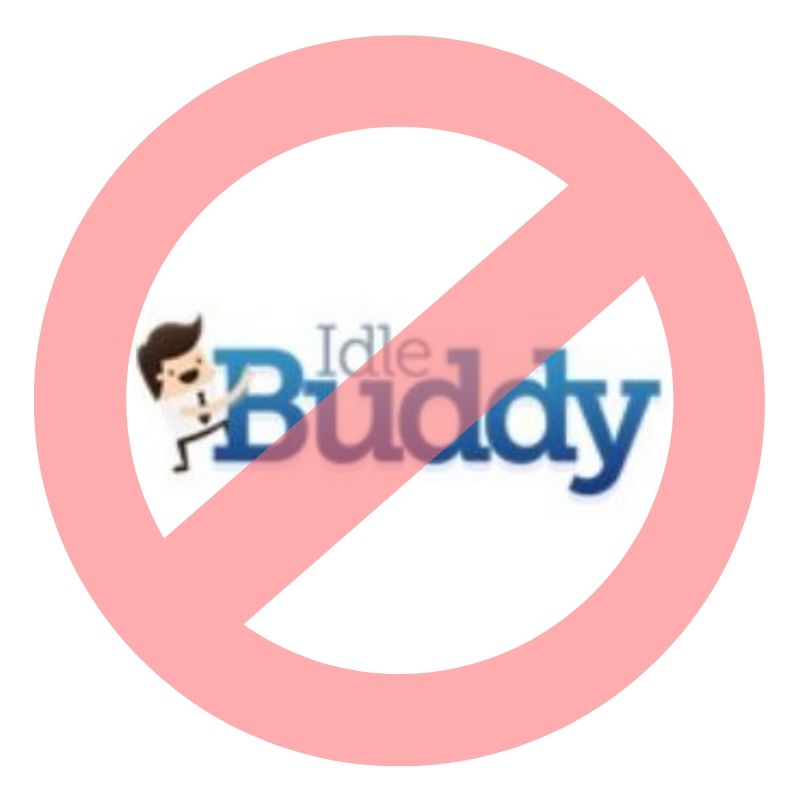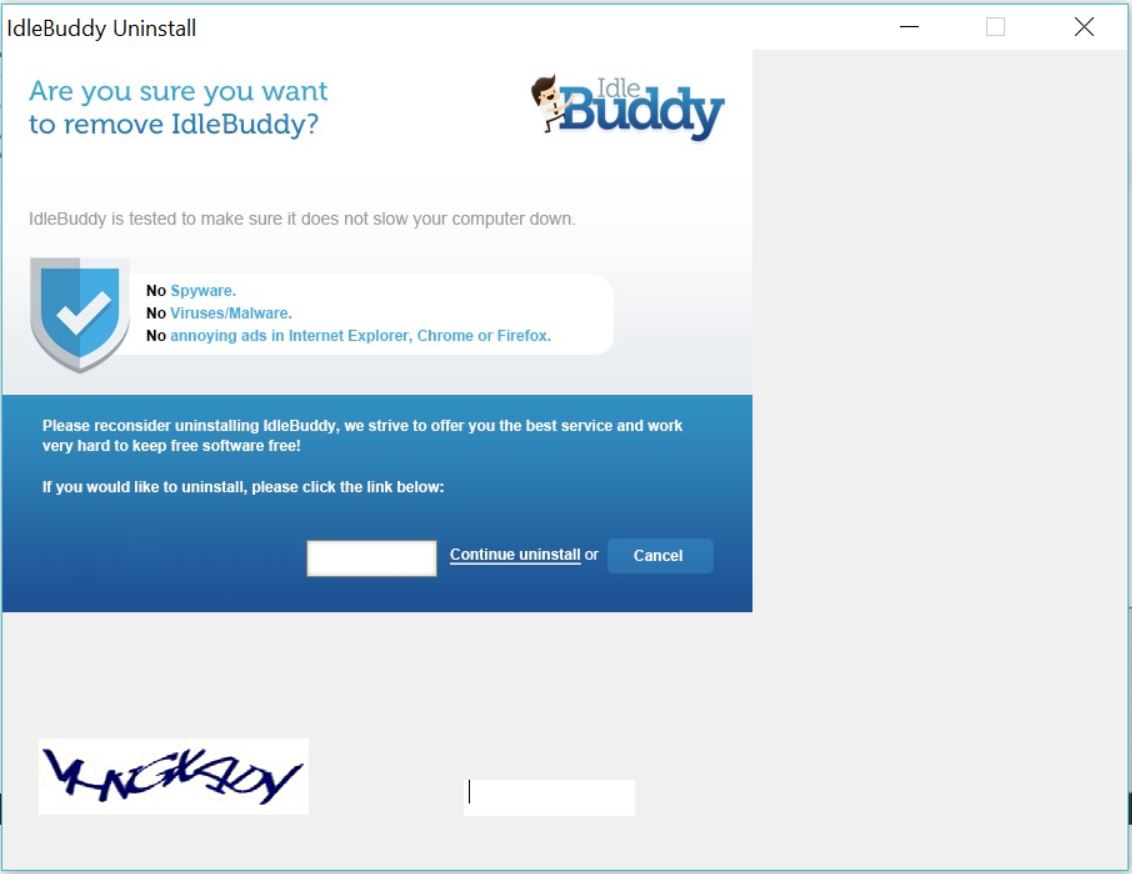The Idle Buddy is a suspicious program that infects computer systems. Since it is designed to cause a lot of adverse impacts that seriously disrupt system security, it is recommendable to consider its complete removal as soon as possible. Once started on your device, Idle Buddy becomes able to perform significant changes that affect both browser and system settings. Afterward, it could start generating annoying advertisements based on your interests and what’s worse use PC resources to mine for digital cryptocurrencies such as Bitcoin, Monero and Dash. Such behavior makes this undesired program adware and miner at the same time. On top of this, Idle Buddy was reported to prevent affected users from uninstalling it by following the regular uninstall steps.
This guide will present more details on this annoying app and show you how to get rid of Idle Buddy once and forever.

Threat Summary
| Name | Idle Buddy |
| Type | Malware |
| Short Description | A suspicious undesired program that alters important settings without your permission. Aims to compromise commonly used web browsers and start collecting data for advertising purposes. Uses system resources for cryptocurrecncy mining. |
| Symptoms | Your preferred web browser is inundated with lots of annoying advertisements. Your browser and PC are slower. |
| Distribution Method | Freeware Installations, Bundled Packages |
| Detection Tool |
See If Your System Has Been Affected by malware
Download
Malware Removal Tool
|
| User Experience | Join Our Forum to Discuss Idle Buddy. |

Idle Buddy – Methods of Distribution
The malicious program Idle Buddy is likely to gain access to your computer and browser without asking you for permission. Since unwanted apps like Idle Buddy are often spread via software bundles, you might have unnoticeably installed it along with any desired third-party application.
Most of the times infections of this kind are incorporated into the installers of various supposedly useful free apps that are available on the net. Unfortunately, in an attempt to trick users into infecting their devices added extras, developers of third-party apps rarely disclose properly all installer’s components.
Sometimes the information may be hidden in the Advanced/Custom configuration step as users prefer to follow it once in a blue moon. So what we recommend you is to select it every time you decide to install a new app on your machine. Once you reveal the information about all additional components incorporated into the installer you can easily opt out their installation and prevent your system from being affected by nasty virus apps like Idle Buddy.

IdleBuddy – More Details
Idle Buddy is a malicious app that belongs to two malware categories. On one hand, it is classified as [wplinkpreview url=”https://sensorstechforum.com/adware-malicious-advanced-techniques/”] adware due to its capabilities of modifying web browsers’settings. Soon after it applies the changes it starts spamming you with lots of annoying targeted advertisements and sponsored content. The nasty app which is often called a virus by affected users may affect the main settings of almost all popular web browsers including those of Google Chrome, Mozilla Firefox, Internet Explorer, Microsoft Edge, Opera and Safari.
One of the main goals of Idle Buddy virus is to obtain sensitive information from your browser so it can then use it for the delivery of ads based on your personal interests. To complete that goal, the undesired program may activate various tracking technologies and harvest details like:
- Visited URLs and websites
- Browser’s home page
- Search queries
- Search queries on the visited web pages
- Type of used browser
- Operating system type
- Internet protocol (IP) address
- Geographic location
- The domain name of current Internet service provider (ISP)
- Diagnostic information which describes how their Services are operating on the system
Apparently, to improve ad targeting, Idle Buddy virus may be collecting both personally and non-personally identifiable information. At worst some details about your browser and system may be disclosed to bad actors on dark web markets. As a result, they may attempt to exploit present system/browser vulnerabilities and deliver severe malware directly on your PC.
Like in case of infection with typical adware, infection with Idle Buddy, leads to an increased number of intrusive advertisements in and out of the affected web browser. For the sake of your security, it is advisable to avoid clicking on all the banners, pop-ups, pop-unders, in-text links, etc. that you see. Some of them may land on compromised web pages that deliver other malware on your PC.
On the other hand, Idle Buddy acts like [wplinkpreview url=”https://sensorstechforum.com/bitcoin-miner-virus-detect-remove-it/”] a miner virus. So as long as it is running on your PC, it may be using the CPU and GPU resources of your PC in order to mine for specific cryptocurrencies like Bitcoin, Monero and Dash. In other words, the undesired program may be generating coins to its owners while damaging your computer. This, in turn, could lead to permanent hardware damages.
On top of all mentioned issues, Idle Buddy hides in your programs under a different name so that you are less likely to find and uninstall it. As reported it is often using the name “work group inc”. Yet another file that is associated with IdleBuddy application is ibservice.exe.
But the annoyance doesn’t stop here. Even when you uncover its disguise and navigate to the uninstall step, you will still be unable to delete Idle Buddy once and forever. During our research, we identified that all the Uninstall setup of the program could do is keep saying that it didn’t uninstall Idle Buddy successfully. So, unfortunately, when you reach the uninstall window shown below it won’t resolve the problem with the annoying Idle Buddy app.
The good news is that if you complete all steps from the removal guide below, you will delete Idle Buddy from your infected PC and prevent it from causing all mentioned harmful issues.

How to Remove Idle Buddy Completely
The steps listed below will help you remove Idle Buddy virus completely from affected Chrome, Firefox, Explorer, and Safari browsers and restore their settings. You will also find how to remove the nasty program from your Windows system. For the removal, you could follow either manual or automatic approach. Since Idle Buddy is known to be a persistent threat, we recommend you to consider the completion of both the manual and automatic approaches. With the help of an advanced anti-malware tool, you can not only locate and eliminate all leftovers but also keep your system protected from future malware attacks.
Preparation before removing Idle Buddy.
Before starting the actual removal process, we recommend that you do the following preparation steps.
- Make sure you have these instructions always open and in front of your eyes.
- Do a backup of all of your files, even if they could be damaged. You should back up your data with a cloud backup solution and insure your files against any type of loss, even from the most severe threats.
- Be patient as this could take a while.
- Scan for Malware
- Fix Registries
- Remove Virus Files
Step 1: Scan for Idle Buddy with SpyHunter Anti-Malware Tool



Step 2: Clean any registries, created by Idle Buddy on your computer.
The usually targeted registries of Windows machines are the following:
- HKEY_LOCAL_MACHINE\Software\Microsoft\Windows\CurrentVersion\Run
- HKEY_CURRENT_USER\Software\Microsoft\Windows\CurrentVersion\Run
- HKEY_LOCAL_MACHINE\Software\Microsoft\Windows\CurrentVersion\RunOnce
- HKEY_CURRENT_USER\Software\Microsoft\Windows\CurrentVersion\RunOnce
You can access them by opening the Windows registry editor and deleting any values, created by Idle Buddy there. This can happen by following the steps underneath:


 Tip: To find a virus-created value, you can right-click on it and click "Modify" to see which file it is set to run. If this is the virus file location, remove the value.
Tip: To find a virus-created value, you can right-click on it and click "Modify" to see which file it is set to run. If this is the virus file location, remove the value.Step 3: Find virus files created by Idle Buddy on your PC.
1.For Windows 8, 8.1 and 10.
For Newer Windows Operating Systems
1: On your keyboard press + R and write explorer.exe in the Run text box and then click on the Ok button.

2: Click on your PC from the quick access bar. This is usually an icon with a monitor and its name is either “My Computer”, “My PC” or “This PC” or whatever you have named it.

3: Navigate to the search box in the top-right of your PC's screen and type “fileextension:” and after which type the file extension. If you are looking for malicious executables, an example may be "fileextension:exe". After doing that, leave a space and type the file name you believe the malware has created. Here is how it may appear if your file has been found:

N.B. We recommend to wait for the green loading bar in the navigation box to fill up in case the PC is looking for the file and hasn't found it yet.
2.For Windows XP, Vista, and 7.
For Older Windows Operating Systems
In older Windows OS's the conventional approach should be the effective one:
1: Click on the Start Menu icon (usually on your bottom-left) and then choose the Search preference.

2: After the search window appears, choose More Advanced Options from the search assistant box. Another way is by clicking on All Files and Folders.

3: After that type the name of the file you are looking for and click on the Search button. This might take some time after which results will appear. If you have found the malicious file, you may copy or open its location by right-clicking on it.
Now you should be able to discover any file on Windows as long as it is on your hard drive and is not concealed via special software.
Idle Buddy FAQ
What Does Idle Buddy Trojan Do?
The Idle Buddy Trojan is a malicious computer program designed to disrupt, damage, or gain unauthorized access to a computer system.
It can be used to steal sensitive data, gain control over a system, or launch other malicious activities.
Can Trojans Steal Passwords?
Yes, Trojans, like Idle Buddy, can steal passwords. These malicious programs are designed to gain access to a user's computer, spy on victims and steal sensitive information such as banking details and passwords.
Can Idle Buddy Trojan Hide Itself?
Yes, it can. A Trojan can use various techniques to mask itself, including rootkits, encryption, and obfuscation, to hide from security scanners and evade detection.
Can a Trojan be Removed by Factory Reset?
Yes, a Trojan can be removed by factory resetting your device. This is because it will restore the device to its original state, eliminating any malicious software that may have been installed. Bear in mind, that there are more sophisticated Trojans, that leave backdoors and reinfect even after factory reset.
Can Idle Buddy Trojan Infect WiFi?
Yes, it is possible for a Trojan to infect WiFi networks. When a user connects to the infected network, the Trojan can spread to other connected devices and can access sensitive information on the network.
Can Trojans Be Deleted?
Yes, Trojans can be deleted. This is typically done by running a powerful anti-virus or anti-malware program that is designed to detect and remove malicious files. In some cases, manual deletion of the Trojan may also be necessary.
Can Trojans Steal Files?
Yes, Trojans can steal files if they are installed on a computer. This is done by allowing the malware author or user to gain access to the computer and then steal the files stored on it.
Which Anti-Malware Can Remove Trojans?
Anti-malware programs such as SpyHunter are capable of scanning for and removing Trojans from your computer. It is important to keep your anti-malware up to date and regularly scan your system for any malicious software.
Can Trojans Infect USB?
Yes, Trojans can infect USB devices. USB Trojans typically spread through malicious files downloaded from the internet or shared via email, allowing the hacker to gain access to a user's confidential data.
About the Idle Buddy Research
The content we publish on SensorsTechForum.com, this Idle Buddy how-to removal guide included, is the outcome of extensive research, hard work and our team’s devotion to help you remove the specific trojan problem.
How did we conduct the research on Idle Buddy?
Please note that our research is based on an independent investigation. We are in contact with independent security researchers, thanks to which we receive daily updates on the latest malware definitions, including the various types of trojans (backdoor, downloader, infostealer, ransom, etc.)
Furthermore, the research behind the Idle Buddy threat is backed with VirusTotal.
To better understand the threat posed by trojans, please refer to the following articles which provide knowledgeable details.