LeChiffre is one of the latest ransomware cases that has already affected the systems of three banks and a pharmaceutical company in Mumbai, India. Even though LeChiffre is far from sophisticated, the damages it has caused amount to millions of dollars. According to The Economic Times, the attacks took place in the beginning of January. The ransom demanded by the cyber criminals behind the ransomware operations was 1 Bitcoin (approximately $400).
| Name | LeChiffre |
| Type | Ransomware |
| Short Description | LeChiffre is not sophisticated but is still damaging to a system. |
| Symptoms | Files are encrypted and a .LeChiffre is appended |
| Distribution Method | Not known yet. |
| Detection Tool | Download Malware Removal Tool, to See If Your System Has Been Affected by malware |
| User Experience | Join our forum to follow the discussion about LeChiffre. |
| Data Recovery Tool | Windows Data Recovery by Stellar Phoenix Notice! This product scans your drive sectors to recover lost files and it may not recover 100% of the encrypted files, but only few of them, depending on the situation and whether or not you have reformatted your drive. |
| Data Recovery Tool | Windows Data Recovery by Stellar Phoenix Notice! This product scans your drive sectors to recover lost files and it may not recover 100% of the encrypted files, but only few of them, depending on the situation and whether or not you have reformatted your drive. |
LeChiffre Ransomware: Details about the Attacks
Several Indian companies and banks were targeted by cybercriminals. As pointed out by experts, because of economic progress, attacks on Indian businesses are about to increase in frequency.
Only in some of the attacks was a ransom paid. To be more precise, extortion money were sent to the hackers for only 15 computers which possibly belonged to company executives. The police authorities weren’t contacted in any of the cases (three banks and a pharma company). As to why such authorities weren’t informed, experts say that Indian companies are usually secretive when it comes to cyber attacks.
LeChiffre Ransomware: Technical Resume
Security experts at Malwarebytes have analyzed the threat successfully, without experiencing any countermeasures on behalf of hackers, and have concluded that the ransomware is far from sophisticated. It’s written in Delphi. One of the more curious features in LeChiffre is that the ransomware requires manual activation. That is one of the primary differences between LeChiffre and other recently detected cases of ransomware.
This particular ransomware should be executed manually, by hand. Experts have observed LeChiffre’s operators scan networks in search of weak and unprotected Remote Desktops ports. Once such are found, the ransomware authors will crack them, then they will log in remotely and run LeChiffre manually by double-clicking it to set the encryption process off.
As with other ransomware families, LeChiffre will encrypt the victim’s files and append an extension to them – .LeChiffre. The name – LeChiffre may have been inspired by the French word for number and may be translated ‘The Number’. Another possible explanation for the name is a reference to a character from the James Bond movies.
The Backdoor
As revealed by Malwarebytes, LeChiffre also leaves a backdoor on the infected system. The ransomware replaces the sethc.exe file with cmd.exe. The file is activated on Windows after the Shift button is pressed 5 times. The file can be launched even when the user isn’t logged. By doing so and replacing the file, malicious attackers obtain access to the system command line without needing a password.
What about LeChiffre’s Encryption?
Malwarebytes’ analysis shows that LeChiffre’s encryption which is AES is not refined at all. The ransomware only encrypts the first and last 8192 bytes of every file. Once this is done, an encryption key will be added to every file in the form of a 32-byte droplet.
LeChiffre not only encrypts local files, but also all available resources on the system, such as the ones shared in a local network.
The way the ransomware was built speaks volumes about the experience of the malicious actors that created it. Security experts believe that LeChiffre has been created by ‘beginners’ and wasn’t meant to be involved in campaign attacks. The ransomware was employed after the criminals entered targeted systems. Moreover, the communication with the victims was done via emails, a fact that also supports the beginner level of the hackers.
This is the ransom message displayed to victims:
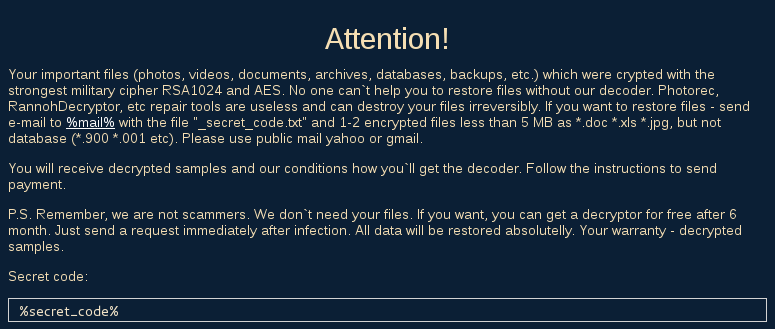
This is what the message reads:
Your important files (photos, videos, documents, archives, databases, backups, etc.) which were crypted with the strongest military cipher RSA1024 and AES. No one can`t help you to restore files without our decoder. Photorec, RannohDecryptor, etc repair tools are useless and can destroy your files irreversibly. If you want to restore files – send email to ‘xxxxx’ with the file “_secret_code.txt” and 1-2 encrypted files less than 5 MB as *.doc *.xls *.jpg, but not database (*.900 *.001 etc). Please use public mail yahoo or gmail.
You will receive decrypted samples and our conditions how you`ll get the decoder. Follow the instructions to send payment.
P.S. Remember, we are not scammers. We don`t need your files. If you want, you can get a decryptor for free after 6 month. Just send a request immediately after infection. All data will be restored absolutelly. Your warranty – decrypted samples.
As visible, the message wasn’t written by someone who is very fluent in English. Experts suspect that the cyber criminals are of Russian origin, since some of the files in its executable (LeChifrre.exe) had labels in Russian.
Overall, LeChiffre is not made by professional cyber criminals. Nonetheless, it still damaged many computers and cost several businesses lots of money and resources.
LeChiffre Ransomware: Removal
For now, LeChiffre has only been registered in India. However, its attacks could easily go mainstream and its authors could also evolve from beginners to professionals. Affected users should consider removing the threat completely via running an anti-malware tool or acquiring professional assistance. As with decryption, the ransomware creators claim that well-known decryptor tools would not do the work and will only destroy their files. We believe this claim to be untrue.
UPDATE: А Decrypter Has Been Released
(Jan 27 2016)
Luckily for users infected by the LeChiffre ransomware, a decrypter has been released by Emsisoft’s Fabian Wosar. As we already wrote, LeChiffre is not a sophisticated piece of ransomware, and not surprisingly, the security researcher (or shall we call him a reverse engineer?) succeeded in breaking its code in less than a day.
Not surprisingly, LeChiffre did not only affect several Indian businesses but also victims in other countries. For now, reported victims are located in Brazil and Russia.
How to use LeChiffre’s decrypter
The first and most important condition is to run the decrypt tool on the same computer where the ransomware infection took place. Additionally, the decrypter needs Internet access in order to work.
Unfortunately, for now only files encrypted by LeChiffre’s version 2.6 can be restored. Users affected by other versions of LeChiffre are encouraged to contact Fabian Wosar or other security engineers that could help them.
Here is the decrypter for LeChiffre.
- Step 1
- Step 2
- Step 3
- Step 4
- Step 5
Step 1: Scan for LeChiffre with SpyHunter Anti-Malware Tool



Ransomware Automatic Removal - Video Guide
Step 2: Uninstall LeChiffre and related malware from Windows
Here is a method in few easy steps that should be able to uninstall most programs. No matter if you are using Windows 10, 8, 7, Vista or XP, those steps will get the job done. Dragging the program or its folder to the recycle bin can be a very bad decision. If you do that, bits and pieces of the program are left behind, and that can lead to unstable work of your PC, errors with the file type associations and other unpleasant activities. The proper way to get a program off your computer is to Uninstall it. To do that:


 Follow the instructions above and you will successfully delete most unwanted and malicious programs.
Follow the instructions above and you will successfully delete most unwanted and malicious programs.
Step 3: Clean any registries, created by LeChiffre on your computer.
The usually targeted registries of Windows machines are the following:
- HKEY_LOCAL_MACHINE\Software\Microsoft\Windows\CurrentVersion\Run
- HKEY_CURRENT_USER\Software\Microsoft\Windows\CurrentVersion\Run
- HKEY_LOCAL_MACHINE\Software\Microsoft\Windows\CurrentVersion\RunOnce
- HKEY_CURRENT_USER\Software\Microsoft\Windows\CurrentVersion\RunOnce
You can access them by opening the Windows registry editor and deleting any values, created by LeChiffre there. This can happen by following the steps underneath:


 Tip: To find a virus-created value, you can right-click on it and click "Modify" to see which file it is set to run. If this is the virus file location, remove the value.
Tip: To find a virus-created value, you can right-click on it and click "Modify" to see which file it is set to run. If this is the virus file location, remove the value.
Before starting "Step 4", please boot back into Normal mode, in case you are currently in Safe Mode.
This will enable you to install and use SpyHunter 5 successfully.
Step 4: Boot Your PC In Safe Mode to isolate and remove LeChiffre





Step 5: Try to Restore Files Encrypted by LeChiffre.
Method 1: Use STOP Decrypter by Emsisoft.
Not all variants of this ransomware can be decrypted for free, but we have added the decryptor used by researchers that is often updated with the variants which become eventually decrypted. You can try and decrypt your files using the instructions below, but if they do not work, then unfortunately your variant of the ransomware virus is not decryptable.
Follow the instructions below to use the Emsisoft decrypter and decrypt your files for free. You can download the Emsisoft decryption tool linked here and then follow the steps provided below:
1 Right-click on the decrypter and click on Run as Administrator as shown below:

2. Agree with the license terms:

3. Click on "Add Folder" and then add the folders where you want files decrypted as shown underneath:

4. Click on "Decrypt" and wait for your files to be decoded.

Note: Credit for the decryptor goes to Emsisoft researchers who have made the breakthrough with this virus.
Method 2: Use data recovery software
Ransomware infections and LeChiffre aim to encrypt your files using an encryption algorithm which may be very difficult to decrypt. This is why we have suggested a data recovery method that may help you go around direct decryption and try to restore your files. Bear in mind that this method may not be 100% effective but may also help you a little or a lot in different situations.
Simply click on the link and on the website menus on the top, choose Data Recovery - Data Recovery Wizard for Windows or Mac (depending on your OS), and then download and run the tool.
LeChiffre-FAQ
What is LeChiffre Ransomware?
LeChiffre is a ransomware infection - the malicious software that enters your computer silently and blocks either access to the computer itself or encrypt your files.
Many ransomware viruses use sophisticated encryption algorithms to make your files inaccessible. The goal of ransomware infections is to demand that you pay a ransom payment to get access to your files back.
What Does LeChiffre Ransomware Do?
Ransomware in general is a malicious software that is designed to block access to your computer or files until a ransom is paid.
Ransomware viruses can also damage your system, corrupt data and delete files, resulting in the permanent loss of important files.
How Does LeChiffre Infect?
Via several ways.LeChiffre Ransomware infects computers by being sent via phishing emails, containing virus attachment. This attachment is usually masked as an important document, like an invoice, bank document or even a plane ticket and it looks very convincing to users.
Another way you may become a victim of LeChiffre is if you download a fake installer, crack or patch from a low reputation website or if you click on a virus link. Many users report getting a ransomware infection by downloading torrents.
How to Open .LeChiffre files?
You can't without a decryptor. At this point, the .LeChiffre files are encrypted. You can only open them once they are decrypted using a specific decryption key for the particular algorithm.
What to Do If a Decryptor Does Not Work?
Do not panic, and backup the files. If a decryptor did not decrypt your .LeChiffre files successfully, then do not despair, because this virus is still new.
Can I Restore ".LeChiffre" Files?
Yes, sometimes files can be restored. We have suggested several file recovery methods that could work if you want to restore .LeChiffre files.
These methods are in no way 100% guaranteed that you will be able to get your files back. But if you have a backup, your chances of success are much greater.
How To Get Rid of LeChiffre Virus?
The safest way and the most efficient one for the removal of this ransomware infection is the use a professional anti-malware program.
It will scan for and locate LeChiffre ransomware and then remove it without causing any additional harm to your important .LeChiffre files.
Can I Report Ransomware to Authorities?
In case your computer got infected with a ransomware infection, you can report it to the local Police departments. It can help authorities worldwide track and determine the perpetrators behind the virus that has infected your computer.
Below, we have prepared a list with government websites, where you can file a report in case you are a victim of a cybercrime:
Cyber-security authorities, responsible for handling ransomware attack reports in different regions all over the world:
Germany - Offizielles Portal der deutschen Polizei
United States - IC3 Internet Crime Complaint Centre
United Kingdom - Action Fraud Police
France - Ministère de l'Intérieur
Italy - Polizia Di Stato
Spain - Policía Nacional
Netherlands - Politie
Poland - Policja
Portugal - Polícia Judiciária
Greece - Cyber Crime Unit (Hellenic Police)
India - Mumbai Police - CyberCrime Investigation Cell
Australia - Australian High Tech Crime Center
Reports may be responded to in different timeframes, depending on your local authorities.
Can You Stop Ransomware from Encrypting Your Files?
Yes, you can prevent ransomware. The best way to do this is to ensure your computer system is updated with the latest security patches, use a reputable anti-malware program and firewall, backup your important files frequently, and avoid clicking on malicious links or downloading unknown files.
Can LeChiffre Ransomware Steal Your Data?
Yes, in most cases ransomware will steal your information. It is a form of malware that steals data from a user's computer, encrypts it, and then demands a ransom in order to decrypt it.
In many cases, the malware authors or attackers will threaten to delete the data or publish it online unless the ransom is paid.
Can Ransomware Infect WiFi?
Yes, ransomware can infect WiFi networks, as malicious actors can use it to gain control of the network, steal confidential data, and lock out users. If a ransomware attack is successful, it could lead to a loss of service and/or data, and in some cases, financial losses.
Should I Pay Ransomware?
No, you should not pay ransomware extortionists. Paying them only encourages criminals and does not guarantee that the files or data will be restored. The better approach is to have a secure backup of important data and be vigilant about security in the first place.
What Happens If I Don't Pay Ransom?
If you don't pay the ransom, the hackers may still have access to your computer, data, or files and may continue to threaten to expose or delete them, or even use them to commit cybercrimes. In some cases, they may even continue to demand additional ransom payments.
Can a Ransomware Attack Be Detected?
Yes, ransomware can be detected. Anti-malware software and other advanced security tools can detect ransomware and alert the user when it is present on a machine.
It is important to stay up-to-date on the latest security measures and to keep security software updated to ensure ransomware can be detected and prevented.
Do Ransomware Criminals Get Caught?
Yes, ransomware criminals do get caught. Law enforcement agencies, such as the FBI, Interpol and others have been successful in tracking down and prosecuting ransomware criminals in the US and other countries. As ransomware threats continue to increase, so does the enforcement activity.
About the LeChiffre Research
The content we publish on SensorsTechForum.com, this LeChiffre how-to removal guide included, is the outcome of extensive research, hard work and our team’s devotion to help you remove the specific malware and restore your encrypted files.
How did we conduct the research on this ransomware?
Our research is based on an independent investigation. We are in contact with independent security researchers, and as such, we receive daily updates on the latest malware and ransomware definitions.
Furthermore, the research behind the LeChiffre ransomware threat is backed with VirusTotal and the NoMoreRansom project.
To better understand the ransomware threat, please refer to the following articles which provide knowledgeable details.
As a site that has been dedicated to providing free removal instructions for ransomware and malware since 2014, SensorsTechForum’s recommendation is to only pay attention to trustworthy sources.
How to recognize trustworthy sources:
- Always check "About Us" web page.
- Profile of the content creator.
- Make sure that real people are behind the site and not fake names and profiles.
- Verify Facebook, LinkedIn and Twitter personal profiles.



 1. For Windows 7,XP and Vista.
1. For Windows 7,XP and Vista. 2. For Windows 8, 8.1 and 10.
2. For Windows 8, 8.1 and 10.







 1. Install SpyHunter to scan for and remove LeChiffre.
1. Install SpyHunter to scan for and remove LeChiffre.


















 Malwarebytes Anti-Malware
Malwarebytes Anti-Malware STOPZilla Anti Malware
STOPZilla Anti Malware













I need help on the LeChiffre ransomware. Please anyone to reply.