The first ransomware written entirely in JavaScript has been created. It is called Ransom32 as seen in its ransom note. Ransom32 encrypts files with a strong military grade encryption. The ransom note states that you only have one week to pay the ransom, before destroying the decryption key.
| Name | Ransom32 |
| Type | Ransomware |
| Short Description | The ransomware encrypts files with a wide range of extensions and asks for money to decrypt them. |
| Symptoms | Files get locked and become unusable. A ransom message pops up. |
| Distribution Method | Spam Emails, Email Attachments, Suspicious Sites |
| Detection tool | Download Malware Removal Tool, to See If Your System Has Been Affected by malware |
| User Experience | Join our forum to follow the discussion about Ransom32. |
| Data Recovery Tool | Windows Data Recovery by Stellar Phoenix Notice! This product scans your drive sectors to recover lost files and it may not recover 100% of the encrypted files, but only few of them, depending on the situation and whether or not you have reformatted your drive. |
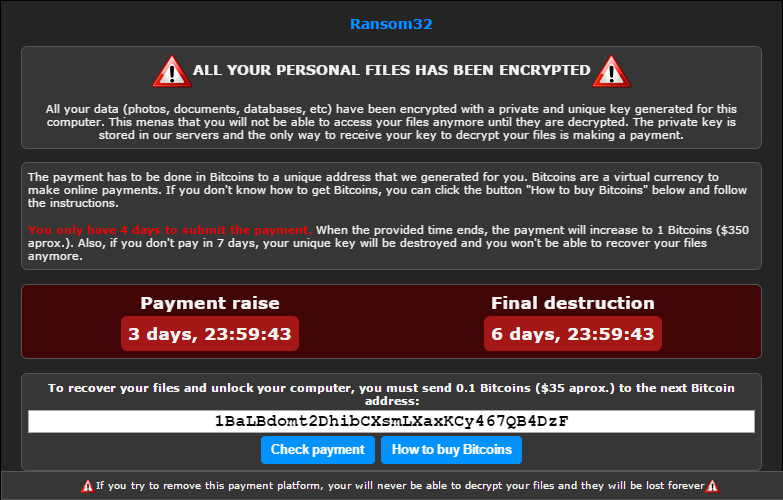 Image Source: Emsisoft
Image Source: Emsisoft
Ransom32 Ransomware – Distribution Techniques
The most widespread distribution technique is known to be through malicious email attachments and spam emails. You may receive an email with the malware file attached. If you open the attachment, the ransomware is released. Currently, the file is reported to be a 22 MB self-extracting WinRAR archive, which is quite large, compared to other types of ransomware.
Around the Web, social networks, and file sharing services, there may be similar attachments and files containing the Ransom32 ransomware, disguised as something else.
Ransom32 Ransomware – Technical Information
Ransom32 is classified as ransomware. And it is just that. But what distinguishes it from other types of ransomware is that it is entirely written in JavaScript. There has been ransomware very similar to this one, but only partially based on Java, such as Encryptor RaaS.
The ransomware uses NW.js, which is a platform that you can write apps on, which are compatible with Linux, Mac OS X, and Windows. Thus, specific scripts can be wrapped up in a Chromium package and be run automatically.
Ransom32 gets into your computer using an auto-extracting archive, and when executed will copy its files to a folder and then in the Google Chrome directory:
→%AppData%\Chrome Browser
The copied files are very similar to those of Google Chrome and ones used in the Chromium project. And that is the purpose of that similarity – trying to trick you that some Google Chrome browser is installed. Alas, those files contain malicious scripts. The files are the following:
- chrome – contains a General Public License agreement.
- chrome.exe – NW.js code package that contains the ransomware.
- g – contains information of the ransomware’s settings.
- rundll32.exe – contains the Tor client.
- ffmpegsumo.dll, nw.pak, icudtl.dat, locales – data files required for NW.js to run properly.
- s.exe – contains a program named Optimum X Shortcut, used to create a shortcut for the ransomware in the Startup folder, so it runs on every start of the OS.
- msgbox.vbs – this file can be set to show a custom popup message with the ransom note.
- u.vbs – script used for deleting all files and folders in a directory. Likely used to delete some of the ransomware files after file encryption.
Afterwards, it runs the Tor client inside rundll32.exe to make a connection to the Tor network and be untraceable. That way it gets a unique BitCoin address that is used in the ransom message, so you know where to send the ransom money. We do not advise you that, as there is absolutely no guarantee that you will get your files back that way or even if the cyber criminals will contact you back.
Then, the ransomware starts locking files. It uses a 128-bit AES key to encrypt them. A different key is used for each file, and the key itself is encrypted with the RSA algorithm. Both AES and RSA are strong, military-grade algorithms and nearly impossible to break.
Ransom32 is known to search for and encrypt files with these extensions:
→.jpg ,.jpeg ,.raw ,.tif ,.gif ,.png ,.bmp ,.3dm ,.max ,.accdb ,.db ,.dbf ,.mdb ,.pdb ,.sql ,.*sav* ,.*spv* ,.*grle* ,.*mlx* ,.*sv5* ,.*game* ,.*slot* ,.dwg ,.dxf ,.c ,.cpp ,.cs ,.h ,.php ,.asp ,.rb ,.java ,.jar ,.class ,.aaf ,.aep ,.aepx ,.plb ,.prel ,.prproj ,.aet ,.ppj ,.psd ,.indd ,.indl ,.indt ,.indb ,.inx ,.idml ,.pmd ,.xqx ,.xqx ,.ai ,.eps ,.ps ,.svg ,.swf ,.fla ,.as3 ,.as ,.txt ,.doc ,.dot ,.docx ,.docm ,.dotx ,.dotm ,.docb ,.rtf ,.wpd ,.wps ,.msg ,.pdf ,.xls ,.xlt ,.xlm ,.xlsx ,.xlsm ,.xltx ,.xltm ,.xlsb ,.xla ,.xlam ,.xll ,.xlw ,.ppt ,.pot ,.pps ,.pptx ,.pptm ,.potx ,.potm ,.ppam ,.ppsx ,.ppsm ,.sldx ,.sldm ,.wav ,.mp3 ,.aif ,.iff ,.m3u ,.m4u ,.mid ,.mpa ,.wma ,.ra ,.avi ,.mov ,.mp4 ,.3gp ,.mpeg ,.3g2 ,.asf ,.asx ,.flv ,.mpg ,.wmv ,.vob ,.m3u8 ,.csv ,.efx ,.sdf ,.vcf ,.xml ,.ses ,.dat
After the files are encrypted the ransom note pops up and the sum of $35 is demanded as a ransom. If you don’t pay after four days, the sum multiplies ten times, to $350 for the decryption key.
Restoring files
- Backups
The easiest and most efficient way to restore your files from ransomware remains to be Backups. After removing the threat, you can use a backup, if you have any, to restore your data.
- Shadow Volume Copies
Currently, there is no information if Shadow Volume Copies are erased from the Windows OS. So, after removal, you should check the 5th section of the instructions written down below for a few ways in which you can try to restore your files.
Ransom32 Ransomware – Removal Guide
If you have been infected by the Ransom32 ransomware, you should have at least a little experience in removing malware. This ransomware can irreparably lock your files, so it is highly recommended that you act swiftly and follow the instructions provided below:
- Step 1
- Step 2
- Step 3
- Step 4
- Step 5
Step 1: Scan for Ransom32 with SpyHunter Anti-Malware Tool



Ransomware Automatic Removal - Video Guide
Step 2: Uninstall Ransom32 and related malware from Windows
Here is a method in few easy steps that should be able to uninstall most programs. No matter if you are using Windows 10, 8, 7, Vista or XP, those steps will get the job done. Dragging the program or its folder to the recycle bin can be a very bad decision. If you do that, bits and pieces of the program are left behind, and that can lead to unstable work of your PC, errors with the file type associations and other unpleasant activities. The proper way to get a program off your computer is to Uninstall it. To do that:


 Follow the instructions above and you will successfully delete most unwanted and malicious programs.
Follow the instructions above and you will successfully delete most unwanted and malicious programs.
Step 3: Clean any registries, created by Ransom32 on your computer.
The usually targeted registries of Windows machines are the following:
- HKEY_LOCAL_MACHINE\Software\Microsoft\Windows\CurrentVersion\Run
- HKEY_CURRENT_USER\Software\Microsoft\Windows\CurrentVersion\Run
- HKEY_LOCAL_MACHINE\Software\Microsoft\Windows\CurrentVersion\RunOnce
- HKEY_CURRENT_USER\Software\Microsoft\Windows\CurrentVersion\RunOnce
You can access them by opening the Windows registry editor and deleting any values, created by Ransom32 there. This can happen by following the steps underneath:


 Tip: To find a virus-created value, you can right-click on it and click "Modify" to see which file it is set to run. If this is the virus file location, remove the value.
Tip: To find a virus-created value, you can right-click on it and click "Modify" to see which file it is set to run. If this is the virus file location, remove the value.
Before starting "Step 4", please boot back into Normal mode, in case you are currently in Safe Mode.
This will enable you to install and use SpyHunter 5 successfully.
Step 4: Boot Your PC In Safe Mode to isolate and remove Ransom32





Step 5: Try to Restore Files Encrypted by Ransom32.
Method 1: Use STOP Decrypter by Emsisoft.
Not all variants of this ransomware can be decrypted for free, but we have added the decryptor used by researchers that is often updated with the variants which become eventually decrypted. You can try and decrypt your files using the instructions below, but if they do not work, then unfortunately your variant of the ransomware virus is not decryptable.
Follow the instructions below to use the Emsisoft decrypter and decrypt your files for free. You can download the Emsisoft decryption tool linked here and then follow the steps provided below:
1 Right-click on the decrypter and click on Run as Administrator as shown below:

2. Agree with the license terms:

3. Click on "Add Folder" and then add the folders where you want files decrypted as shown underneath:

4. Click on "Decrypt" and wait for your files to be decoded.

Note: Credit for the decryptor goes to Emsisoft researchers who have made the breakthrough with this virus.
Method 2: Use data recovery software
Ransomware infections and Ransom32 aim to encrypt your files using an encryption algorithm which may be very difficult to decrypt. This is why we have suggested a data recovery method that may help you go around direct decryption and try to restore your files. Bear in mind that this method may not be 100% effective but may also help you a little or a lot in different situations.
Simply click on the link and on the website menus on the top, choose Data Recovery - Data Recovery Wizard for Windows or Mac (depending on your OS), and then download and run the tool.
Ransom32-FAQ
What is Ransom32 Ransomware?
Ransom32 is a ransomware infection - the malicious software that enters your computer silently and blocks either access to the computer itself or encrypt your files.
Many ransomware viruses use sophisticated encryption algorithms to make your files inaccessible. The goal of ransomware infections is to demand that you pay a ransom payment to get access to your files back.
What Does Ransom32 Ransomware Do?
Ransomware in general is a malicious software that is designed to block access to your computer or files until a ransom is paid.
Ransomware viruses can also damage your system, corrupt data and delete files, resulting in the permanent loss of important files.
How Does Ransom32 Infect?
Via several ways.Ransom32 Ransomware infects computers by being sent via phishing emails, containing virus attachment. This attachment is usually masked as an important document, like an invoice, bank document or even a plane ticket and it looks very convincing to users.
Another way you may become a victim of Ransom32 is if you download a fake installer, crack or patch from a low reputation website or if you click on a virus link. Many users report getting a ransomware infection by downloading torrents.
How to Open .Ransom32 files?
You can't without a decryptor. At this point, the .Ransom32 files are encrypted. You can only open them once they are decrypted using a specific decryption key for the particular algorithm.
What to Do If a Decryptor Does Not Work?
Do not panic, and backup the files. If a decryptor did not decrypt your .Ransom32 files successfully, then do not despair, because this virus is still new.
Can I Restore ".Ransom32" Files?
Yes, sometimes files can be restored. We have suggested several file recovery methods that could work if you want to restore .Ransom32 files.
These methods are in no way 100% guaranteed that you will be able to get your files back. But if you have a backup, your chances of success are much greater.
How To Get Rid of Ransom32 Virus?
The safest way and the most efficient one for the removal of this ransomware infection is the use a professional anti-malware program.
It will scan for and locate Ransom32 ransomware and then remove it without causing any additional harm to your important .Ransom32 files.
Can I Report Ransomware to Authorities?
In case your computer got infected with a ransomware infection, you can report it to the local Police departments. It can help authorities worldwide track and determine the perpetrators behind the virus that has infected your computer.
Below, we have prepared a list with government websites, where you can file a report in case you are a victim of a cybercrime:
Cyber-security authorities, responsible for handling ransomware attack reports in different regions all over the world:
Germany - Offizielles Portal der deutschen Polizei
United States - IC3 Internet Crime Complaint Centre
United Kingdom - Action Fraud Police
France - Ministère de l'Intérieur
Italy - Polizia Di Stato
Spain - Policía Nacional
Netherlands - Politie
Poland - Policja
Portugal - Polícia Judiciária
Greece - Cyber Crime Unit (Hellenic Police)
India - Mumbai Police - CyberCrime Investigation Cell
Australia - Australian High Tech Crime Center
Reports may be responded to in different timeframes, depending on your local authorities.
Can You Stop Ransomware from Encrypting Your Files?
Yes, you can prevent ransomware. The best way to do this is to ensure your computer system is updated with the latest security patches, use a reputable anti-malware program and firewall, backup your important files frequently, and avoid clicking on malicious links or downloading unknown files.
Can Ransom32 Ransomware Steal Your Data?
Yes, in most cases ransomware will steal your information. It is a form of malware that steals data from a user's computer, encrypts it, and then demands a ransom in order to decrypt it.
In many cases, the malware authors or attackers will threaten to delete the data or publish it online unless the ransom is paid.
Can Ransomware Infect WiFi?
Yes, ransomware can infect WiFi networks, as malicious actors can use it to gain control of the network, steal confidential data, and lock out users. If a ransomware attack is successful, it could lead to a loss of service and/or data, and in some cases, financial losses.
Should I Pay Ransomware?
No, you should not pay ransomware extortionists. Paying them only encourages criminals and does not guarantee that the files or data will be restored. The better approach is to have a secure backup of important data and be vigilant about security in the first place.
What Happens If I Don't Pay Ransom?
If you don't pay the ransom, the hackers may still have access to your computer, data, or files and may continue to threaten to expose or delete them, or even use them to commit cybercrimes. In some cases, they may even continue to demand additional ransom payments.
Can a Ransomware Attack Be Detected?
Yes, ransomware can be detected. Anti-malware software and other advanced security tools can detect ransomware and alert the user when it is present on a machine.
It is important to stay up-to-date on the latest security measures and to keep security software updated to ensure ransomware can be detected and prevented.
Do Ransomware Criminals Get Caught?
Yes, ransomware criminals do get caught. Law enforcement agencies, such as the FBI, Interpol and others have been successful in tracking down and prosecuting ransomware criminals in the US and other countries. As ransomware threats continue to increase, so does the enforcement activity.
About the Ransom32 Research
The content we publish on SensorsTechForum.com, this Ransom32 how-to removal guide included, is the outcome of extensive research, hard work and our team’s devotion to help you remove the specific malware and restore your encrypted files.
How did we conduct the research on this ransomware?
Our research is based on an independent investigation. We are in contact with independent security researchers, and as such, we receive daily updates on the latest malware and ransomware definitions.
Furthermore, the research behind the Ransom32 ransomware threat is backed with VirusTotal and the NoMoreRansom project.
To better understand the ransomware threat, please refer to the following articles which provide knowledgeable details.
As a site that has been dedicated to providing free removal instructions for ransomware and malware since 2014, SensorsTechForum’s recommendation is to only pay attention to trustworthy sources.
How to recognize trustworthy sources:
- Always check "About Us" web page.
- Profile of the content creator.
- Make sure that real people are behind the site and not fake names and profiles.
- Verify Facebook, LinkedIn and Twitter personal profiles.


 1. For Windows 7,XP and Vista.
1. For Windows 7,XP and Vista. 2. For Windows 8, 8.1 and 10.
2. For Windows 8, 8.1 and 10.







 1. Install SpyHunter to scan for and remove Ransom32.
1. Install SpyHunter to scan for and remove Ransom32.



 1. Install STOPZilla Anti Malware to scan for and remove Ransom32.
1. Install STOPZilla Anti Malware to scan for and remove Ransom32.


















