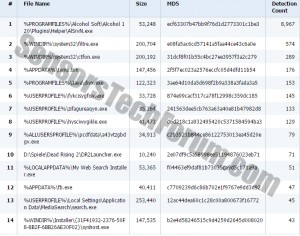| Name | Suspicious.Cloud |
| Type | Anti-malware technology, possible indication of malware |
| Short Description | Suspicious Cloud is designed to detect malware without it being included in any database. False positives are possible. |
| Symptoms | Suspicious Cloud notifications. |
| Distribution Method | Implemented in the AV program. |
| Detection tool | Download SpyHunter, to See If Your System Has Been Affected By Suspicious.Cloud |
Suspicious.Cloud is an anti-malware technology created in 2010. It is designed to detect malicious software without it (the malware) having to be included in a malware database. Suspicious.Cloud will just go after the features of known malware threats. A Suspicious Cloud notification can be regarded as a sign of a malware infiltration, be it a virus or a Trojan. However, the very same notification may be about mild software alterations.
Research indicates that Suspicious Cloud has several variants. For instance, Suspicious.Cloud.7.EP, Suspicious.cloud.5, Suspicious.cloud.9.5 may be regarded as various alterations of the same technology.
For your information, the primary file of Suspicious.Cloud.7.EP is a .dll type and may be situated in the \AppData\ folder. Continue reading to find out how to determine if the file belongs to malware or is a false positive.
What Does a Suspicious.cloud Notification Mean? Suspicious.cloud.A Specifics
Security researchers explain that some AV solutions are more sensitive than others. If you are currently experiencing a Suspicious Cloud detection by your AV, you may want to be alert since a previously unknown intruder may have located itself onto the system. However, it is also quite possible that, because the technology is very sensitive, false positives may be generated.
What you may want to do is identify and manually locate each file that has been detected as Suspicious Cloud. Then, submit collected files to your AV program to determine if it is malicious or a false positive. If you truly suspect that malware is residing in the system, you will need to take immediate measures to detect and remove any threats.
If the file turns out to be okay, you may need to restore it manually so that the performance of your applications is not affected.
According to researchers at Enigma Software, Suspicious.cloud.A the technology has lots of aliases and various detection names. Here is a list:
- Trojan.Generic.KD.761924 – detected by MicroWorld-eScan
- Artemis!3E967233D5EF – McAfee
- W32/Kryptik.BRN Norman
- Trojan.Win32.Inject.evjk – Kaspersky
- Trojan.Rodricter.21- DrWeb
- Backdoor.Win32.Hupigon (v) – VIPRE
- DR/Delphi.Gen8 AntiVir
- Trojan.Generic.KD.761924 (B) – Emsisoft
- a variant of Win32/Injector.YIQ – ESET-NOD32
- Backdoor.Win32.Simda – Ikarus
- W32/Simda.C!tr – Fortinet
- BackDoor.Generic16.ABN – AVG
- Trojan.Generic.9045646 – MicroWorld-eScan
- PWS-Zbot-FAXY!1A2D26A18DCD – McAfee
- Trojan.Foreign!EPUmStA4Jas – Agnitum
Suspicious.cloud.A is also known to create a list of files:
Image Source: Enigma Software
What Should I Do to Determine the Origin of Suspicious.Cloud?
If you see, for example, a Suspicious.Cloud.7.EP notification, you will definitely want to know how to proceed since it may be annoying and persistent. What you should do first is scan the system via AV software. Then, identifying and submitting suspected files may be required to determine if malware is residing in the background.
To be certain that your PC stays malware-free, you should update your AV application and:
- Use file sharing protection.
- Browse the Web safely.
- Monitor your email account for spam.
- Keep your software up to date to avoid vulnerability exploitation.
Spy Hunter scanner will only detect the threat. If you want the threat to be automatically removed, you need to purchase the full version of the anti-malware tool.Find Out More About SpyHunter Anti-Malware Tool / How to Uninstall SpyHunter
Preparation before removing Suspicious.Cloud.
Before starting the actual removal process, we recommend that you do the following preparation steps.
- Make sure you have these instructions always open and in front of your eyes.
- Do a backup of all of your files, even if they could be damaged. You should back up your data with a cloud backup solution and insure your files against any type of loss, even from the most severe threats.
- Be patient as this could take a while.
- Scan for Malware
- Fix Registries
- Remove Virus Files
Step 1: Scan for Suspicious.Cloud with SpyHunter Anti-Malware Tool



Step 2: Clean any registries, created by Suspicious.Cloud on your computer.
The usually targeted registries of Windows machines are the following:
- HKEY_LOCAL_MACHINE\Software\Microsoft\Windows\CurrentVersion\Run
- HKEY_CURRENT_USER\Software\Microsoft\Windows\CurrentVersion\Run
- HKEY_LOCAL_MACHINE\Software\Microsoft\Windows\CurrentVersion\RunOnce
- HKEY_CURRENT_USER\Software\Microsoft\Windows\CurrentVersion\RunOnce
You can access them by opening the Windows registry editor and deleting any values, created by Suspicious.Cloud there. This can happen by following the steps underneath:


 Tip: To find a virus-created value, you can right-click on it and click "Modify" to see which file it is set to run. If this is the virus file location, remove the value.
Tip: To find a virus-created value, you can right-click on it and click "Modify" to see which file it is set to run. If this is the virus file location, remove the value.Step 3: Find virus files created by Suspicious.Cloud on your PC.
1.For Windows 8, 8.1 and 10.
For Newer Windows Operating Systems
1: On your keyboard press + R and write explorer.exe in the Run text box and then click on the Ok button.

2: Click on your PC from the quick access bar. This is usually an icon with a monitor and its name is either “My Computer”, “My PC” or “This PC” or whatever you have named it.

3: Navigate to the search box in the top-right of your PC's screen and type “fileextension:” and after which type the file extension. If you are looking for malicious executables, an example may be "fileextension:exe". After doing that, leave a space and type the file name you believe the malware has created. Here is how it may appear if your file has been found:

N.B. We recommend to wait for the green loading bar in the navigation box to fill up in case the PC is looking for the file and hasn't found it yet.
2.For Windows XP, Vista, and 7.
For Older Windows Operating Systems
In older Windows OS's the conventional approach should be the effective one:
1: Click on the Start Menu icon (usually on your bottom-left) and then choose the Search preference.

2: After the search window appears, choose More Advanced Options from the search assistant box. Another way is by clicking on All Files and Folders.

3: After that type the name of the file you are looking for and click on the Search button. This might take some time after which results will appear. If you have found the malicious file, you may copy or open its location by right-clicking on it.
Now you should be able to discover any file on Windows as long as it is on your hard drive and is not concealed via special software.
Suspicious.Cloud FAQ
What Does Suspicious.Cloud Trojan Do?
The Suspicious.Cloud Trojan is a malicious computer program designed to disrupt, damage, or gain unauthorized access to a computer system. It can be used to steal sensitive data, gain control over a system, or launch other malicious activities.
Can Trojans Steal Passwords?
Yes, Trojans, like Suspicious.Cloud, can steal passwords. These malicious programs are designed to gain access to a user's computer, spy on victims and steal sensitive information such as banking details and passwords.
Can Suspicious.Cloud Trojan Hide Itself?
Yes, it can. A Trojan can use various techniques to mask itself, including rootkits, encryption, and obfuscation, to hide from security scanners and evade detection.
Can a Trojan be Removed by Factory Reset?
Yes, a Trojan can be removed by factory resetting your device. This is because it will restore the device to its original state, eliminating any malicious software that may have been installed. Bear in mind that there are more sophisticated Trojans that leave backdoors and reinfect even after a factory reset.
Can Suspicious.Cloud Trojan Infect WiFi?
Yes, it is possible for a Trojan to infect WiFi networks. When a user connects to the infected network, the Trojan can spread to other connected devices and can access sensitive information on the network.
Can Trojans Be Deleted?
Yes, Trojans can be deleted. This is typically done by running a powerful anti-virus or anti-malware program that is designed to detect and remove malicious files. In some cases, manual deletion of the Trojan may also be necessary.
Can Trojans Steal Files?
Yes, Trojans can steal files if they are installed on a computer. This is done by allowing the malware author or user to gain access to the computer and then steal the files stored on it.
Which Anti-Malware Can Remove Trojans?
Anti-malware programs such as SpyHunter are capable of scanning for and removing Trojans from your computer. It is important to keep your anti-malware up to date and regularly scan your system for any malicious software.
Can Trojans Infect USB?
Yes, Trojans can infect USB devices. USB Trojans typically spread through malicious files downloaded from the internet or shared via email, allowing the hacker to gain access to a user's confidential data.
About the Suspicious.Cloud Research
The content we publish on SensorsTechForum.com, this Suspicious.Cloud how-to removal guide included, is the outcome of extensive research, hard work and our team’s devotion to help you remove the specific trojan problem.
How did we conduct the research on Suspicious.Cloud?
Please note that our research is based on an independent investigation. We are in contact with independent security researchers, thanks to which we receive daily updates on the latest malware definitions, including the various types of trojans (backdoor, downloader, infostealer, ransom, etc.)
Furthermore, the research behind the Suspicious.Cloud threat is backed with VirusTotal.
To better understand the threat posed by trojans, please refer to the following articles which provide knowledgeable details.