One of the most vicious malware threats ever to affect users on a global scale – TeslaCrypt ransomware, has appeared yet again with another variant. This time, the crypto-malware uses a .mp3 file extension and possibly employs improvements in its code. Such improvements may make the decryption process even more difficult. Despite the fact that TeslaCrypt demands ransom money to unlock the encrypted files on a victim’s computer, we strongly advise users not to pay. Instead, keep trying with the methods we regularly update in our removal articles to restore files.

Threat Summary
| Name | TeslaCrypt 3.0 |
| Type | Ransomware |
| Short Description | The notorious TeslaCrypt ransomware encrypts user files and requests a payment to retrieve them. |
| Symptoms | The user may witness his files to have the .mp3 file extension as well as his wallpaper changed and new ransom note type of files(.txt, .html, .png) on his PC. |
| Distribution Method | Via malicious URLs or attachments and a Trojan.Downloader |
| Detection Tool |
See If Your System Has Been Affected by malware
Download
Malware Removal Tool
|
| User Experience | Join our forum to Discuss TeslaCrypt .mp3 Ransomware. |
| Data Recovery Tool | Windows Data Recovery by Stellar Phoenix Notice! This product scans your drive sectors to recover lost files and it may not recover 100% of the encrypted files, but only few of them, depending on the situation and whether or not you have reformatted your drive. |

TeslaCrypt 3.0 Ransomware – How Does It Spread
TeslaCrypt is mainly spread via exploit kits and Trojans, such as the Miuref.B Trojan. These can be found attached to an email the victim may have opened as a malicious URL or a spam attachment of an archive file. It may contain either infected document files or malicious URLs that lead to such. The most commonly used malicious files are of the following file extensions:
- .bat, .cmd, .dll, .tmp, .exe
The spam emails featured may resemble a legitimate service the user has been registered in. Examples may be as follows:
- “Your payment receipt from PayPal.”
- “Free gift from eBay.”
- “Bank Reciept from {Bank Name}.”

TeslaCrypt 3.0 Ransomware In Detail
Unlike other Tesla variants, this one is more sophisticated. This is because, besides using CryptoWall’s ransom note, to resemble another devastating malware, TeslaCrypt supports a significantly larger range with file extensions that it can encrypt.
TeslaCrypt performs the following methodological steps when it infects your computer:
Step 1: Payload Drop
The payload has random characters, and it is located in:
- %User’sProfile%\Application Data
TeslaCrypt 3.0 then makes a registry entry for the .exe to run every time Windows has started. It is located in the following key:
- HKEY_CURRENT_USER\Software\Microsoft\Windows\CurrentVersion\Policies\Explorer\run\
And it is set with the following data:
- “addon_v{number}” = “%User’sProfile%\Application Data\{payload .exe}
After this the crypto-malware also makes a registry entry with hexadecimal digits in the following key:
- HKEY_CURRENT_USER\Software\xxxsys\
Step 2: File Encryption
According to Symantec Threat Response researchers, once its malicious .exe has been started, the crypto-malware then scans for and encrypts files with these extensions:
→ .7z .rar .m4a .wma .avi .wmv .csv .d3dbsp .sc2save .sie .sum .ibank .t13 .t12 .qdf .gdb .tax .pkpass .bc6 .bc7 .bkp .qic .bkf .sidn .sidd .mddata .itl .itdb .icxs .hvpl .hplg .hkdb .mdbackup .syncdb .gho .cas .svg .map .wmo .itm .sb .fos .mcgame .vdf .ztmp .sis .sid .ncf .menu .layout .dmp .blob .esm .001 .vtf .dazip .fpk .mlx .kf .iwd .vpk .tor .psk .rim .w3x .fsh .ntl .arch00 .lvl .snx .cfr .ff .vpp_pc .lrf .m2 .mcmeta .vfs0 .mpqge .kdb .db0 .DayZProfile .rofl .hkx .bar .upk .das .iwi .litemod .asset .forge .ltx .bsa .apk .re4 .sav .lbf .slm .bik .epk .rgss3a .pak .big .unity3d .wotreplay .xxx .desc .py .m3u .flv .js .css .rb .png .jpeg .txt .p7c .p7b .p12 .pfx .pem .crt .cer .der .x3f .srw .pef .ptx .r3d .rw2 .rwl .raw .raf .orf .nrw .mrwref .mef .erf .kdc .dcr .cr2 .crw .bay .sr2 .srf .arw .3fr .dng .jpe .jpg .cdr .indd .ai .eps .pdf .pdd .psd .dbfv .mdf .wb2 .rtf .wpd .dxg .xf .dwg .pst .accdb .mdb .pptm .pptx .ppt .xlk .xlsb .xlsm .xlsx .xls .wps .docm .docx .doc .odb .odc .odm .odp .ods .odt
TeslaCrypt adds the .mp3 file extension to the files, for example:
- New Excel Worksheet.docx.mp3
The files appear to be corrupt and upon opening the user may witness that Windows begins to look for a way to open them:
When the file is checked, it is becoming clear that a very strong mixture of AES-256, SHA256 and ECHD encryption algorithms have been used:
In addition, the ransomware creates a “__sys_{random numbers}” mutex and then connects to several remote hosts:
- https://ladiesdehaan(dot)be/modules/mod_cmscore/mzsy
- https://chonburicoop(dot)net/tmp/mzsy
- https://ferienwohnung-walchensee-pur(dot)de/tmp/mzsy
- https://espoirsetvie(dot)com/modules/mod_cmscore/mzsy
- https://ioasis(dot)org/modules/mod_fxprev/libraries/mzsy
- https://polyhedrusgroup(dot)com/components/com_acymailing/views/user/tmpl/mzsy
Step 3: Notifying the user:
After finished with the encryption of the data, TeslaCrypt, creates several files:
- _H_e_l_p_RECOVER_INSTRUCTIONS{ID}.png
- _H_e_l_p_RECOVER_INSTRUCTIONS{ID}.txt
- _H_e_l_p_RECOVER_INSTRUCTIONS{ID}.html
- recover_file_{random_ID}.txt
The _H_e_l_p_RECOVER_INSTRUCTIONS{ID} files all contain the following ransom note:
The “recover_file.txt” contains four lines of identification numbers, which represent accordingly the following information:
- The BitCoin address.
- The hex code for the public AES key which is 32 bytes in size.
- ID hex.
- ID of the used encryption.

Remove TeslaCrypt 3.0 and Restore .mp3 Encrypted Files
The bottom line is that the latest variant of Tesla has definitely improved and may have patched up several holes and weaknesses in its code, leaving the user without any way out but to decrypt his files.
However, experts strongly advise NOT to pay any ransom money for the following reasons:
- You fund the cybercrime organization and it makes the ransomware even more impenetrable.
- There is no guarantee that your files will be decrypted after you pay the ransom money.
It is strongly recommended to immediately remove this malware by using the methods outlined after this article. In them we have also included instructions on how to use different software to recover your files.
Manually delete TeslaCrypt 3.0 from your computer
Note! Substantial notification about the TeslaCrypt 3.0 threat: Manual removal of TeslaCrypt 3.0 requires interference with system files and registries. Thus, it can cause damage to your PC. Even if your computer skills are not at a professional level, don’t worry. You can do the removal yourself just in 5 minutes, using a malware removal tool.
Automatically remove TeslaCrypt 3.0 by downloading an advanced anti-malware program
- Step 1
- Step 2
- Step 3
- Step 4
- Step 5
Step 1: Scan for TeslaCrypt 3.0 with SpyHunter Anti-Malware Tool



Ransomware Automatic Removal - Video Guide
Step 2: Uninstall TeslaCrypt 3.0 and related malware from Windows
Here is a method in few easy steps that should be able to uninstall most programs. No matter if you are using Windows 10, 8, 7, Vista or XP, those steps will get the job done. Dragging the program or its folder to the recycle bin can be a very bad decision. If you do that, bits and pieces of the program are left behind, and that can lead to unstable work of your PC, errors with the file type associations and other unpleasant activities. The proper way to get a program off your computer is to Uninstall it. To do that:


 Follow the instructions above and you will successfully delete most unwanted and malicious programs.
Follow the instructions above and you will successfully delete most unwanted and malicious programs.
Step 3: Clean any registries, created by TeslaCrypt 3.0 on your computer.
The usually targeted registries of Windows machines are the following:
- HKEY_LOCAL_MACHINE\Software\Microsoft\Windows\CurrentVersion\Run
- HKEY_CURRENT_USER\Software\Microsoft\Windows\CurrentVersion\Run
- HKEY_LOCAL_MACHINE\Software\Microsoft\Windows\CurrentVersion\RunOnce
- HKEY_CURRENT_USER\Software\Microsoft\Windows\CurrentVersion\RunOnce
You can access them by opening the Windows registry editor and deleting any values, created by TeslaCrypt 3.0 there. This can happen by following the steps underneath:


 Tip: To find a virus-created value, you can right-click on it and click "Modify" to see which file it is set to run. If this is the virus file location, remove the value.
Tip: To find a virus-created value, you can right-click on it and click "Modify" to see which file it is set to run. If this is the virus file location, remove the value.
Before starting "Step 4", please boot back into Normal mode, in case you are currently in Safe Mode.
This will enable you to install and use SpyHunter 5 successfully.
Step 4: Boot Your PC In Safe Mode to isolate and remove TeslaCrypt 3.0





Step 5: Try to Restore Files Encrypted by TeslaCrypt 3.0.
Method 1: Use STOP Decrypter by Emsisoft.
Not all variants of this ransomware can be decrypted for free, but we have added the decryptor used by researchers that is often updated with the variants which become eventually decrypted. You can try and decrypt your files using the instructions below, but if they do not work, then unfortunately your variant of the ransomware virus is not decryptable.
Follow the instructions below to use the Emsisoft decrypter and decrypt your files for free. You can download the Emsisoft decryption tool linked here and then follow the steps provided below:
1 Right-click on the decrypter and click on Run as Administrator as shown below:

2. Agree with the license terms:

3. Click on "Add Folder" and then add the folders where you want files decrypted as shown underneath:

4. Click on "Decrypt" and wait for your files to be decoded.

Note: Credit for the decryptor goes to Emsisoft researchers who have made the breakthrough with this virus.
Method 2: Use data recovery software
Ransomware infections and TeslaCrypt 3.0 aim to encrypt your files using an encryption algorithm which may be very difficult to decrypt. This is why we have suggested a data recovery method that may help you go around direct decryption and try to restore your files. Bear in mind that this method may not be 100% effective but may also help you a little or a lot in different situations.
Simply click on the link and on the website menus on the top, choose Data Recovery - Data Recovery Wizard for Windows or Mac (depending on your OS), and then download and run the tool.
TeslaCrypt 3.0-FAQ
What is TeslaCrypt 3.0 Ransomware?
TeslaCrypt 3.0 is a ransomware infection - the malicious software that enters your computer silently and blocks either access to the computer itself or encrypt your files.
Many ransomware viruses use sophisticated encryption algorithms to make your files inaccessible. The goal of ransomware infections is to demand that you pay a ransom payment to get access to your files back.
What Does TeslaCrypt 3.0 Ransomware Do?
Ransomware in general is a malicious software that is designed to block access to your computer or files until a ransom is paid.
Ransomware viruses can also damage your system, corrupt data and delete files, resulting in the permanent loss of important files.
How Does TeslaCrypt 3.0 Infect?
Via several ways.TeslaCrypt 3.0 Ransomware infects computers by being sent via phishing emails, containing virus attachment. This attachment is usually masked as an important document, like an invoice, bank document or even a plane ticket and it looks very convincing to users.
Another way you may become a victim of TeslaCrypt 3.0 is if you download a fake installer, crack or patch from a low reputation website or if you click on a virus link. Many users report getting a ransomware infection by downloading torrents.
How to Open .TeslaCrypt 3.0 files?
You can't without a decryptor. At this point, the .TeslaCrypt 3.0 files are encrypted. You can only open them once they are decrypted using a specific decryption key for the particular algorithm.
What to Do If a Decryptor Does Not Work?
Do not panic, and backup the files. If a decryptor did not decrypt your .TeslaCrypt 3.0 files successfully, then do not despair, because this virus is still new.
Can I Restore ".TeslaCrypt 3.0" Files?
Yes, sometimes files can be restored. We have suggested several file recovery methods that could work if you want to restore .TeslaCrypt 3.0 files.
These methods are in no way 100% guaranteed that you will be able to get your files back. But if you have a backup, your chances of success are much greater.
How To Get Rid of TeslaCrypt 3.0 Virus?
The safest way and the most efficient one for the removal of this ransomware infection is the use a professional anti-malware program.
It will scan for and locate TeslaCrypt 3.0 ransomware and then remove it without causing any additional harm to your important .TeslaCrypt 3.0 files.
Can I Report Ransomware to Authorities?
In case your computer got infected with a ransomware infection, you can report it to the local Police departments. It can help authorities worldwide track and determine the perpetrators behind the virus that has infected your computer.
Below, we have prepared a list with government websites, where you can file a report in case you are a victim of a cybercrime:
Cyber-security authorities, responsible for handling ransomware attack reports in different regions all over the world:
Germany - Offizielles Portal der deutschen Polizei
United States - IC3 Internet Crime Complaint Centre
United Kingdom - Action Fraud Police
France - Ministère de l'Intérieur
Italy - Polizia Di Stato
Spain - Policía Nacional
Netherlands - Politie
Poland - Policja
Portugal - Polícia Judiciária
Greece - Cyber Crime Unit (Hellenic Police)
India - Mumbai Police - CyberCrime Investigation Cell
Australia - Australian High Tech Crime Center
Reports may be responded to in different timeframes, depending on your local authorities.
Can You Stop Ransomware from Encrypting Your Files?
Yes, you can prevent ransomware. The best way to do this is to ensure your computer system is updated with the latest security patches, use a reputable anti-malware program and firewall, backup your important files frequently, and avoid clicking on malicious links or downloading unknown files.
Can TeslaCrypt 3.0 Ransomware Steal Your Data?
Yes, in most cases ransomware will steal your information. It is a form of malware that steals data from a user's computer, encrypts it, and then demands a ransom in order to decrypt it.
In many cases, the malware authors or attackers will threaten to delete the data or publish it online unless the ransom is paid.
Can Ransomware Infect WiFi?
Yes, ransomware can infect WiFi networks, as malicious actors can use it to gain control of the network, steal confidential data, and lock out users. If a ransomware attack is successful, it could lead to a loss of service and/or data, and in some cases, financial losses.
Should I Pay Ransomware?
No, you should not pay ransomware extortionists. Paying them only encourages criminals and does not guarantee that the files or data will be restored. The better approach is to have a secure backup of important data and be vigilant about security in the first place.
What Happens If I Don't Pay Ransom?
If you don't pay the ransom, the hackers may still have access to your computer, data, or files and may continue to threaten to expose or delete them, or even use them to commit cybercrimes. In some cases, they may even continue to demand additional ransom payments.
Can a Ransomware Attack Be Detected?
Yes, ransomware can be detected. Anti-malware software and other advanced security tools can detect ransomware and alert the user when it is present on a machine.
It is important to stay up-to-date on the latest security measures and to keep security software updated to ensure ransomware can be detected and prevented.
Do Ransomware Criminals Get Caught?
Yes, ransomware criminals do get caught. Law enforcement agencies, such as the FBI, Interpol and others have been successful in tracking down and prosecuting ransomware criminals in the US and other countries. As ransomware threats continue to increase, so does the enforcement activity.
About the TeslaCrypt 3.0 Research
The content we publish on SensorsTechForum.com, this TeslaCrypt 3.0 how-to removal guide included, is the outcome of extensive research, hard work and our team’s devotion to help you remove the specific malware and restore your encrypted files.
How did we conduct the research on this ransomware?
Our research is based on an independent investigation. We are in contact with independent security researchers, and as such, we receive daily updates on the latest malware and ransomware definitions.
Furthermore, the research behind the TeslaCrypt 3.0 ransomware threat is backed with VirusTotal and the NoMoreRansom project.
To better understand the ransomware threat, please refer to the following articles which provide knowledgeable details.
As a site that has been dedicated to providing free removal instructions for ransomware and malware since 2014, SensorsTechForum’s recommendation is to only pay attention to trustworthy sources.
How to recognize trustworthy sources:
- Always check "About Us" web page.
- Profile of the content creator.
- Make sure that real people are behind the site and not fake names and profiles.
- Verify Facebook, LinkedIn and Twitter personal profiles.



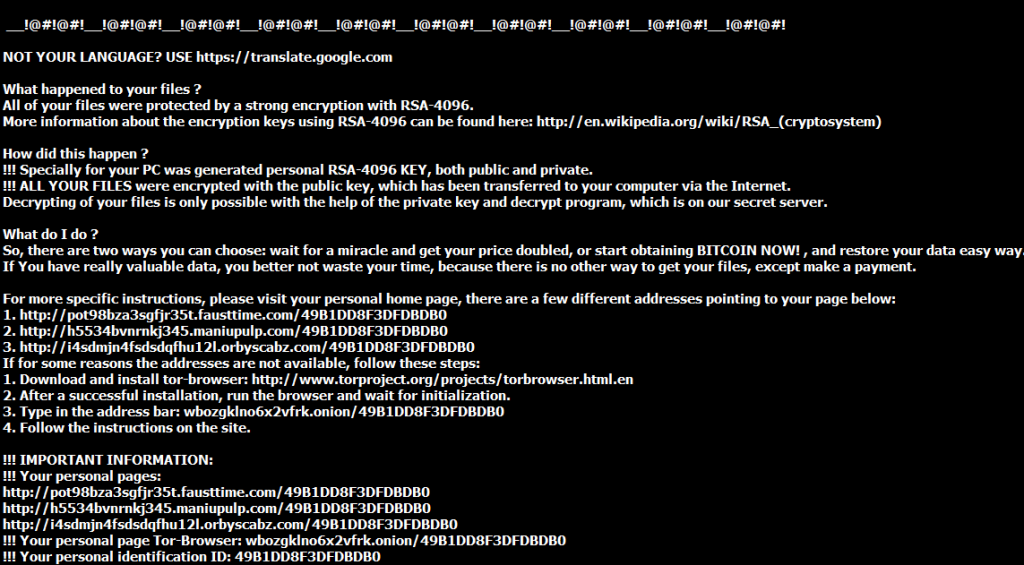
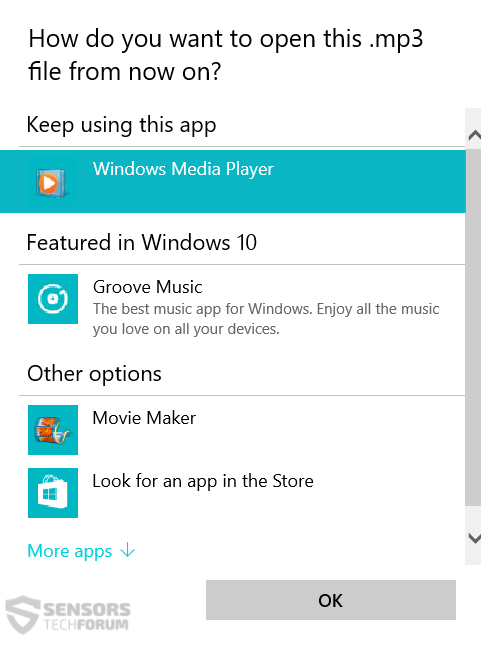
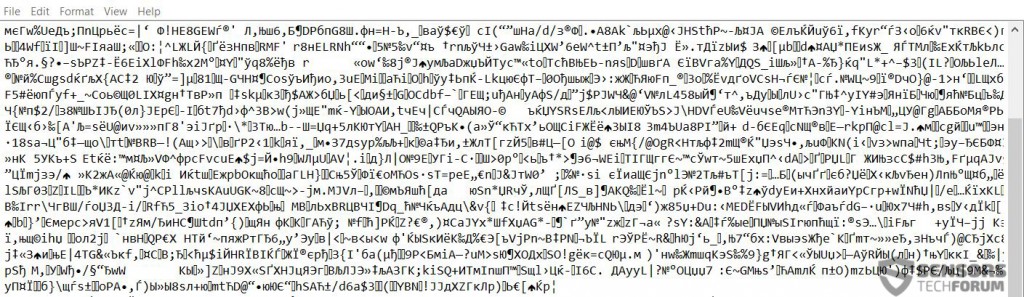
 1. For Windows 7,XP and Vista.
1. For Windows 7,XP and Vista. 2. For Windows 8, 8.1 and 10.
2. For Windows 8, 8.1 and 10.












 1. Install SpyHunter to scan for and remove TeslaCrypt 3.0.
1. Install SpyHunter to scan for and remove TeslaCrypt 3.0.

















 STOPZilla Anti Malware
STOPZilla Anti Malware





I get error:3 when try installing on windows server 2008 R2. Can you help?
Thanks
Hi sir,
my all files of word and excel encrypted into mp3. How can i decrypt it please. can you help me please. i m in big problem
our office has been infect last 25 Feb, all are accounting computers and all documents has been infected. can somebody kill these people.
My computer is also infected all the word excel, PDF ,jpg files are encrypted in to mp3. Let me know if find any help
Mycomputer is also infected all the word excel, PDF ,jpg files are encrypted in to mp3. Plz help sir
I’ve tried my best with recovery software. It’s very difficult since I can’t see the preview. Why can’t someone jut find these people and arrest them?