What Is VIZOME Trojan
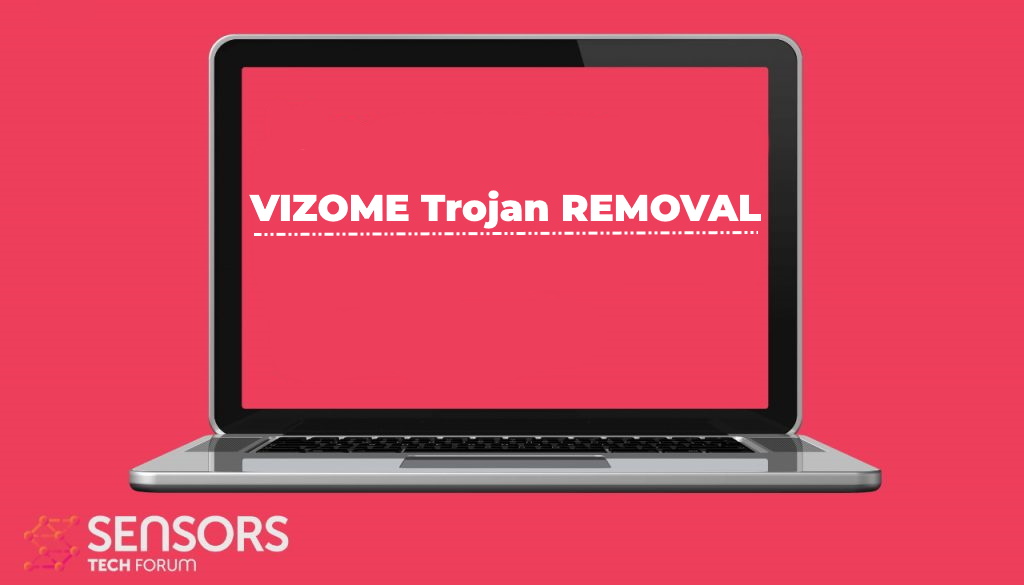 VIZOME Trojan is a recently discovered computer malware that is spread in active attack campaigns. The targets are high-profile in the detected activity, which means that the hacking group behind it must be experienced in planning viruses. Read our in-depth analysis of the samples and learn how to remove active infections in this article.
VIZOME Trojan is a recently discovered computer malware that is spread in active attack campaigns. The targets are high-profile in the detected activity, which means that the hacking group behind it must be experienced in planning viruses. Read our in-depth analysis of the samples and learn how to remove active infections in this article.

VIZOME Trojan Summary
| Name | VIZOME Trojan |
| Type | Trojan |
| Short Description | Aims to steal data from your computer and run different malware actions. |
| Symptoms | Your computer may behave strangely and new files may be dropped in several Windows Directories. |
| Distribution Method | Common infection methods including phishing messages and malware-infected files. |
| Detection Tool |
See If Your System Has Been Affected by malware
Download
Malware Removal Tool
|
User Experience | Join Our Forum to Discuss VIZOME Trojan. |
VIZOME Trojan – Virus Infection Methods
VIZOME Trojan is a new malware threat that is currently set against computer users worldwide. The ongoing attack campaign shows that it exhibits banking Trojan characteristics and is deployed alongside infected copies of the ZOOM conferencing program. In this regard one of the most important infections strategies is the creation of such malware bundles. This is done by taking the original setup files from their official sources and adding in the necessary code. Take note that we do not know the identity of the hacking groups behind the ongoing attacks.
Phishing strategies can include the sending out of email messages in bulk by using commonly used templates or the creation of download sites and other web resources. In almost all cases the hackers will make use of stolen or fabricated identities to upload these files to file-sharing networks, download portals, and online communities. This includes the likes of social networks, chat rooms, forums, and others.
The bundle packages that carry the VIZOME Trojan can be application installers of popular programs: creativity suites, office programs, system utilities and etc. The same goes for the macro-infected documents, they are of all popular formats: presentations, databases, text documents, and spreadsheets. When they have opened a prompt will be opened and ask for the scripts to be run, if this is done the virus will be automatically deployed.
Other strategies may be considered by the hackers in forthcoming campaigns. At this time we do not know the identity of the hacking group. We only know that criminals are targeting computer users in Brazil.
VIZOME Trojan – Virus Capabilities
What we know is that the current version includes a complicated execution sequence designed to carry several malware commands when the infection starts. This includes a security bypass feature which makes it very hard to detect running instances. It will search the computer for any installed anti-virus programs, firewalls, intrusion detection systems and etc. Any of the supported engines that are detected will be disabled or entirely removed from the systems. This will make it very hard to identify any running malware instances.
This is combined with a complicated DLL hijacking technique that further makes it very hard to remove the existing infections. The main virus engine will infiltrate the applications’ data system folder and install itself as a system component. By doing so the operating system will confuse it for a legitimate service. As it uses the ZOOM conference application as a decoy the Trojan will register itself as parts of the program.
The next command in the sequence will be to download and run a Trojan client which allows the criminals to take over control of the victim computers. This is particularly dangerous as the hackers will be able to control the devices, steal their files, and spy on the users. This is often combined with data theft functionality, allowing the hackers to blackmail the victims. Any personal information that is obtained may be used for identity theft and financial abuse.
This Trojan allows multiple dangerous actions to be run on the compromised machines:
- Data Manipulation — All files on the compromised machines can be accessed or modified by the hackers. This is frequently used to delete backups, shadow volume copies, and sensitive users information.
- Banking Overlays — The VIZOME Trojan is capable of detecting when an online banking service or relevant applications is launched. It will automatically create an invisible overaly on the screens which will hijack the entered data and make them available to the hackers. This works for both the keyboard input and mouse movement as well.
- System Changes — Many Trojan viruses are designed to overtake control of the victim machines and change important settings. This can have different effects on computers. One of the most common examples is the persistent installation of a given malware: the virus will be started automatically when the computer is powered on.
At any time the attack campaign may change and add in new features. For this reason, we recommend that the detected infections are removed as soon as possible to prevent additional damage.
VIZOME Trojan – Virus Removal GUIDE
In order to fully remove this infection from your computer system, recommendations are to try the automatic removal guidelines below. They are particularly created in order to assist you separate this malware first of all and after that remove it’s destructive files. If you lack the experience in malware removal, the best method and most reliable one according to safety professionals is to use an innovative anti-malware software program. Such will not just immediately get rid of the VIZOME infection from your computer system, yet will certainly additionally ensure that your computer system remains shielded versus future infections.
Preparation before removing VIZOME Trojan.
Before starting the actual removal process, we recommend that you do the following preparation steps.
- Make sure you have these instructions always open and in front of your eyes.
- Do a backup of all of your files, even if they could be damaged. You should back up your data with a cloud backup solution and insure your files against any type of loss, even from the most severe threats.
- Be patient as this could take a while.
- Scan for Malware
- Fix Registries
- Remove Virus Files
Step 1: Scan for VIZOME Trojan with SpyHunter Anti-Malware Tool



Step 2: Clean any registries, created by VIZOME Trojan on your computer.
The usually targeted registries of Windows machines are the following:
- HKEY_LOCAL_MACHINE\Software\Microsoft\Windows\CurrentVersion\Run
- HKEY_CURRENT_USER\Software\Microsoft\Windows\CurrentVersion\Run
- HKEY_LOCAL_MACHINE\Software\Microsoft\Windows\CurrentVersion\RunOnce
- HKEY_CURRENT_USER\Software\Microsoft\Windows\CurrentVersion\RunOnce
You can access them by opening the Windows registry editor and deleting any values, created by VIZOME Trojan there. This can happen by following the steps underneath:


 Tip: To find a virus-created value, you can right-click on it and click "Modify" to see which file it is set to run. If this is the virus file location, remove the value.
Tip: To find a virus-created value, you can right-click on it and click "Modify" to see which file it is set to run. If this is the virus file location, remove the value.Step 3: Find virus files created by VIZOME Trojan on your PC.
1.For Windows 8, 8.1 and 10.
For Newer Windows Operating Systems
1: On your keyboard press + R and write explorer.exe in the Run text box and then click on the Ok button.

2: Click on your PC from the quick access bar. This is usually an icon with a monitor and its name is either “My Computer”, “My PC” or “This PC” or whatever you have named it.

3: Navigate to the search box in the top-right of your PC's screen and type “fileextension:” and after which type the file extension. If you are looking for malicious executables, an example may be "fileextension:exe". After doing that, leave a space and type the file name you believe the malware has created. Here is how it may appear if your file has been found:

N.B. We recommend to wait for the green loading bar in the navigation box to fill up in case the PC is looking for the file and hasn't found it yet.
2.For Windows XP, Vista, and 7.
For Older Windows Operating Systems
In older Windows OS's the conventional approach should be the effective one:
1: Click on the Start Menu icon (usually on your bottom-left) and then choose the Search preference.

2: After the search window appears, choose More Advanced Options from the search assistant box. Another way is by clicking on All Files and Folders.

3: After that type the name of the file you are looking for and click on the Search button. This might take some time after which results will appear. If you have found the malicious file, you may copy or open its location by right-clicking on it.
Now you should be able to discover any file on Windows as long as it is on your hard drive and is not concealed via special software.
VIZOME Trojan FAQ
What Does VIZOME Trojan Trojan Do?
The VIZOME Trojan Trojan is a malicious computer program designed to disrupt, damage, or gain unauthorized access to a computer system. It can be used to steal sensitive data, gain control over a system, or launch other malicious activities.
Can Trojans Steal Passwords?
Yes, Trojans, like VIZOME Trojan, can steal passwords. These malicious programs are designed to gain access to a user's computer, spy on victims and steal sensitive information such as banking details and passwords.
Can VIZOME Trojan Trojan Hide Itself?
Yes, it can. A Trojan can use various techniques to mask itself, including rootkits, encryption, and obfuscation, to hide from security scanners and evade detection.
Can a Trojan be Removed by Factory Reset?
Yes, a Trojan can be removed by factory resetting your device. This is because it will restore the device to its original state, eliminating any malicious software that may have been installed. Bear in mind that there are more sophisticated Trojans that leave backdoors and reinfect even after a factory reset.
Can VIZOME Trojan Trojan Infect WiFi?
Yes, it is possible for a Trojan to infect WiFi networks. When a user connects to the infected network, the Trojan can spread to other connected devices and can access sensitive information on the network.
Can Trojans Be Deleted?
Yes, Trojans can be deleted. This is typically done by running a powerful anti-virus or anti-malware program that is designed to detect and remove malicious files. In some cases, manual deletion of the Trojan may also be necessary.
Can Trojans Steal Files?
Yes, Trojans can steal files if they are installed on a computer. This is done by allowing the malware author or user to gain access to the computer and then steal the files stored on it.
Which Anti-Malware Can Remove Trojans?
Anti-malware programs such as SpyHunter are capable of scanning for and removing Trojans from your computer. It is important to keep your anti-malware up to date and regularly scan your system for any malicious software.
Can Trojans Infect USB?
Yes, Trojans can infect USB devices. USB Trojans typically spread through malicious files downloaded from the internet or shared via email, allowing the hacker to gain access to a user's confidential data.
About the VIZOME Trojan Research
The content we publish on SensorsTechForum.com, this VIZOME Trojan how-to removal guide included, is the outcome of extensive research, hard work and our team’s devotion to help you remove the specific trojan problem.
How did we conduct the research on VIZOME Trojan?
Please note that our research is based on an independent investigation. We are in contact with independent security researchers, thanks to which we receive daily updates on the latest malware definitions, including the various types of trojans (backdoor, downloader, infostealer, ransom, etc.)
Furthermore, the research behind the VIZOME Trojan threat is backed with VirusTotal.
To better understand the threat posed by trojans, please refer to the following articles which provide knowledgeable details.


