What Is Kimsuky Trojan
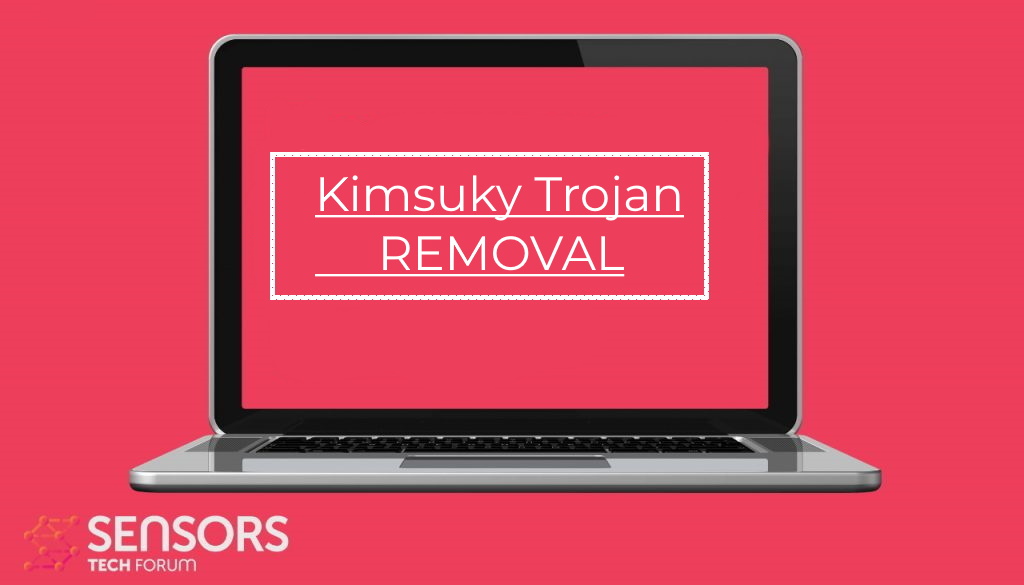 Kimsuky Trojan is a recently discovered computer malware that is spread in active attack campaigns It is believed that a hacking group from North Korea are behind it. The infection mechanisms rely on the victim’s manipulation. Once installed on a given computer, the built-in engine will lead to many dangerous actions. Read our in-depth analysis of the samples and learn how to remove active infections in this article.
Kimsuky Trojan is a recently discovered computer malware that is spread in active attack campaigns It is believed that a hacking group from North Korea are behind it. The infection mechanisms rely on the victim’s manipulation. Once installed on a given computer, the built-in engine will lead to many dangerous actions. Read our in-depth analysis of the samples and learn how to remove active infections in this article.

Kimsuky Trojan Summary
| Name | Kimsuky Trojan |
| Type | Trojan |
| Short Description | Aims to steal data from your computer and run different malware actions. |
| Symptoms | Your computer may behave strangely and new files may be dropped in several Windows Directories. |
| Distribution Method | Common infection methods including phishing messages and malware-infected files. |
| Detection Tool |
See If Your System Has Been Affected by malware
Download
Malware Removal Tool
|
User Experience | Join Our Forum to Discuss Kimsuky Trojan. |
Kimsuky Trojan – Virus Infection Methods
The Kimsuky Trojan is a newly discovered malware module that appears to originate from North Korea hackers. It is probably the work of a state-sponsored group, however concrete evidence is still not found. From the analysis of the captured samples, the researchers note that it is possible that the criminal collective has been active since as early as 2012. The experts from Cybereason have published an extensive analysis giving further information about the capabilities of this new malware.
What we know is that it has been previously known under other names as well: Black Banshee and Thalium. Over the years different tactics and modules have been added to intrude onto the target computers. The American FBI and DOD released a memo giving further information about the captured versions of this threat.
To obtain access to the target systems the hackers use mainly manipulative tactics. The hackers will attempt to manipulate system owners into opening up crafted email messages that are sent to them. By opening them and interacting with the content, the virus will be deployed to the target system and automatically start its commands. Other social engineering can be the following:
- Fake Landing Pages — The criminals can create counterfeit pages and sites of famous services and companies. The usual mechanisms through which this is done is the use of similar-sounding domain names, this can fool the recipients into thinking that they have accessed the legitimate page, but in fact they have mistyped it. To make them appear as safe and useful, the hackers may insert stolen content and design as well.
- Intrusive Advertising — Links to these hacker-created sites can be easily sent over ad networks and other portals that are being operated by criminals.
- Redirects — The use of web browser hijackers and associated redirect code can be used to deliver this particular malware to the target computers.
Other tactics can be used by the hackers in forthcoming attacks. The Kimsuky Trojan has been found to use several clever social manipulation tactics. The hackers appear to have targeted experts in different fields and send out specific template-based messages. For instance, journalists can receive interview prompts, while others can receive academic articles or important system notifications. The email messages will contain a backdoor loader that will lead to the deployment of the Trojan.
Kimsuky Trojan – Virus Capabilities
At the start of the infection, the virus will start a combination of several actions: the use of a loader component called BabyShark and a sequence of commands that are to be executed by the operating system. It is very likely that this is done in accordance to the guidelines observed by most hacking groups to conduct a security bypass procedure. This is the scanning of the local computers in search of applications that can block viruses from running properly. This includes anti-virus programs, firewalls, intrusion detection systems, and etc.
Many malware of this type will also be programmed to gather valuable information: the hijacked information can be both personal user’s information or operating system data. The collected may be used to conduct other crimes such as financial abuse, identity theft, and etc. Usually, by using the data obtained from the systems the hackers can use another module to generate a unique identity of each individual computer. Some of the areas that are accessible by this particular Trojan includes application data (including web browsers), the Windows Credential Manager, email client programs, office software, or remote desktop clients. As part of this malware, other components can be downloaded and run, depending on the individual hacking strategy.
One of the main modules which are run by the criminals is the running of the Trojan module which will establish a persistent and secure connection to a hacker-controlled server. It is not known whether or not other modules can be downloaded and run by hackers. Important changes to the system can also be Windows Registry — existing values can be edited or the malware can create new ones for itself. This can lead to issues such as performance issues, data loss, and the inability to run certain services.
During the running of the main Trojan threat, the security analysis has discovered that the virus will also run a keylogger instance — a small program that will hijack the keyboard input and mouse movement of the victim users. Some of the dangerous modules and capabilities that are part of the infection module include anti-forensics, anti-virus evasion techniques, backdating of the executables, and etc.
Kimsuky Trojan – Virus Removal GUIDE
In order to fully remove this infection from your computer system, recommendations are to try the automatic removal guidelines below. They are particularly created in order to assist you to separate this malware first of all and after that remove, it’s destructive files. If you lack experience in malware removal, the best method and most reliable one according to safety professionals is to use an innovative anti-malware software program. Such will not just immediately get rid of the Kimsuky infection from your computer system, yet will certainly additionally ensure that your computer system remains shielded versus future infections.
Preparation before removing Kimsuky Trojan.
Before starting the actual removal process, we recommend that you do the following preparation steps.
- Make sure you have these instructions always open and in front of your eyes.
- Do a backup of all of your files, even if they could be damaged. You should back up your data with a cloud backup solution and insure your files against any type of loss, even from the most severe threats.
- Be patient as this could take a while.
- Scan for Malware
- Fix Registries
- Remove Virus Files
Step 1: Scan for Kimsuky Trojan with SpyHunter Anti-Malware Tool



Step 2: Clean any registries, created by Kimsuky Trojan on your computer.
The usually targeted registries of Windows machines are the following:
- HKEY_LOCAL_MACHINE\Software\Microsoft\Windows\CurrentVersion\Run
- HKEY_CURRENT_USER\Software\Microsoft\Windows\CurrentVersion\Run
- HKEY_LOCAL_MACHINE\Software\Microsoft\Windows\CurrentVersion\RunOnce
- HKEY_CURRENT_USER\Software\Microsoft\Windows\CurrentVersion\RunOnce
You can access them by opening the Windows registry editor and deleting any values, created by Kimsuky Trojan there. This can happen by following the steps underneath:


 Tip: To find a virus-created value, you can right-click on it and click "Modify" to see which file it is set to run. If this is the virus file location, remove the value.
Tip: To find a virus-created value, you can right-click on it and click "Modify" to see which file it is set to run. If this is the virus file location, remove the value.Step 3: Find virus files created by Kimsuky Trojan on your PC.
1.For Windows 8, 8.1 and 10.
For Newer Windows Operating Systems
1: On your keyboard press + R and write explorer.exe in the Run text box and then click on the Ok button.

2: Click on your PC from the quick access bar. This is usually an icon with a monitor and its name is either “My Computer”, “My PC” or “This PC” or whatever you have named it.

3: Navigate to the search box in the top-right of your PC's screen and type “fileextension:” and after which type the file extension. If you are looking for malicious executables, an example may be "fileextension:exe". After doing that, leave a space and type the file name you believe the malware has created. Here is how it may appear if your file has been found:

N.B. We recommend to wait for the green loading bar in the navigation box to fill up in case the PC is looking for the file and hasn't found it yet.
2.For Windows XP, Vista, and 7.
For Older Windows Operating Systems
In older Windows OS's the conventional approach should be the effective one:
1: Click on the Start Menu icon (usually on your bottom-left) and then choose the Search preference.

2: After the search window appears, choose More Advanced Options from the search assistant box. Another way is by clicking on All Files and Folders.

3: After that type the name of the file you are looking for and click on the Search button. This might take some time after which results will appear. If you have found the malicious file, you may copy or open its location by right-clicking on it.
Now you should be able to discover any file on Windows as long as it is on your hard drive and is not concealed via special software.
Kimsuky Trojan FAQ
What Does Kimsuky Trojan Trojan Do?
The Kimsuky Trojan Trojan is a malicious computer program designed to disrupt, damage, or gain unauthorized access to a computer system.
It can be used to steal sensitive data, gain control over a system, or launch other malicious activities.
Can Trojans Steal Passwords?
Yes, Trojans, like Kimsuky Trojan, can steal passwords. These malicious programs are designed to gain access to a user's computer, spy on victims and steal sensitive information such as banking details and passwords.
Can Kimsuky Trojan Trojan Hide Itself?
Yes, it can. A Trojan can use various techniques to mask itself, including rootkits, encryption, and obfuscation, to hide from security scanners and evade detection.
Can a Trojan be Removed by Factory Reset?
Yes, a Trojan can be removed by factory resetting your device. This is because it will restore the device to its original state, eliminating any malicious software that may have been installed. Bear in mind, that there are more sophisticated Trojans, that leave backdoors and reinfect even after factory reset.
Can Kimsuky Trojan Trojan Infect WiFi?
Yes, it is possible for a Trojan to infect WiFi networks. When a user connects to the infected network, the Trojan can spread to other connected devices and can access sensitive information on the network.
Can Trojans Be Deleted?
Yes, Trojans can be deleted. This is typically done by running a powerful anti-virus or anti-malware program that is designed to detect and remove malicious files. In some cases, manual deletion of the Trojan may also be necessary.
Can Trojans Steal Files?
Yes, Trojans can steal files if they are installed on a computer. This is done by allowing the malware author or user to gain access to the computer and then steal the files stored on it.
Which Anti-Malware Can Remove Trojans?
Anti-malware programs such as SpyHunter are capable of scanning for and removing Trojans from your computer. It is important to keep your anti-malware up to date and regularly scan your system for any malicious software.
Can Trojans Infect USB?
Yes, Trojans can infect USB devices. USB Trojans typically spread through malicious files downloaded from the internet or shared via email, allowing the hacker to gain access to a user's confidential data.
About the Kimsuky Trojan Research
The content we publish on SensorsTechForum.com, this Kimsuky Trojan how-to removal guide included, is the outcome of extensive research, hard work and our team’s devotion to help you remove the specific trojan problem.
How did we conduct the research on Kimsuky Trojan?
Please note that our research is based on an independent investigation. We are in contact with independent security researchers, thanks to which we receive daily updates on the latest malware definitions, including the various types of trojans (backdoor, downloader, infostealer, ransom, etc.)
Furthermore, the research behind the Kimsuky Trojan threat is backed with VirusTotal.
To better understand the threat posed by trojans, please refer to the following articles which provide knowledgeable details.













