The BondUpdater Trojan is a dangerous weapon used against high-profile targets utilizing an unique infection mechanism. It is believed that the criminals behind it are highly experienced and are connected to a state-sponsored actor. Our article gives an overview of its behavior according to the collected samples and available reports, also it may be helpful in attempting to remove the virus.

Threat Summary
| Name | BondUpdater Trojan |
| Type | Trojan |
| Short Description | The BondUpdater Trojan is a computer virus that is designed to silently infiltrate computer systems. |
| Symptoms | The victims may not experience any apparent symptoms of infection. |
| Distribution Method | Freeware Installations, Bundled Packages, Scripts and others. |
| Detection Tool |
See If Your System Has Been Affected by malware
Download
Malware Removal Tool
|
| User Experience | Join Our Forum to Discuss BondUpdater Trojan. |

BondUpdater Trojan – Distribution Methods
A new Trojan called BondUpdater has been identified to be spread by a hacking collective called OilRig. This group is believed to have ties to Iran is also known under various other names: Cobalt Gypsy, Crambus, Helix Kitten or PT34 became famous with its large-scale attacks against high-profile targets. It is reported that the hackers may be a state-sponsored group that is allied with the Iranian intelligence agency.
The BondUpdater Trojan is primarily distributed using SPAM email messages that appear as being sent by a legitimate sender. The hackers will spoof the credentials, layout and design elements in order to coerce the users into interacting with the dangerous contents. The targets are reported to be a “high-ranking office” located in a country in the Middle East. We have information about a campaign that makes use of macro-infected documents. The criminal collective embeds the malicious code into documents of all popular types: presentations, rich text documents, databases and spreadsheets. Once they are opened a prompt will appear asking the users to enable the built-in macros. If this is done the infection follow.
The analysis shows that the scripts will download and execute a PowerShell based payload dropper.
The fact that the hackers rely on a social engineering technique gives them the ability to use other related techniques in future or supplementary campaigns. Examples include the following:
- Fake Download Sites — The email messages can redirect to a counterfeit download that may appear as a legitimate vendor site or a famous Internet portals.
- Script Redirects — Various web elements can redirect the users to the download pages from where the BondUpdater Trojan can be acquired. Examples include banners, pop-ups, in-line links and ads.

BondUpdater Trojan – Detailed Description
As soon as the PowerShell dropper is started it will download the other modules necessary to execute the infection. It has been found to run for no more than 10 minutes, afterwards it will pause before running once again if required.
The captured samples have been found to download the main Trojan executable which will set up a secure connection to the hacker-controlled server. The network analysis shows this malware instance uses a very flexible approach to controlling the infected hosts. Among its features are the following characteristics:
- Two DNS Tunneling Variations — The BondUpdater Trojan has been found to contain two variations of code that uses the DNS tunneling protocol. The first one relies on DNS A records while the second one uses DNS TXT records.
- Custom Action Types — Depending on the specific victims conditions several different behavior patterns will be started.
- Additional Commands Arsenal — The security analysts state that this Trojan is particularly useful when infecting high-profile targets.
The analysis reveals that there is an interesting mechanism that is unique to this Trojan family — the command interpreter will check the file name of the TXT instruction files — a “1” value will instruct the engine to download file while “0” will run it. The fact that the communications can happen via the text files shows that it is unlikely that a signature-based analysis or automated security defenses can detect infections.
We presume that once the criminal controllers take over control of the infected systems they will initiate a series of hacker tactics. Usually one of the first modules that are launched is the data extraction one. It will automatically search the system for any strings that can expose the victim’s identity — their names, address, location, interests, phone number and any stored account credentials. The collected information can then be used for crimes such as financial abuse and identity theft. Other information that can harvested during this process includes one that may be used for campaign metrics — a report on the installed hardware components, user settings and operating system conditions.
It is very possible that the BondUpdater Trojan will also install itself as a persistent threat. This means that it will be set to automatically start once the computers are powered on. A related modification is the fact that such infections usually disable user-installed applications and system services. Another side effect is the inability to boot into the recovery boot menu.
Windows Registry modifications are also expected. The Trojan engine can create values for itself or modify already existing ones. If string belonging to the operating system are modified then the overall performance may drop. Changes to individual applications can disable certain functions.

Remove BondUpdater Trojan Trojan
If your computer system got infected with the BondUpdater Trojan Trojan, you should have a bit of experience in removing malware. You should get rid of this Trojan as quickly as possible before it can have the chance to spread further and infect other computers. You should remove the Trojan and follow the step-by-step instructions guide provided below.
Note! Your computer system may be affected by BondUpdater Trojan and other threats.
Scan Your PC with SpyHunter
SpyHunter is a powerful malware removal tool designed to help users with in-depth system security analysis, detection and removal of BondUpdater Trojan.
Keep in mind, that SpyHunter’s scanner is only for malware detection. If SpyHunter detects malware on your PC, you will need to purchase SpyHunter’s malware removal tool to remove the malware threats. Read our SpyHunter 5 review. Click on the corresponding links to check SpyHunter’s EULA, Privacy Policy and Threat Assessment Criteria.
To remove BondUpdater Trojan follow these steps:
Use SpyHunter to scan for malware and unwanted programs
Preparation before removing BondUpdater Trojan.
Before starting the actual removal process, we recommend that you do the following preparation steps.
- Make sure you have these instructions always open and in front of your eyes.
- Do a backup of all of your files, even if they could be damaged. You should back up your data with a cloud backup solution and insure your files against any type of loss, even from the most severe threats.
- Be patient as this could take a while.
- Scan for Malware
- Fix Registries
- Remove Virus Files
Step 1: Scan for BondUpdater Trojan with SpyHunter Anti-Malware Tool



Step 2: Clean any registries, created by BondUpdater Trojan on your computer.
The usually targeted registries of Windows machines are the following:
- HKEY_LOCAL_MACHINE\Software\Microsoft\Windows\CurrentVersion\Run
- HKEY_CURRENT_USER\Software\Microsoft\Windows\CurrentVersion\Run
- HKEY_LOCAL_MACHINE\Software\Microsoft\Windows\CurrentVersion\RunOnce
- HKEY_CURRENT_USER\Software\Microsoft\Windows\CurrentVersion\RunOnce
You can access them by opening the Windows registry editor and deleting any values, created by BondUpdater Trojan there. This can happen by following the steps underneath:


 Tip: To find a virus-created value, you can right-click on it and click "Modify" to see which file it is set to run. If this is the virus file location, remove the value.
Tip: To find a virus-created value, you can right-click on it and click "Modify" to see which file it is set to run. If this is the virus file location, remove the value.Step 3: Find virus files created by BondUpdater Trojan on your PC.
1.For Windows 8, 8.1 and 10.
For Newer Windows Operating Systems
1: On your keyboard press + R and write explorer.exe in the Run text box and then click on the Ok button.

2: Click on your PC from the quick access bar. This is usually an icon with a monitor and its name is either “My Computer”, “My PC” or “This PC” or whatever you have named it.

3: Navigate to the search box in the top-right of your PC's screen and type “fileextension:” and after which type the file extension. If you are looking for malicious executables, an example may be "fileextension:exe". After doing that, leave a space and type the file name you believe the malware has created. Here is how it may appear if your file has been found:

N.B. We recommend to wait for the green loading bar in the navigation box to fill up in case the PC is looking for the file and hasn't found it yet.
2.For Windows XP, Vista, and 7.
For Older Windows Operating Systems
In older Windows OS's the conventional approach should be the effective one:
1: Click on the Start Menu icon (usually on your bottom-left) and then choose the Search preference.

2: After the search window appears, choose More Advanced Options from the search assistant box. Another way is by clicking on All Files and Folders.

3: After that type the name of the file you are looking for and click on the Search button. This might take some time after which results will appear. If you have found the malicious file, you may copy or open its location by right-clicking on it.
Now you should be able to discover any file on Windows as long as it is on your hard drive and is not concealed via special software.
BondUpdater Trojan FAQ
What Does BondUpdater Trojan Trojan Do?
The BondUpdater Trojan Trojan is a malicious computer program designed to disrupt, damage, or gain unauthorized access to a computer system.
It can be used to steal sensitive data, gain control over a system, or launch other malicious activities.
Can Trojans Steal Passwords?
Yes, Trojans, like BondUpdater Trojan, can steal passwords. These malicious programs are designed to gain access to a user's computer, spy on victims and steal sensitive information such as banking details and passwords.
Can BondUpdater Trojan Trojan Hide Itself?
Yes, it can. A Trojan can use various techniques to mask itself, including rootkits, encryption, and obfuscation, to hide from security scanners and evade detection.
Can a Trojan be Removed by Factory Reset?
Yes, a Trojan can be removed by factory resetting your device. This is because it will restore the device to its original state, eliminating any malicious software that may have been installed. Bear in mind, that there are more sophisticated Trojans, that leave backdoors and reinfect even after factory reset.
Can BondUpdater Trojan Trojan Infect WiFi?
Yes, it is possible for a Trojan to infect WiFi networks. When a user connects to the infected network, the Trojan can spread to other connected devices and can access sensitive information on the network.
Can Trojans Be Deleted?
Yes, Trojans can be deleted. This is typically done by running a powerful anti-virus or anti-malware program that is designed to detect and remove malicious files. In some cases, manual deletion of the Trojan may also be necessary.
Can Trojans Steal Files?
Yes, Trojans can steal files if they are installed on a computer. This is done by allowing the malware author or user to gain access to the computer and then steal the files stored on it.
Which Anti-Malware Can Remove Trojans?
Anti-malware programs such as SpyHunter are capable of scanning for and removing Trojans from your computer. It is important to keep your anti-malware up to date and regularly scan your system for any malicious software.
Can Trojans Infect USB?
Yes, Trojans can infect USB devices. USB Trojans typically spread through malicious files downloaded from the internet or shared via email, allowing the hacker to gain access to a user's confidential data.
About the BondUpdater Trojan Research
The content we publish on SensorsTechForum.com, this BondUpdater Trojan how-to removal guide included, is the outcome of extensive research, hard work and our team’s devotion to help you remove the specific trojan problem.
How did we conduct the research on BondUpdater Trojan?
Please note that our research is based on an independent investigation. We are in contact with independent security researchers, thanks to which we receive daily updates on the latest malware definitions, including the various types of trojans (backdoor, downloader, infostealer, ransom, etc.)
Furthermore, the research behind the BondUpdater Trojan threat is backed with VirusTotal.
To better understand the threat posed by trojans, please refer to the following articles which provide knowledgeable details.













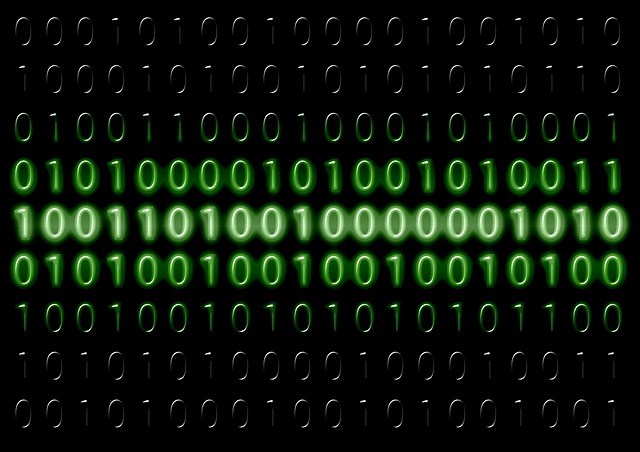
 1. For Windows XP, Vista and 7.
1. For Windows XP, Vista and 7. 2. For Windows 8, 8.1 and 10.
2. For Windows 8, 8.1 and 10. Fix registry entries created by malware and PUPs on your PC.
Fix registry entries created by malware and PUPs on your PC.












 1. Install SpyHunter to scan for BondUpdater Trojan and remove them.
1. Install SpyHunter to scan for BondUpdater Trojan and remove them.

