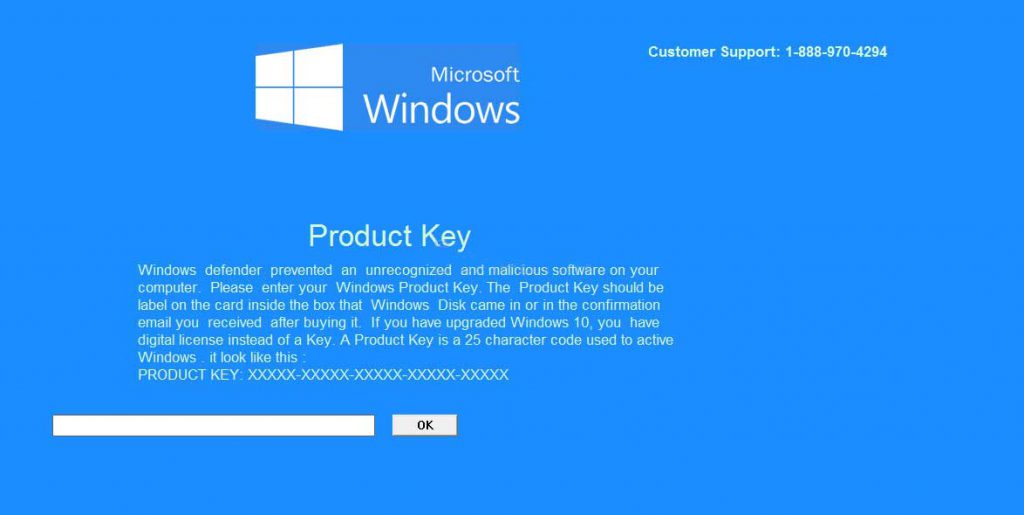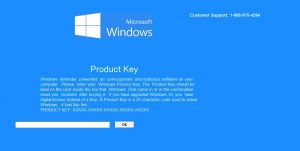 This article aims to help you by displaying more information about how to remove the Microsoft Windows Product Key tech support scam virus.
This article aims to help you by displaying more information about how to remove the Microsoft Windows Product Key tech support scam virus.
A new Trojan Horse type of malware has been detected by researchers to display a lockscreen message, pretending to be a legitimate Microsoft Windows screen. The end goal of the virus is to convince victims that they must enter their product key and click OK. The virus also has a customer support number embedded in it, which is 1-888-970-4294. If you have been infected by the Windows Product Key virus, it is strongly advisable not to enter any type of information where it asks you for your product key, because the virus may steal the key from you. Instead, we advise you to read this article thoroughly and learn how to remove this virus completely from your computer system.

Threat Summary
| Name | Windows Product Key Virus |
| Type | Trojan Horse of Tech Support Scam Type |
| Short Description | Infects your computer, after which modifies the computer settings to lock you out of your computer and ask you to call a suspicious tech support number. |
| Symptoms | A Windows-like lockscreen appears on the computers of the victims, claiming it is the original one. |
| Distribution Method | Via bundled installers, fake setups or via other unwanted software that has already been installed on your PC. |
| Detection Tool |
See If Your System Has Been Affected by malware
Download
Malware Removal Tool
|
User Experience | Join Our Forum to Discuss Windows Product Key Virus. |

How Did I Get the Windows Product Key Trojan
The Windows Product Key virus is of a scamming nature, but this does not change the fact that it is malware. Like any malware, it can be spread either via files or other objects, such as JavaScripts or web links. Researchers are convinced that the main method by which you can become a victim of this virus is if you download a setup of a free program online and the virus is embedded as one of the files installed on your computer along with the program you downloaded. This strategy has been used by cyber-criminals for many years and it simply works. Since the virus can be detected if uploaded on legitimate and well known sites, scammers usually upload the setup as a torrent program, fake game installer or program installation wizard on various suspicious websites that are not confirmed.
Other methods, even though less likely could be if the virus arrives on your computer via a shared web link somewhere online that executes a drive-by download and infects your PC after clicking on it.

Windows Product Key Virus – More Information
As soon as this Trojan infects your computer it may drop and execute it’s payload which begins modifying your Windows Registry Editor heavily. One of the registry entries which may be modified is the Screensaver entry. The virus may add the lockscreen as a modified screensaver which is interactive in order to display the Windows Product Key virus message. Once there, it may lock you out of your Windows Desktop and even a system restart may not help you with it. The lockscreen looks like the following:
Message from the screen:
“Microsoft Windows
Product KeyWindows defender prevented an unrecognized and malicious software on your computer. Please enter your Windows Product Key. The Product Key should be label on the card inside the box that Windows Disk came in or in the confirmation email you received after buying it. If you have upgraded Windows 10, you have digital license instead of a Key. A Product Key is a 25 character code used to active Windows. it looks like this:
PRODUCT KEY: XXXXX-XXXXX-XXXXX-XXXXX-XXXXXCUSTOMER SUPPORT: 1-888-970-4294”
In addition to this, since this is a Trojan Horse, it may also be configured to perform multiple other activities, such as:
- Install other malware on your computer.
- Delete different system files from your PC.
- Extract different information from your computer.
Luckily for victims, this virus is solvable and it can be easily unlocked as researchers have established.

How to Unlock Your Computer and Remove Windows Product Key Virus
Before actually being able to remove this virus, you will have to unlock it. Here are the instructions, provided by security experts that can help you unlock the Microsoft Windows Product Key Lockscreen:
Step 1: On “Product Key”, enter the following key: B2563-51757-EDC62-429B8-F56AD and press “OK”.
Step 2: A pop-up window will appear, named “Support Override”. Click “OK” once more.
Step 3: A pop-up with a field to type in will also appear. In it, enter the 13764675 code and click “OK” once more and the lockscreen should disappear, allowing you to proceed with the removal.
Since the Windows Product Key lockscreen is a Trojan horse type of malware, it is recommended that you follow the removal instructions down below. They are specifically created to help you remove this virus either manually or automatically. Be advised that experts often advise for automatic removal, since this malware may create multiple different objects on your computer that may make manual removal tricky. The best method to automatically remove the Windows Product Key virus is to download an advanced anti-malware software which will detect all the files and objects that cause harm to your computer and remove them.
Preparation before removing Windows Product Key Virus.
Before starting the actual removal process, we recommend that you do the following preparation steps.
- Make sure you have these instructions always open and in front of your eyes.
- Do a backup of all of your files, even if they could be damaged. You should back up your data with a cloud backup solution and insure your files against any type of loss, even from the most severe threats.
- Be patient as this could take a while.
- Scan for Malware
- Fix Registries
- Remove Virus Files
Step 1: Scan for Windows Product Key Virus with SpyHunter Anti-Malware Tool



Step 2: Clean any registries, created by Windows Product Key Virus on your computer.
The usually targeted registries of Windows machines are the following:
- HKEY_LOCAL_MACHINE\Software\Microsoft\Windows\CurrentVersion\Run
- HKEY_CURRENT_USER\Software\Microsoft\Windows\CurrentVersion\Run
- HKEY_LOCAL_MACHINE\Software\Microsoft\Windows\CurrentVersion\RunOnce
- HKEY_CURRENT_USER\Software\Microsoft\Windows\CurrentVersion\RunOnce
You can access them by opening the Windows registry editor and deleting any values, created by Windows Product Key Virus there. This can happen by following the steps underneath:


 Tip: To find a virus-created value, you can right-click on it and click "Modify" to see which file it is set to run. If this is the virus file location, remove the value.
Tip: To find a virus-created value, you can right-click on it and click "Modify" to see which file it is set to run. If this is the virus file location, remove the value.Step 3: Find virus files created by Windows Product Key Virus on your PC.
1.For Windows 8, 8.1 and 10.
For Newer Windows Operating Systems
1: On your keyboard press + R and write explorer.exe in the Run text box and then click on the Ok button.

2: Click on your PC from the quick access bar. This is usually an icon with a monitor and its name is either “My Computer”, “My PC” or “This PC” or whatever you have named it.

3: Navigate to the search box in the top-right of your PC's screen and type “fileextension:” and after which type the file extension. If you are looking for malicious executables, an example may be "fileextension:exe". After doing that, leave a space and type the file name you believe the malware has created. Here is how it may appear if your file has been found:

N.B. We recommend to wait for the green loading bar in the navigation box to fill up in case the PC is looking for the file and hasn't found it yet.
2.For Windows XP, Vista, and 7.
For Older Windows Operating Systems
In older Windows OS's the conventional approach should be the effective one:
1: Click on the Start Menu icon (usually on your bottom-left) and then choose the Search preference.

2: After the search window appears, choose More Advanced Options from the search assistant box. Another way is by clicking on All Files and Folders.

3: After that type the name of the file you are looking for and click on the Search button. This might take some time after which results will appear. If you have found the malicious file, you may copy or open its location by right-clicking on it.
Now you should be able to discover any file on Windows as long as it is on your hard drive and is not concealed via special software.
Windows Product Key Virus FAQ
What Does Windows Product Key Virus Trojan Do?
The Windows Product Key Virus Trojan is a malicious computer program designed to disrupt, damage, or gain unauthorized access to a computer system. It can be used to steal sensitive data, gain control over a system, or launch other malicious activities.
Can Trojans Steal Passwords?
Yes, Trojans, like Windows Product Key Virus, can steal passwords. These malicious programs are designed to gain access to a user's computer, spy on victims and steal sensitive information such as banking details and passwords.
Can Windows Product Key Virus Trojan Hide Itself?
Yes, it can. A Trojan can use various techniques to mask itself, including rootkits, encryption, and obfuscation, to hide from security scanners and evade detection.
Can a Trojan be Removed by Factory Reset?
Yes, a Trojan can be removed by factory resetting your device. This is because it will restore the device to its original state, eliminating any malicious software that may have been installed. Bear in mind that there are more sophisticated Trojans that leave backdoors and reinfect even after a factory reset.
Can Windows Product Key Virus Trojan Infect WiFi?
Yes, it is possible for a Trojan to infect WiFi networks. When a user connects to the infected network, the Trojan can spread to other connected devices and can access sensitive information on the network.
Can Trojans Be Deleted?
Yes, Trojans can be deleted. This is typically done by running a powerful anti-virus or anti-malware program that is designed to detect and remove malicious files. In some cases, manual deletion of the Trojan may also be necessary.
Can Trojans Steal Files?
Yes, Trojans can steal files if they are installed on a computer. This is done by allowing the malware author or user to gain access to the computer and then steal the files stored on it.
Which Anti-Malware Can Remove Trojans?
Anti-malware programs such as SpyHunter are capable of scanning for and removing Trojans from your computer. It is important to keep your anti-malware up to date and regularly scan your system for any malicious software.
Can Trojans Infect USB?
Yes, Trojans can infect USB devices. USB Trojans typically spread through malicious files downloaded from the internet or shared via email, allowing the hacker to gain access to a user's confidential data.
About the Windows Product Key Virus Research
The content we publish on SensorsTechForum.com, this Windows Product Key Virus how-to removal guide included, is the outcome of extensive research, hard work and our team’s devotion to help you remove the specific trojan problem.
How did we conduct the research on Windows Product Key Virus?
Please note that our research is based on an independent investigation. We are in contact with independent security researchers, thanks to which we receive daily updates on the latest malware definitions, including the various types of trojans (backdoor, downloader, infostealer, ransom, etc.)
Furthermore, the research behind the Windows Product Key Virus threat is backed with VirusTotal.
To better understand the threat posed by trojans, please refer to the following articles which provide knowledgeable details.