Here it is – the newest variant of the notorious TeslaCrypt ransomware. It has already been proven to be devastating on users with its other extensions, especially .micro. This new and shiny variant very cleverly uses the .mp3 file extension which resembles audio files. However, do not be mistaken, because the files are encoded with a strong mixture of three different algorithms, one of which is the military-grade AES.
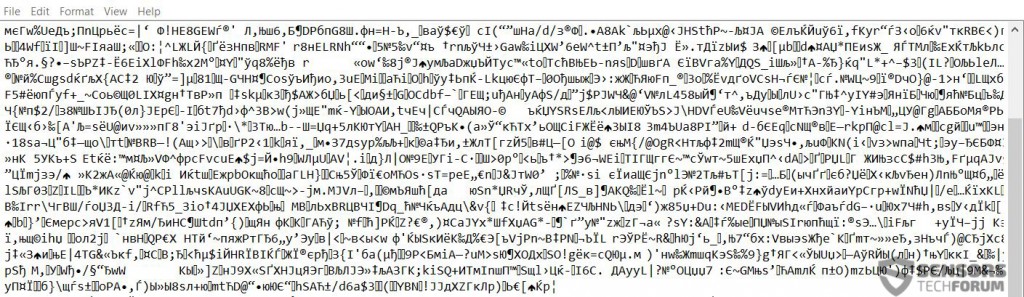
TeslaCrypt 3.0 – The Encryption
The encryption which has been reported to be used by the latest “installment” of TeslaCrypt is a strong mixture of three encryption algorithms.
AES-256 Encryption
This type of encryption is considered to be one of the top ciphers. This is due to the wide variety of different keys and symbols being combined in one place. In fact, the US Government uses AES-192 as well as the 256 bits to encrypt classified files, ranking them as cryptography, known as Suite B.
SHA-256 Encryption
Also classified in the Suite B cryptography, the Secure Hash Algorithm, known as SHA is preferred to be used for secret level of protection. But there is also a stronger bit version – 384 which is preferred when top secret items are concerned. Either way, it is extremely difficult if not impossible to directly decrypt.
ECHD Encryption
This type of encryption algorithm is known as Elliptic Curve Diffie–Hellman. It allows two parties to communicate in a secret manner providing each with an encryption key.
The outcome is your files looking like this:
- Your Family Photo.jpg.mp3 (without an icon)
The Bottom Line and How to Restore the Data
So, overall and all, what you have been three very strong algorithms each one used for the different purpose to make your day a hell of a lot worse. What do you do? Well, since there is no direct method to decrypt the files (it will take years even with a powerful machine) the only things that may be left to do is try two options:
Option 1: To Use Different Software or Backup to Restore Your Files
First, it is advisable NOT to have formatted your hard drive previously, but to leave it in tact instead. Before starting to restore your data, we recommend using an advanced anti-malware software to remove the malware.
This is because when you directly format your hard or solid drive, the sectors of your hard drive will forget about your files. And if your Windows OS is intact, you may still have a chance recovering them with different programs.
There are many methods to recover your files, and you lose nothing by trying them:
Restore your files if you have backup set up.
In your Start Menu, search for “File History” and open it. For Windows 10 you should see “Restore Your Files With File History” as a result. From there you may choose the date, and the system will display your files’ in the same state you left them at that date. Simply select the files you need, right-click them and export them to a secure drive.
Use file recovery software.
There are very good programs out there that scan for your files and recover them. They are originally meant to be used for deleted data, but they can also discover previous files you had because they scan the sectors of your drive thoroughly. Here are several good file recovery programs with description for each of them:
Option 2: To Look for Weaknesses in the Code of the Malware
For that, you need to have your malicious files as samples, and you need to know definitely what you are doing. Even experienced engineers are having a hard time, because the coders of the malware have designed it to be difficult and not to have weaknesses. What is worse, the cyber-criminals are constantly improving it and are monitoring online forums and security blogs for any known methods for decryption. As soon as decryptors or another way to restore the files come up, the cyber crooks may improve the ransomware and sophisticate it even further. The latest version of TeslaCrypt is the perfect example for that.
So what do you do? You need to have the malware in a contained form and to use a Hex editor to examine the code for any weaknesses. But, in order to be aware of what you are looking for you need to have experience in reading hex code and other cyber languages. We recommend reading Zeltser’s How to Analyze Malicious Software and anything related to reverse engineering malware and discovering weaknesses in the malware’s modules and code. However, it is a time costly process, and we do not recommend it unless you know what exactly are you looking for.
Conclusion
From wherever you may look at it, when ransomware such as TeslaCrypt is involved, you better start thinking of a way to go around it instead of directly decrypting the files. Otherwise, the best thing you can do besides using recovery and other provided tools online is to follow security blogs and forums in case a working tool has been created. Good luck with recovering your files and make sure you follow these safety tips to prevent such intrusions in the future:
- Regularly backup your files. Since some ransomware uses code to delete your Windows backup, you may use external USB flash drive, memory card, CD/DVD or automatic online backup.
- Try downloading an external firewall that will block any other applications.
- Revise the administrative access of some programs and make sure third-party apps are not allowed through Windows Firewall.
- Use stronger passwords. Make sure that your passwords contain uppercase, lowercase letters, numbers and, if possible, symbols and spaces.
- Disable AutoPlay. Turning off this feature makes your PC safer against flash drives or other devices with malware entering physically via your USB port.
- Always set a network you connect to as a Public network. This disables file sharing. You can also disable it manually by typing Advance Sharing Options in your Windows search and turning off file sharing from the option for that.
- Disable any remote service programs. Any software that may grant remote service to your computer in various ways is a potential risk to all the computers using the software in the network. You should switch off Remote Access and look for another solution. One way is to connect remotely online using a cloud browser(Maxton, for example) and a remote desktop service (LogMeIn for example).
- Look for suspicious processes in Windows Task Manager that are by programs that are not running. Remove those programs from the Windows Programs and Features menu.
- Always update your Operating System.
- Make sure you set your mail server to block out all spam and spoof messages. A good tip is to have mail software like Outlook and Mozilla Thunderbird. They have such filters embedded in them as features.
- Make sure to isolate all computers on your network that are infected by viruses, because if the virus is a downloader or a worm it may spread throughout the network.
- Provide relevant education to your employees on external information sharing and security practices.
- Add a site and file scanning extension to your browser. It increases the safety of online browsing significantly.
- Turn off any non-essential services and devices such as Bluetooth, for example.
- Install an anti-malware software on your computer. Most anti-malware programs feature active protection against viruses and they also are good in combination with antivirus software. For maximum protection use both.
- Step 1
- Step 2
- Step 3
- Step 4
- Step 5
Step 1: Scan for TeslaCrypt 3.0 with SpyHunter Anti-Malware Tool



Ransomware Automatic Removal - Video Guide
Step 2: Uninstall TeslaCrypt 3.0 and related malware from Windows
Here is a method in few easy steps that should be able to uninstall most programs. No matter if you are using Windows 10, 8, 7, Vista or XP, those steps will get the job done. Dragging the program or its folder to the recycle bin can be a very bad decision. If you do that, bits and pieces of the program are left behind, and that can lead to unstable work of your PC, errors with the file type associations and other unpleasant activities. The proper way to get a program off your computer is to Uninstall it. To do that:


 Follow the instructions above and you will successfully delete most unwanted and malicious programs.
Follow the instructions above and you will successfully delete most unwanted and malicious programs.
Step 3: Clean any registries, created by TeslaCrypt 3.0 on your computer.
The usually targeted registries of Windows machines are the following:
- HKEY_LOCAL_MACHINE\Software\Microsoft\Windows\CurrentVersion\Run
- HKEY_CURRENT_USER\Software\Microsoft\Windows\CurrentVersion\Run
- HKEY_LOCAL_MACHINE\Software\Microsoft\Windows\CurrentVersion\RunOnce
- HKEY_CURRENT_USER\Software\Microsoft\Windows\CurrentVersion\RunOnce
You can access them by opening the Windows registry editor and deleting any values, created by TeslaCrypt 3.0 there. This can happen by following the steps underneath:


 Tip: To find a virus-created value, you can right-click on it and click "Modify" to see which file it is set to run. If this is the virus file location, remove the value.
Tip: To find a virus-created value, you can right-click on it and click "Modify" to see which file it is set to run. If this is the virus file location, remove the value.
Before starting "Step 4", please boot back into Normal mode, in case you are currently in Safe Mode.
This will enable you to install and use SpyHunter 5 successfully.
Step 4: Boot Your PC In Safe Mode to isolate and remove TeslaCrypt 3.0





Step 5: Try to Restore Files Encrypted by TeslaCrypt 3.0.
Method 1: Use STOP Decrypter by Emsisoft.
Not all variants of this ransomware can be decrypted for free, but we have added the decryptor used by researchers that is often updated with the variants which become eventually decrypted. You can try and decrypt your files using the instructions below, but if they do not work, then unfortunately your variant of the ransomware virus is not decryptable.
Follow the instructions below to use the Emsisoft decrypter and decrypt your files for free. You can download the Emsisoft decryption tool linked here and then follow the steps provided below:
1 Right-click on the decrypter and click on Run as Administrator as shown below:

2. Agree with the license terms:

3. Click on "Add Folder" and then add the folders where you want files decrypted as shown underneath:

4. Click on "Decrypt" and wait for your files to be decoded.

Note: Credit for the decryptor goes to Emsisoft researchers who have made the breakthrough with this virus.
Method 2: Use data recovery software
Ransomware infections and TeslaCrypt 3.0 aim to encrypt your files using an encryption algorithm which may be very difficult to decrypt. This is why we have suggested a data recovery method that may help you go around direct decryption and try to restore your files. Bear in mind that this method may not be 100% effective but may also help you a little or a lot in different situations.
Simply click on the link and on the website menus on the top, choose Data Recovery - Data Recovery Wizard for Windows or Mac (depending on your OS), and then download and run the tool.
TeslaCrypt 3.0-FAQ
What is TeslaCrypt 3.0 Ransomware?
TeslaCrypt 3.0 is a ransomware infection - the malicious software that enters your computer silently and blocks either access to the computer itself or encrypt your files.
Many ransomware viruses use sophisticated encryption algorithms to make your files inaccessible. The goal of ransomware infections is to demand that you pay a ransom payment to get access to your files back.
What Does TeslaCrypt 3.0 Ransomware Do?
Ransomware in general is a malicious software that is designed to block access to your computer or files until a ransom is paid.
Ransomware viruses can also damage your system, corrupt data and delete files, resulting in the permanent loss of important files.
How Does TeslaCrypt 3.0 Infect?
Via several ways.TeslaCrypt 3.0 Ransomware infects computers by being sent via phishing emails, containing virus attachment. This attachment is usually masked as an important document, like an invoice, bank document or even a plane ticket and it looks very convincing to users.
Another way you may become a victim of TeslaCrypt 3.0 is if you download a fake installer, crack or patch from a low reputation website or if you click on a virus link. Many users report getting a ransomware infection by downloading torrents.
How to Open .TeslaCrypt 3.0 files?
You can't without a decryptor. At this point, the .TeslaCrypt 3.0 files are encrypted. You can only open them once they are decrypted using a specific decryption key for the particular algorithm.
What to Do If a Decryptor Does Not Work?
Do not panic, and backup the files. If a decryptor did not decrypt your .TeslaCrypt 3.0 files successfully, then do not despair, because this virus is still new.
Can I Restore ".TeslaCrypt 3.0" Files?
Yes, sometimes files can be restored. We have suggested several file recovery methods that could work if you want to restore .TeslaCrypt 3.0 files.
These methods are in no way 100% guaranteed that you will be able to get your files back. But if you have a backup, your chances of success are much greater.
How To Get Rid of TeslaCrypt 3.0 Virus?
The safest way and the most efficient one for the removal of this ransomware infection is the use a professional anti-malware program.
It will scan for and locate TeslaCrypt 3.0 ransomware and then remove it without causing any additional harm to your important .TeslaCrypt 3.0 files.
Can I Report Ransomware to Authorities?
In case your computer got infected with a ransomware infection, you can report it to the local Police departments. It can help authorities worldwide track and determine the perpetrators behind the virus that has infected your computer.
Below, we have prepared a list with government websites, where you can file a report in case you are a victim of a cybercrime:
Cyber-security authorities, responsible for handling ransomware attack reports in different regions all over the world:
Germany - Offizielles Portal der deutschen Polizei
United States - IC3 Internet Crime Complaint Centre
United Kingdom - Action Fraud Police
France - Ministère de l'Intérieur
Italy - Polizia Di Stato
Spain - Policía Nacional
Netherlands - Politie
Poland - Policja
Portugal - Polícia Judiciária
Greece - Cyber Crime Unit (Hellenic Police)
India - Mumbai Police - CyberCrime Investigation Cell
Australia - Australian High Tech Crime Center
Reports may be responded to in different timeframes, depending on your local authorities.
Can You Stop Ransomware from Encrypting Your Files?
Yes, you can prevent ransomware. The best way to do this is to ensure your computer system is updated with the latest security patches, use a reputable anti-malware program and firewall, backup your important files frequently, and avoid clicking on malicious links or downloading unknown files.
Can TeslaCrypt 3.0 Ransomware Steal Your Data?
Yes, in most cases ransomware will steal your information. It is a form of malware that steals data from a user's computer, encrypts it, and then demands a ransom in order to decrypt it.
In many cases, the malware authors or attackers will threaten to delete the data or publish it online unless the ransom is paid.
Can Ransomware Infect WiFi?
Yes, ransomware can infect WiFi networks, as malicious actors can use it to gain control of the network, steal confidential data, and lock out users. If a ransomware attack is successful, it could lead to a loss of service and/or data, and in some cases, financial losses.
Should I Pay Ransomware?
No, you should not pay ransomware extortionists. Paying them only encourages criminals and does not guarantee that the files or data will be restored. The better approach is to have a secure backup of important data and be vigilant about security in the first place.
What Happens If I Don't Pay Ransom?
If you don't pay the ransom, the hackers may still have access to your computer, data, or files and may continue to threaten to expose or delete them, or even use them to commit cybercrimes. In some cases, they may even continue to demand additional ransom payments.
Can a Ransomware Attack Be Detected?
Yes, ransomware can be detected. Anti-malware software and other advanced security tools can detect ransomware and alert the user when it is present on a machine.
It is important to stay up-to-date on the latest security measures and to keep security software updated to ensure ransomware can be detected and prevented.
Do Ransomware Criminals Get Caught?
Yes, ransomware criminals do get caught. Law enforcement agencies, such as the FBI, Interpol and others have been successful in tracking down and prosecuting ransomware criminals in the US and other countries. As ransomware threats continue to increase, so does the enforcement activity.
About the TeslaCrypt 3.0 Research
The content we publish on SensorsTechForum.com, this TeslaCrypt 3.0 how-to removal guide included, is the outcome of extensive research, hard work and our team’s devotion to help you remove the specific malware and restore your encrypted files.
How did we conduct the research on this ransomware?
Our research is based on an independent investigation. We are in contact with independent security researchers, and as such, we receive daily updates on the latest malware and ransomware definitions.
Furthermore, the research behind the TeslaCrypt 3.0 ransomware threat is backed with VirusTotal and the NoMoreRansom project.
To better understand the ransomware threat, please refer to the following articles which provide knowledgeable details.
As a site that has been dedicated to providing free removal instructions for ransomware and malware since 2014, SensorsTechForum’s recommendation is to only pay attention to trustworthy sources.
How to recognize trustworthy sources:
- Always check "About Us" web page.
- Profile of the content creator.
- Make sure that real people are behind the site and not fake names and profiles.
- Verify Facebook, LinkedIn and Twitter personal profiles.


