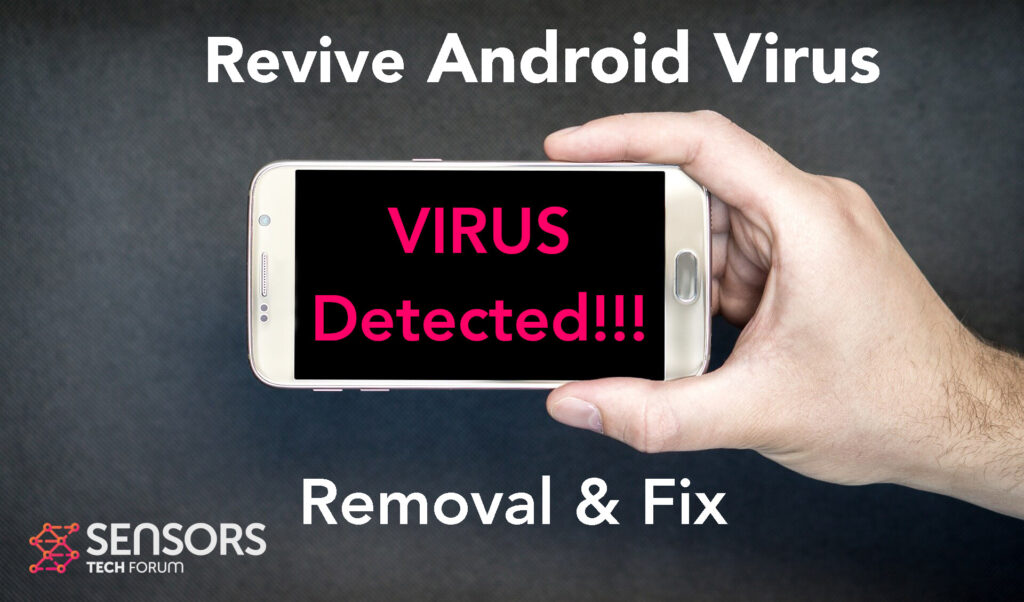What Is Revive?
Revive is a Trojan for Android. This is a particularly dangerous virus, that may perform a lot of malicious activities, including spying on what it is that you do online and stealing your financial information without your knowing. It may also contain different forms of account passwords, which may also turn out badly.
Keep reading this article to find out more about what it is that this malware does on your Android device and what it is that you can do to remove it for free.

Revive Summary
| Name | Revive |
| Type | Android Virus |
| Short Description | May enter your device and steal crucial information from it. |
| Symptoms | You may see slow downs and other activities on your device. |
| Distribution Method | Via fake third-party apps or adverts. | User Experience | Join Our Forum to Discuss . |
Revive Virus – How Did I Get It
Revive may utilize different forms of Android vulnerabilities, just like other Android viruses, which have been detected, such as Flubot and Belombrea.
Revive may find its way on your device without you even realizing it. For this to happen silently, it may perform the following tactics for replication and distribution:
- In case it is downloaded as some type of a third-party application that is outside Google Play Store.
- If your Android device has had a malicious script being injected on it as a result of tapping on a malicious link or a browser redirect.
- If an otherwise legitimate application has pushed a dangerous advertisement on your Android, that has redirected to a virus script page.
Revive Virus – What Does It Do?
Once the Revive virus has been added to your Android device, it may begin to change different forms of settings and obtain permissions over it, as an administrator or a root user. This immediately allows it to perform all kinds of activities silently, for example:
- Regular checks of the phone.
- Obtaining the phone’s contacts.
- Complete control of the SMS services.
- Complete control of the phone’s phone calls.
- Changing the malicious web server from which virus files are downloaded.
- Creating a lock screen on your device and showing a third-party web page.
- Running scripts that accumulate password and username info for different purposes.
- Switching off and or restarting a device.
Since the virus can be involved in each of those activities, based on what is this program set to do and this particular threat is classified as a banking Trojan, it is important to immediately remove it from your Android device and change all of your passwords.

How to Remove Revive Malware from Android
To remove the Revive banking Trojan, our primary suggestion is to completely reset your Android device, but first pull away all of your important data from it. You can do this by following the free removal instructions below, that are designed in a way to help you safely get rid of this threat while retaining all of your data. Changing of your accounts passwords after this is strongly advisable as well.
Preparation before removal of malware.
Before starting the actual removal process, we recommend that you do the following preparation steps.
- Turn off your phone until you know how bad is the virus infection.
- Open these steps on another, safe device.
- Make sure to take out your SIM card, as the virus could corrupt it in some rare cases.
Step 1: Shut Down your phone to win some time
Shutting down your phone can be done by pressing and holding its power button and choosing shut down.
In case the virus does not let you do this, you can also try to remove the battery.
In case your battery is non-removable, you can try to drain it as fast as possible if you still have control over it.
Notes: This gives you time to see how bad the situation is and to be able to take out your SIM card safely, without the numbers in it to be erased. If the virus is on your computer, it is espeically dangerous to keep the sim card there.
Step 2: Turn on Safe Mode of your Android device.
For most Android devices, switching to Safe Mode is the same. Its done by following these mini-steps:



Step 3: Eliminate the App that Your Believe is the Virus
Usually Android viruses get masked in the form of applications. To eliminate apps, follow these mini-steps:





Step 4: Find Hidden Virus Files on Your Android Phone and Remove Them


Simply locate the virus and hold-tap on the virus file to delete it.