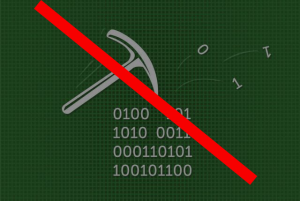 This article has been created in order to explain what is the Trojan.Madominer virus and how you can remove this miner worm completely.
This article has been created in order to explain what is the Trojan.Madominer virus and how you can remove this miner worm completely.
A new Trojan that is also a worm infection has been detected by security researchers at Symantec. The Trojan’s primary purpose is to convince victims to install itself by exploiting vulnerabilities in Windows and then use this to install a coin miner tht connects to multiple mining servers to mine the infected computers for cryptocurrencies. In the events that you suspect an infection by the Trojan.Madominer infection, we recommend that you read the following article to learn more about it plus how you can remove it from your PC thoroughly.

Threat Summary
| Name | Trojan.Madominer |
| Type | Trojan and Worm |
| Short Description | Slithers on your computer and runs a process which connects to miner servers and begins to mine for cryptocurrencies.=. |
| Symptoms | Your PC might experience a 100% CPU and GPU usage, overheating and extreme slowing down. |
| Distribution Method | Malicious executable files uploaded online, malicious e-mail spam attachments. |
| Detection Tool |
See If Your System Has Been Affected by malware
Download
Malware Removal Tool
|
User Experience | Join Our Forum to Discuss Trojan.Madominer. |

Trojan.Madominer – Distribution
In order for the Trojan.Madominer to be widespread, the infection may be triggered via a remote host as a result of exploiting the three following vulnerabilities:
- Microsoft Windows Remote Buffer Overflow Vulnerability (CVE-2017-9073)
- Microsoft Windows SMB Server Remote Code Execution Vulnerability (CVE-2017-0143)
- Microsoft Windows SMB Server Remote Code Execution Vulnerability (CVE-2017-0146)
These vulnerabilities might be embedded into a malicious e-mail attachment or even a malicious JavaScript that is uploaded on a URL. The most often methods of infection with Trojans is to take advantage of online communication platforms, like Messenger, Google Drive, Gmail, Skype and many others and use them to send a file, that is often masked as a legitimate docment, like:
- A picture of your friend.
- An online e-mail attachment that pretends to be an invoice or a receipt.
- A password recovery protocol.
- Important banking statement.

Trojan.Madominer Coin Miner Virus – Analysis
When the Trojan.Madominer has infected a certain computer, the virus creates the following folders:
→ %System%\Tasks\GooglePinginConfigs
%System%\Tasks\RavTask
Then, the Trojan.Madominer drops it’s malicious files on the victim PC and they could have the following names and locations:
→ %ProgramFiles%\stormii\server.exe
%SystemDrive%\[PATH TO MALWARE]\[MALWARE ROOT]\tem.vbs
%System Drive%\IIS\CPUInfo.exe
%System Drive%\IIS\Doublepulsar-1.3.1.exe
%System Drive%\IIS\Esteemaudit-2.1.0.exe
%System Drive%\IIS\Esteemaudittouch-2.1.0.exe
%System Drive%\IIS\Eternalblue-2.2.0.exe
%System Drive%\IIS\Eternalchampion-2.0.0.exe
%System Drive%\IIS\free.bat
%System Drive%\IIS\s.bat
But the virus does not stop there as it creates a lot of tasks and registries to kill different executables that belong to Windows and to run exectuables that perform the mining process as an administrator without them being bothered. Symantec report the following registy values to be created:
• HKEY_LOCAL_MACHINE\SOFTWARE\Microsoft\Windows NT\CurrentVersion\Image File Execution Options\1.exe\”debugger” = “taskkill.exe”
• HKEY_LOCAL_MACHINE\SOFTWARE\Microsoft\Windows NT\CurrentVersion\Image File Execution Options\2.exe\”debugger” = “taskkill.exe”
• HKEY_LOCAL_MACHINE\SOFTWARE\Microsoft\Windows NT\CurrentVersion\Image File Execution Options\3.exe\”debugger” = “taskkill.exe”
• HKEY_LOCAL_MACHINE\SOFTWARE\Microsoft\Windows NT\CurrentVersion\Image File Execution Options\Systmss.exe\”debugger” = “taskkill.exe”
• HKEY_LOCAL_MACHINE\SOFTWARE\Microsoft\Windows NT\CurrentVersion\Image File Execution Options\csrss..exe\”debugger” = “taskkill.exe”
• HKEY_LOCAL_MACHINE\SOFTWARE\Microsoft\Windows NT\CurrentVersion\Image File Execution Options\nanol.exe\”debugger” = “taskkill.exe”
• HKEY_LOCAL_MACHINE\SOFTWARE\Microsoft\Windows NT\CurrentVersion\Image File Execution Options\svchostr.exe\”debugger” = “taskkill.exe”
• HKEY_LOCAL_MACHINE\SOFTWARE\Microsoft\Windows NT\CurrentVersion\Image File Execution Options\wax.exe\”debugger” = “taskkill.exe”
• HKEY_LOCAL_MACHINE\SOFTWARE\Microsoft\Windows NT\CurrentVersion\Image File Execution Options\wuauc1t.exe\”debugger” = “taskkill.exe”
• HKEY_LOCAL_MACHINE\SOFTWARE\Microsoft\Windows NT\CurrentVersion\Image File Execution Options\ystmss.exe\”debugger” = “taskkill.exe”
Next, the Madominer Trojan could download additional miner files from several suspicious domains, that end in .com:3 and .info:3. The virus also remotely connects to 8 different servers that end in .info which help it relay the cryptocurrency mining information and begin the mining process.
The malware also has a worm function enabled, meaning that it could propagate to other PCs in the same network and could possibly create copies of it’s infection files to be spread via USB and other removable drives connected to the infected computer in question.
If you suspect that the Madominer Trojan is installed on your PC, do not underestimate it and remove it ASAP. If the Trojan stays for long time on your PC, it may do a lot more than just mine for cryptocurrencies, like Monero and BitCoin at your computer resources’ expense. The virus may also perform spyware activities, such as:
- Obtain your keystrokes via a keylogger program.
- Steal different types of files and folders directly from your drive.
- Take screenshots from your desktop.
- Steal passwords.
- Steal camera and audio communication and record it.

Remove Madominer Trojan Completely from Your Computer
If you want to remove the Madominer malware from your PC effectively, we suggest that you follow the removal instructions underneath this article. They have been created with the primary purpose to help you delete the malicious files of the virus effectively from your computer either manually or automatically. If manual removal does not seem to work against this worm, most experts do advise to download and scan your PC by using an advanced anti-malware program, whose main purpose is to detect and fully erase all the malicious files and objects, belonging to the Trojan.Madominer infection.
Preparation before removing Trojan.Madominer.
Before starting the actual removal process, we recommend that you do the following preparation steps.
- Make sure you have these instructions always open and in front of your eyes.
- Do a backup of all of your files, even if they could be damaged. You should back up your data with a cloud backup solution and insure your files against any type of loss, even from the most severe threats.
- Be patient as this could take a while.
- Scan for Malware
- Fix Registries
- Remove Virus Files
Step 1: Scan for Trojan.Madominer with SpyHunter Anti-Malware Tool



Step 2: Clean any registries, created by Trojan.Madominer on your computer.
The usually targeted registries of Windows machines are the following:
- HKEY_LOCAL_MACHINE\Software\Microsoft\Windows\CurrentVersion\Run
- HKEY_CURRENT_USER\Software\Microsoft\Windows\CurrentVersion\Run
- HKEY_LOCAL_MACHINE\Software\Microsoft\Windows\CurrentVersion\RunOnce
- HKEY_CURRENT_USER\Software\Microsoft\Windows\CurrentVersion\RunOnce
You can access them by opening the Windows registry editor and deleting any values, created by Trojan.Madominer there. This can happen by following the steps underneath:


 Tip: To find a virus-created value, you can right-click on it and click "Modify" to see which file it is set to run. If this is the virus file location, remove the value.
Tip: To find a virus-created value, you can right-click on it and click "Modify" to see which file it is set to run. If this is the virus file location, remove the value.Step 3: Find virus files created by Trojan.Madominer on your PC.
1.For Windows 8, 8.1 and 10.
For Newer Windows Operating Systems
1: On your keyboard press + R and write explorer.exe in the Run text box and then click on the Ok button.

2: Click on your PC from the quick access bar. This is usually an icon with a monitor and its name is either “My Computer”, “My PC” or “This PC” or whatever you have named it.

3: Navigate to the search box in the top-right of your PC's screen and type “fileextension:” and after which type the file extension. If you are looking for malicious executables, an example may be "fileextension:exe". After doing that, leave a space and type the file name you believe the malware has created. Here is how it may appear if your file has been found:

N.B. We recommend to wait for the green loading bar in the navigation box to fill up in case the PC is looking for the file and hasn't found it yet.
2.For Windows XP, Vista, and 7.
For Older Windows Operating Systems
In older Windows OS's the conventional approach should be the effective one:
1: Click on the Start Menu icon (usually on your bottom-left) and then choose the Search preference.

2: After the search window appears, choose More Advanced Options from the search assistant box. Another way is by clicking on All Files and Folders.

3: After that type the name of the file you are looking for and click on the Search button. This might take some time after which results will appear. If you have found the malicious file, you may copy or open its location by right-clicking on it.
Now you should be able to discover any file on Windows as long as it is on your hard drive and is not concealed via special software.
Trojan.Madominer FAQ
What Does Trojan.Madominer Trojan Do?
The Trojan.Madominer Trojan is a malicious computer program designed to disrupt, damage, or gain unauthorized access to a computer system. It can be used to steal sensitive data, gain control over a system, or launch other malicious activities.
Can Trojans Steal Passwords?
Yes, Trojans, like Trojan.Madominer, can steal passwords. These malicious programs are designed to gain access to a user's computer, spy on victims and steal sensitive information such as banking details and passwords.
Can Trojan.Madominer Trojan Hide Itself?
Yes, it can. A Trojan can use various techniques to mask itself, including rootkits, encryption, and obfuscation, to hide from security scanners and evade detection.
Can a Trojan be Removed by Factory Reset?
Yes, a Trojan can be removed by factory resetting your device. This is because it will restore the device to its original state, eliminating any malicious software that may have been installed. Bear in mind that there are more sophisticated Trojans that leave backdoors and reinfect even after a factory reset.
Can Trojan.Madominer Trojan Infect WiFi?
Yes, it is possible for a Trojan to infect WiFi networks. When a user connects to the infected network, the Trojan can spread to other connected devices and can access sensitive information on the network.
Can Trojans Be Deleted?
Yes, Trojans can be deleted. This is typically done by running a powerful anti-virus or anti-malware program that is designed to detect and remove malicious files. In some cases, manual deletion of the Trojan may also be necessary.
Can Trojans Steal Files?
Yes, Trojans can steal files if they are installed on a computer. This is done by allowing the malware author or user to gain access to the computer and then steal the files stored on it.
Which Anti-Malware Can Remove Trojans?
Anti-malware programs such as SpyHunter are capable of scanning for and removing Trojans from your computer. It is important to keep your anti-malware up to date and regularly scan your system for any malicious software.
Can Trojans Infect USB?
Yes, Trojans can infect USB devices. USB Trojans typically spread through malicious files downloaded from the internet or shared via email, allowing the hacker to gain access to a user's confidential data.
About the Trojan.Madominer Research
The content we publish on SensorsTechForum.com, this Trojan.Madominer how-to removal guide included, is the outcome of extensive research, hard work and our team’s devotion to help you remove the specific trojan problem.
How did we conduct the research on Trojan.Madominer?
Please note that our research is based on an independent investigation. We are in contact with independent security researchers, thanks to which we receive daily updates on the latest malware definitions, including the various types of trojans (backdoor, downloader, infostealer, ransom, etc.)
Furthermore, the research behind the Trojan.Madominer threat is backed with VirusTotal.
To better understand the threat posed by trojans, please refer to the following articles which provide knowledgeable details.













