Windows Update KB3022345, or DiagTrack, was released on May 14, 2015. It raised quite the suspicion since it was set to collect sensitive information from machines it was installed on. Even though the data collection was for diagnostics reasons, many users have decided to uninstall the update. Reports indicate that the DiagTrack patch caused lots of SFC (System File Checker) issues.
As it turns out, Microsoft may have re-released the update under another one – KB3068708. Conspiracy theories aside, even if users have chosen to uninstall KB3022345, they may still have diagtrackrunner.exe running on their systems because it can be located in numerous system directories.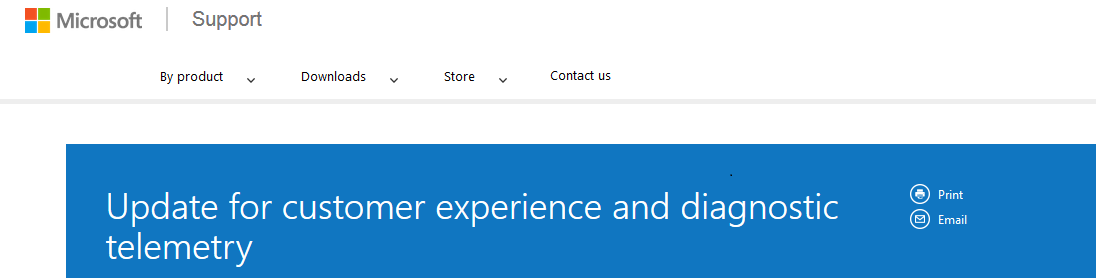
According to independent security researchers and advanced PC users, Microsoft most likely has re-released the much controversial KB3022345 update. To be more precise, the giant probably pushed the update more than once or twice.
One of the reasons Microsoft was reissuing updates is likely because of the preparation for the release of Windows 10. Nonetheless, users have kept on reporting SFC problems with the updates mentioned above. The following situation may have happened to numerous users:
→After uninstalling the KB3068708 update and running a new SFC/SCANNOW check, an error previously associated with KB3022345 appeared.
According to Microsoft Support, this update (KB3022345) has been replaced by a later update (KB3068708) for customer experience and diagnostic telemetry that was first released on June 2, 2015.
Here is the official description:
→This update introduces the Diagnostics and Telemetry tracking service to in-market devices. By applying this service, you can add benefits from the latest version of Windows to systems that have not yet been upgraded. The update also supports applications that are subscribed to Visual Studio Application Insights.
According to Woody Leonhard, senior contributing editor at InfoWorld, Windows has re-released several compatibility updates in 2014 and 2015:
- KB 2952664 – Windows 7 compatibility update. Re-released multiples times in 2014 and 2015. Caused lots of crashes.
- KB 2976978 – compatibility update for Windows 8.1 and Windows 8. Collects information for the Windows Customer Experience Improvement Program.
- KB 2977759 – The compatibility update for Windows 7 RTM. It had five releases in 2014 and at least six releases in 2015.
This is a list of newer patches, as were of the beginning of June 2015:
- KB 3050265 – Windows Update Client for Windows 7, released to”address an issue in which the Windows Update Client displayed an out-of-memory error during the scan operation (0x8007000E) on systems with small amounts of physical RAM.
- KB 3050267 – Windows Update Client for Windows 8.1, released for the sake of general improvements to support upgrades to a later version of Windows.
- KB 3068708 – An update for customer experience and diagnostic telemetry.
Many expert Windows users find it is easy to assume that the latest patch on the list – KB 3068708 – is the ‘re-mastered’ KB3022345.
How to Remove diagtrackrunner.exe Completely?
If you still have the KB3022345 update, you need to uninstall it. Jump to our Uninstall KB3022345 article.
Next, you need to check if you have the KB3068708 update. If you locate it in Control Panel > Program and Features > View Installed Updates, it needs to be uninstalled since it may cause SFC /SCANNOW to report files as corrupted.
However, as noted here, even if both of the updates are uninstalled from Control Panel, diagtrackrunner.exe may continue to run as it is located in various system directories. Unfortunately, there is still no fix here.
And once more… According to Microsoft Support :
→This update (3022345) contains the following files that are occasionally updated by the Diagnostic Tracking Service: telemetry.ASM-WindowsDefault.json; utc.app.json. The two files are marked as static files in the update. When an advanced user runs the System File Checker Tool (sfc.exe), the files are unintentionally flagged as corrupted. There is no impact or actual corruption on a device running this update, and a later service update will resolve this issue.
Let’s chat! Join our forum and follow the discussion about KB3068708, KB3022345.















Got an error from Scheduler, thought I might have a corrupt system file. Ran SFC /scannow and it stated corrupt files that it could not correct.
Fixed Scheduler fault, caused by a register issue but still had SFC issue. Many hours wasted. Your two articles very helpful. Just Uninstalled KB3022345 and KB3068708. Ran SFC and it reported “….did not find any integrity violations”.
RESULT, thank you Berta, but no thanks to Microsoft for wasting a lot of my time.
John
Hello John!
Glad we were helpful! We have our eyes on Windows updates and will continue to inform about the ones that tend to cause issues.
Berta & the STF team
Not able to unistall kb3068708 update. It says ‘An error has occured’.
Can you provide us with more details of your situation?
Start >>> Run >>> services.msc >>> Diagnostic Tracking Service stopped and disabled! ;-)