Have you ever stumbled upon the process unsecapp.exe on your Windows computer and wondered what it does?
This might not be a name that rings a bell for the average user, but it plays a pivotal role in the smooth functioning of your Windows operating system. Serving as the backbone for secure and efficient communication between software and remote servers, unsecapp.exe is indispensable for certain applications to manage and monitor systems effectively. Through this article, we’ll go through the significance of this lesser-known yet critical component, uncover whether it’s a friend or foe to your system, and how you can manage, authenticate, and protect your PC from potential misuse of unsecapp.exe.
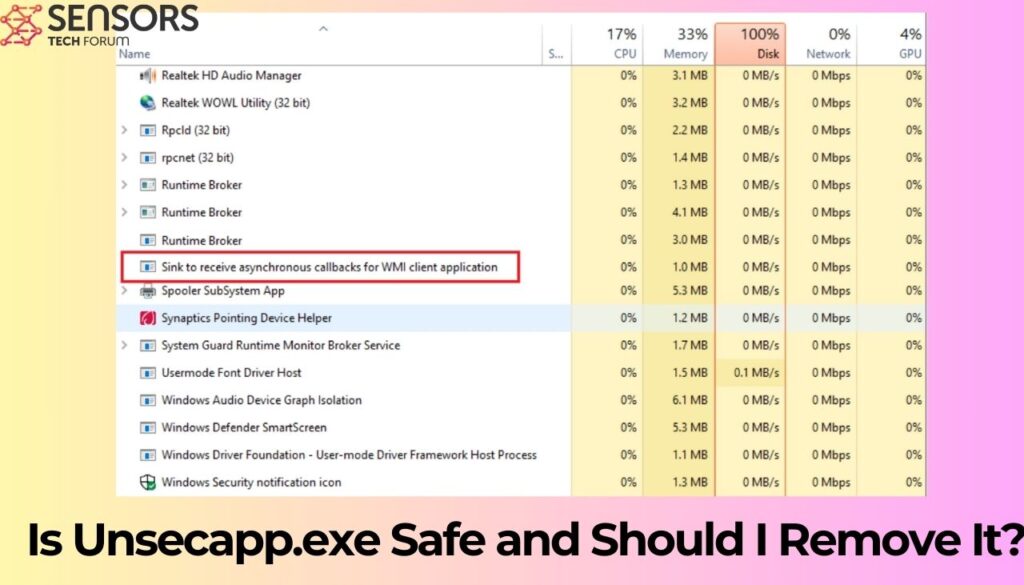
Unsecapp.exe Quick Details
| Name | Unsecapp.exe |
| Type | Legitimate Windows process that can be mimicked by malware |
| Removal Time | Around 15 Minutes to scan the system and detect any threats |
| Removal Tool |
See If Your System Has Been Affected by malware
Download
Malware Removal Tool
|
What Is Unsecapp.exe in Windows?
This executable file stands for “Universal Sink to Receive Callbacks from Applications.” In simpler terms, it’s a legitimate system process integral to the Windows Management Instrumentation (WMI) infrastructure, facilitating communication between your computer and remote servers.
Why does this matter to the average user? Well, when certain applications on your PC need to send or receive information to or from an external source over the internet, Unsecapp.exe jumps into action. It acts as a conduit for these communications, ensuring that the information exchange can occur securely and efficiently. This process is especially vital for Windows services and third-party apps that rely on WMI to manage and monitor systems.
What Is the Purpose of Unsecapp.exe?
WMI is a feature of Windows that allows for system and network management. It provides a standardized approach for software to request and share data about system status, hardware, and more. Where does Unsecapp.exe fit into this? It’s tasked with handling the “callback” response” that is, the data sent back from a WMI query.
This might sound complex, but here’s a simpler way to put it: Imagine you’re using a diagnostic tool to check on your PC’s health. The tool sends out a request for information (“How much disk space is available?”), and your system uses Unsecapp.exe to fetch and relay this info back to the tool. It’s a behind-the-scenes process that’s essential for a wide range of applications to function correctly, from system monitoring tools to software installers that need to check your system’s compatibility and settings.
Without Unsecapp.exe, these applications would struggle to communicate effectively with your system, leading to a less responsive and potentially less secured computer. It’s a testament to the interconnected nature of modern operating systems, where processes work in harmony to manage and relay information efficiently.
For most users, Unsecapp.exe operates unnoticed. It’s a system process that doesn’t consume significant resources or require active management. However, for those deeply interested in their system’s operations or troubleshooting specific issues, it’s a necessary piece of the Windows ecosystem, quietly ensuring that applications can communicate and function as intended.
Is Unsecapp.exe a Threat to Your Computer?
Primarily, unsecapp.exe serves as a legitimate and essential system file, playing a pivotal role in facilitating the communication between software and the Windows Management Instrumentation (WMI) service. This process ensures that your computer can efficiently execute software applications that require data exchange with the operating system’s underlying management services.
However, the ambiguity surrounding unsecapp.exe can lead to concerns regarding its legitimacy and safety. It’s crucial to acknowledge that while the original unsecapp.exe file is safe and vital for system operations, malicious programs can disguise themselves using the same or similar names to evade detection. Therefore, the presence of unsecapp.exe in your system is not inherently a threat, but it warrants scrutiny to confirm its authenticity and ensure that it has not been compromised by malware.
How to Verify the Authencity of Unsecapp.exe
Ensuring the authenticity of unsecapp.exe on your computer involves a few straightforward steps that anyone can follow. Here’s how you can verify whether the unsecapp.exe process running on your system is genuine and not a cleverly disguised piece of malware:
- Check the File Location: The true unsecapp.exe file is located in the System32 folder, specifically within C:\Windows\System32\wbem. Using File Explorer, navigate to this location and verify the presence of unsecapp.exe. If you discover the file situated elsewhere, it might be an impostor.
- Examine the File Size: The original unsecapp.exe file typically has a modest file size, around 24 KB. A significantly larger file size could indicate a malicious file masquerading as unsecapp.exe.
- Utilize Security Software: Conducting a scan with reputable security software can help identify whether the unsecapp.exe file is genuine or a threat. In contexts where the presence of malware is suspected, SpyHunter serves as an efficient tool for detecting and mitigating threats, ensuring that any malware disguised as unsecapp.exe is quickly identified and removed.
- Monitor System Resource Usage: While unsecapp.exe does not typically consume substantial system resources, unusual levels of CPU or RAM usage by this process could signal a compromised file. Monitoring performance through Task Manager can provide clues about the process’s legitimacy.
Verifying the authenticity of unincapac.exe is not just about ensuring the file isn’t malicious; it’s about safeguarding the smooth functioning of your system’s communication capabilities. By taking the steps outlined above, you can confidently ascertain the nature of unsecapp.exe on your PC and take appropriate action if necessary. Remember, when in doubt, running a comprehensive scan with a tool like SpyHunter can help clarify whether any security action needs to be taken.
The Impact of Unsecapp.exe on System Performance
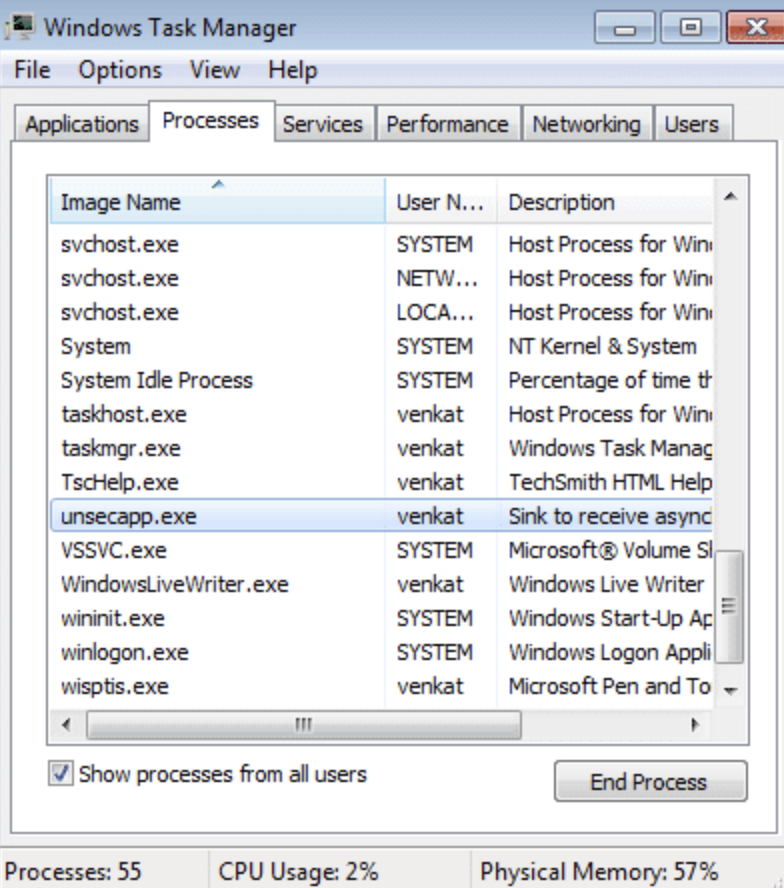
Unsecapp.exe, a key player in ensuring smooth communication between your system and various applications, may not always be as inconspicuous in its operations as one might hope. While designed to facilitate essential scripting operations necessitated by the Windows Management Instrumentation (WMI) framework, in some rare instances, it can veer into resource-intensive territory. Here, we dive into how Unsecapp.exe interacts with system resources and what that means for your computer’s performance.
Does Unsecapp.exe Cause High CPU Usage?
Instances of high CPU usage attributed to Unsecapp.exe are not typical but not entirely unheard of. Such scenarios often arise not due to a flaw within Unsecapp.exe itself but rather from the interactions it has with third-party applications or scripts that demand extensive system resources. When Unsecapp.exe becomes a bridge for such demanding operations, the consequent high CPU or RAM usage reflects more on the demands being made through it than on the process itself. Understanding this is crucial for diagnosing performance issues accurately and seeking appropriate solutions.
Understanding Unsecapp.exe and System Resources
On its own, Unsecapp.exe is designed to be lightweight and unobtrusive. However, the landscape changes when considering the variety of tasks it facilitates. From simple script operations to complex application interactions requiring administrator privileges, Unsecapp.exe can be seen as more of a conduit or facilitator rather than a direct contributor to system load. It’s worth noting that problems typically arise from either a corrupted WMI repository, which Unsecapp.exe heavily relies on, or from malware masquerading as or hijacking the process.
For those facing issues with Unsecapp.exe, a few steps can be taken to mitigate these problems. Start by scanning your system for malware, specifically targeting elusive threats that may disguise themselves within legitimate processes. SpyHunter can be a valuable ally in this pursuit, offering advanced scanning capabilities designed to root out and neutralize such threats. Following this, examining the WMI repository for inconsistencies or corruption is advisable. This can be accomplished through the use of diagnostic utilities specifically targeted at assessing and repairing WMI components. In addition, restarting the WMI service can sometimes reset the state of affairs, addressing performance hitches stemming from its dysfunction.
Understanding the role and behavior of Unsecapp.exe in your system is fundamental. Acknowledging its importance and ensuring its integrity not only aids in maintaining system performance but also in safeguarding against potential security threats. When in doubt, a thorough scan for malware and a check-up of your PC’s WMI configuration can often illuminate and rectify the underlying issues without necessitating professional intervention. Remember, keeping your system secure and performing well often entails a proactive approach to monitoring and maintaining critical components like Unsecapp.exe.
Dealing with Unsecapp.exe Issues
Understanding how to manage issues with unsecapp.exe can be crucial for maintaining the optimal performance of your Windows operating system. This executable file, while not widely known, plays an essential role in the background of your system operations. Let’s explore common problems and solutions to keep your computer running smoothly.
Common Problems Associated with Unsecapp.exe
Even though unsecapp.exe is a legitimate component of the Windows system, it can sometimes cause unexpected issues. Users might observe an unusually high CPU or RAM usage, which can slow down the computer. This situation often arises not because of a fault within unsecapp.exe itself but due to third-party apps leveraging it extensively. Additionally, discrepancies in the Windows Management Instrumentation (WMI) can lead to similar problems, necessitating a check and repair of the WMI repository.
Solutions for Unsecapp.exe High Resource Usage
- Malware Scan: Before delving into more complex solutions, it’s critical to rule out the presence of malware. Malware disguised as legitimate system processes like unsecapp.exe can consume vast resources. Running a comprehensive malware scan with reputable security software, such as SpyHunter, can help ensure that the high usage isn’t due to malicious software.
- Checking the WMI Repository: For issues related to the WMI repository, utilizing the WMI Diagnosis Utility can help identify and fix errors or corruption within the WMI, which might be causing unsecapp.exe to behave irregularly.
- Restart the WMI Service: Another effective measure is to restart the WMI service. This can be done through the Services console found within the Administrative Tools in the Control Panel. Right-click on the Windows Management Instrumentation service and select restart. This can resolve issues by refreshing the WMI service without affecting your data or system stability.
- Clean Boot: Performing a clean boot by using msconfig to disable unnecessary startup programs and services can also help pinpoint the cause of the high resource usage. If the problem resolves after a clean boot, enabling services and programs one by one can help identify the culprit.
- System File Checker (SFC) and DISM: Using the System File Checker by typing sfc /scannow in the command prompt can repair missing or corrupted system files. If SFC finds no integrity violations or the issues persist, the Deployment Image Service and Management Tool (DISM) can be used to repair the Windows system image, potentially solving underlying issues causing high resource usage by unsecapp.exe.
By methodically addressing the high resource usage of unsecapp.exe, you can identify and resolve the underlying causes, ensuring that your system remains efficient and responsive. Whether the issue lies within malware interference or system misconfigurations, taking the steps to diagnose and fix these problems can enhance your computer’s performance and longevity.
Protecting Your PC from Unsecapp.exe Misuse
Unsecapp.exe, a core component of Windows Management Instrumentation (WMI), is essential for the smooth operation of your PC. However, its mimicry by malicious software poses a significant risk. Identifying and neutralizing fake unsecapp.exe files are crucial steps in safeguarding your computer’s functionality and your personal data. Here are several security measures you can implement:
- Regular System Scans: Use reputable antivirus or anti-malware tools to conduct frequent scans. These tools help in detecting and removing any malicious software masquerading as legitimate system processes.
- Update Regularly: Keeping your operating system and applications updated is vital. Patches and updates often include security enhancements to thwart malware attempts.
- Stay Informed: Awareness of the latest malware techniques can significantly improve your defensive posture. Understanding how malicious software disguises itself can help you recognize potential threats more effectively.
- Limit Privilege: Operating your system under accounts with minimal privileges can prevent many types of malware from gaining the permissions they need to cause harm.
- Enable Firewall: A robust firewall can block unauthorized access to your computer, protecting against malware that tries to communicate over the network.
Following these steps can greatly reduce the risk posed by fake unsecapp.exe files and other forms of malware, ensuring the integrity and security of your personal and system data.
Security Measures to Counteract Fake Unsecapp.exe Files
Protecting your PC from fake unsecapp.exe files involves a combination of vigilance, knowledge, and the right tools. Here’s a more focused approach:
- Verification: Confirm the legitimacy of the unsecapp.exe process in Task Manager. The genuine process should be located in the C:\Windows\System32\wbem directory. Suspect any instances running from different locations.
- Security Software: Employ a trusted and powerful anti-malware solution to automatically detect and neutralize threats. Make sure it’s always up to date to combat the latest malware.
- Secure Settings: Adjust your system and browser settings to enhance security. For example, disabling script execution and using an ad blocker can prevent many exploits.
- Email Vigilance: Be cautious of email attachments and links, a common avenue for malware distribution. Verify the source before engaging with any potentially harmful content.
These measures form a comprehensive defense strategy against malicious software, including deceptive unsecapp.exe files, safeguarding your system’s health and your privacy.
Why SpyHunter Is Essential for Detecting and Removing Malicious Unsecapp.exe
SpyHunter stands out as an essential tool for detecting and removing malicious versions of unsecapp.exe due to its sophisticated scanning technology and a constantly updated malware database. Its capabilities make it an invaluable asset:
- Advanced Detection: SpyHunter uses advanced scanning algorithms to identify even the most stealthy malware, including those pretending to be unsecapp.exe.
- Updated Threat Database: With an expansive and frequently updated database, SpyHunter can immediately recognize the latest malware threats, offering robust protection.
- User-friendly Interface: It is designed for users of all skill levels, making it accessible for everyday use to ensure comprehensive system security.
- Customized Removal: SpyHunter goes beyond identification, providing tailored removal solutions for each identified threat, ensuring complete eradication of malicious software.
By incorporating SpyHunter into your cybersecurity strategy, you benefit from superior protection against malicious entities aiming to disguise themselves within your system. This proactive approach is crucial for maintaining the integrity and security of your computer against the very real threats posed by malware.
Mistaking Unsecapp.exe for Malware: What You Need to Know
Understanding what makes Unsecapp.exe a legitimate part of your Windows operating system rather than a malicious threat is crucial for ensuring your computer’s security. Unsecapp.exe, standing for Universal Sink to Receive Callbacks from Applications, plays an essential role in facilitating communication between your computer and other applications, specifically in the context of the Windows Management Instrumentation (WMI) framework. Recognizing the legitimate Unsecapp.exe process involves knowing where it’s located and what it does, which helps prevent unnecessary alarm or the mistaken removal of this critical system component.
Key Differences Between Legitimate and Rogue Unsecapp.exe Processes
Identifying whether the Unsecapp.exe process running on your computer is genuine or a cleverly disguised piece of malware involves paying attention to several telltale signs. Here’s what to look for:
- Location: The real Unsectab.exe file is always located in the C:\Windows\System32 directory. If you find a file with the same name stored elsewhere, it’s likely not trustworthy.
- File Size: The genuine Unsecapp.exe file is relatively small, around 24 KB. Variants with significantly different file sizes could be malicious.
- System Behavior: While Unsecapp.exe runs quietly in the background, malware disguised under the same name may cause noticeable system slowdowns, display ads, or prompt unexpected behaviors.
- Verification: You can verify the legitimacy of the Unsecapp.exe file by checking its digital signature. A legitimate file should be signed by Microsoft.
- Security Software Alerts: Use reputable security software to scan for potential threats. If your antivirus flags Unsecapp.exe without any of the above discrepancies, consider it a false positive only after you’ve verified the file’s location, size, and signature.
In situations where you’re uncertain about the legitimacy of Unsecapp.exe or any system file, the best course of action is to perform a scan with trusted security software. SpyHunter provides a robust solution for detecting and removing malicious software, ensuring your computer remains secure against impostors and genuine threats alike. By staying informed about what to look for and using comprehensive security tools, you can protect your system from the risks associated with disguised malware.
Can Unsecapp.exe Be Removed Safely?
Unsecapp.exe is an integral part of the Windows operating system, specifically dealing with the Windows Management Instrumentation (WMI) subsystem. This process facilitates communication between software and the operating system. Since it is a critical component for various applications to function correctly, including security programs and system management tools, removing or disabling Unsecapp.exe is not recommended and can lead to system instability or malfunction of certain software programs.
Rather than removal, if you have concerns about the authenticity of the Unsecapp.exe file on your system, verifying its location and file signature is a wise step. The genuine Unsecapp.exe is located in the C:\Windows\System32 folder. Suspicion should arise if you find the file elsewhere on your computer.
How to Update Unsecapp.exe without Compromising Security?
Since Unsecapp.exe is part of the Windows operating system, it gets updated through Windows Update. To keep Unsecapp.exe and your system secure, regularly check for and install Windows updates. This includes security updates, feature updates, and software bug fixes, which can enhance your system’s stability and security. Follow these steps:
- Open Settings through the Start menu or by pressing Windows Key + I.
- Click on Updates & Security.
- Click on Windows Update.
- If any updates are available, click Download and install.
By keeping your system up to date, you not only ensure that Unsecapp.exe is the latest version but also protect your computer from vulnerabilities that could be exploited by malware.
Signs That Your Unsecapp.exe Might Be a Virus
While Unsecapp.exe itself is a safe and legitimate Windows file, malware can disguise itself with the same or a similar name to avoid detection. Here are some signs that the Unsecapp.exe file on your system might actually be a virus:
- Unusual Location: The real Unsecapp.exe resides in the System32 directory. If you find it in another folder, especially one unrelated to Windows system files, it’s a red flag.
- High System Resource Usage: Legitimate Windows processes, including Unsecapp.exe, should not cause high CPU, RAM, or disk usage under normal conditions. If you notice unusual resource consumption, it could indicate a malicious version of the file.
- Multiple Instances: Multiple instances of Unsecapp.exe running simultaneously can be suspicious, especially if they’re in different locations.
- Weird Behavior: If your computer starts behaving oddly, such as exhibiting slow performance, crashing, or displaying unexpected ads, there might be malware masquerading as a legitimate process like Unsecapp.exe.
If you encounter any of these signs, it’s crucial to scan your computer with reliable security software. In this context, SpyHunter is an excellent choice for detecting and removing malware that may be pretending to be Unsecapp.exe. A thorough scan will help identify and eliminate any threats, ensuring your computer’s security and functionality.
Preparation before removing Unsecapp.exe.
Before starting the actual removal process, we recommend that you do the following preparation steps.
- Make sure you have these instructions always open and in front of your eyes.
- Do a backup of all of your files, even if they could be damaged. You should back up your data with a cloud backup solution and insure your files against any type of loss, even from the most severe threats.
- Be patient as this could take a while.
- Scan for Malware
- Fix Registries
- Remove Virus Files
Step 1: Scan for Unsecapp.exe with SpyHunter Anti-Malware Tool



Step 2: Clean any registries, created by Unsecapp.exe on your computer.
The usually targeted registries of Windows machines are the following:
- HKEY_LOCAL_MACHINE\Software\Microsoft\Windows\CurrentVersion\Run
- HKEY_CURRENT_USER\Software\Microsoft\Windows\CurrentVersion\Run
- HKEY_LOCAL_MACHINE\Software\Microsoft\Windows\CurrentVersion\RunOnce
- HKEY_CURRENT_USER\Software\Microsoft\Windows\CurrentVersion\RunOnce
You can access them by opening the Windows registry editor and deleting any values, created by Unsecapp.exe there. This can happen by following the steps underneath:


 Tip: To find a virus-created value, you can right-click on it and click "Modify" to see which file it is set to run. If this is the virus file location, remove the value.
Tip: To find a virus-created value, you can right-click on it and click "Modify" to see which file it is set to run. If this is the virus file location, remove the value.Step 3: Find virus files created by Unsecapp.exe on your PC.
1.For Windows 8, 8.1 and 10.
For Newer Windows Operating Systems
1: On your keyboard press + R and write explorer.exe in the Run text box and then click on the Ok button.

2: Click on your PC from the quick access bar. This is usually an icon with a monitor and its name is either “My Computer”, “My PC” or “This PC” or whatever you have named it.

3: Navigate to the search box in the top-right of your PC's screen and type “fileextension:” and after which type the file extension. If you are looking for malicious executables, an example may be "fileextension:exe". After doing that, leave a space and type the file name you believe the malware has created. Here is how it may appear if your file has been found:

N.B. We recommend to wait for the green loading bar in the navigation box to fill up in case the PC is looking for the file and hasn't found it yet.
2.For Windows XP, Vista, and 7.
For Older Windows Operating Systems
In older Windows OS's the conventional approach should be the effective one:
1: Click on the Start Menu icon (usually on your bottom-left) and then choose the Search preference.

2: After the search window appears, choose More Advanced Options from the search assistant box. Another way is by clicking on All Files and Folders.

3: After that type the name of the file you are looking for and click on the Search button. This might take some time after which results will appear. If you have found the malicious file, you may copy or open its location by right-clicking on it.
Now you should be able to discover any file on Windows as long as it is on your hard drive and is not concealed via special software.
Unsecapp.exe FAQ
What Does Unsecapp.exe Trojan Do?
The Unsecapp.exe Trojan is a malicious computer program designed to disrupt, damage, or gain unauthorized access to a computer system. It can be used to steal sensitive data, gain control over a system, or launch other malicious activities.
Can Trojans Steal Passwords?
Yes, Trojans, like Unsecapp.exe, can steal passwords. These malicious programs are designed to gain access to a user's computer, spy on victims and steal sensitive information such as banking details and passwords.
Can Unsecapp.exe Trojan Hide Itself?
Yes, it can. A Trojan can use various techniques to mask itself, including rootkits, encryption, and obfuscation, to hide from security scanners and evade detection.
Can a Trojan be Removed by Factory Reset?
Yes, a Trojan can be removed by factory resetting your device. This is because it will restore the device to its original state, eliminating any malicious software that may have been installed. Bear in mind that there are more sophisticated Trojans that leave backdoors and reinfect even after a factory reset.
Can Unsecapp.exe Trojan Infect WiFi?
Yes, it is possible for a Trojan to infect WiFi networks. When a user connects to the infected network, the Trojan can spread to other connected devices and can access sensitive information on the network.
Can Trojans Be Deleted?
Yes, Trojans can be deleted. This is typically done by running a powerful anti-virus or anti-malware program that is designed to detect and remove malicious files. In some cases, manual deletion of the Trojan may also be necessary.
Can Trojans Steal Files?
Yes, Trojans can steal files if they are installed on a computer. This is done by allowing the malware author or user to gain access to the computer and then steal the files stored on it.
Which Anti-Malware Can Remove Trojans?
Anti-malware programs such as SpyHunter are capable of scanning for and removing Trojans from your computer. It is important to keep your anti-malware up to date and regularly scan your system for any malicious software.
Can Trojans Infect USB?
Yes, Trojans can infect USB devices. USB Trojans typically spread through malicious files downloaded from the internet or shared via email, allowing the hacker to gain access to a user's confidential data.
About the Unsecapp.exe Research
The content we publish on SensorsTechForum.com, this Unsecapp.exe how-to removal guide included, is the outcome of extensive research, hard work and our team’s devotion to help you remove the specific trojan problem.
How did we conduct the research on Unsecapp.exe?
Please note that our research is based on an independent investigation. We are in contact with independent security researchers, thanks to which we receive daily updates on the latest malware definitions, including the various types of trojans (backdoor, downloader, infostealer, ransom, etc.)
Furthermore, the research behind the Unsecapp.exe threat is backed with VirusTotal.
To better understand the threat posed by trojans, please refer to the following articles which provide knowledgeable details.


