Have you ever noticed your computer slowing down unexpectedly, only to discover a process named RsEngineSvc at work in the background? Rsenginesvc.exe is a backdoor Trojan that can damage your device by stealing, changing, and deleting files, as well as accessing passwords and browser information.
Understanding RsEngineSvc and its role in your computer’s health is crucial for anyone looking to optimize their PC’s performance while ensuring top-notch security. RsEngineSvc, short for Reason Security Engine Service, is a critical component of RAV Antivirus, playing a key role in real-time protection against malware and security threats.
However, distinguishing this legitimate process from potentially malicious software posing under similar names can be challenging. This article decrypts the mystery behind RsEngineSvc, offering insights into managing its impact on CPU usage and emphasizing when a trusted security tool like SpyHunter becomes indispensable for both remediation and prevention.
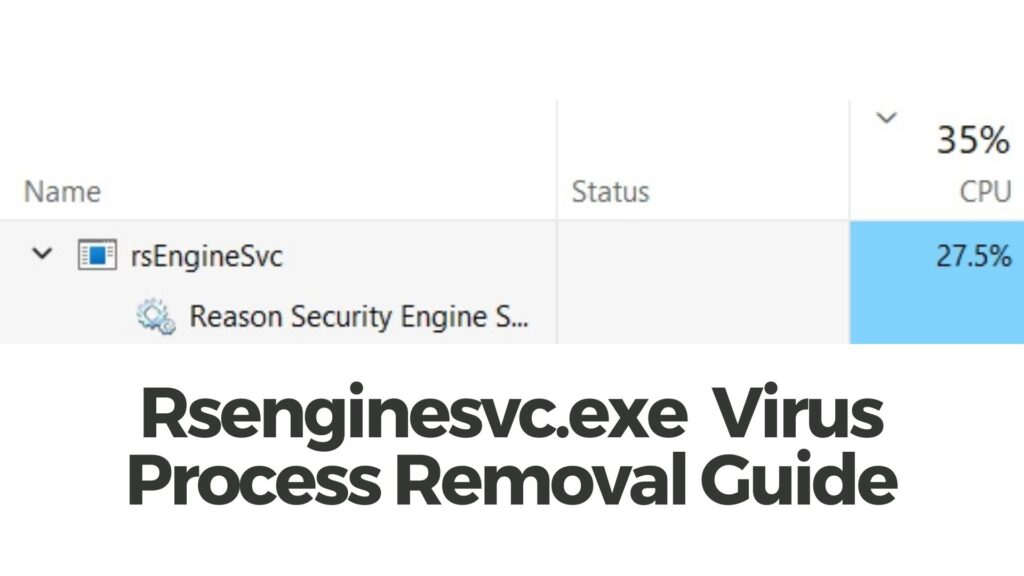
Rsenginesvc Summary
| Name | Rsenginesvc.exe |
| Type | Trojan Horse / Malware |
| Removal Time | Less than 15 Minutes (full-system scan) |
| Detection Tool |
See If Your Mac Has Been Affected by Rsenginesvc.exe
Download
Malware Removal Tool
|
What Is RsEngineSvc?
RsEngineSvc, an abbreviation for Reason Security Engine Service, is a component of the RAV Antivirus software by Reason Software Company. Its primary function is to ensure your computer is safeguarded against various types of malware and security threats in real-time. This executable file, typically located in the “C:\Program Files\RAVAntivirus” directory, plays a vital role in the overall operation of the Reason Security Engine, enabling it to detect, block, and alert users about potential threats.
The process works silently in the background, managing the antivirus’s operations without requiring direct interaction from the user. However, during intensive scans or when dealing with complex malware, RsEngineSvc may exhibit high CPU and RAM usage, which can lead to system slowdowns on less powerful PCs. This behavior is often mistaken for a malfunction or, worse, an indication that the RsEngineSvc itself is malware. However, this is a normal part of its operation, ensuring thorough system checks and protection against malicious activities.
Moreover, it’s important to differentiate legitimate instances of RsEngineSvc from malicious software masquerading under the same or similar names. In some cases, malware attempts to disguise itself as legitimate system processes, including RsEngineSvc, to avoid detection. Identifying and removing such threats requires a reliable security solution capable of distinguishing between genuine processes and potential security risks.
In summary, RsEngineSvc is an executable file indispensable to the Reason Security Engine’s functionality, designed to keep your PC secure from threats. Understanding its role on your computer helps in managing system resources effectively and ensuring your system’s security posture is strong. Whenever dealing with high system resource usage or unexpected alerts from RsEngineSvc, it’s crucial to verify the process’s legitimacy before taking any action. In scenarios where comprehensive security checks and malware removal are essential, turning to trusted security software like SpyHunter provides peace of mind by accurately identifying and dealing with genuine threats efficiently, ensuring that your PC’s security is not compromised.
Identify If RsEngineSvc is a Genuine Process or Malware
Finding unfamiliar processes like RsEngineSvc running on your computer can be alarming. Often, we jump to the conclusion that anything unknown is potentially harmful, like a virus or malware. However, RsEngineSvc is actually part of RAV Antivirus (Reason Core Security Engine Service) from ReasonLabs. This service is designed to protect your computer against viruses and various threats. However, its mannerisms, such as using significant system resources and prompting unsolicited scans, can mimic those of malware. Thus, it’s crucial to determine whether RsEngineSvc is a legitimate process or a disguised threat.
Why RsEngineSvc Could Be Mistaken for a Virus
Several characteristics of RsEngineSvc could lead to it being mistaken for a virus. Firstly, the process can exhibit high CPU and memory usage, similar to malware strains that hog system resources. Secondly, the obtrusive behavior, including pop-ups and uncontrollable startup scans, mirrors that of many unwanted programs. Despite these similarities, RsEngineSvc serves a protective role, albeit sometimes overzealously, which can be misconstrued as malicious intent.
Tools to Verify the Authenticity of RsEngineSvc
To clearly distinguish between genuine security processes and malicious software, certain tools can be invaluable. Firstly, the Security Task Manager provides an in-depth look at all running processes, including RsEngineSvc, and assesses their security risks. This information can help identify any hidden threats. Secondly, REMOVED Anti-Malware is effective at detecting and removing malware, including any malicious software masquerading as legitimate processes. If suspicions about RsEngineSvc’s legitimacy remain, employing these tools can offer clarity and peace of mind. In scenarios where genuine threats are detected, software like SpyHunter can offer robust protection, ensuring your system’s safety and performance are not compromised.
In summary, while RsEngineSvc might raise suspicions due to its behavior and resource usage, tools exist to verify its authenticity. Understanding the difference between legitimate processes and actual threats is essential for maintaining a secure and efficient system.
Common Symptoms of RsEngineBrainsSvc High CPU Usage
When your computer’s processor is working harder than usual, it might not be immediately apparent what is wrong. However, there are several tell-tale signs that the RsEngineSvc.exe process is consuming more CPU resources than it should. Identifying these symptoms early can help safeguard your system’s performance and longevity.
How High CPU Usage Affects Your Computer’s Performance
High CPU usage can significantly impact your computer in various detrimental ways. Initially, you may notice your system running sluggishly, taking longer to respond to basic commands or during startup. This slowdown occurs because the processor is overburdened with tasks, leaving little capacity for handling user requests promptly.
- Increased Heat Production: As the CPU works harder, it generates more heat. This not only puts stress on your cooling system but can also shorten the lifespan of your hardware components.
- Frequent System Crashes: Excessive CPU usage can lead to system instability, resulting in unexpected crashes or freezes. This happens because essential processes might not get the resources they need to function properly.
- Diminished Battery Life in Laptops: For laptop users, high CPU usage means your battery will deplete much faster, as the system consumes more power to try and keep up with the demand.
- Delayed Execution of Applications: Applications may take longer to open or might not run as smoothly. This lag is because the processor is too busy handling the intensive task and cannot allocate enough resources to other applications.
- Increased Fan Noise: You might hear your computer’s fan running louder or more often than usual. This is the cooling system’s way of attempting to lower the temperature of an overworked CPU.
Understanding these symptoms can help you recognize when it’s time to investigate and resolve the underlying issues causing high CPU usage. By addressing these signs promptly, you can prevent more serious problems and maintain your computer’s optimum performance. For users facing persistent high CPU usage that’s impacting system performance and efficiency, exploring software solutions like SpyHunter can be beneficial. SpyHunter is designed to identify and mitigate threats that could be causing unnecessary strain on system resources, offering a more streamlined and efficient computing experience.

