Have you ever wondered about the powerhouse behind millions of internet searches in Russia? Meet Yandex.ru, far beyond a conventional search engine, this platform is a digital swiss army knife for its users, offering everything from email services to online maps and payment systems.
The Yandex.ru redirect virus, on the other hand, is a type of browser hijacker that affects web browsers by changing their settings to redirect users to Yandex.ru, which, like we said, is a legitimate Russian search engine.
Despite Yandex.ru being a legitimate site, the methods used by the hijacker to force redirects to it, and modify browser settings, are considered malicious. Other cases of similar unwanted redirects to legitimate providers include Bing and Yahoo.
An example of a recent redirect to Yandex.ru is created by the installation of a suspicious browser extension, called Shimeji Custom Wallpapers.
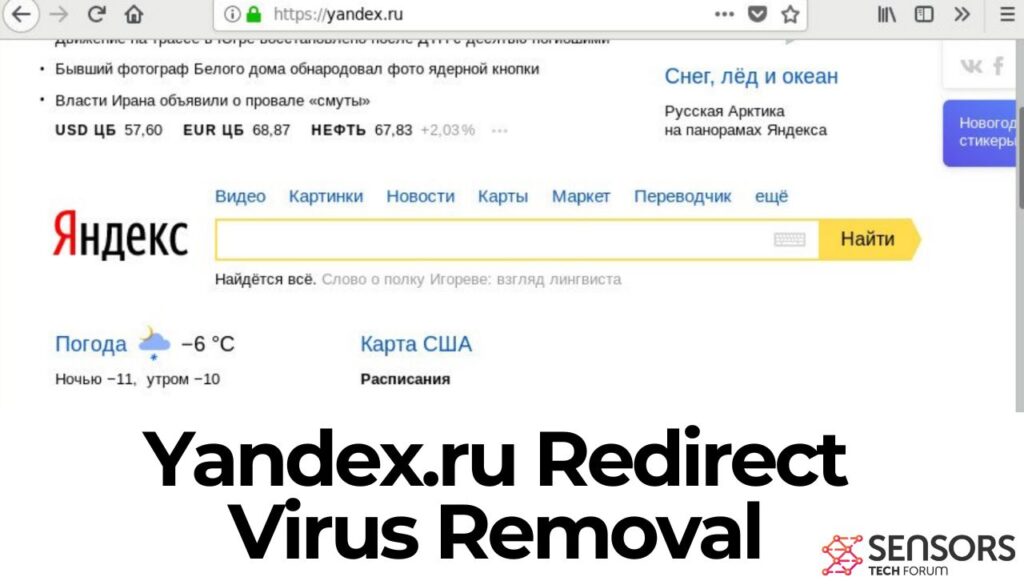
Short Overview
| Name | Yandex.ru |
| Type | Browser Hijacker, Redirect, PUA |
| Removal Time | Approximately 15 minutes for a full-system scan |
| Removal Tool |
See If Your System Has Been Affected by malware
Download
Malware Removal Tool
|
What Is Yandex.ru?
Yandex.ru’s journey began in the late 1990s. It was established by a group of Russian entrepreneurs who aimed to fill the vacuum for a Russia-centric search engine that could effectively manage the Russian language’s complexities and nuances. This vision was not only realized but also exceeded, as Yandex.ru rapidly ascended to become the leading search engine in Russia.
The founders’ intention was clear – to create a digital platform that could seamlessly connect users to the vast world of information on the internet, tailored specifically to the linguistic and cultural context of its primary audience.
Over time, Yandex.ru has significantly broadened its scope. From its inception as a search engine, it has expanded into other domains, distinguishing itself as a versatile platform that serves various user needs. These expansions include services like Yandex.Maps, which competes globally with other mapping services, and Yandex.Money, offering financial transactions that facilitate a smoother online shopping experience. The purpose behind these extensions is straightforward: to provide a comprehensive suite of online tools that enhance the user’s digital life, ensuring easy access to information, products, and services.
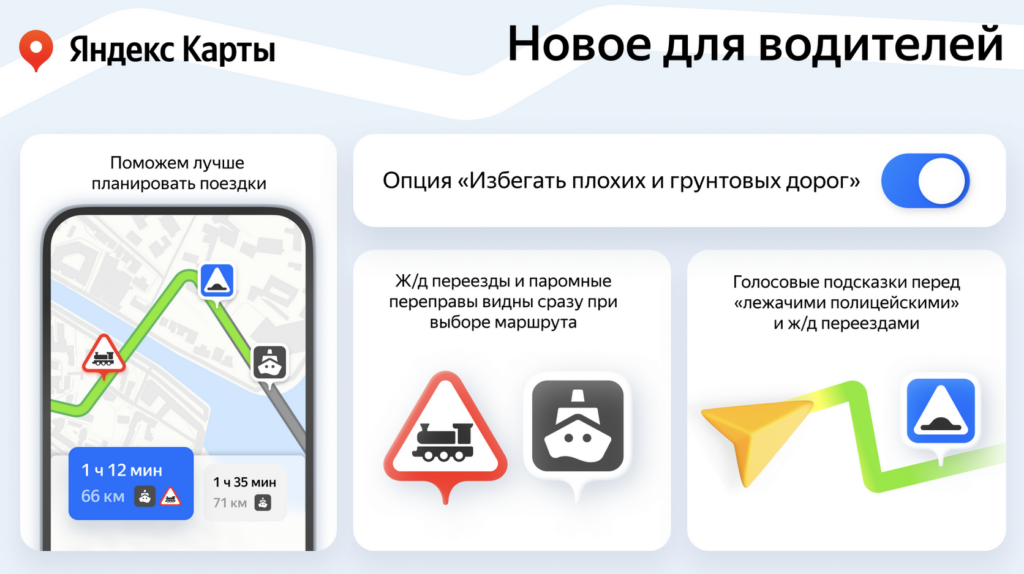
However, it’s crucial for users to navigate Yandex.ru and its associated services with an awareness of online security. Instances of browser hijackers misusing legitimate platforms like Yandex.ru underline the importance of being vigilant. Ensuring the legitimacy of the applications and extensions one installs is pivotal.
In cases where Yandex.ru’s search engine settings are altered without consent, utilizing security software such as SpyHunter can provide an efficient solution. It helps in identifying and removing unwanted software, safeguarding the user’s digital experience against potential risks.
Why Does Your Browser Keeps Landing on Yandex.ru?
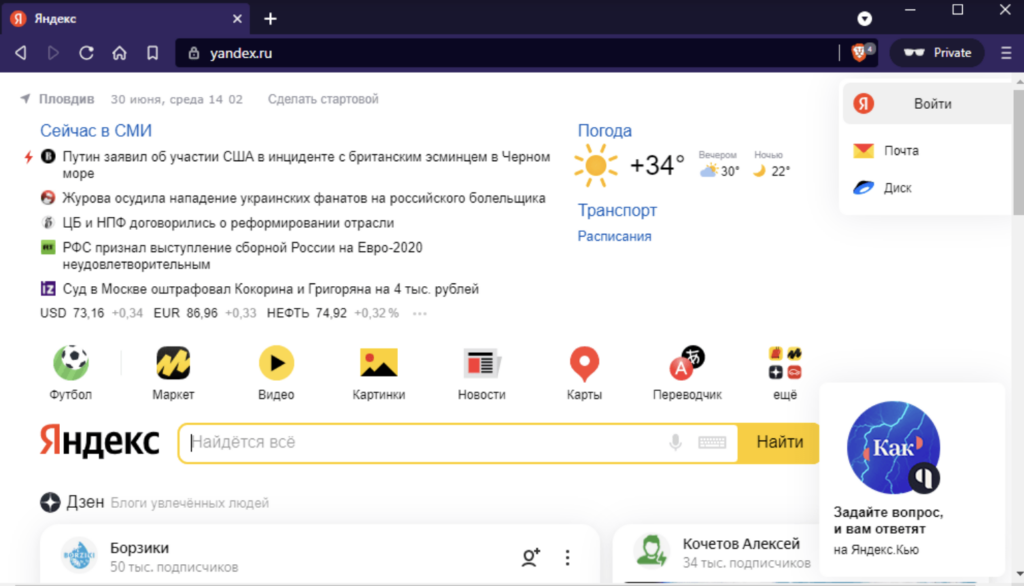
If you’ve noticed your web browser persistently redirecting you to Yandex.ru without your consent, it’s a strong indication that your device has fallen victim to a browser hijacker. These hijackers are a type of malware designed to alter your browser’s settings, such as the default search engine, homepage, and new tab settings, to force you onto Yandex.ru or similar sites. This situation not only disrupts your browsing experience but may also pose serious privacy risks.
Common Tactics Employed by Browser Hijackers
Browser hijackers use various tactics to ensure they remain in control of your browsing experience, making it challenging to restore your preferred settings. Understanding these tactics can help you better defend against them:
- Altering Browser Settings: Upon installation, browser hijackers immediately change your default homepage, search engine, and new tab settings to redirect your queries and visits to Yandex.ru or other predetermined sites.
- Resisting Removal Attempts: These hijackers are cunningly designed to resist removal attempts. If you try to revert your settings back to their original state, the hijacking software will automatically reapply its changes, keeping your browser locked on their promoted pages.
- Tracking and Collecting Data: A more insidious aspect of browser hijackers is their ability to track your browsing activities. They collect data, such as search queries, visited sites, and even personal information, which could be shared with unknown third parties or cybercriminals, raising significant privacy concerns.
- Distribution Via Software Bundles: Frequently, browser hijackers are bundled with free software or disguised as legitimate downloads. Unsuspecting users install them unknowingly, which emphasizes the importance of careful attention during software installations.
To combat these hijackers effectively and safeguard your browsing experience, it’s essential to employ robust security measures. One effective solution is SpyHunter, a trusted security and utility software designed to detect and remove browser hijackers. SpyHunter can scan your system for malicious software and take swift action to eliminate threats, ensuring your browser remains free from unwanted redirects and your personal information stays secure.
Comprehensive Steps to Eliminate Yandex.ru Redirects
Encountering unwanted redirects to Yandex.ru can be both frustrating and concerning, indicating the presence of browser hijacking software on your device. This guide is designed to provide a straightforward approach to remove these redirects and ensure your system’s integrity is restored. Follow these steps carefully for an effective cleanup process.
Key Steps to Remove Yandex.ru from Your PC
Deleting Malicious Tasks and Files from Your System
Next, delve into your system’s tasks and files. Malware often sets tasks to relaunch or reinstall unwanted software, keeping the redirects active even after initial removal attempts. Use the Task Manager to pinpoint and end any suspicious tasks. Then, navigate through your files, especially in hidden folders, to remove any linked to Yandex.ru or known malware.
Resetting Your Browser Settings to Default
After cleaning your system, resetting your web browser settings to default is crucial. This step addresses changes made by the hijacker, restoring your browser’s original configuration. It’s a straightforward process in any browser’s settings menu, effectively removing any lingering effects of the hijack.
Ensuring Yandex.ru is Gone for Good Using SpyHunter
To thoroughly ensure Yandex.ru redirects do not persist, leveraging a robust security tool like SpyHunter is recommended. SpyHunter excels in detecting and removing browser hijackers, offering a user-friendly interface and real-time protection against future threats. A full system scan with SpyHunter can identify hidden components of the hijack that manual steps might miss. Downloading and installing SpyHunter, followed by a scan, simplifies identifying and eradicating malicious software linked to Yandex.ru redirects.
Detailed Guide to Purge Yandex.ru from macOS
Locating and Deleting Malicious Extensions on Mac
For macOS users, browser hijackers often manifest through malicious extensions. Start by reviewing your web browser’s installed extensions, looking for any you don’t recognize or remember installing. Removing suspicious extensions is often enough to halt redirects. However, if the problem persists, proceeding with a more thorough system check and cleanup, possibly with the help of security software, would be wise.
Addressing Yandex.ru redirects requires a structured approach, focusing on your system and browser settings. Whether you’re dealing with this issue on a PC or macOS, the steps outlined ensure a comprehensive cleanup, culminating in the use of SpyHunter to secure your device against future threats efficiently. Keeping your system and browser settings in check, along with regular scans using reliable security tools, can protect you from such nuisances in the future.
Prevention Tips: How to Shield Your Browser from Hijackers Like Yandex.ru
Keeping your browser secure from unwanted search engines and hijackers is crucial for a safe and pleasant internet experience. Browser hijackers like those promoting Yandex.ru can alter your settings without permission, leading to annoying redirects and potential privacy risks. But fear not, as protecting your browser is both possible and straightforward with these proactive steps.
Effective Strategies to Block Unwanted Search Engines
Taking control of your browser settings is the first line of defense against unwanted search engines and hijackers. To ensure your online journey remains under your command, here are some simple yet powerful steps to follow:
- Set Your Preferred Search Engine: Dive into your browser settings and choose a search engine you trust as your default. This action prevents hijackers from modifying your search engine to one like Yandex.ru without your consent.
- Review Extensions Regularly: Extensions can be incredibly useful, but they can also serve as a backdoor for hijackers. Make it a habit to periodically check the extensions you’ve installed. If you spot something unfamiliar or unnecessary, it’s time for it to go.
- Activate Browser Protection Features: Modern browsers come equipped with features designed to warn you about and block access to suspicious websites. Turning on these protections adds an extra layer of defense against the tactics hijackers use.
Implementing these protective measures will significantly decrease the risk of your browser being taken over by hijackers aiming to redirect your searches to sites like Yandex.ru.
Identifying and Dodging Browser Hijack Attempts
Staying vigilant and understanding how to spot a hijack attempt can go a long way in keeping your browsing experience clean and secure. Here’s what you should keep an eye out for:
- Download from Trusted Sources: Always download software from official and verified sources to minimize the risk of unintentionally installing a browser hijacker.
- Pay Attention During Installations: When installing new software, carefully read each step to avoid agreeing to download additional, unwanted programs or letting the installation modify irrelevant settings.
- Be Wary of Intrusive Ads: Ads that seem harmless can redirect you to dubious websites. Recognizing and avoiding these ads will help prevent accidental installations of hijacking software.
If you suspect your browser has been hijacked or if you’re regularly redirected to sites like Yandex.ru without your consent, taking immediate action is vital. Look through your installed programs and browser extensions for anything out of the ordinary and remove it. For those who might find this process challenging, using a specialized security tool like SpyHunter enhances your ability to detect and remove unwanted software, ensuring your browsing experience remains secure and uninterrupted.
Remember, the key to a safe browsing experience lies in being informed, vigilant, and taking proactive steps to protect your digital environment.
Addressing Common Concerns and Queries about Yandex.ru Redirects
Can Yandex.ru Cause Damage to My Computer?
Many users wonder whether Yandex.ru itself is harmful to their computers. The answer is a bit nuanced. Yandex.ru, as a search engine, is legitimate and safe to use.
However, the concern arises when your computer is infected with a browser hijacker that redirects your searches to Yandex.ru or changes your browser settings without your permission. These hijackers can lead to several issues:
- Privacy Concerns: Browser hijackers often track your browsing habits, which could include sensitive information. This data can be sold to or shared with third-parties, jeopardizing your privacy.
- Security Risks: By redirecting your searches, hijackers can expose you to potentially harmful websites that may download malware onto your computer.
- Decreased Performance: Unwanted software running in the background can slow down your computer and negatively impact its performance.
In summary, while Yandex.ru itself is not malicious, hijackers exploiting it can pose risks to both your privacy and your computer’s security.
Why Is SpyHunter the Recommended Solution for Yandex.ru Removal?
Removing browser hijackers can be challenging without the right tools, which is where SpyHunter excels. Here’s why it stands out as the preferred solution for eliminating Yandex.ru browser hijackers:
- Comprehensive Detection: SpyHunter is designed to identify and remove a wide range of threats, including browser hijackers that other software might miss.
- Real-Time Protection: With continuous updates, SpyHunter stays ahead of new and evolving threats, ensuring your system is protected in real time.
- User-Friendly Interface: Its intuitive layout makes SpyHunter accessible for users of all technical skill levels, simplifying the process of detecting and eliminating threats.
- Dedicated Support: In case you encounter any issues, SpyHunter offers dedicated customer support to assist with malware removal.
- Preventive Measures: Beyond removal, SpyHunter provides insights and tools to prevent future infections, helping secure your browsing experience against unwanted hijackers.
SpyHunter is specifically engineered to tackle the complexities of removing browser hijackers and other malware, ensuring your computer is safe and your private information remains secure. Its blend of power, precision, and user-centric design makes it an ideal choice for protecting against and eliminating threats like Yandex.ru browser hijackers.
- Windows
- Mac OS X
- Google Chrome
- Mozilla Firefox
- Microsoft Edge
- Safari
- Internet Explorer
- Stop Push Pop-ups
How to Remove Yandex.ru from Windows.
Step 1: Scan for Yandex.ru with SpyHunter Anti-Malware Tool



Step 2: Boot Your PC In Safe Mode





Step 3: Uninstall Yandex.ru and related software from Windows
Uninstall Steps for Windows 11



Uninstall Steps for Windows 10 and Older Versions
Here is a method in few easy steps that should be able to uninstall most programs. No matter if you are using Windows 10, 8, 7, Vista or XP, those steps will get the job done. Dragging the program or its folder to the recycle bin can be a very bad decision. If you do that, bits and pieces of the program are left behind, and that can lead to unstable work of your PC, errors with the file type associations and other unpleasant activities. The proper way to get a program off your computer is to Uninstall it. To do that:


 Follow the instructions above and you will successfully uninstall most programs.
Follow the instructions above and you will successfully uninstall most programs.
Step 4: Clean Any registries, Created by Yandex.ru on Your PC.
The usually targeted registries of Windows machines are the following:
- HKEY_LOCAL_MACHINE\Software\Microsoft\Windows\CurrentVersion\Run
- HKEY_CURRENT_USER\Software\Microsoft\Windows\CurrentVersion\Run
- HKEY_LOCAL_MACHINE\Software\Microsoft\Windows\CurrentVersion\RunOnce
- HKEY_CURRENT_USER\Software\Microsoft\Windows\CurrentVersion\RunOnce
You can access them by opening the Windows registry editor and deleting any values, created by Yandex.ru there. This can happen by following the steps underneath:


 Tip: To find a virus-created value, you can right-click on it and click "Modify" to see which file it is set to run. If this is the virus file location, remove the value.
Tip: To find a virus-created value, you can right-click on it and click "Modify" to see which file it is set to run. If this is the virus file location, remove the value.
Video Removal Guide for Yandex.ru (Windows).
Get rid of Yandex.ru from Mac OS X.
Step 1: Uninstall Yandex.ru and remove related files and objects





Your Mac will then show you a list of items that start automatically when you log in. Look for any suspicious apps identical or similar to Yandex.ru. Check the app you want to stop from running automatically and then select on the Minus (“-“) icon to hide it.
- Go to Finder.
- In the search bar type the name of the app that you want to remove.
- Above the search bar change the two drop down menus to “System Files” and “Are Included” so that you can see all of the files associated with the application you want to remove. Bear in mind that some of the files may not be related to the app so be very careful which files you delete.
- If all of the files are related, hold the ⌘+A buttons to select them and then drive them to “Trash”.
In case you cannot remove Yandex.ru via Step 1 above:
In case you cannot find the virus files and objects in your Applications or other places we have shown above, you can manually look for them in the Libraries of your Mac. But before doing this, please read the disclaimer below:



You can repeat the same procedure with the following other Library directories:
→ ~/Library/LaunchAgents
/Library/LaunchDaemons
Tip: ~ is there on purpose, because it leads to more LaunchAgents.
Step 2: Scan for and remove Yandex.ru files from your Mac
When you are facing problems on your Mac as a result of unwanted scripts and programs such as Yandex.ru, the recommended way of eliminating the threat is by using an anti-malware program. SpyHunter for Mac offers advanced security features along with other modules that will improve your Mac’s security and protect it in the future.
Video Removal Guide for Yandex.ru (Mac)
Remove Yandex.ru from Google Chrome.
Step 1: Start Google Chrome and open the drop menu

Step 2: Move the cursor over "Tools" and then from the extended menu choose "Extensions"

Step 3: From the opened "Extensions" menu locate the unwanted extension and click on its "Remove" button.

Step 4: After the extension is removed, restart Google Chrome by closing it from the red "X" button at the top right corner and start it again.
Erase Yandex.ru from Mozilla Firefox.
Step 1: Start Mozilla Firefox. Open the menu window:

Step 2: Select the "Add-ons" icon from the menu.

Step 3: Select the unwanted extension and click "Remove"

Step 4: After the extension is removed, restart Mozilla Firefox by closing it from the red "X" button at the top right corner and start it again.
Uninstall Yandex.ru from Microsoft Edge.
Step 1: Start Edge browser.
Step 2: Open the drop menu by clicking on the icon at the top right corner.

Step 3: From the drop menu select "Extensions".

Step 4: Choose the suspected malicious extension you want to remove and then click on the gear icon.

Step 5: Remove the malicious extension by scrolling down and then clicking on Uninstall.

Remove Yandex.ru from Safari
Step 1: Start the Safari app.
Step 2: After hovering your mouse cursor to the top of the screen, click on the Safari text to open its drop down menu.
Step 3: From the menu, click on "Preferences".

Step 4: After that, select the 'Extensions' Tab.

Step 5: Click once on the extension you want to remove.
Step 6: Click 'Uninstall'.

A pop-up window will appear asking for confirmation to uninstall the extension. Select 'Uninstall' again, and the Yandex.ru will be removed.
Eliminate Yandex.ru from Internet Explorer.
Step 1: Start Internet Explorer.
Step 2: Click on the gear icon labeled 'Tools' to open the drop menu and select 'Manage Add-ons'

Step 3: In the 'Manage Add-ons' window.

Step 4: Select the extension you want to remove and then click 'Disable'. A pop-up window will appear to inform you that you are about to disable the selected extension, and some more add-ons might be disabled as well. Leave all the boxes checked, and click 'Disable'.

Step 5: After the unwanted extension has been removed, restart Internet Explorer by closing it from the red 'X' button located at the top right corner and start it again.
Remove Push Notifications from Your Browsers
Turn Off Push Notifications from Google Chrome
To disable any Push Notices from Google Chrome browser, please follow the steps below:
Step 1: Go to Settings in Chrome.

Step 2: In Settings, select “Advanced Settings”:

Step 3: Click “Content Settings”:

Step 4: Open “Notifications”:

Step 5: Click the three dots and choose Block, Edit or Remove options:

Remove Push Notifications on Firefox
Step 1: Go to Firefox Options.

Step 2: Go to “Settings”, type “notifications” in the search bar and click "Settings":

Step 3: Click “Remove” on any site you wish notifications gone and click “Save Changes”

Stop Push Notifications on Opera
Step 1: In Opera, press ALT+P to go to Settings.

Step 2: In Setting search, type “Content” to go to Content Settings.

Step 3: Open Notifications:

Step 4: Do the same as you did with Google Chrome (explained below):

Eliminate Push Notifications on Safari
Step 1: Open Safari Preferences.

Step 2: Choose the domain from where you like push pop-ups gone and change to "Deny" from "Allow".
Yandex.ru-FAQ
What Is Yandex.ru?
The Yandex.ru threat is adware or browser redirect virus.
It may slow your computer down significantly and display advertisements. The main idea is for your information to likely get stolen or more ads to appear on your device.
The creators of such unwanted apps work with pay-per-click schemes to get your computer to visit risky or different types of websites that may generate them funds. This is why they do not even care what types of websites show up on the ads. This makes their unwanted software indirectly risky for your OS.
What Are the Symptoms of Yandex.ru?
There are several symptoms to look for when this particular threat and also unwanted apps in general are active:
Symptom #1: Your computer may become slow and have poor performance in general.
Symptom #2: You have toolbars, add-ons or extensions on your web browsers that you don't remember adding.
Symptom #3: You see all types of ads, like ad-supported search results, pop-ups and redirects to randomly appear.
Symptom #4: You see installed apps on your Mac running automatically and you do not remember installing them.
Symptom #5: You see suspicious processes running in your Task Manager.
If you see one or more of those symptoms, then security experts recommend that you check your computer for viruses.
What Types of Unwanted Programs Are There?
According to most malware researchers and cyber-security experts, the threats that can currently affect your device can be rogue antivirus software, adware, browser hijackers, clickers, fake optimizers and any forms of PUPs.
What to Do If I Have a "virus" like Yandex.ru?
With few simple actions. First and foremost, it is imperative that you follow these steps:
Step 1: Find a safe computer and connect it to another network, not the one that your Mac was infected in.
Step 2: Change all of your passwords, starting from your email passwords.
Step 3: Enable two-factor authentication for protection of your important accounts.
Step 4: Call your bank to change your credit card details (secret code, etc.) if you have saved your credit card for online shopping or have done online activities with your card.
Step 5: Make sure to call your ISP (Internet provider or carrier) and ask them to change your IP address.
Step 6: Change your Wi-Fi password.
Step 7: (Optional): Make sure to scan all of the devices connected to your network for viruses and repeat these steps for them if they are affected.
Step 8: Install anti-malware software with real-time protection on every device you have.
Step 9: Try not to download software from sites you know nothing about and stay away from low-reputation websites in general.
If you follow these recommendations, your network and all devices will become significantly more secure against any threats or information invasive software and be virus free and protected in the future too.
How Does Yandex.ru Work?
Once installed, Yandex.ru can collect data using trackers. This data is about your web browsing habits, such as the websites you visit and the search terms you use. It is then used to target you with ads or to sell your information to third parties.
Yandex.ru can also download other malicious software onto your computer, such as viruses and spyware, which can be used to steal your personal information and show risky ads, that may redirect to virus sites or scams.
Is Yandex.ru Malware?
The truth is that PUPs (adware, browser hijackers) are not viruses, but may be just as dangerous since they may show you and redirect you to malware websites and scam pages.
Many security experts classify potentially unwanted programs as malware. This is because of the unwanted effects that PUPs can cause, such as displaying intrusive ads and collecting user data without the user’s knowledge or consent.
About the Yandex.ru Research
The content we publish on SensorsTechForum.com, this Yandex.ru how-to removal guide included, is the outcome of extensive research, hard work and our team’s devotion to help you remove the specific, adware-related problem, and restore your browser and computer system.
How did we conduct the research on Yandex.ru?
Please note that our research is based on independent investigation. We are in contact with independent security researchers, thanks to which we receive daily updates on the latest malware, adware, and browser hijacker definitions.
Furthermore, the research behind the Yandex.ru threat is backed with VirusTotal.
To better understand this online threat, please refer to the following articles which provide knowledgeable details.


