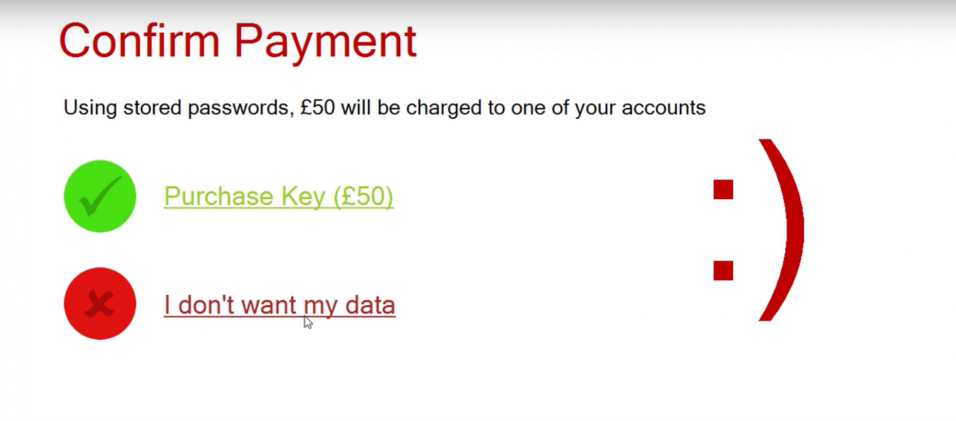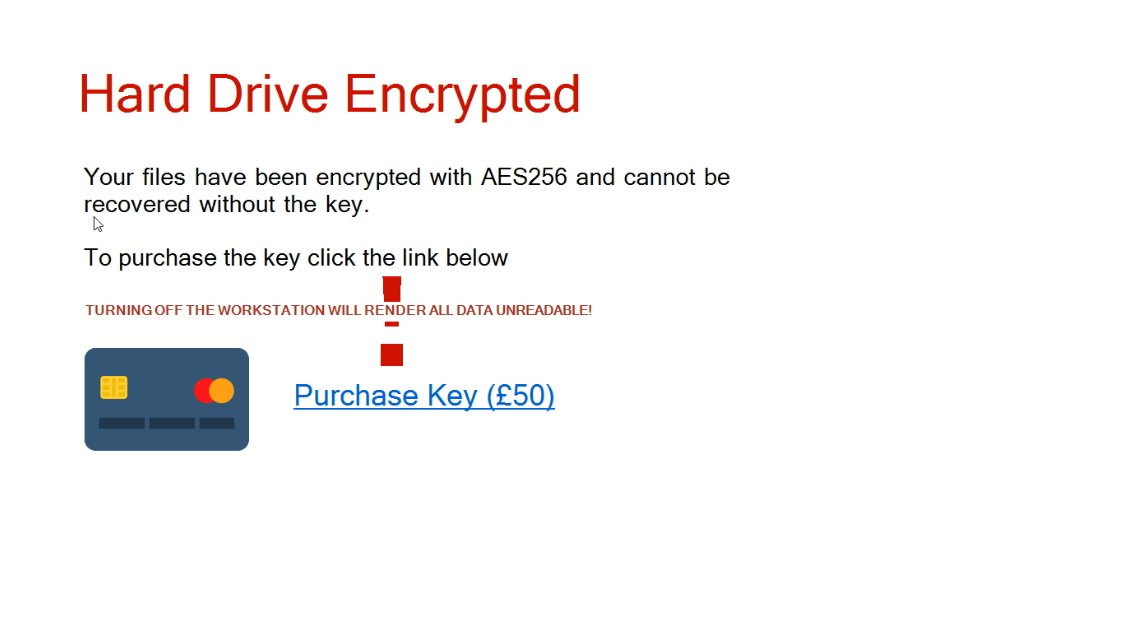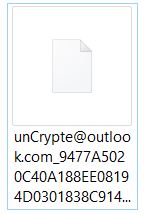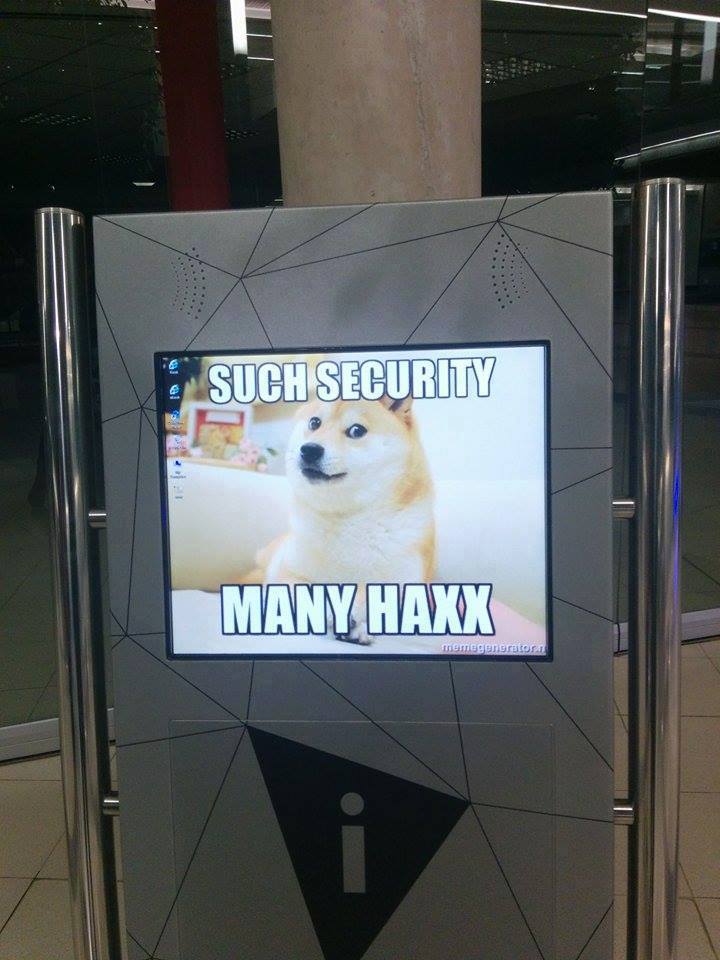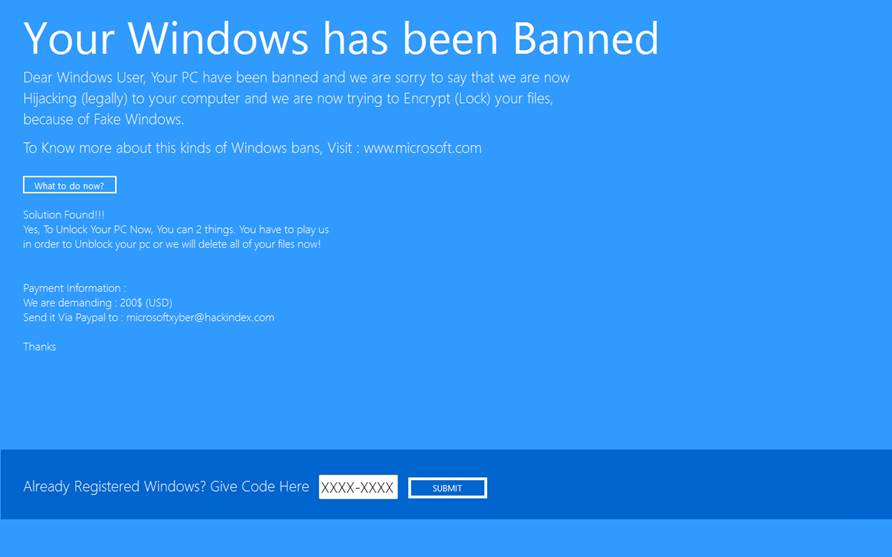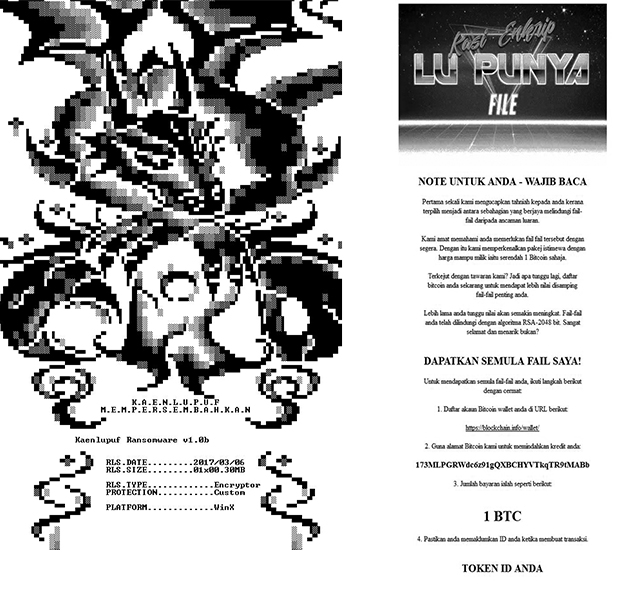This article will help you decrypt files encrypted by SureRansom, unCrypte, Globe .1, CryptoShield, SuchSecurity, Kaenlupuf viruses.
This article will help you decrypt files encrypted by SureRansom, unCrypte, Globe .1, CryptoShield, SuchSecurity, Kaenlupuf viruses.
The ever-changing ransomware scenery has seen newer distribution techniques, many new viruses and even evolved doxware infections for mobile phones. The ransomware infections are now using services such as Dropbox in which the criminals upload malicious files and post the download link In e-mails instead of uploading e-mail attachments in archives. Instead, different types of files, such as executable SFX archives that are modified to cause infection by auto extracting malicious files. One thing hasn’t changed much however and this is the encryption algorithm. There are still many ransomware viruses that were successfully decrypted in time and we are posting our 5th update with links to decryption instructions of those viruses. If you are interested in looking for more decryptable viruses, feel free to visit our previous 4 parts of decryption updates in the frame below:
Decrypt Files Encrypted by Ransomware Viruses Part 1
Decrypt Files Encrypted by Ransomware Viruses Part 2
Decrypt Files Encrypted by Ransomware Viruses Part 3
Decrypt Files Encrypted by Ransomware Viruses Part 4
SureRansom Virus Decryption
A virus that also has a lockscreen which was detected at the end of January 2017. The virus demands 50 GBP of ransom payoff to cyber-crooks and it claims to use AES-256 for file encryption. It adds a lockscreen which offers a decryption key purchasing online. The ransomware also uses scare tactics to deceive users that their hard drive has been encrypted:
SureRansom Virus Remove and Unlock Your PC
unCrypte@outlook.com CryptConsole Ransomware Decryption
A ransomware virus using the unCrypte@outlook.com email, also known as CryptConsole ransomware has been reported in the end of January. The virus uses “How decrypt files.hta” ransom note and completely changed names of the encrypted files:
Victims are demanded to pay the sum of 0.25 BTC to get the encrypted files restored back to normal.
Decrypt unCrypte@outlook.com Files Encrypted by CryptConsole Virus
Globe v3 .1 File Extension Decryption
A variant of the 3rd iteration of Globe ransomware, this virus has been reported to use the .1 file extension which it adds to the encrypted files. There are many variants of globe ransomware, suggesting the virus is available on the deep web for download. Whatever the case may be, researchers have come up with a decrypter for all versions (v1, v2 and v3), which you can find below.
Globe v3 .1 Decryption Instructions
CryptoShield Ransomware Decryption
A variant of the notorious CryptoMix virus, this ransomware uses CryptoWall’s ransom note where it claims to use an AES cipher for the encrypted files and RSA for generating decryption keys. Despite this, the virus came in several different versions, suggesting the criminals behind it are attempting to make improvements or fix something within it. Thanks to malware researcher Jakub Kroustek, some instances of CryptoShield ransomware, using the .cryptoshield file extension can now be successfully decrypted.
Decrypt Files Encrypted by CryptoShield Ransomware (Updated CryptoMix)
“Such Security” Ransomware Decryption
A ransomware using the Doge meme to display it’s ransom screen and the .locked file extension, has been spotted to infect terminals in public buildings. Eventually this led to it being researched and later confirmed to be a variant of the open source EDA2 ransomware project. This project includes ransomware source code which is also decryptable.
A web link for the decryption instructions can be located below:
Decrypt .locked Files Encrypted by “Such Security, Many Haxx” Virus
Your Windows Has Been Banned(Blocked) Virus – Decryption
A virus that has been detected and published by Microsoft cyber-security experts to lock the screen of the infected computer and display an error message similar to the Windows blue screen of death (BSOD).
The virus then demands victims to pay a hefty ransom fee of 200$ via PayPal to get the screen unlocked again.
However, the malware writers have left behind the unlock code for this virus in it’s source code and we have instructions on how to unlock it below.
Remove “Your Windows Has Been Banned” Lockscreen Virus
Kaenlupuf Ransomware (Decrypt Files)
A ransomware virus detected to be oriented towards Malaysian speaking users. Claims to use AES-128 encryption algorithm and is In version 1.0b. The virus uses the fake name Microsoft Network Realtime Inspection Service and multiple others besides it. This virus is also believed to drop multiple executables on the infected computer:
- Netsvc.exe
- Kaenlupuf-note
- Ajaw-rsa.exe
The ransomware also drops a note in which it is identified as Lu Punya file virus:
Decryption instructions of this virus can be located down below.
Kaenlupuf Ransomware (Decrypt Files)
Conclusion
These are some of the many ransomware viruses out there that were decrypted. Fortunately malware researchers are constantly adding new decryptors for ransomware viruses and we will track them and make sure to update with more parts to come in the future, so make sure you also follow us on Twitter and Google+, it is easier than having to check our blog every time for new developments. Also we update the research articles very regularly so you can check them often to see if there is development for your particular ransomware infection, if you are a victim or someone who provides assistance.
- Step 1
- Step 2
- Step 3
- Step 4
- Step 5
Step 1: Scan for Ransomware with SpyHunter Anti-Malware Tool



Ransomware Automatic Removal - Video Guide
Step 2: Uninstall Ransomware and related malware from Windows
Here is a method in few easy steps that should be able to uninstall most programs. No matter if you are using Windows 10, 8, 7, Vista or XP, those steps will get the job done. Dragging the program or its folder to the recycle bin can be a very bad decision. If you do that, bits and pieces of the program are left behind, and that can lead to unstable work of your PC, errors with the file type associations and other unpleasant activities. The proper way to get a program off your computer is to Uninstall it. To do that:


 Follow the instructions above and you will successfully delete most unwanted and malicious programs.
Follow the instructions above and you will successfully delete most unwanted and malicious programs.
Step 3: Clean any registries, created by Ransomware on your computer.
The usually targeted registries of Windows machines are the following:
- HKEY_LOCAL_MACHINE\Software\Microsoft\Windows\CurrentVersion\Run
- HKEY_CURRENT_USER\Software\Microsoft\Windows\CurrentVersion\Run
- HKEY_LOCAL_MACHINE\Software\Microsoft\Windows\CurrentVersion\RunOnce
- HKEY_CURRENT_USER\Software\Microsoft\Windows\CurrentVersion\RunOnce
You can access them by opening the Windows registry editor and deleting any values, created by Ransomware there. This can happen by following the steps underneath:


 Tip: To find a virus-created value, you can right-click on it and click "Modify" to see which file it is set to run. If this is the virus file location, remove the value.
Tip: To find a virus-created value, you can right-click on it and click "Modify" to see which file it is set to run. If this is the virus file location, remove the value.
Before starting "Step 4", please boot back into Normal mode, in case you are currently in Safe Mode.
This will enable you to install and use SpyHunter 5 successfully.
Step 4: Boot Your PC In Safe Mode to isolate and remove Ransomware





Step 5: Try to Restore Files Encrypted by Ransomware.
Method 1: Use STOP Decrypter by Emsisoft.
Not all variants of this ransomware can be decrypted for free, but we have added the decryptor used by researchers that is often updated with the variants which become eventually decrypted. You can try and decrypt your files using the instructions below, but if they do not work, then unfortunately your variant of the ransomware virus is not decryptable.
Follow the instructions below to use the Emsisoft decrypter and decrypt your files for free. You can download the Emsisoft decryption tool linked here and then follow the steps provided below:
1 Right-click on the decrypter and click on Run as Administrator as shown below:

2. Agree with the license terms:

3. Click on "Add Folder" and then add the folders where you want files decrypted as shown underneath:

4. Click on "Decrypt" and wait for your files to be decoded.

Note: Credit for the decryptor goes to Emsisoft researchers who have made the breakthrough with this virus.
Method 2: Use data recovery software
Ransomware infections and Ransomware aim to encrypt your files using an encryption algorithm which may be very difficult to decrypt. This is why we have suggested a data recovery method that may help you go around direct decryption and try to restore your files. Bear in mind that this method may not be 100% effective but may also help you a little or a lot in different situations.
Simply click on the link and on the website menus on the top, choose Data Recovery - Data Recovery Wizard for Windows or Mac (depending on your OS), and then download and run the tool.
Ransomware-FAQ
What is Ransomware Ransomware?
Ransomware is a ransomware infection - the malicious software that enters your computer silently and blocks either access to the computer itself or encrypt your files.
Many ransomware viruses use sophisticated encryption algorithms to make your files inaccessible. The goal of ransomware infections is to demand that you pay a ransom payment to get access to your files back.
What Does Ransomware Ransomware Do?
Ransomware in general is a malicious software that is designed to block access to your computer or files until a ransom is paid.
Ransomware viruses can also damage your system, corrupt data and delete files, resulting in the permanent loss of important files.
How Does Ransomware Infect?
Via several ways.Ransomware Ransomware infects computers by being sent via phishing emails, containing virus attachment. This attachment is usually masked as an important document, like an invoice, bank document or even a plane ticket and it looks very convincing to users.
Another way you may become a victim of Ransomware is if you download a fake installer, crack or patch from a low reputation website or if you click on a virus link. Many users report getting a ransomware infection by downloading torrents.
How to Open .Ransomware files?
You can't without a decryptor. At this point, the .Ransomware files are encrypted. You can only open them once they are decrypted using a specific decryption key for the particular algorithm.
What to Do If a Decryptor Does Not Work?
Do not panic, and backup the files. If a decryptor did not decrypt your .Ransomware files successfully, then do not despair, because this virus is still new.
Can I Restore ".Ransomware" Files?
Yes, sometimes files can be restored. We have suggested several file recovery methods that could work if you want to restore .Ransomware files.
These methods are in no way 100% guaranteed that you will be able to get your files back. But if you have a backup, your chances of success are much greater.
How To Get Rid of Ransomware Virus?
The safest way and the most efficient one for the removal of this ransomware infection is the use a professional anti-malware program.
It will scan for and locate Ransomware ransomware and then remove it without causing any additional harm to your important .Ransomware files.
Can I Report Ransomware to Authorities?
In case your computer got infected with a ransomware infection, you can report it to the local Police departments. It can help authorities worldwide track and determine the perpetrators behind the virus that has infected your computer.
Below, we have prepared a list with government websites, where you can file a report in case you are a victim of a cybercrime:
Cyber-security authorities, responsible for handling ransomware attack reports in different regions all over the world:
Germany - Offizielles Portal der deutschen Polizei
United States - IC3 Internet Crime Complaint Centre
United Kingdom - Action Fraud Police
France - Ministère de l'Intérieur
Italy - Polizia Di Stato
Spain - Policía Nacional
Netherlands - Politie
Poland - Policja
Portugal - Polícia Judiciária
Greece - Cyber Crime Unit (Hellenic Police)
India - Mumbai Police - CyberCrime Investigation Cell
Australia - Australian High Tech Crime Center
Reports may be responded to in different timeframes, depending on your local authorities.
Can You Stop Ransomware from Encrypting Your Files?
Yes, you can prevent ransomware. The best way to do this is to ensure your computer system is updated with the latest security patches, use a reputable anti-malware program and firewall, backup your important files frequently, and avoid clicking on malicious links or downloading unknown files.
Can Ransomware Ransomware Steal Your Data?
Yes, in most cases ransomware will steal your information. It is a form of malware that steals data from a user's computer, encrypts it, and then demands a ransom in order to decrypt it.
In many cases, the malware authors or attackers will threaten to delete the data or publish it online unless the ransom is paid.
Can Ransomware Infect WiFi?
Yes, ransomware can infect WiFi networks, as malicious actors can use it to gain control of the network, steal confidential data, and lock out users. If a ransomware attack is successful, it could lead to a loss of service and/or data, and in some cases, financial losses.
Should I Pay Ransomware?
No, you should not pay ransomware extortionists. Paying them only encourages criminals and does not guarantee that the files or data will be restored. The better approach is to have a secure backup of important data and be vigilant about security in the first place.
What Happens If I Don't Pay Ransom?
If you don't pay the ransom, the hackers may still have access to your computer, data, or files and may continue to threaten to expose or delete them, or even use them to commit cybercrimes. In some cases, they may even continue to demand additional ransom payments.
Can a Ransomware Attack Be Detected?
Yes, ransomware can be detected. Anti-malware software and other advanced security tools can detect ransomware and alert the user when it is present on a machine.
It is important to stay up-to-date on the latest security measures and to keep security software updated to ensure ransomware can be detected and prevented.
Do Ransomware Criminals Get Caught?
Yes, ransomware criminals do get caught. Law enforcement agencies, such as the FBI, Interpol and others have been successful in tracking down and prosecuting ransomware criminals in the US and other countries. As ransomware threats continue to increase, so does the enforcement activity.
About the Ransomware Research
The content we publish on SensorsTechForum.com, this Ransomware how-to removal guide included, is the outcome of extensive research, hard work and our team’s devotion to help you remove the specific malware and restore your encrypted files.
How did we conduct the research on this ransomware?
Our research is based on an independent investigation. We are in contact with independent security researchers, and as such, we receive daily updates on the latest malware and ransomware definitions.
Furthermore, the research behind the Ransomware ransomware threat is backed with VirusTotal and the NoMoreRansom project.
To better understand the ransomware threat, please refer to the following articles which provide knowledgeable details.
As a site that has been dedicated to providing free removal instructions for ransomware and malware since 2014, SensorsTechForum’s recommendation is to only pay attention to trustworthy sources.
How to recognize trustworthy sources:
- Always check "About Us" web page.
- Profile of the content creator.
- Make sure that real people are behind the site and not fake names and profiles.
- Verify Facebook, LinkedIn and Twitter personal profiles.