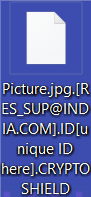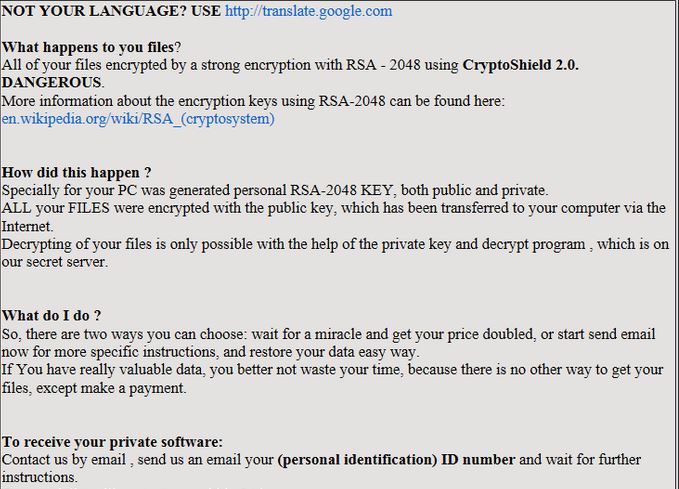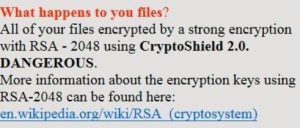 Article created to help you remove the 2.0 version of CryptoShield ransomware and restore AES encrypted files with an added .CRYPTOSHIELD file extension.
Article created to help you remove the 2.0 version of CryptoShield ransomware and restore AES encrypted files with an added .CRYPTOSHIELD file extension.
A ransomware virus, that came out in 2 versions back in January 2017, named CryptoShield, has reappeared. The virus has a ransom note that imitates one of the most notorious viruses out there – CryptoWall. It came out in 1.0 and 1.1 versions and was distributed by a very dangerous exploit kit and distribution malware. The new version does not step away from this tendency. Since this ransomware virus aims only to encrypt the files on the computers it infects to ask for money to get them back, we advise you to read this article carefully. It will help you remove CryptoShield 2.0 ransomware and restore .CRYPTOSHIELD encrypted files.

Threat Summary
| Name |
CryptoShield 2.0 |
| Type | Ransomware |
| Short Description | Encrypts the files on the computers it infects and then drops a ransom note, asking to pay a hefty sum to get the files back. |
| Symptoms | Encrypts files via the AES cipher, leaving the .CRYPTOSHIELD file extension and changing their names to an e-mail and random symbols. Then drops ransom note files, named # RESTORING FILES #.txt and # RESTORING FILES #.html in which, the ransom instructions are written. |
| Distribution Method | Via an Exploit kit, Dll file attack, malicious JavaScript or a drive-by download of the malware itself in an obfuscated manner. |
| Detection Tool |
See If Your System Has Been Affected by malware
Download
Malware Removal Tool
|
| User Experience | Join our forum to Discuss CryptoShield 2.0. |
| Data Recovery Tool | Windows Data Recovery by Stellar Phoenix Notice! This product scans your drive sectors to recover lost files and it may not recover 100% of the encrypted files, but only few of them, depending on the situation and whether or not you have reformatted your drive. |

CryptoShield 2.0 Ransomware – More Information
CryptoShield Is a ransomware virus that encrypts files, rendering them no longer openable until a hefty ransom fee is paid to the cyber-criminals. The virus came out in 1.0 and 1.1 versions earlier this year.
CryptoShield 2.0 Ransomware – How Does It Infect
The infection of CryptoShield 2.0 ransomware is conducted in combination with the 4th version of RIG Exploit Kit. The exploit kit has also been reported to spread other notorious ransomware viruses such as Locky, Cerber, Spora and Sage 2.0 ransomware viruses.
This exploit kit is embedded in a malicious executable, which is sent to unsuspecting users’ e-mails in the form of spam message. Such messages may contain a malicious e-mail attachment, which may be a malicious file type, like one of the following:
→ ‘sys’,’shs’,’wmf’,’chm’,’wmf’,’ozd’,’ocx’,’aru’,’xtbl’,’bin’,’exe1′,’386′,’dev’,’xnxx’,’vexe’,’tps’,’pgm’,’php3′,’hlp’,’vxd’,’buk’,’dxz’,’rsc_tmp’,’sop’,’wlpginstall’,’boo’,’bkd’,’tsa’,’cla’,’cih’,’kcd’,’s7p’,’smm’,’osa’,’exe_renamed’,’smtp’,’dom’,’vbx’,’hlw’,’dyz’,’rhk’,’fag’,’qrn’,’fnr’,’dlb’,’mfu’,’xir’,’lik’,’ctbl’,’dyv’,’bll’,’bxz’,’mjz’,’mjg’,’dli’,’fjl’,’ska’,’dllx’,’tti’,’upa’,’txs’,’wsh’,’uzy’,’cfxxe’,’xdu’,’bup’,’spam’,’nls’,’iws’,’ezt’,’oar’,’.9′,’blf’,’cxq’,’cxq’,’cc’,’dbd’,’xlv’,’rna’,’tko’,’delf’,’ceo’,’bhx’,’atm’,’lkh’,’vzr’,’ce0′,’bps’,’pid’,’hsq’,’zvz’,’bmw’,’fuj’,’ssy’,’hts’,’qit’,’aepl’,’dx’,’lok’,’plc’,’mcq’,’cyw’,’let’,’bqf’,’iva’,’xnt’,’pr’,’lpaq5′,’capxml’
There may also be documents with malicious macros, like Microsoft Office or Adobe files. These may cause an infection when the user opens them and clicks on the “Enable Content” button. Usually, such ransomware infections are caused primarily because of deceitful messages, such as a fake notification, from PayPal claiming the user’s invoice for a purchase is in the attachment.
Once the attachment is opened, the infection process commences. It consists primarily of various different scripts, and connects to a remote distribution website to download the payload of CryptoShield 2.0. The payload of this virus consists of multiple files that it drops on the computer of the victim:
# RESTORING FILES #.html
rad93DD5.tmp.exe
CryptoShield.tmp.exe
net1.exe
net.exe
{random}.exe
{random}.tmp.exe
{random}.temp
recovery.js.tmp
recovery.js
%ALLUSERSPROFILE%\MicroSoftTMP\system32\conhost.exe
To download these files, the virus may remotely connect to the following locations:
107.191.62.136:80
107.191.62.1107.191.62.136:8036/js/prettyPhoto/images/prettyPhoto/default/infromation.php
CryptoShield 2.0 Ransomware – Post-Infection Activity
In addition to this CryptoShield 2.0 Ransomware also performs multiple different commands on the computer of the user to disable data recovery procedures and delete shadow backups on the user’s PC.
→ cmd.exe /C bcdedit /set {default} recoveryenabled No
cmd.exe /C bcdedit /set {default} bootstatuspolicy ignoreallfailures
{DRIVE}:\Windows\System32\cmd.exe” /C vssadmin.exe Delete Shadows /All /Quiet
{DRIVE}:\Windows\System32\cmd.exe” /C net stop vss
The virus also adds itself automatically on the startup of the system and after it’s encryption module is started, it begins to encipher the files on the compromised computer. To encrypt files, CryptoShield 2.0 uses the same AES encryption mode and the virus attacks:
- Microsoft Office documents.
- Pictures.
- Audio files.
- Videos.
- Adobe PDF files.
- Virtual Images.
- Archive file types.
After the encryption process has completed, the ransomware virus leaves the files modified with a random id plus the file extension .CRYPTOSHIELD. The encoded files look like the following:
After encrypting the files on the compromised computer, CryptoShield 2.0 ransomware makes sure that the user is known of it’s presence on the computer. This is achieved by dropping multiple files on the computer, called # RESTORING FILES #.txt and # RESTORING FILES #.html. They have similar content:
The instructions themselves ask to contact an e-mail with a personal identification and from there the cyber-criminals most likely provide a Tor-based website or a BitCoin address for the ransom payoff.

CryptoShield 2.0 Ransomware – Remove and Restore .CRYPTOSHIELD Files
In order to remove this file encryption virus from your computer, recommendations are to focus on following the instructions for the removal below. They are carefully designed to assist in the removal of CryptoShield 2.0 ransomware by following methodological steps. For maximum effectiveness, or If you do not have experience in manual malware removal, experts often advise using an advanced anti-malware program, which will make sure that the removal of CryptoShield 2.0 ransomware is full.
After having removed this virus, do not try to tamper with the files in any way. The first thing you should do is to back up your encrypted data. This will allow you to try using copies of them in combination with the alternative data recovery tools below in step “2. Restore files encrypted by CryptoShield 2.0”. They are carefully designed to help you recover at least some of the files, but are not entirely effective, so we take no responsibility of the outcome.
- Step 1
- Step 2
- Step 3
- Step 4
- Step 5
Step 1: Scan for CryptoShield 2.0 with SpyHunter Anti-Malware Tool



Ransomware Automatic Removal - Video Guide
Step 2: Uninstall CryptoShield 2.0 and related malware from Windows
Here is a method in few easy steps that should be able to uninstall most programs. No matter if you are using Windows 10, 8, 7, Vista or XP, those steps will get the job done. Dragging the program or its folder to the recycle bin can be a very bad decision. If you do that, bits and pieces of the program are left behind, and that can lead to unstable work of your PC, errors with the file type associations and other unpleasant activities. The proper way to get a program off your computer is to Uninstall it. To do that:


 Follow the instructions above and you will successfully delete most unwanted and malicious programs.
Follow the instructions above and you will successfully delete most unwanted and malicious programs.
Step 3: Clean any registries, created by CryptoShield 2.0 on your computer.
The usually targeted registries of Windows machines are the following:
- HKEY_LOCAL_MACHINE\Software\Microsoft\Windows\CurrentVersion\Run
- HKEY_CURRENT_USER\Software\Microsoft\Windows\CurrentVersion\Run
- HKEY_LOCAL_MACHINE\Software\Microsoft\Windows\CurrentVersion\RunOnce
- HKEY_CURRENT_USER\Software\Microsoft\Windows\CurrentVersion\RunOnce
You can access them by opening the Windows registry editor and deleting any values, created by CryptoShield 2.0 there. This can happen by following the steps underneath:


 Tip: To find a virus-created value, you can right-click on it and click "Modify" to see which file it is set to run. If this is the virus file location, remove the value.
Tip: To find a virus-created value, you can right-click on it and click "Modify" to see which file it is set to run. If this is the virus file location, remove the value.
Before starting "Step 4", please boot back into Normal mode, in case you are currently in Safe Mode.
This will enable you to install and use SpyHunter 5 successfully.
Step 4: Boot Your PC In Safe Mode to isolate and remove CryptoShield 2.0





Step 5: Try to Restore Files Encrypted by CryptoShield 2.0.
Method 1: Use STOP Decrypter by Emsisoft.
Not all variants of this ransomware can be decrypted for free, but we have added the decryptor used by researchers that is often updated with the variants which become eventually decrypted. You can try and decrypt your files using the instructions below, but if they do not work, then unfortunately your variant of the ransomware virus is not decryptable.
Follow the instructions below to use the Emsisoft decrypter and decrypt your files for free. You can download the Emsisoft decryption tool linked here and then follow the steps provided below:
1 Right-click on the decrypter and click on Run as Administrator as shown below:

2. Agree with the license terms:

3. Click on "Add Folder" and then add the folders where you want files decrypted as shown underneath:

4. Click on "Decrypt" and wait for your files to be decoded.

Note: Credit for the decryptor goes to Emsisoft researchers who have made the breakthrough with this virus.
Method 2: Use data recovery software
Ransomware infections and CryptoShield 2.0 aim to encrypt your files using an encryption algorithm which may be very difficult to decrypt. This is why we have suggested a data recovery method that may help you go around direct decryption and try to restore your files. Bear in mind that this method may not be 100% effective but may also help you a little or a lot in different situations.
Simply click on the link and on the website menus on the top, choose Data Recovery - Data Recovery Wizard for Windows or Mac (depending on your OS), and then download and run the tool.
CryptoShield 2.0-FAQ
What is CryptoShield 2.0 Ransomware?
CryptoShield 2.0 is a ransomware infection - the malicious software that enters your computer silently and blocks either access to the computer itself or encrypt your files.
Many ransomware viruses use sophisticated encryption algorithms to make your files inaccessible. The goal of ransomware infections is to demand that you pay a ransom payment to get access to your files back.
What Does CryptoShield 2.0 Ransomware Do?
Ransomware in general is a malicious software that is designed to block access to your computer or files until a ransom is paid.
Ransomware viruses can also damage your system, corrupt data and delete files, resulting in the permanent loss of important files.
How Does CryptoShield 2.0 Infect?
Via several ways.CryptoShield 2.0 Ransomware infects computers by being sent via phishing emails, containing virus attachment. This attachment is usually masked as an important document, like an invoice, bank document or even a plane ticket and it looks very convincing to users.
Another way you may become a victim of CryptoShield 2.0 is if you download a fake installer, crack or patch from a low reputation website or if you click on a virus link. Many users report getting a ransomware infection by downloading torrents.
How to Open .CryptoShield 2.0 files?
You can't without a decryptor. At this point, the .CryptoShield 2.0 files are encrypted. You can only open them once they are decrypted using a specific decryption key for the particular algorithm.
What to Do If a Decryptor Does Not Work?
Do not panic, and backup the files. If a decryptor did not decrypt your .CryptoShield 2.0 files successfully, then do not despair, because this virus is still new.
Can I Restore ".CryptoShield 2.0" Files?
Yes, sometimes files can be restored. We have suggested several file recovery methods that could work if you want to restore .CryptoShield 2.0 files.
These methods are in no way 100% guaranteed that you will be able to get your files back. But if you have a backup, your chances of success are much greater.
How To Get Rid of CryptoShield 2.0 Virus?
The safest way and the most efficient one for the removal of this ransomware infection is the use a professional anti-malware program.
It will scan for and locate CryptoShield 2.0 ransomware and then remove it without causing any additional harm to your important .CryptoShield 2.0 files.
Can I Report Ransomware to Authorities?
In case your computer got infected with a ransomware infection, you can report it to the local Police departments. It can help authorities worldwide track and determine the perpetrators behind the virus that has infected your computer.
Below, we have prepared a list with government websites, where you can file a report in case you are a victim of a cybercrime:
Cyber-security authorities, responsible for handling ransomware attack reports in different regions all over the world:
Germany - Offizielles Portal der deutschen Polizei
United States - IC3 Internet Crime Complaint Centre
United Kingdom - Action Fraud Police
France - Ministère de l'Intérieur
Italy - Polizia Di Stato
Spain - Policía Nacional
Netherlands - Politie
Poland - Policja
Portugal - Polícia Judiciária
Greece - Cyber Crime Unit (Hellenic Police)
India - Mumbai Police - CyberCrime Investigation Cell
Australia - Australian High Tech Crime Center
Reports may be responded to in different timeframes, depending on your local authorities.
Can You Stop Ransomware from Encrypting Your Files?
Yes, you can prevent ransomware. The best way to do this is to ensure your computer system is updated with the latest security patches, use a reputable anti-malware program and firewall, backup your important files frequently, and avoid clicking on malicious links or downloading unknown files.
Can CryptoShield 2.0 Ransomware Steal Your Data?
Yes, in most cases ransomware will steal your information. It is a form of malware that steals data from a user's computer, encrypts it, and then demands a ransom in order to decrypt it.
In many cases, the malware authors or attackers will threaten to delete the data or publish it online unless the ransom is paid.
Can Ransomware Infect WiFi?
Yes, ransomware can infect WiFi networks, as malicious actors can use it to gain control of the network, steal confidential data, and lock out users. If a ransomware attack is successful, it could lead to a loss of service and/or data, and in some cases, financial losses.
Should I Pay Ransomware?
No, you should not pay ransomware extortionists. Paying them only encourages criminals and does not guarantee that the files or data will be restored. The better approach is to have a secure backup of important data and be vigilant about security in the first place.
What Happens If I Don't Pay Ransom?
If you don't pay the ransom, the hackers may still have access to your computer, data, or files and may continue to threaten to expose or delete them, or even use them to commit cybercrimes. In some cases, they may even continue to demand additional ransom payments.
Can a Ransomware Attack Be Detected?
Yes, ransomware can be detected. Anti-malware software and other advanced security tools can detect ransomware and alert the user when it is present on a machine.
It is important to stay up-to-date on the latest security measures and to keep security software updated to ensure ransomware can be detected and prevented.
Do Ransomware Criminals Get Caught?
Yes, ransomware criminals do get caught. Law enforcement agencies, such as the FBI, Interpol and others have been successful in tracking down and prosecuting ransomware criminals in the US and other countries. As ransomware threats continue to increase, so does the enforcement activity.
About the CryptoShield 2.0 Research
The content we publish on SensorsTechForum.com, this CryptoShield 2.0 how-to removal guide included, is the outcome of extensive research, hard work and our team’s devotion to help you remove the specific malware and restore your encrypted files.
How did we conduct the research on this ransomware?
Our research is based on an independent investigation. We are in contact with independent security researchers, and as such, we receive daily updates on the latest malware and ransomware definitions.
Furthermore, the research behind the CryptoShield 2.0 ransomware threat is backed with VirusTotal and the NoMoreRansom project.
To better understand the ransomware threat, please refer to the following articles which provide knowledgeable details.
As a site that has been dedicated to providing free removal instructions for ransomware and malware since 2014, SensorsTechForum’s recommendation is to only pay attention to trustworthy sources.
How to recognize trustworthy sources:
- Always check "About Us" web page.
- Profile of the content creator.
- Make sure that real people are behind the site and not fake names and profiles.
- Verify Facebook, LinkedIn and Twitter personal profiles.