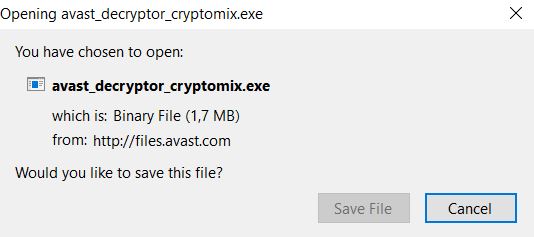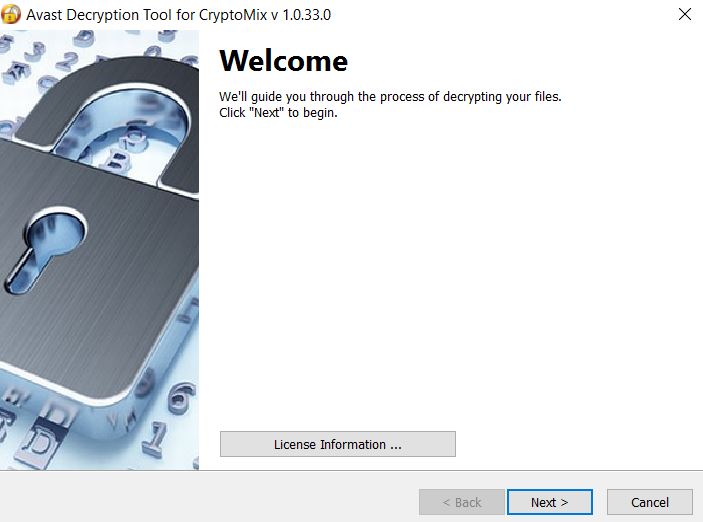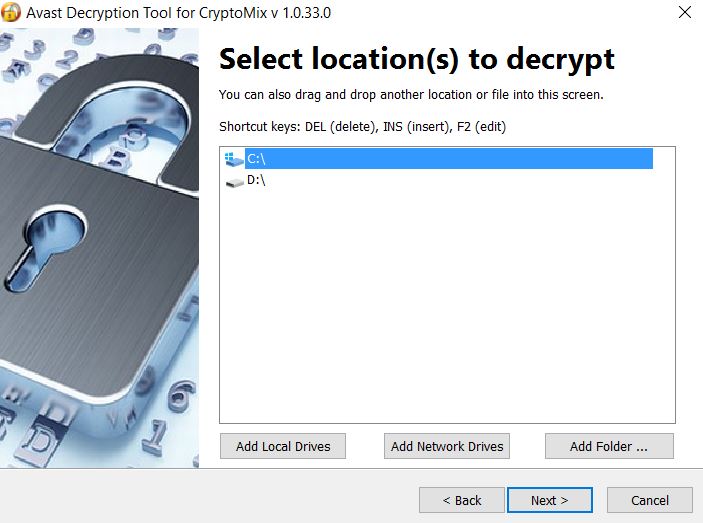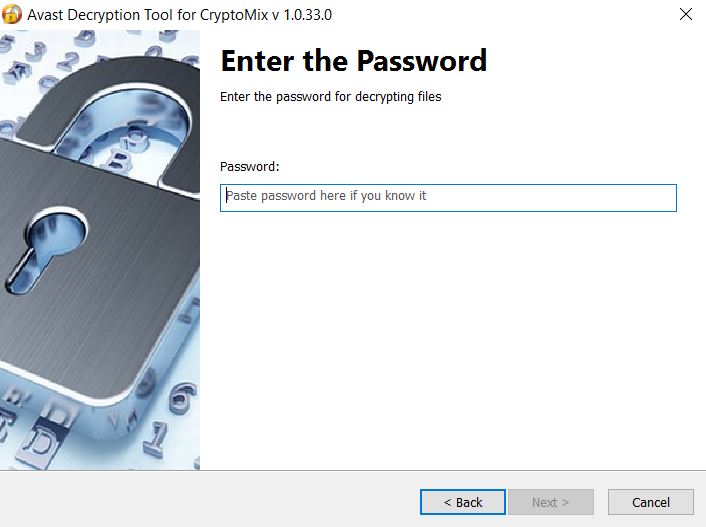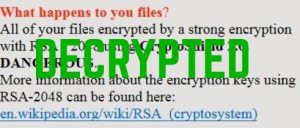 This article aims to show you how to delete CryptoShield ransomware from your computer and hopefully decrypt .cryptoshield files.
This article aims to show you how to delete CryptoShield ransomware from your computer and hopefully decrypt .cryptoshield files.
Thankfully for some victims, a decryptor has been released by Avast malware research experts that will decrypt files encrypted by CryptoShield ransomware. The virus came out earlier this year, using the .cryptoshield file extension and CryptoWall ransomware’s ransom note. It is reportedly using AES cipher that generate unique decryption keys which cyber-criminals use to extort victims of this virus. The bad news in this case is that according to expert Jakub Kroustek the decryption tool prepared by Ladislav Zezula may work only for some instances of the ransomware. Either way, we have decided to assist with creating instructions on how to use the Avast decryption tool and try to decode the files.

CryptoShield Ransomware – More Information
The CryptoShield virus was first discovered in a 1.0 version in the end of January, 2017. Since then, this virus has evolved in two other versions – 1.1 and 2.0.
To infect unsuspecting users, all the versions have begun to utilize the latest Rig Exploit Kit version 4.0 which is also used with other well-known ransomware viruses:
The exploit kit was combined with a malicious executable, which may be of the following executable file types:
→ ‘sys’,’shs’,’wmf’,’chm’,’wmf’,’ozd’,’ocx’,’aru’,’xtbl’,’bin’,’exe1′,’386′,’dev’,’xnxx’,’vexe’,’tps’,’pgm’,’php3′,’hlp’,’vxd’,’buk’,’dxz’,’rsc_tmp’,’sop’,’wlpginstall’,’boo’,’bkd’,’tsa’,’cla’,’cih’,’kcd’,’s7p’,’smm’,’osa’,’exe_renamed’,’smtp’,’dom’,’vbx’,’hlw’,’dyz’,’rhk’,’fag’,’qrn’,’fnr’,’dlb’,’mfu’,’xir’,’lik’,’ctbl’,’dyv’,’bll’,’bxz’,’mjz’,’mjg’,’dli’,’fjl’,’ska’,’dllx’,’tti’,’upa’,’txs’,’wsh’,’uzy’,’cfxxe’,’xdu’,’bup’,’spam’,’nls’,’iws’,’ezt’,’oar’,’.9′,’blf’,’cxq’,’cxq’,’cc’,’dbd’,’xlv’,’rna’,’tko’,’delf’,’ceo’,’bhx’,’atm’,’lkh’,’vzr’,’ce0′,’bps’,’pid’,’hsq’,’zvz’,’bmw’,’fuj’,’ssy’,’hts’,’qit’,’aepl’,’dx’,’lok’,’plc’,’mcq’,’cyw’,’let’,’bqf’,’iva’,’xnt’,’pr’,’lpaq5′,’capxml’
After infection, CryptoShield drops multiple .exe and .tmp.exe files on the compromised computers by downloading them from remote hosts, such as 107.191.62.136:80.
Cryptoshield also uses commands in Windows command prompt to delete shadow volume copies and disable the recovery of Windows.
Thankfully, some of the victims of this ransomware infection do not have to pay the ransom, if they haven’t already deleted the encrypted files.

CryptoShield Ransomware – Decryption Process
Before any decryption process by this virus begins, recommendations are to use an advanced anti-malware tool to remove the infection and then to back-up the encrypted files by creating several copies of them on different removable drives or in the cloud.
Then, we advise you to follow these steps:
Step #1: Download “CryptoMix Fix” tool from Avast’s website. Link to the download page, you can locate below:
https://www.avast.com/ransomware-decryption-tools#cryptomix
Make sure to save the file somewhere where you can easily find it:
Step #2: Run the program and click on the “Next” button.
Step #3: Choose the drive which you want to be scanned for encrypted files and click on “Next” once more. You can also add a folder that has important files, by clicking on the “Add Folder” button on the bottom-right:
Step #4: Find an original file and it’s encrypted analogue. If you struggle finding an original file, please check the default Windows folders of a non-infected PC with the same version of Windows as yours:
→ For newer Windows (8, 8.1, 10):
C:\Windows\Web\Wallpaper
For Windows 7 and earlier:
C:\Users\Public\Pictures
C:\Users\{Username}\Pictures
Step #5: Upload the files in the blank fields of the next step of the Avast CryptoMix Fix decryptor:
Step #6: Paste the password from your version of CryptoMix in the next field in case you know it:
And now all that is left is to run the decryptor and it will begin to do it’s magic.

CryptoShield Decryption – The Bottom Line
As a conclusion, it is vital to know that if you have decrypted your files successfully, you are in great luck, because there are many ransomware victims who still haven’t. This is why we at SensorsTechForum are committed to educating users how to avoid such infections before they even happen. To learn how to prevent ransomware viruses and other malware infections from infecting your computer via e-mail, please read the related article below:
- Step 1
- Step 2
- Step 3
- Step 4
- Step 5
Step 1: Scan for CryptoShield with SpyHunter Anti-Malware Tool



Ransomware Automatic Removal - Video Guide
Step 2: Uninstall CryptoShield and related malware from Windows
Here is a method in few easy steps that should be able to uninstall most programs. No matter if you are using Windows 10, 8, 7, Vista or XP, those steps will get the job done. Dragging the program or its folder to the recycle bin can be a very bad decision. If you do that, bits and pieces of the program are left behind, and that can lead to unstable work of your PC, errors with the file type associations and other unpleasant activities. The proper way to get a program off your computer is to Uninstall it. To do that:


 Follow the instructions above and you will successfully delete most unwanted and malicious programs.
Follow the instructions above and you will successfully delete most unwanted and malicious programs.
Step 3: Clean any registries, created by CryptoShield on your computer.
The usually targeted registries of Windows machines are the following:
- HKEY_LOCAL_MACHINE\Software\Microsoft\Windows\CurrentVersion\Run
- HKEY_CURRENT_USER\Software\Microsoft\Windows\CurrentVersion\Run
- HKEY_LOCAL_MACHINE\Software\Microsoft\Windows\CurrentVersion\RunOnce
- HKEY_CURRENT_USER\Software\Microsoft\Windows\CurrentVersion\RunOnce
You can access them by opening the Windows registry editor and deleting any values, created by CryptoShield there. This can happen by following the steps underneath:


 Tip: To find a virus-created value, you can right-click on it and click "Modify" to see which file it is set to run. If this is the virus file location, remove the value.
Tip: To find a virus-created value, you can right-click on it and click "Modify" to see which file it is set to run. If this is the virus file location, remove the value.
Before starting "Step 4", please boot back into Normal mode, in case you are currently in Safe Mode.
This will enable you to install and use SpyHunter 5 successfully.
Step 4: Boot Your PC In Safe Mode to isolate and remove CryptoShield





Step 5: Try to Restore Files Encrypted by CryptoShield.
Method 1: Use STOP Decrypter by Emsisoft.
Not all variants of this ransomware can be decrypted for free, but we have added the decryptor used by researchers that is often updated with the variants which become eventually decrypted. You can try and decrypt your files using the instructions below, but if they do not work, then unfortunately your variant of the ransomware virus is not decryptable.
Follow the instructions below to use the Emsisoft decrypter and decrypt your files for free. You can download the Emsisoft decryption tool linked here and then follow the steps provided below:
1 Right-click on the decrypter and click on Run as Administrator as shown below:

2. Agree with the license terms:

3. Click on "Add Folder" and then add the folders where you want files decrypted as shown underneath:

4. Click on "Decrypt" and wait for your files to be decoded.

Note: Credit for the decryptor goes to Emsisoft researchers who have made the breakthrough with this virus.
Method 2: Use data recovery software
Ransomware infections and CryptoShield aim to encrypt your files using an encryption algorithm which may be very difficult to decrypt. This is why we have suggested a data recovery method that may help you go around direct decryption and try to restore your files. Bear in mind that this method may not be 100% effective but may also help you a little or a lot in different situations.
Simply click on the link and on the website menus on the top, choose Data Recovery - Data Recovery Wizard for Windows or Mac (depending on your OS), and then download and run the tool.
CryptoShield-FAQ
What is CryptoShield Ransomware?
CryptoShield is a ransomware infection - the malicious software that enters your computer silently and blocks either access to the computer itself or encrypt your files.
Many ransomware viruses use sophisticated encryption algorithms to make your files inaccessible. The goal of ransomware infections is to demand that you pay a ransom payment to get access to your files back.
What Does CryptoShield Ransomware Do?
Ransomware in general is a malicious software that is designed to block access to your computer or files until a ransom is paid.
Ransomware viruses can also damage your system, corrupt data and delete files, resulting in the permanent loss of important files.
How Does CryptoShield Infect?
Via several ways.CryptoShield Ransomware infects computers by being sent via phishing emails, containing virus attachment. This attachment is usually masked as an important document, like an invoice, bank document or even a plane ticket and it looks very convincing to users.
Another way you may become a victim of CryptoShield is if you download a fake installer, crack or patch from a low reputation website or if you click on a virus link. Many users report getting a ransomware infection by downloading torrents.
How to Open .CryptoShield files?
You can't without a decryptor. At this point, the .CryptoShield files are encrypted. You can only open them once they are decrypted using a specific decryption key for the particular algorithm.
What to Do If a Decryptor Does Not Work?
Do not panic, and backup the files. If a decryptor did not decrypt your .CryptoShield files successfully, then do not despair, because this virus is still new.
Can I Restore ".CryptoShield" Files?
Yes, sometimes files can be restored. We have suggested several file recovery methods that could work if you want to restore .CryptoShield files.
These methods are in no way 100% guaranteed that you will be able to get your files back. But if you have a backup, your chances of success are much greater.
How To Get Rid of CryptoShield Virus?
The safest way and the most efficient one for the removal of this ransomware infection is the use a professional anti-malware program.
It will scan for and locate CryptoShield ransomware and then remove it without causing any additional harm to your important .CryptoShield files.
Can I Report Ransomware to Authorities?
In case your computer got infected with a ransomware infection, you can report it to the local Police departments. It can help authorities worldwide track and determine the perpetrators behind the virus that has infected your computer.
Below, we have prepared a list with government websites, where you can file a report in case you are a victim of a cybercrime:
Cyber-security authorities, responsible for handling ransomware attack reports in different regions all over the world:
Germany - Offizielles Portal der deutschen Polizei
United States - IC3 Internet Crime Complaint Centre
United Kingdom - Action Fraud Police
France - Ministère de l'Intérieur
Italy - Polizia Di Stato
Spain - Policía Nacional
Netherlands - Politie
Poland - Policja
Portugal - Polícia Judiciária
Greece - Cyber Crime Unit (Hellenic Police)
India - Mumbai Police - CyberCrime Investigation Cell
Australia - Australian High Tech Crime Center
Reports may be responded to in different timeframes, depending on your local authorities.
Can You Stop Ransomware from Encrypting Your Files?
Yes, you can prevent ransomware. The best way to do this is to ensure your computer system is updated with the latest security patches, use a reputable anti-malware program and firewall, backup your important files frequently, and avoid clicking on malicious links or downloading unknown files.
Can CryptoShield Ransomware Steal Your Data?
Yes, in most cases ransomware will steal your information. It is a form of malware that steals data from a user's computer, encrypts it, and then demands a ransom in order to decrypt it.
In many cases, the malware authors or attackers will threaten to delete the data or publish it online unless the ransom is paid.
Can Ransomware Infect WiFi?
Yes, ransomware can infect WiFi networks, as malicious actors can use it to gain control of the network, steal confidential data, and lock out users. If a ransomware attack is successful, it could lead to a loss of service and/or data, and in some cases, financial losses.
Should I Pay Ransomware?
No, you should not pay ransomware extortionists. Paying them only encourages criminals and does not guarantee that the files or data will be restored. The better approach is to have a secure backup of important data and be vigilant about security in the first place.
What Happens If I Don't Pay Ransom?
If you don't pay the ransom, the hackers may still have access to your computer, data, or files and may continue to threaten to expose or delete them, or even use them to commit cybercrimes. In some cases, they may even continue to demand additional ransom payments.
Can a Ransomware Attack Be Detected?
Yes, ransomware can be detected. Anti-malware software and other advanced security tools can detect ransomware and alert the user when it is present on a machine.
It is important to stay up-to-date on the latest security measures and to keep security software updated to ensure ransomware can be detected and prevented.
Do Ransomware Criminals Get Caught?
Yes, ransomware criminals do get caught. Law enforcement agencies, such as the FBI, Interpol and others have been successful in tracking down and prosecuting ransomware criminals in the US and other countries. As ransomware threats continue to increase, so does the enforcement activity.
About the CryptoShield Research
The content we publish on SensorsTechForum.com, this CryptoShield how-to removal guide included, is the outcome of extensive research, hard work and our team’s devotion to help you remove the specific malware and restore your encrypted files.
How did we conduct the research on this ransomware?
Our research is based on an independent investigation. We are in contact with independent security researchers, and as such, we receive daily updates on the latest malware and ransomware definitions.
Furthermore, the research behind the CryptoShield ransomware threat is backed with VirusTotal and the NoMoreRansom project.
To better understand the ransomware threat, please refer to the following articles which provide knowledgeable details.
As a site that has been dedicated to providing free removal instructions for ransomware and malware since 2014, SensorsTechForum’s recommendation is to only pay attention to trustworthy sources.
How to recognize trustworthy sources:
- Always check "About Us" web page.
- Profile of the content creator.
- Make sure that real people are behind the site and not fake names and profiles.
- Verify Facebook, LinkedIn and Twitter personal profiles.