Several ransomware variants have been known to decrypt more and more user files lately. The ransomware itself and is also known as DecryptorMax or CryptInfinite. This devastating cyber-threat to user PCs has proven that it can be quite effective by encrypting important user files and scarring users that their keys for decryption will be deleted in 24 hours, making it impossible for them to decrypt their files. However, security experts strongly advise users to never pay the ransom and fund the cybercriminals to continue and enhance their ransomware campaigns. Also, there are several methods by which some .crinf files may be decrypted, mentioned after this article.
| Name | .Crinf Ransomware Trojan |
| Type | Ransomware Trojan |
| Short Description | The virus is known to execute administrrative commands and encrypt user data to extort the user for funds. |
| Symptoms | The user may have his wallpaper changed with ransom instructions and see his files encrypted and unable to be opened with the .crinf browser extension. |
| Distribution Method | Malicious web links or infected email attachments. |
| Detection Tool | Download Malware Removal Tool, to See If Your System Has Been Affected by malware |
| User Experience | Join our forum to read on how to decrypt your files and discuss.Crinf Ransomware. |
| Data Recovery Tool | Windows Data Recovery by Stellar Phoenix Notice! This product scans your drive sectors to recover lost files and it may not recover 100% of the encrypted files, but only few of them, depending on the situation and whether or not you have reformatted your drive. |
.Crinf Ransomware – How Did I Get It
One way to be infected by this nasty online threat is by simply visiting the wrong website or being redirected to it. This may happen if you clicked on a malicious URL in a comment, message. Users also report being redirected by having adware programs on their computers that display pop-ups and other adverts to such malicious online locations.
The other way that this ransowmare may get into user PCs and the most widely used one is by email. Some users report receiving messages on websites such as Craigslist with attached .doc files with random names such as 28312-d21.docx, for example. These infected attachments may either have additional file of the following formats – .exe, .bat, .tmp, .dll or they may have modified macros that create exploits and let the actual trojan penetrate the defences of the user PC.
Either way, security experts advise users to use external mail management software such as Mozilla Thunderbird or Microsoft Outlook, for example. It is also highly recommended not to open attachments in messages from external websites that have private messaging mode. In case you do not have any other choice, an advanced anti-malware tool is recommended that has an active protection, blocking out the incoming intrusions.
.Crinf Ransomware – What Does It Do
This particular type of ransomware has been analysed by information security experts to perform the following activities once activated on a compromised system
First, it generates a victim identifier or unique number to ID the specific PC being infected. It does it by making a malicious .exe file that has a unique set of numbers and digits with symbols as well on it. The .exe is usually stored in the %User Files% directory.
The .crinf malware then takes advantage of the windows command prompt to input these commands in order to delete File History (Shadow Volume Copies) so that affected users do not have backup of their encrypted data:
→cmd.exe /k vssadmin.exe Delete Shadows /All /Quiet
cmd.exe /k bcdedit.exe /set {default} recoveryenabled No
cmd.exe /k bcdedit.exe /set {default} bootstatuspolicy ignoreallfailures
Additionally the abovewritten commands use bootstatuspolicy in order to disable the Windows Startup Repair. The good news is that these commands require to run as Administrator so you may be notified a request to run them.
After doing the following this malware may also kill some processes while it analyses the files it wants to decrypt.
According to malware experts at BleepingComputer.com this usually happens by entering the following commands:
→TASKKILL /F /IM msconfig.exe
TASKKILL /F /IM rstrui.exe
TASKKILL /F /IM tcpview.exe
TASKKILL /F /IM procexp.exe
TASKKILL /F /IM procmon.exe
TASKKILL /F /IM regmon.exe
TASKKILL /F /IM wireshark.exe
TASKKILL /F /IM LordPE.exe
TASKKILL /F /IM regedit.exe
TASKKILL /F /IM cmd.exe
TASKKILL /F /IM filemon.exe
TASKKILL /F /IM procexp64.exe
After the questionable malware has scanned for files to encrypt, it begins the encryption process.
It crawls through all the drive letters to encrypt files containing any of the following extensions:
→*.ACCDB, *.BAY, *.DBF, *.DER, *.DNG, *.DOCX, *.DXF, *.ERF, *.INDD, *.MEF, *.MRW, *.ODB, *.ODP, *.PDD, *.PEF, *.PPTM, *.PSD, *.PTX, *.RAW, *.SRF, *.XLK, *.XLS, *.ach, *.aiff, *.arw, *.asf, *.asx, *.avi, *.back, *.backup, *.bak, *.bin, *.blend, *.cdr, *.cer, *.cpp, *.crt, *.crw, *.dat, *.dcr, *.dds, *.des, *.dit, *.doc, *.docm, *.dtd, *.dwg, *.dxg, *.edb, *.eml, *.eps, *.fla, *.flac, *.flvv, *.gif, *.groups, *.hdd, *.hpp, *.iif, *.java, *.kdc, *.key, *.kwm, *.log, *.lua, *.m2ts, *.max, *.mdb, *.mdf, *.mkv, *.mov, *.mpeg, *.mpg, *.msg, *.ndf, *.nef, *.nrw, *.nvram, *.oab, *.obj, *.odc, *.odm, *.ods, *.odt, *.ogg, *.orf, *.ost, *.pab, *.pas, *.pct, *.pdb, *.pdf, *.pem, *.pfx, *.pif, *.png, *.pps, *.ppt, *.pptx, *.prf, *.pst, *.pwm, *.qba, *.qbb, *.qbm, *.qbr, *.qbw, *.qbx, *.qby, *.qcow, *.qcow2, *.qed, *.raf, *.rtf, *.rvt, *.rwl, *.safe, *.sav, *.sql, *.srt, *.srw, *.stm, *.svg, *.swf, *.tex, *.tga, *.thm, *.tlg, *.vbox, *.vdi, *.vhd, *.vhdx, *.vmdk, *.vmsd, *.vmx, *.vmxf, *.vob, *.wav, *.wma, *.wmv, *.wpd, *.wps, *.xlr, *.xlsb, *.xlsm, *.xlsx, *.yuv,*.JPEG,*.jpe, *.jpg
After a file has been encrypted, it may look the following way – /Filename/.jpg.crinf or simply /filename/.crinf.
When it encrypts files with the .crinf extension at the end of it, the malware may exclude any other files conatining the following strings-Windows, Program Files, KEY, .crinf
Whilst it is conducting the encryption process, the trojan may add a registry value for each of the filles that are under the key “HKCU\Software\CryptInfinite”:
For example, if the files contain the following names:
→HKCU\Software\CryptInfinite\Files\11
C:\Users\Public\Pictures\Sample Pictures\DSC21983.jpg
HKCU\Software\CryptInfinite\Files\12
C:\Users\Public\Pictures\Sample Pictures\DSC21234983.jpg
HKCU\Software\CryptInfinite\Files\13
C:\Users\Public\Pictures\Sample Pictures\DSC21454564983.jpg
HKCU\Software\CryptInfinite\Files\14
C:\Users\Public\Pictures\Sample Pictures\DSC21342983.jpg
HKCU\Software\CryptInfinite\Files\15
C:\Users\Public\Pictures\Sample Pictures\DSC21983.jpg
HKCU\Software\CryptInfinite\Files\16
C:\Users\Public\Pictures\Sample Pictures\DSC21912312383.jpg
HKCU\Software\CryptInfinite\Files\17
C:\Users\Public\Pictures\Sample Pictures\DSC2146983.jpg
The ransomware trojan may also add additional information in Windows Registry Editor to this very same registry key. Its final stage is to change the desktop wallpaper in order to display a ransom note and hence automatically start its executables by adding the usual HKEY_LOCAL_USER Run key in it.
The ransomware may also add the following keys with different values:
→HKCU\Software\CryptInfinite
HKCU\Software\CryptInfinite\Files
HKCU\Software\CryptInfinite\Info
HKCU\Software\CryptInfinite\Info\KEY 000000
HKCU\Software\CryptInfinite\Info\1 000000
HKCU\Software\CryptInfinite\Info\c 23
HKCU\Software\CryptInfinite\Info\m 57
HKCU\Software\CryptInfinite\Info\s 21
HKCU\Software\CryptInfinite\Info\Finish True
HKCU\Software\Microsoft\Windows\CurrentVersion\Run\Microsoft corporation C:\Users\
HKCU\Control Panel\Desktop\WallpaperStyle “0”
HKCU\Control Panel\Desktop\Wallpaper “C:\Users\
Finally, the ransomware changes the user’s wallpaper to a ransom note message:
The trojan also drops a file with the same ransom instructions. It is called ReadDecryptFilesHere.txt and it is dropped in every folder where encrypted files can be found.
This is the message viewed in both the wallpaper, the .txt document and the .exe software itself:
→“Your personal files have been encrypted!
Your documents, photos, databases and other important files have been encrypted using a military grade encryption algorithm.
The only way to decrypt your files is with a unique decryption key stored remotely in our servers. All your files are now
unusable until you decrypt them. You have 24h to pay for the release of your decryption key. After 24h have passed, your
decryption key will be erased and you will never be able to restore your files.
To obtain your unique decryption key you will need to pay $500 using a PayPal MyCash voucher.
If the payment is not sent within 12h the amount to obtain your decryption key will be $1000.
PayPal MyCash vouchers can be purchased at CVS, 7-Eleven, Dollar General, fred`s Super Dollar,
Family Dollar and many other stores.
——————————————————————–
After obtaining your PayPal MyCash voucher code you need to send an email to
silasw9pa@yahoo.co.uk with the following information.
1. Your $500 PayPal MyCash PIN
2. Your encryption ID =
Shortly after the voucher is received and verified, all your files will be restored to their previous state.
All payments are processed and verified manually, do not try to send invalid PIN numbers.”
Finally the user is being presented a user interface with the same message and ‘Next’ button featuring instructions on file decryption.
Remove .Crinf Ransomware Completely
In order to remove this ransomware it is important to act as if you remove any other trojan horse from your computer and isolate the threat first. Then, you should boot into safe mode and scan your computer with an advanced anti-malware program in order to remove the ransomware effectively since any PC infection is unique by itself.
Here are instructions on getting rid of this ransomware. Bear in mind that you should back up your encrypted files first since you will be attempting to decrypt them later:
Recovering Your Files
There are several Methods to recover your files. We have arranged them from the most simple ones to the most tech savvy methods.
Method 1: Rename the file extensions.
Many users have reported on forums that they managed to recover a small portion of their files by simply removing the .Crinf extension from them and saving the file in its original one. However this is no guarantee that you will be able to decrypt all your files, only that you may have the chance to decrypt some of them.
Method 2: Use Volume Shadow Copies
There is a solid chance that your volume shadow copies may have not been deleted by the commands executed by this ransomware since they require administrative privileges.
So if you have file history enabled you may have a good chance restoring your data. The safest way to do this may be to boot into safe mode and try external software called, Shadow Explorer. You may download it if you click on this link:
https://www.shadowexplorer.com/downloads.html
Method 3: Use Kaspersky’s utilities or other tools
You may be able to decrypt your data directly in case only a portion of the file in the code itself has been encrypted with weak encryption. Try any of the following published kaspersky tools to decrypt your data:
https://support.kaspersky.com/viruses/utility#
Also here is an RSA decryption tool we managed to find online:
https://www.aeppro.com/download/latest.shtml
Method 4: Use Python in Linux
Here is a suggestion in case the files have a corresponding key that needs to be decoded. It is a more tech savvy option but in case you are determined you may have the chance to decrypt your data:
https://sensorstechforum.com/restore-files-encrypted-via-rsa-encryption-remove-cryptowall-and-other-ransomware-manually/
- Step 1
- Step 2
- Step 3
- Step 4
- Step 5
Step 1: Scan for .Crinf Ransomware Trojan with SpyHunter Anti-Malware Tool



Ransomware Automatic Removal - Video Guide
Step 2: Uninstall .Crinf Ransomware Trojan and related malware from Windows
Here is a method in few easy steps that should be able to uninstall most programs. No matter if you are using Windows 10, 8, 7, Vista or XP, those steps will get the job done. Dragging the program or its folder to the recycle bin can be a very bad decision. If you do that, bits and pieces of the program are left behind, and that can lead to unstable work of your PC, errors with the file type associations and other unpleasant activities. The proper way to get a program off your computer is to Uninstall it. To do that:


 Follow the instructions above and you will successfully delete most unwanted and malicious programs.
Follow the instructions above and you will successfully delete most unwanted and malicious programs.
Step 3: Clean any registries, created by .Crinf Ransomware Trojan on your computer.
The usually targeted registries of Windows machines are the following:
- HKEY_LOCAL_MACHINE\Software\Microsoft\Windows\CurrentVersion\Run
- HKEY_CURRENT_USER\Software\Microsoft\Windows\CurrentVersion\Run
- HKEY_LOCAL_MACHINE\Software\Microsoft\Windows\CurrentVersion\RunOnce
- HKEY_CURRENT_USER\Software\Microsoft\Windows\CurrentVersion\RunOnce
You can access them by opening the Windows registry editor and deleting any values, created by .Crinf Ransomware Trojan there. This can happen by following the steps underneath:


 Tip: To find a virus-created value, you can right-click on it and click "Modify" to see which file it is set to run. If this is the virus file location, remove the value.
Tip: To find a virus-created value, you can right-click on it and click "Modify" to see which file it is set to run. If this is the virus file location, remove the value.
Before starting "Step 4", please boot back into Normal mode, in case you are currently in Safe Mode.
This will enable you to install and use SpyHunter 5 successfully.
Step 4: Boot Your PC In Safe Mode to isolate and remove .Crinf Ransomware Trojan





Step 5: Try to Restore Files Encrypted by .Crinf Ransomware Trojan.
Method 1: Use STOP Decrypter by Emsisoft.
Not all variants of this ransomware can be decrypted for free, but we have added the decryptor used by researchers that is often updated with the variants which become eventually decrypted. You can try and decrypt your files using the instructions below, but if they do not work, then unfortunately your variant of the ransomware virus is not decryptable.
Follow the instructions below to use the Emsisoft decrypter and decrypt your files for free. You can download the Emsisoft decryption tool linked here and then follow the steps provided below:
1 Right-click on the decrypter and click on Run as Administrator as shown below:

2. Agree with the license terms:

3. Click on "Add Folder" and then add the folders where you want files decrypted as shown underneath:

4. Click on "Decrypt" and wait for your files to be decoded.

Note: Credit for the decryptor goes to Emsisoft researchers who have made the breakthrough with this virus.
Method 2: Use data recovery software
Ransomware infections and .Crinf Ransomware Trojan aim to encrypt your files using an encryption algorithm which may be very difficult to decrypt. This is why we have suggested a data recovery method that may help you go around direct decryption and try to restore your files. Bear in mind that this method may not be 100% effective but may also help you a little or a lot in different situations.
Simply click on the link and on the website menus on the top, choose Data Recovery - Data Recovery Wizard for Windows or Mac (depending on your OS), and then download and run the tool.
.Crinf Ransomware Trojan-FAQ
What is .Crinf Ransomware Trojan Ransomware?
.Crinf Ransomware Trojan is a ransomware infection - the malicious software that enters your computer silently and blocks either access to the computer itself or encrypt your files.
Many ransomware viruses use sophisticated encryption algorithms to make your files inaccessible. The goal of ransomware infections is to demand that you pay a ransom payment to get access to your files back.
What Does .Crinf Ransomware Trojan Ransomware Do?
Ransomware in general is a malicious software that is designed to block access to your computer or files until a ransom is paid.
Ransomware viruses can also damage your system, corrupt data and delete files, resulting in the permanent loss of important files.
How Does .Crinf Ransomware Trojan Infect?
Via several ways..Crinf Ransomware Trojan Ransomware infects computers by being sent via phishing emails, containing virus attachment. This attachment is usually masked as an important document, like an invoice, bank document or even a plane ticket and it looks very convincing to users.
Another way you may become a victim of .Crinf Ransomware Trojan is if you download a fake installer, crack or patch from a low reputation website or if you click on a virus link. Many users report getting a ransomware infection by downloading torrents.
How to Open ..Crinf Ransomware Trojan files?
You can't without a decryptor. At this point, the ..Crinf Ransomware Trojan files are encrypted. You can only open them once they are decrypted using a specific decryption key for the particular algorithm.
What to Do If a Decryptor Does Not Work?
Do not panic, and backup the files. If a decryptor did not decrypt your ..Crinf Ransomware Trojan files successfully, then do not despair, because this virus is still new.
Can I Restore "..Crinf Ransomware Trojan" Files?
Yes, sometimes files can be restored. We have suggested several file recovery methods that could work if you want to restore ..Crinf Ransomware Trojan files.
These methods are in no way 100% guaranteed that you will be able to get your files back. But if you have a backup, your chances of success are much greater.
How To Get Rid of .Crinf Ransomware Trojan Virus?
The safest way and the most efficient one for the removal of this ransomware infection is the use a professional anti-malware program.
It will scan for and locate .Crinf Ransomware Trojan ransomware and then remove it without causing any additional harm to your important ..Crinf Ransomware Trojan files.
Can I Report Ransomware to Authorities?
In case your computer got infected with a ransomware infection, you can report it to the local Police departments. It can help authorities worldwide track and determine the perpetrators behind the virus that has infected your computer.
Below, we have prepared a list with government websites, where you can file a report in case you are a victim of a cybercrime:
Cyber-security authorities, responsible for handling ransomware attack reports in different regions all over the world:
Germany - Offizielles Portal der deutschen Polizei
United States - IC3 Internet Crime Complaint Centre
United Kingdom - Action Fraud Police
France - Ministère de l'Intérieur
Italy - Polizia Di Stato
Spain - Policía Nacional
Netherlands - Politie
Poland - Policja
Portugal - Polícia Judiciária
Greece - Cyber Crime Unit (Hellenic Police)
India - Mumbai Police - CyberCrime Investigation Cell
Australia - Australian High Tech Crime Center
Reports may be responded to in different timeframes, depending on your local authorities.
Can You Stop Ransomware from Encrypting Your Files?
Yes, you can prevent ransomware. The best way to do this is to ensure your computer system is updated with the latest security patches, use a reputable anti-malware program and firewall, backup your important files frequently, and avoid clicking on malicious links or downloading unknown files.
Can .Crinf Ransomware Trojan Ransomware Steal Your Data?
Yes, in most cases ransomware will steal your information. It is a form of malware that steals data from a user's computer, encrypts it, and then demands a ransom in order to decrypt it.
In many cases, the malware authors or attackers will threaten to delete the data or publish it online unless the ransom is paid.
Can Ransomware Infect WiFi?
Yes, ransomware can infect WiFi networks, as malicious actors can use it to gain control of the network, steal confidential data, and lock out users. If a ransomware attack is successful, it could lead to a loss of service and/or data, and in some cases, financial losses.
Should I Pay Ransomware?
No, you should not pay ransomware extortionists. Paying them only encourages criminals and does not guarantee that the files or data will be restored. The better approach is to have a secure backup of important data and be vigilant about security in the first place.
What Happens If I Don't Pay Ransom?
If you don't pay the ransom, the hackers may still have access to your computer, data, or files and may continue to threaten to expose or delete them, or even use them to commit cybercrimes. In some cases, they may even continue to demand additional ransom payments.
Can a Ransomware Attack Be Detected?
Yes, ransomware can be detected. Anti-malware software and other advanced security tools can detect ransomware and alert the user when it is present on a machine.
It is important to stay up-to-date on the latest security measures and to keep security software updated to ensure ransomware can be detected and prevented.
Do Ransomware Criminals Get Caught?
Yes, ransomware criminals do get caught. Law enforcement agencies, such as the FBI, Interpol and others have been successful in tracking down and prosecuting ransomware criminals in the US and other countries. As ransomware threats continue to increase, so does the enforcement activity.
About the .Crinf Ransomware Trojan Research
The content we publish on SensorsTechForum.com, this .Crinf Ransomware Trojan how-to removal guide included, is the outcome of extensive research, hard work and our team’s devotion to help you remove the specific malware and restore your encrypted files.
How did we conduct the research on this ransomware?
Our research is based on an independent investigation. We are in contact with independent security researchers, and as such, we receive daily updates on the latest malware and ransomware definitions.
Furthermore, the research behind the .Crinf Ransomware Trojan ransomware threat is backed with VirusTotal and the NoMoreRansom project.
To better understand the ransomware threat, please refer to the following articles which provide knowledgeable details.
As a site that has been dedicated to providing free removal instructions for ransomware and malware since 2014, SensorsTechForum’s recommendation is to only pay attention to trustworthy sources.
How to recognize trustworthy sources:
- Always check "About Us" web page.
- Profile of the content creator.
- Make sure that real people are behind the site and not fake names and profiles.
- Verify Facebook, LinkedIn and Twitter personal profiles.


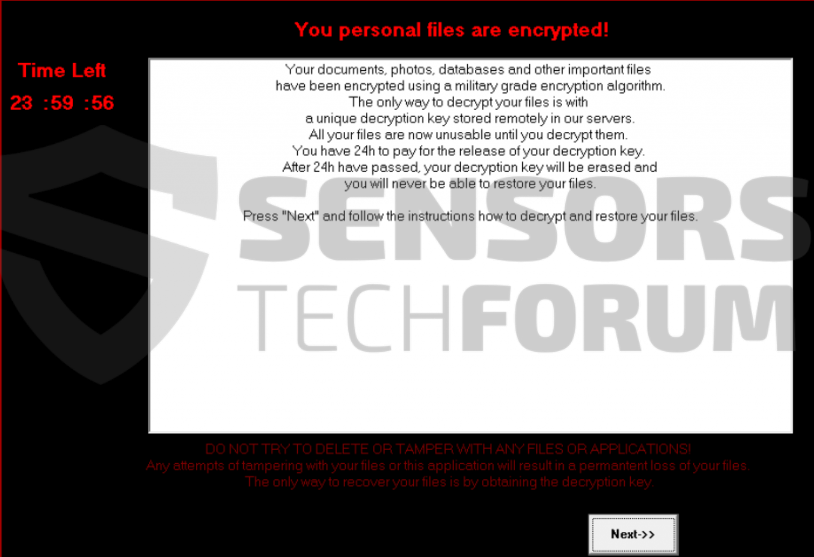
 1. For Windows 7,XP and Vista.
1. For Windows 7,XP and Vista. 2. For Windows 8, 8.1 and 10.
2. For Windows 8, 8.1 and 10.







 1. Install SpyHunter to scan for and remove .Crinf Ransomware Trojan.
1. Install SpyHunter to scan for and remove .Crinf Ransomware Trojan.



 1. Install Malwarebytes Anti-Malware to scan for and remove .Crinf Ransomware Trojan.
1. Install Malwarebytes Anti-Malware to scan for and remove .Crinf Ransomware Trojan.







 1. Install STOPZilla Anti Malware to scan for and remove .Crinf Ransomware Trojan.
1. Install STOPZilla Anti Malware to scan for and remove .Crinf Ransomware Trojan.



















