Is Upgrader.exe Dangerous?
Users have been reporting unusual behavior stemming from a process called Upgrader.exe. In the following article, we will determine whether the process is malware-related or not.
The dangers of Upgrader.exe largely depend on whether the file is legitimate or malicious. If Upgrader.exe is a piece of malware disguised as a system or update file, it can pose significant risks to your computer and personal data. Such a file could allow hackers to gain unauthorized access to your system, steal sensitive information, install additional malicious programs, or monitor your activity. It could also consume system resources, causing your computer to slow down or crash.
In the worst cases, malicious versions of Upgrader.exe can be used for ransomware attacks, locking you out of your files until a payment is made. Even if the file appears harmless, it’s essential to verify its legitimacy, as ignoring a suspicious Upgrader.exe file could expose you to identity theft, financial loss, or extensive damage to your system.
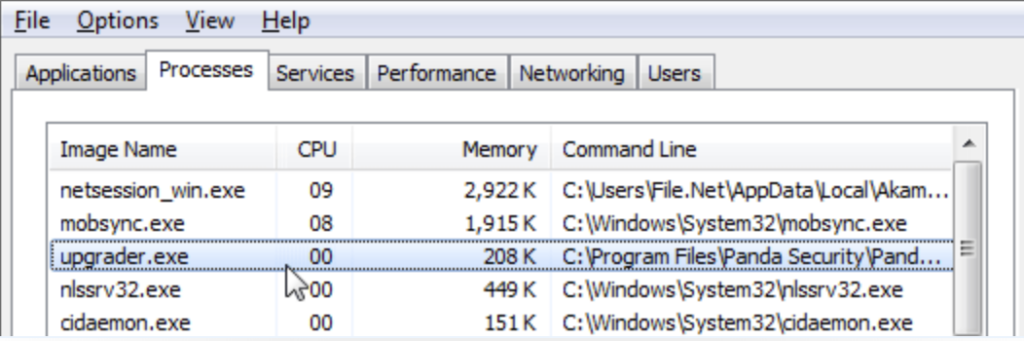
Upgrader.exe Summary
| Name | Upgrader.exe |
| Type | Trojan Horse / Malware |
| Brief Description | Fake setup malware that can perform various malicious activities on the system. |
| Symptoms | Your computer could become very slow and even freeze from time to time; excessive CPU usage is also possible. |
| Distribution Technique | Bundled downloads. Web pages which may promote it. |
| Detection Tool |
See if the System is impacted by Upgrader.exe
Down Load
Malware Removal Tool
|
Check File Details and Source
First, you should determine whether Upgrader.exe file is legitimate by following these simple steps:
- Verify its source – check if the file was obtained from a trusted source (e.g., an official software vendor).
- Check the file’s digital signature by right-clicking the file, selecting Properties, and going to the Digital Signatures tab (if available). A valid signature from a trusted authority indicates the file is legitimate.
- Examine file properties by looking for suspicious or incomplete metadata, such as missing company names or unusual descriptions.
- Use a powerful anti-malware program, such as SpyHunter, to scan the file. You can also upload it to VirusTotal, and scan it there as well.
In case the file is detected as malicious, you should proceed with its save and thorough removal process.
Upgrader.exe – What Is It Capable of?
The following information will help you deal with a malicious version of Upgrader.exe.
Upgrader.exe may belong to a malware infection could be spread through cracked or pirated software you may have downloaded from the web. Once the malware is downloaded and executed, Upgrader.exe starts gathering information about the system. Other malicious activities it can perform include:
- Stealing sensitive data such as account credentials, online IDs, cryptocurrency wallets.
- Encrypting your files and demanding a ransom (if it is used in a ransomware infection such as STOP/DJVU).
- Opening a backdoor for obtaining remote control.
- Spreading to other devices on the network.
- Logging keystrokes and capturing screens.
- Hijacking system resources for cryptocurrency mining or DDoS attacks.
How Did It Get Installed?
A malicious version of Upgrader.exe can sneak into your computer s in a stealthy manner, mostly via fake applications and infected sites. This type of malware can seriously damage an infected computer, as it abuses system resources and may even be used in cryptomining operations.
Other distribution tactics that the malware operators may use include fake software updates, malicious spam emails, and trojanized applications.
To summarize, these are the most common methods used by cybercriminals to spread trojans such as Upgrader.exe:
- Exploit kits;
- Phishing emails;
- Bundled freeware installers;
- Fake updates and infected pages.
Remove Upgrader.exe Malware from Your Computer
Upgrader.exe may be a dangerous process stemming from a malware infection. In this case, you should remove all malicious files associated with it.
Following the steps below should rid you of all these malicious processes:
- End Task in Task Manager. Press Ctrl + Shift + Esc, locate Defnur.exe, right-click, and select End Task.
- Delete the File. Navigate to its location (e.g., using right-click > Open File Location) and delete it.
- Check Startup Programs. Use msconfig or Task Manager’s Startup tab to disable suspicious startup entries.
- Run a Full System Scan. Use reputable security software to scan your entire system for related infections.
Keep in mind that, considering the nature of the threat, it’s best to use a professional anti-malware program to eliminate it thoroughly. Follow our detailed guide for a thorough removal process.
Preparation before removing Upgrader.exe.
Before starting the actual removal process, we recommend that you do the following preparation steps.
- Make sure you have these instructions always open and in front of your eyes.
- Do a backup of all of your files, even if they could be damaged. You should back up your data with a cloud backup solution and insure your files against any type of loss, even from the most severe threats.
- Be patient as this could take a while.
- Scan for Malware
- Fix Registries
- Remove Virus Files
Step 1: Scan for Upgrader.exe with SpyHunter Anti-Malware Tool



Step 2: Clean any registries, created by Upgrader.exe on your computer.
The usually targeted registries of Windows machines are the following:
- HKEY_LOCAL_MACHINE\Software\Microsoft\Windows\CurrentVersion\Run
- HKEY_CURRENT_USER\Software\Microsoft\Windows\CurrentVersion\Run
- HKEY_LOCAL_MACHINE\Software\Microsoft\Windows\CurrentVersion\RunOnce
- HKEY_CURRENT_USER\Software\Microsoft\Windows\CurrentVersion\RunOnce
You can access them by opening the Windows registry editor and deleting any values, created by Upgrader.exe there. This can happen by following the steps underneath:


 Tip: To find a virus-created value, you can right-click on it and click "Modify" to see which file it is set to run. If this is the virus file location, remove the value.
Tip: To find a virus-created value, you can right-click on it and click "Modify" to see which file it is set to run. If this is the virus file location, remove the value.Step 3: Find virus files created by Upgrader.exe on your PC.
1.For Windows 8, 8.1 and 10.
For Newer Windows Operating Systems
1: On your keyboard press + R and write explorer.exe in the Run text box and then click on the Ok button.

2: Click on your PC from the quick access bar. This is usually an icon with a monitor and its name is either “My Computer”, “My PC” or “This PC” or whatever you have named it.

3: Navigate to the search box in the top-right of your PC's screen and type “fileextension:” and after which type the file extension. If you are looking for malicious executables, an example may be "fileextension:exe". After doing that, leave a space and type the file name you believe the malware has created. Here is how it may appear if your file has been found:

N.B. We recommend to wait for the green loading bar in the navigation box to fill up in case the PC is looking for the file and hasn't found it yet.
2.For Windows XP, Vista, and 7.
For Older Windows Operating Systems
In older Windows OS's the conventional approach should be the effective one:
1: Click on the Start Menu icon (usually on your bottom-left) and then choose the Search preference.

2: After the search window appears, choose More Advanced Options from the search assistant box. Another way is by clicking on All Files and Folders.

3: After that type the name of the file you are looking for and click on the Search button. This might take some time after which results will appear. If you have found the malicious file, you may copy or open its location by right-clicking on it.
Now you should be able to discover any file on Windows as long as it is on your hard drive and is not concealed via special software.
Upgrader.exe FAQ
What Does Upgrader.exe Trojan Do?
The Upgrader.exe Trojan is a malicious computer program designed to disrupt, damage, or gain unauthorized access to a computer system. It can be used to steal sensitive data, gain control over a system, or launch other malicious activities.
Can Trojans Steal Passwords?
Yes, Trojans, like Upgrader.exe, can steal passwords. These malicious programs are designed to gain access to a user's computer, spy on victims and steal sensitive information such as banking details and passwords.
Can Upgrader.exe Trojan Hide Itself?
Yes, it can. A Trojan can use various techniques to mask itself, including rootkits, encryption, and obfuscation, to hide from security scanners and evade detection.
Can a Trojan be Removed by Factory Reset?
Yes, a Trojan can be removed by factory resetting your device. This is because it will restore the device to its original state, eliminating any malicious software that may have been installed. Bear in mind that there are more sophisticated Trojans that leave backdoors and reinfect even after a factory reset.
Can Upgrader.exe Trojan Infect WiFi?
Yes, it is possible for a Trojan to infect WiFi networks. When a user connects to the infected network, the Trojan can spread to other connected devices and can access sensitive information on the network.
Can Trojans Be Deleted?
Yes, Trojans can be deleted. This is typically done by running a powerful anti-virus or anti-malware program that is designed to detect and remove malicious files. In some cases, manual deletion of the Trojan may also be necessary.
Can Trojans Steal Files?
Yes, Trojans can steal files if they are installed on a computer. This is done by allowing the malware author or user to gain access to the computer and then steal the files stored on it.
Which Anti-Malware Can Remove Trojans?
Anti-malware programs such as SpyHunter are capable of scanning for and removing Trojans from your computer. It is important to keep your anti-malware up to date and regularly scan your system for any malicious software.
Can Trojans Infect USB?
Yes, Trojans can infect USB devices. USB Trojans typically spread through malicious files downloaded from the internet or shared via email, allowing the hacker to gain access to a user's confidential data.
About the Upgrader.exe Research
The content we publish on SensorsTechForum.com, this Upgrader.exe how-to removal guide included, is the outcome of extensive research, hard work and our team’s devotion to help you remove the specific trojan problem.
How did we conduct the research on Upgrader.exe?
Please note that our research is based on an independent investigation. We are in contact with independent security researchers, thanks to which we receive daily updates on the latest malware definitions, including the various types of trojans (backdoor, downloader, infostealer, ransom, etc.)
Furthermore, the research behind the Upgrader.exe threat is backed with VirusTotal.
To better understand the threat posed by trojans, please refer to the following articles which provide knowledgeable details.


