 This article has been created in order to help you by explaining how to detect and remove the unwanted application PUA.WASMcoinminer which uses JavaScript to mine for cryptocurrencies on the victim’s computer.
This article has been created in order to help you by explaining how to detect and remove the unwanted application PUA.WASMcoinminer which uses JavaScript to mine for cryptocurrencies on the victim’s computer.
New Cryptocurrency miner has been detected by malware researchers at Symantec, going by the detection name PUA.WASMcoinminer. The unwanted application runs primarily on the web browsers of victims and it may immeidately begin to decrease the performance of the computers of victims, since the malware uses a significant percentage of the victim’s CPU and GPU resources. In the event that you have fallen victim to PUA.WASMcoinminer, it is highly probable that this cryptocurrency miner may be running on your web browser as a result of having a PUA (Potentially unwanted Application) via WebAssembly. If so, we recommend that you focus on reading the following article in order to remove the PUA.WASMcoinminer from your computer.

Threat Summary
| Name | PUA.WASMcoinminer |
| Type | CryptoCurrency Miner PUP |
| Short Description | The program may introduce browser redirects which aim to mine for CryptoCurrencies via JavaScript. |
| Symptoms | Elevated CPU and GPU usage. Slow computer performance. Suspicious browser extension. Browser redirects. |
| Distribution Method | Via bundled installers, fake setups or via other PUP that has already been installed on your PC. |
| Detection Tool |
See If Your System Has Been Affected by malware
Download
Malware Removal Tool
|
User Experience | Join Our Forum to Discuss PUA.WASMcoinminer. |

PUA.WASMcoinminer – How Did I Get It
The main method as a result of which potentially unwanted software like the PUA.WASMcoinminer find themselves on your computer is via bundling or websites which install them automatically on your web browser. Such websites may often pretend to be legitimate updates of Java or other necessary software by displaying fake pop-ups(https://sensorstechforum.com/install-java-update-virus-pop-remove-fully).
The other more likely reasony why you might have this mner slowing down your computer system is if you have downloaded a free program installer, like your favorite media player or other free application which you may have sought to download and install. Usually some third-party websites of shady character aim to make it so that such installations include unwanted programs, like the PUA.WASMcoinminer, disguised as the so called “helper” apps that pretend to be legitimate applications that help you with your web browsing experience. In reality, however those programs do more harm than they actually help.

PUA.WASMcoinminer – What Does it Do
Once PUA.WASMcoinminer is on your computer, it may heavily modify your web browser’s settings. This may include the miner to add itself as a seemingly legitimate file extension directly on your web browser, without being seen.
When added the PUA.WASMcoinminer begins to act by it’s purpose, meaning that the PUA.WASMcoinminer may directly obtain control over your central processing unit and video card. This is done with the purpose to use them in order to mine for anonymous cryptocurrencies, like Monero or BitCoin.
Such mining operation is done by PUA.WASMcoinminer via JavaScript code which when executed connects your affected computer to what is known as mining pool. It is basically a combined network of computers in order to increase the mining (hashing) power and then divides the mined tokens from the cryptocurrencies according to the different wallets. The difference here is that all of the infected computers which have the PUA.WASMcoinminer installed and running may lead to the very same CryptoCurrency wallet as 1 mining rig and the more computers are running it the faster it generates cryptocurrency tokens for the cyber-criminals who are behind the PUA.WASMcoinminer. Below you can see how a cryptocurrency mining pool looks like logically from the example figure.
In addition to mining for cryptocurrencies, the PUA.WASMcoinminer is also a potentially unwanted software, meaning that it may also exhibit the same behavior as most such programs. This means that the application may display different types of advertisements that may generate hoax traffic to third-party sites to make money to it’s creator via pay-per-click and other type of online schemes. The advertisements which PUA.WASMcoinminer may display are many, including:
- Pop-ups.
- Banners.
- Highlighted Text.
- Browser redirects.

How to Remove PUA.WASMcoinminer from Your Browser and PC
To remove this unwanted software, your first step would be to isolate this virus by shutting down your web browsers immediately. After this, we advise you to save this web page as an html file and follow the removal instructions down below for manual removal, but only if you have the experience and feel sure that PUA.WASMcoinminer won’t come back after you have removed it. If not, security experts stronglya advise to remove PUA.WASMcoinminer automatically by downloading an advanced anti-malware software which will automatically scan for and erase all of the related objects dropped on your computer and browser as a result of PUA.WASMcoinminer. Having such software will also ensure that your PC is protected against future infections by malware as well.
Delete PUA.WASMcoinminer from Windows and Your Browser
Remove PUA.WASMcoinminer automatically by downloading an advanced anti-malware program.
Preparation before removing PUA.WASMcoinminer.
Before starting the actual removal process, we recommend that you do the following preparation steps.
- Make sure you have these instructions always open and in front of your eyes.
- Do a backup of all of your files, even if they could be damaged. You should back up your data with a cloud backup solution and insure your files against any type of loss, even from the most severe threats.
- Be patient as this could take a while.
- Scan for Malware
- Fix Registries
- Remove Virus Files
Step 1: Scan for PUA.WASMcoinminer with SpyHunter Anti-Malware Tool



Step 2: Clean any registries, created by PUA.WASMcoinminer on your computer.
The usually targeted registries of Windows machines are the following:
- HKEY_LOCAL_MACHINE\Software\Microsoft\Windows\CurrentVersion\Run
- HKEY_CURRENT_USER\Software\Microsoft\Windows\CurrentVersion\Run
- HKEY_LOCAL_MACHINE\Software\Microsoft\Windows\CurrentVersion\RunOnce
- HKEY_CURRENT_USER\Software\Microsoft\Windows\CurrentVersion\RunOnce
You can access them by opening the Windows registry editor and deleting any values, created by PUA.WASMcoinminer there. This can happen by following the steps underneath:


 Tip: To find a virus-created value, you can right-click on it and click "Modify" to see which file it is set to run. If this is the virus file location, remove the value.
Tip: To find a virus-created value, you can right-click on it and click "Modify" to see which file it is set to run. If this is the virus file location, remove the value.Step 3: Find virus files created by PUA.WASMcoinminer on your PC.
1.For Windows 8, 8.1 and 10.
For Newer Windows Operating Systems
1: On your keyboard press + R and write explorer.exe in the Run text box and then click on the Ok button.

2: Click on your PC from the quick access bar. This is usually an icon with a monitor and its name is either “My Computer”, “My PC” or “This PC” or whatever you have named it.

3: Navigate to the search box in the top-right of your PC's screen and type “fileextension:” and after which type the file extension. If you are looking for malicious executables, an example may be "fileextension:exe". After doing that, leave a space and type the file name you believe the malware has created. Here is how it may appear if your file has been found:

N.B. We recommend to wait for the green loading bar in the navigation box to fill up in case the PC is looking for the file and hasn't found it yet.
2.For Windows XP, Vista, and 7.
For Older Windows Operating Systems
In older Windows OS's the conventional approach should be the effective one:
1: Click on the Start Menu icon (usually on your bottom-left) and then choose the Search preference.

2: After the search window appears, choose More Advanced Options from the search assistant box. Another way is by clicking on All Files and Folders.

3: After that type the name of the file you are looking for and click on the Search button. This might take some time after which results will appear. If you have found the malicious file, you may copy or open its location by right-clicking on it.
Now you should be able to discover any file on Windows as long as it is on your hard drive and is not concealed via special software.
PUA.WASMcoinminer FAQ
What Does PUA.WASMcoinminer Trojan Do?
The PUA.WASMcoinminer Trojan is a malicious computer program designed to disrupt, damage, or gain unauthorized access to a computer system. It can be used to steal sensitive data, gain control over a system, or launch other malicious activities.
Can Trojans Steal Passwords?
Yes, Trojans, like PUA.WASMcoinminer, can steal passwords. These malicious programs are designed to gain access to a user's computer, spy on victims and steal sensitive information such as banking details and passwords.
Can PUA.WASMcoinminer Trojan Hide Itself?
Yes, it can. A Trojan can use various techniques to mask itself, including rootkits, encryption, and obfuscation, to hide from security scanners and evade detection.
Can a Trojan be Removed by Factory Reset?
Yes, a Trojan can be removed by factory resetting your device. This is because it will restore the device to its original state, eliminating any malicious software that may have been installed. Bear in mind that there are more sophisticated Trojans that leave backdoors and reinfect even after a factory reset.
Can PUA.WASMcoinminer Trojan Infect WiFi?
Yes, it is possible for a Trojan to infect WiFi networks. When a user connects to the infected network, the Trojan can spread to other connected devices and can access sensitive information on the network.
Can Trojans Be Deleted?
Yes, Trojans can be deleted. This is typically done by running a powerful anti-virus or anti-malware program that is designed to detect and remove malicious files. In some cases, manual deletion of the Trojan may also be necessary.
Can Trojans Steal Files?
Yes, Trojans can steal files if they are installed on a computer. This is done by allowing the malware author or user to gain access to the computer and then steal the files stored on it.
Which Anti-Malware Can Remove Trojans?
Anti-malware programs such as SpyHunter are capable of scanning for and removing Trojans from your computer. It is important to keep your anti-malware up to date and regularly scan your system for any malicious software.
Can Trojans Infect USB?
Yes, Trojans can infect USB devices. USB Trojans typically spread through malicious files downloaded from the internet or shared via email, allowing the hacker to gain access to a user's confidential data.
About the PUA.WASMcoinminer Research
The content we publish on SensorsTechForum.com, this PUA.WASMcoinminer how-to removal guide included, is the outcome of extensive research, hard work and our team’s devotion to help you remove the specific trojan problem.
How did we conduct the research on PUA.WASMcoinminer?
Please note that our research is based on an independent investigation. We are in contact with independent security researchers, thanks to which we receive daily updates on the latest malware definitions, including the various types of trojans (backdoor, downloader, infostealer, ransom, etc.)
Furthermore, the research behind the PUA.WASMcoinminer threat is backed with VirusTotal.
To better understand the threat posed by trojans, please refer to the following articles which provide knowledgeable details.


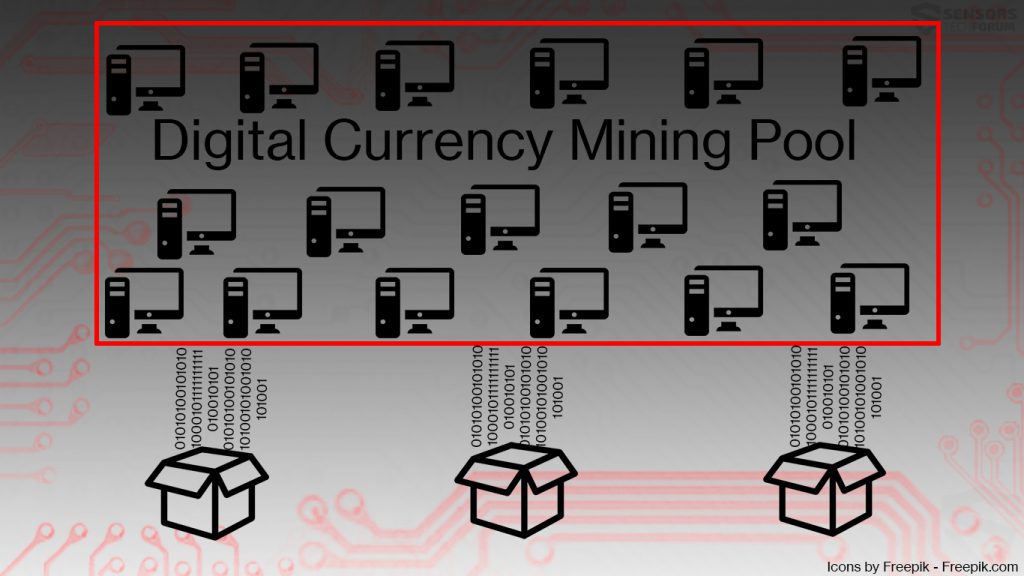














 1. Install SpyHunter to scan for and remove PUA.WASMcoinminer.
1. Install SpyHunter to scan for and remove PUA.WASMcoinminer.

















 STOPZilla Anti Malware
STOPZilla Anti Malware




