There are several ransomware pieces that append an ‘.encrypted’ extension to the victim’s filenames. Thus, such ransomware are often referred to as ‘.encrypted viruses’. One such threat is ZeroLocker that has been known to security researchers since 2014. Another ransomware using the .encrypted extension is TorrentLocker which later was renamed to Crypt0L0cker, both known to researchers for a while now.
In the last couple of days, several users have contacted us saying that their files have been changed and now have an ‘.encrypted’ extension. This could mean two things – either one of the ransomware cases mentioned above has been just revived, or there’s a new crypto malware using the same file extension (possibly created by affiliates).
The good news is that there’s а decryption utility available for ZeroLocker. Proceed with reading to learn more.
What Is ZeroLocker?
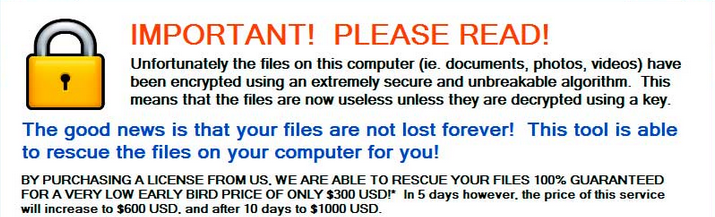
Clearly, it is a piece of devastating crypto malware that sneaks into a victim’s machine and encrypts their files, demanding ransom in exchange for the files’ decryption.
What we know about ZeroLocker (via Bleeping Computer’s analysis):
- ZeroLocker uses AES encryption, expect when the files are located in certain folders or are larger than 20 MegaBytes;
- Folders that are spared from encryption are any that contain any of the following words in their names – Windows, WINDOWS, Program Files, ZeroLocker, Desktop;
- Files encrypted by ZeroLocker have an .encrypted extension appended to their file names;
- Once the encryption process has finished, the ransomware will run the C:\Windows\System32\cipher.exe /w:C:\ command, and will overwrite all deleted data on the victim’s C:\ drive to get in the way of using a recovery tool;
- ZeroLocker also creates the C:\ZeroLocker folder where it stores various files and the decryptor executable named ZeroRescue.exe; the latter runs automatically upon system reboot via a new registry entry.
What about Shadow Volume Copies?
When we researched the threat back in 2014, we discovered that it didn’t affect Shadow Volume Copies.
Currently, we cannot provide any information as to whether ZeroLocker’s source code has been recently modified to affect Shadow Volume Copies. Nonetheless, a decryptor for ZeroLocker is available and it was created by Vinsula .
Here’s what Vinsula say about their utility:
- The recovery utility we have developed is a Windows console application that scans a single encrypted executable to uncover the encryption key. The operation uses a brute-force method and is CPU-bound (compute-bound). In our tests, the utility typically takes less than a day to find an encryption key, but in a worst-case scenario it could take up to 5 weeks. The utility can brute force an encrypted binary executable on either an infected machine or on a different, dedicated machine. The faster the machine (more CPU cores), the faster the brute force process takes to resolve the encryption key.
- No Internet connection is required for the process to run and scan for the encryption key. The utility doesn’t have any external dependencies. For the brute forcing option the tool needs only to have access to a single encrypted binary executable.
N.B. The Vinsula recovery utility applies only to files encrypted by ZeroLocker. If your files have an ‘.encrypted’ extension but this utility doesn’t decrypt them, you have been hit by another ransomware.
Here is an example of an ‘.encrypted’ file:
- es.gamma01.xla.encrypted (via a user post on GitHub).
What Is Crypt0L0cker?
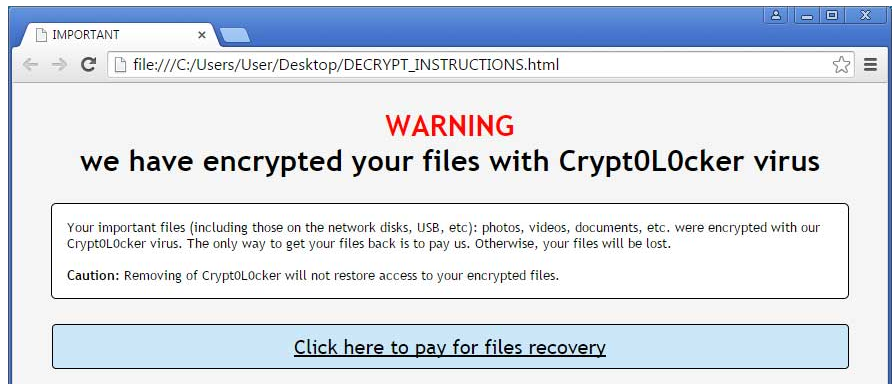
Crypt0L0cker attacks were registered in the spring of 2015. That is when security analysts revealed that Crypt0L0cker is in fact a new version of the well-known TorrentLocker. However, Crypt0 appeared to be Geo-Locked and as such, wouldn’t attack US based machines. As with many other ransomware cases, Crypt0 was mainly distributed in spam email campaigns, pretending to be government notices.
Learn More about TorrentLocker
The communication methods used by Crypt0 were quite similar to TorrentLocker’s. When installed on victim’s system, Crypt0L0cker would connect to a Command & Control server and transmit the victim’s unique identifier and a campaign ID.
Crypt0L0cker would then scan all hard drive letters and encrypt certain files, while others are excluded. Encrypted files would have an ‘.encrypted’ extension at the end.
What about Shadow Volume Copies?
Once activated, Crypt0L0cker would delete Shadow Volume Copies and thus make the files’ restoration quite difficult, if not impossible.
Unfortunately, there is still no solution to either Crypt0L0cker or TorrentLocker.
You can still refer to the instructions below to clean your system from ransomware and back up your data.
We will keep you posted if a decryption tool for Crypt0L0cker/ TorrentLocker is developed. You can also leave a comment in our security forums.
- Step 1
- Step 2
- Step 3
- Step 4
- Step 5
Step 1: Scan for ZeroLocker, Crypt0L0cker with SpyHunter Anti-Malware Tool



Ransomware Automatic Removal - Video Guide
Step 2: Uninstall ZeroLocker, Crypt0L0cker and related malware from Windows
Here is a method in few easy steps that should be able to uninstall most programs. No matter if you are using Windows 10, 8, 7, Vista or XP, those steps will get the job done. Dragging the program or its folder to the recycle bin can be a very bad decision. If you do that, bits and pieces of the program are left behind, and that can lead to unstable work of your PC, errors with the file type associations and other unpleasant activities. The proper way to get a program off your computer is to Uninstall it. To do that:


 Follow the instructions above and you will successfully delete most unwanted and malicious programs.
Follow the instructions above and you will successfully delete most unwanted and malicious programs.
Step 3: Clean any registries, created by ZeroLocker, Crypt0L0cker on your computer.
The usually targeted registries of Windows machines are the following:
- HKEY_LOCAL_MACHINE\Software\Microsoft\Windows\CurrentVersion\Run
- HKEY_CURRENT_USER\Software\Microsoft\Windows\CurrentVersion\Run
- HKEY_LOCAL_MACHINE\Software\Microsoft\Windows\CurrentVersion\RunOnce
- HKEY_CURRENT_USER\Software\Microsoft\Windows\CurrentVersion\RunOnce
You can access them by opening the Windows registry editor and deleting any values, created by ZeroLocker, Crypt0L0cker there. This can happen by following the steps underneath:


 Tip: To find a virus-created value, you can right-click on it and click "Modify" to see which file it is set to run. If this is the virus file location, remove the value.
Tip: To find a virus-created value, you can right-click on it and click "Modify" to see which file it is set to run. If this is the virus file location, remove the value.
Before starting "Step 4", please boot back into Normal mode, in case you are currently in Safe Mode.
This will enable you to install and use SpyHunter 5 successfully.
Step 4: Boot Your PC In Safe Mode to isolate and remove ZeroLocker, Crypt0L0cker





Step 5: Try to Restore Files Encrypted by ZeroLocker, Crypt0L0cker.
Method 1: Use STOP Decrypter by Emsisoft.
Not all variants of this ransomware can be decrypted for free, but we have added the decryptor used by researchers that is often updated with the variants which become eventually decrypted. You can try and decrypt your files using the instructions below, but if they do not work, then unfortunately your variant of the ransomware virus is not decryptable.
Follow the instructions below to use the Emsisoft decrypter and decrypt your files for free. You can download the Emsisoft decryption tool linked here and then follow the steps provided below:
1 Right-click on the decrypter and click on Run as Administrator as shown below:

2. Agree with the license terms:

3. Click on "Add Folder" and then add the folders where you want files decrypted as shown underneath:

4. Click on "Decrypt" and wait for your files to be decoded.

Note: Credit for the decryptor goes to Emsisoft researchers who have made the breakthrough with this virus.
Method 2: Use data recovery software
Ransomware infections and ZeroLocker, Crypt0L0cker aim to encrypt your files using an encryption algorithm which may be very difficult to decrypt. This is why we have suggested a data recovery method that may help you go around direct decryption and try to restore your files. Bear in mind that this method may not be 100% effective but may also help you a little or a lot in different situations.
Simply click on the link and on the website menus on the top, choose Data Recovery - Data Recovery Wizard for Windows or Mac (depending on your OS), and then download and run the tool.
ZeroLocker, Crypt0L0cker-FAQ
What is ZeroLocker, Crypt0L0cker Ransomware?
ZeroLocker, Crypt0L0cker is a ransomware infection - the malicious software that enters your computer silently and blocks either access to the computer itself or encrypt your files.
Many ransomware viruses use sophisticated encryption algorithms to make your files inaccessible. The goal of ransomware infections is to demand that you pay a ransom payment to get access to your files back.
What Does ZeroLocker, Crypt0L0cker Ransomware Do?
Ransomware in general is a malicious software that is designed to block access to your computer or files until a ransom is paid.
Ransomware viruses can also damage your system, corrupt data and delete files, resulting in the permanent loss of important files.
How Does ZeroLocker, Crypt0L0cker Infect?
Via several ways.ZeroLocker, Crypt0L0cker Ransomware infects computers by being sent via phishing emails, containing virus attachment. This attachment is usually masked as an important document, like an invoice, bank document or even a plane ticket and it looks very convincing to users.
Another way you may become a victim of ZeroLocker, Crypt0L0cker is if you download a fake installer, crack or patch from a low reputation website or if you click on a virus link. Many users report getting a ransomware infection by downloading torrents.
How to Open .ZeroLocker, Crypt0L0cker files?
You can't without a decryptor. At this point, the .ZeroLocker, Crypt0L0cker files are encrypted. You can only open them once they are decrypted using a specific decryption key for the particular algorithm.
What to Do If a Decryptor Does Not Work?
Do not panic, and backup the files. If a decryptor did not decrypt your .ZeroLocker, Crypt0L0cker files successfully, then do not despair, because this virus is still new.
Can I Restore ".ZeroLocker, Crypt0L0cker" Files?
Yes, sometimes files can be restored. We have suggested several file recovery methods that could work if you want to restore .ZeroLocker, Crypt0L0cker files.
These methods are in no way 100% guaranteed that you will be able to get your files back. But if you have a backup, your chances of success are much greater.
How To Get Rid of ZeroLocker, Crypt0L0cker Virus?
The safest way and the most efficient one for the removal of this ransomware infection is the use a professional anti-malware program.
It will scan for and locate ZeroLocker, Crypt0L0cker ransomware and then remove it without causing any additional harm to your important .ZeroLocker, Crypt0L0cker files.
Can I Report Ransomware to Authorities?
In case your computer got infected with a ransomware infection, you can report it to the local Police departments. It can help authorities worldwide track and determine the perpetrators behind the virus that has infected your computer.
Below, we have prepared a list with government websites, where you can file a report in case you are a victim of a cybercrime:
Cyber-security authorities, responsible for handling ransomware attack reports in different regions all over the world:
Germany - Offizielles Portal der deutschen Polizei
United States - IC3 Internet Crime Complaint Centre
United Kingdom - Action Fraud Police
France - Ministère de l'Intérieur
Italy - Polizia Di Stato
Spain - Policía Nacional
Netherlands - Politie
Poland - Policja
Portugal - Polícia Judiciária
Greece - Cyber Crime Unit (Hellenic Police)
India - Mumbai Police - CyberCrime Investigation Cell
Australia - Australian High Tech Crime Center
Reports may be responded to in different timeframes, depending on your local authorities.
Can You Stop Ransomware from Encrypting Your Files?
Yes, you can prevent ransomware. The best way to do this is to ensure your computer system is updated with the latest security patches, use a reputable anti-malware program and firewall, backup your important files frequently, and avoid clicking on malicious links or downloading unknown files.
Can ZeroLocker, Crypt0L0cker Ransomware Steal Your Data?
Yes, in most cases ransomware will steal your information. It is a form of malware that steals data from a user's computer, encrypts it, and then demands a ransom in order to decrypt it.
In many cases, the malware authors or attackers will threaten to delete the data or publish it online unless the ransom is paid.
Can Ransomware Infect WiFi?
Yes, ransomware can infect WiFi networks, as malicious actors can use it to gain control of the network, steal confidential data, and lock out users. If a ransomware attack is successful, it could lead to a loss of service and/or data, and in some cases, financial losses.
Should I Pay Ransomware?
No, you should not pay ransomware extortionists. Paying them only encourages criminals and does not guarantee that the files or data will be restored. The better approach is to have a secure backup of important data and be vigilant about security in the first place.
What Happens If I Don't Pay Ransom?
If you don't pay the ransom, the hackers may still have access to your computer, data, or files and may continue to threaten to expose or delete them, or even use them to commit cybercrimes. In some cases, they may even continue to demand additional ransom payments.
Can a Ransomware Attack Be Detected?
Yes, ransomware can be detected. Anti-malware software and other advanced security tools can detect ransomware and alert the user when it is present on a machine.
It is important to stay up-to-date on the latest security measures and to keep security software updated to ensure ransomware can be detected and prevented.
Do Ransomware Criminals Get Caught?
Yes, ransomware criminals do get caught. Law enforcement agencies, such as the FBI, Interpol and others have been successful in tracking down and prosecuting ransomware criminals in the US and other countries. As ransomware threats continue to increase, so does the enforcement activity.
About the ZeroLocker, Crypt0L0cker Research
The content we publish on SensorsTechForum.com, this ZeroLocker, Crypt0L0cker how-to removal guide included, is the outcome of extensive research, hard work and our team’s devotion to help you remove the specific malware and restore your encrypted files.
How did we conduct the research on this ransomware?
Our research is based on an independent investigation. We are in contact with independent security researchers, and as such, we receive daily updates on the latest malware and ransomware definitions.
Furthermore, the research behind the ZeroLocker, Crypt0L0cker ransomware threat is backed with VirusTotal and the NoMoreRansom project.
To better understand the ransomware threat, please refer to the following articles which provide knowledgeable details.
As a site that has been dedicated to providing free removal instructions for ransomware and malware since 2014, SensorsTechForum’s recommendation is to only pay attention to trustworthy sources.
How to recognize trustworthy sources:
- Always check "About Us" web page.
- Profile of the content creator.
- Make sure that real people are behind the site and not fake names and profiles.
- Verify Facebook, LinkedIn and Twitter personal profiles.













 1. For Windows 7,XP and Vista.
1. For Windows 7,XP and Vista. 2. For Windows 8, 8.1 and 10.
2. For Windows 8, 8.1 and 10.







 1. Install SpyHunter to scan for and remove ZeroLocker, Crypt0L0cker.
1. Install SpyHunter to scan for and remove ZeroLocker, Crypt0L0cker.


















 STOPZilla Anti Malware
STOPZilla Anti Malware




