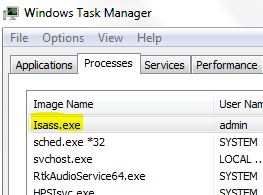 This article has been created in order to explain what is the Isass.exe fake process and how to remove and stop it from mining cryptocurrencies on your computer.
This article has been created in order to explain what is the Isass.exe fake process and how to remove and stop it from mining cryptocurrencies on your computer.
A new cryptocurrency process using the fake name Isass.exe has been reported to attack victims computers via multiple different methods. The miner’s primary purpose is to run a process in the background of the infected PC that imitates the legitimate lsass.exe, which is the local security authentication process in Windows. However, while the Isass.exe process runs, it does nothing that even comes close to security authentication, since the virus aims to mine for digital money by overloading your CPU and GPU. This may result in the infected computer becoming non-responsive, slow and it may even break down at some point. If you have detected the fale Isass.exe process on your computer, we recommend that you read the following article and learn how to remove it from your computer completely.

Threat Summary
| Name | Isass.exe |
| Type | CryptoCurrency Miner |
| Short Description | Aims to infect your computer and use it’s CPU, GPU and other resources to turn it into a miner for cryptocurrencies. |
| Symptoms | Hightened CPU and GPU usage and overheating. The victim PC may break if this virus mines for longer periods of time. |
| Distribution Method | Spam Emails, Email Attachments, Executable files |
| Detection Tool |
See If Your System Has Been Affected by malware
Download
Malware Removal Tool
|
User Experience | Join Our Forum to Discuss Isass.exe. |

Isass.exe – How Did I Get It
For the Isass.exe to infect a computer and begin mining for cryptocurrencies, the malware may use a variety of methods that may not only cause harm by you having to click on a malicious objects, but the infection may also be automatic. One such example is if you already have been infected by other malware that may download the miner file on your PC and execute it. In addition to this, a PUA (Potentially Unwanted Application) may also be the root cause of infection by Isass.exe cryptocurrency miner, primarily because such programs aim to cause web browser redirects to websites which may also turn out to be malicious.
In addition to this, the Isass.exe may also infect your computer system if you open a malicious e-mail attachment that may pretend to be a legitimate document in a forged e-mail that seems like it’s coming from a recognized institution, like your bank, FedEx, PayPal, Facebook, LinkeIn or other big names.
Since most of the malware from the likes of Isass.exe miner use exploits to infect computers, it is strongly suggestible that you stop the following services which may be exploited to infect you with this virus:

Isass.exe -More Information
Once Isass.exe cryptocurrency miner has infected your computer, the malware may immediately begin to drop it’s payload files on the compromised computer. The payload is usually located in the commonly targeted Windows folders and has multiple different types of files, each of which is responsible for different activities. The files may be located in the following directories:
- %AppData%
- %Local%
- %Roaming%
- %LocalLow%
- %Temp%
In addition to dropping the files, the Isass.exe cryptocurrency miner malware may also interfere with system files to run it’s miner file as an administrator uninterrupted. The virus may also automatically interfere with various different Windows registry sub-keys to add registry entries to it’s favor. Among those may be the Run and RunOnce sub-keys which have the following locations:
HKEY_LOCAL_MACHINE\Software\Microsoft\Windows\CurrentVersion\Run
HKEY_CURRENT_USER\Software\Microsoft\Windows\CurrentVersion\Run
HKEY_LOCAL_MACHINE\Software\Microsoft\Windows\CurrentVersion\RunOnce
HKEY_CURRENT_USER\Software\Microsoft\Windows\CurrentVersion\RunOnce
In addition to the Run and RunOnce sub-keys which are responsible for the Isass.exe to run automatically when you boot Windows, the miner malware may also modify the following sub-keys:
HKEY_CURRENT_USER\Control Panel\Desktop\
HKEY_USERS\.DEFAULT\Control Panel\Desktop\
Furthermore, since Isass.exe is a cryptocurrency miner type of virus, it’s main goal is to use the resources of your computer system in order to generate various cryptocurrency tokens. At this point it is not clear what cryptocurrency does Isass.exe mine for, but it is most likely to be Monero or BitCoin, since they are both anonymous as well as famous. The mining process may immediately become evident on your computer, as your fan may run on high speed and your components may rise their operational temperature. Other symptoms also include slow performance of Windows, the system freezing at times plus even BSOD and other system crashes and errors due to insufficient resources. The main danger however is that the miner may damage your CPU or GPU if it stays for a long time since the mining process of generating cryptocurrencies for the hacker uses the components to their limits.
In addition to it’s main activity, Isass.exe may unfortunately have other malicious features in store for your PC. The virus may also act as a Trojan horse and perform the following tricks:
- Self-update itself to stay hidden.
- Migrate it’s processes to other locations on your computer to trick you into believing you have removed it.
- Create copies of itself.
- Steal files from your computer.
- Obtain various different types of passwords and logins saved on your web browser.
- Log your keystrokes.
- Take screenshots.
- Propagate to other computers on your network.

Isass.exe Miner – How to Detect and Remove It
Being a typical miner malware, the removal process of Isass.exe should begin with isolating the virus first. To perform an effective removal, we recommend that you follow the removal instructions down below. They are specifically designed in order to help you eliminate Isass.exe either manually or automatically from your PC. Be advised to only perform a manual removal if you feel confident and have done this before. Otherwise, to detect all malicious objects that are associated with Isass.exe on your computer, experts always advise downloading an advanced anti-malware software and scanning your computer system by using it as the best method for automatic detection, removal and future protection against threats, like Isass.exe miner malware.
Preparation before removing Isass.exe.
Before starting the actual removal process, we recommend that you do the following preparation steps.
- Make sure you have these instructions always open and in front of your eyes.
- Do a backup of all of your files, even if they could be damaged. You should back up your data with a cloud backup solution and insure your files against any type of loss, even from the most severe threats.
- Be patient as this could take a while.
- Scan for Malware
- Fix Registries
- Remove Virus Files
Step 1: Scan for Isass.exe with SpyHunter Anti-Malware Tool



Step 2: Clean any registries, created by Isass.exe on your computer.
The usually targeted registries of Windows machines are the following:
- HKEY_LOCAL_MACHINE\Software\Microsoft\Windows\CurrentVersion\Run
- HKEY_CURRENT_USER\Software\Microsoft\Windows\CurrentVersion\Run
- HKEY_LOCAL_MACHINE\Software\Microsoft\Windows\CurrentVersion\RunOnce
- HKEY_CURRENT_USER\Software\Microsoft\Windows\CurrentVersion\RunOnce
You can access them by opening the Windows registry editor and deleting any values, created by Isass.exe there. This can happen by following the steps underneath:


 Tip: To find a virus-created value, you can right-click on it and click "Modify" to see which file it is set to run. If this is the virus file location, remove the value.
Tip: To find a virus-created value, you can right-click on it and click "Modify" to see which file it is set to run. If this is the virus file location, remove the value.Step 3: Find virus files created by Isass.exe on your PC.
1.For Windows 8, 8.1 and 10.
For Newer Windows Operating Systems
1: On your keyboard press + R and write explorer.exe in the Run text box and then click on the Ok button.

2: Click on your PC from the quick access bar. This is usually an icon with a monitor and its name is either “My Computer”, “My PC” or “This PC” or whatever you have named it.

3: Navigate to the search box in the top-right of your PC's screen and type “fileextension:” and after which type the file extension. If you are looking for malicious executables, an example may be "fileextension:exe". After doing that, leave a space and type the file name you believe the malware has created. Here is how it may appear if your file has been found:

N.B. We recommend to wait for the green loading bar in the navigation box to fill up in case the PC is looking for the file and hasn't found it yet.
2.For Windows XP, Vista, and 7.
For Older Windows Operating Systems
In older Windows OS's the conventional approach should be the effective one:
1: Click on the Start Menu icon (usually on your bottom-left) and then choose the Search preference.

2: After the search window appears, choose More Advanced Options from the search assistant box. Another way is by clicking on All Files and Folders.

3: After that type the name of the file you are looking for and click on the Search button. This might take some time after which results will appear. If you have found the malicious file, you may copy or open its location by right-clicking on it.
Now you should be able to discover any file on Windows as long as it is on your hard drive and is not concealed via special software.
Isass.exe FAQ
What Does Isass.exe Trojan Do?
The Isass.exe Trojan is a malicious computer program designed to disrupt, damage, or gain unauthorized access to a computer system.
It can be used to steal sensitive data, gain control over a system, or launch other malicious activities.
Can Trojans Steal Passwords?
Yes, Trojans, like Isass.exe, can steal passwords. These malicious programs are designed to gain access to a user's computer, spy on victims and steal sensitive information such as banking details and passwords.
Can Isass.exe Trojan Hide Itself?
Yes, it can. A Trojan can use various techniques to mask itself, including rootkits, encryption, and obfuscation, to hide from security scanners and evade detection.
Can a Trojan be Removed by Factory Reset?
Yes, a Trojan can be removed by factory resetting your device. This is because it will restore the device to its original state, eliminating any malicious software that may have been installed. Bear in mind, that there are more sophisticated Trojans, that leave backdoors and reinfect even after factory reset.
Can Isass.exe Trojan Infect WiFi?
Yes, it is possible for a Trojan to infect WiFi networks. When a user connects to the infected network, the Trojan can spread to other connected devices and can access sensitive information on the network.
Can Trojans Be Deleted?
Yes, Trojans can be deleted. This is typically done by running a powerful anti-virus or anti-malware program that is designed to detect and remove malicious files. In some cases, manual deletion of the Trojan may also be necessary.
Can Trojans Steal Files?
Yes, Trojans can steal files if they are installed on a computer. This is done by allowing the malware author or user to gain access to the computer and then steal the files stored on it.
Which Anti-Malware Can Remove Trojans?
Anti-malware programs such as SpyHunter are capable of scanning for and removing Trojans from your computer. It is important to keep your anti-malware up to date and regularly scan your system for any malicious software.
Can Trojans Infect USB?
Yes, Trojans can infect USB devices. USB Trojans typically spread through malicious files downloaded from the internet or shared via email, allowing the hacker to gain access to a user's confidential data.
About the Isass.exe Research
The content we publish on SensorsTechForum.com, this Isass.exe how-to removal guide included, is the outcome of extensive research, hard work and our team’s devotion to help you remove the specific trojan problem.
How did we conduct the research on Isass.exe?
Please note that our research is based on an independent investigation. We are in contact with independent security researchers, thanks to which we receive daily updates on the latest malware definitions, including the various types of trojans (backdoor, downloader, infostealer, ransom, etc.)
Furthermore, the research behind the Isass.exe threat is backed with VirusTotal.
To better understand the threat posed by trojans, please refer to the following articles which provide knowledgeable details.















I have Isass.exe miner on my P..C. however Spy Hunter did not detect it.
Finding virus miner :
1- Go to Task Manager
Find Iass.exe.
2- Click on Isaas.exe to open a tab
3 On this tab click on service
4- Clicking on ”service” will lead you to ”CWG KEY” (Key Iso) which is a key used for Crypto Currency.