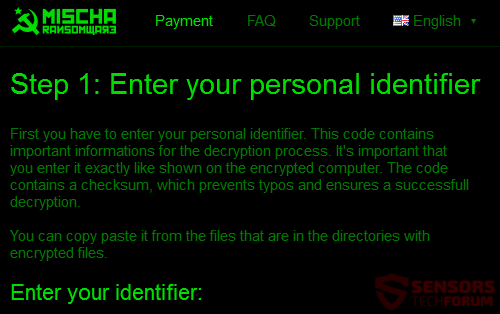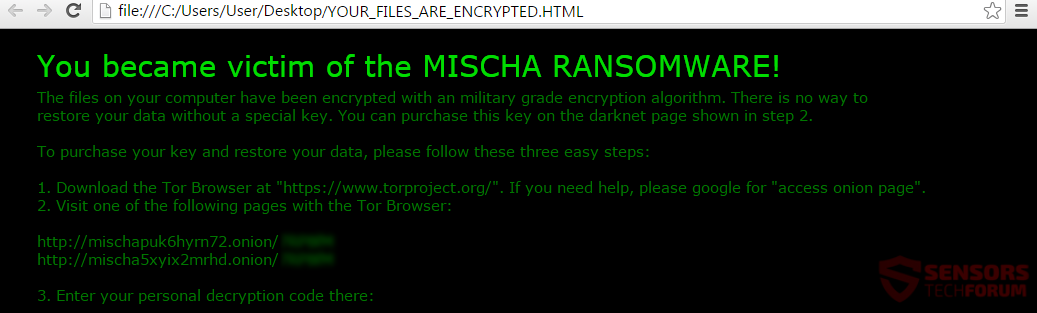Petya ransomware now spreads with a copy of itself – Mischa. Petya, as before, asks for admin privileges to encrypt the MBR, but now if that fails, Mischa ransomware is loaded, which encrypts files on the infected PC. Considering how the two crypto-viruses operate and their names, the James Bond movie GoldenEye comes to mind. In the movie, there is a weapon named GoldenEye, consisting of two satellites named Petya and Mischa. The criminals in the film worked for the organization Janus – the ransomware owners identify themselves with the same name.
Mischa encrypts files with an extension consisting of four random symbols. To see how to remove the ransomware viruses and what you can try to restore your files, you should read the whole article.
Remove GoldenEye Ransomware and Decrypt Encrypted Drives

Threat Summary
| Name | Mischa Ransomware |
| Type | Ransomware |
| Short Description | Petya ransomware encrypts the MBR. If that fails, Mischa ransomware loads and encrypts files. |
| Symptoms | The ransomware creates a file named YOUR_FILES_ARE_ENCRYPTED. Mischa puts a four random character extension to each encrypted file. |
| Distribution Method | Spam Emails, Email Attachments, Executable Files |
| Detection Tool |
See If Your System Has Been Affected by malware
Download
Malware Removal Tool
|
| User Experience | Join Our Forum to Discuss Mischa Ransomware. |
| Data Recovery Tool | Windows Data Recovery by Stellar Phoenix Notice! This product scans your drive sectors to recover lost files and it may not recover 100% of the encrypted files, but only few of them, depending on the situation and whether or not you have reformatted your drive. |

Mischa Ransomware – Delivery
Mischa ransomware comes bundled with Petya ransomware. The delivery method is the same as the previous variant of Petya – through spam emails. The emails are very detailed and are written with proper German grammar and vocabulary. The attached files have the names Bewerbungsfoto.jpg and PDFBewerbungsmappe.exe. The malware is found in these attachments, mainly in the executable file. Don’t open such emails which look suspicious and are from an unknown source.
On the right you can see how the attached picture looks. Beware that social media sites and file-sharing services might also have files that employ the malware, as the creators could have masked them and put them there. In addition, there could also be a link to DropBox as before. Along the link, you could see the statement that there’s a CV or related document in DropBox because the files are too big to attach inside the email.

Mischa Ransomware – More Information
The Petya ransomware now has a double with which is bundled with, called Mischa.
Petya still asks for administrative privileges so that it can encrypt the Master Boot Record (MBR). Only, this time, there is a backup plan if the user does not grant those permissions. In case that fails, the Mischa ransomware is loaded, which will encrypt files on the infected machine.
Judging from how the two crypto-viruses operate, like a double-edged sword, and putting their names together, one can only think of GoldenEye. In this James Bond movie, there is a weapon named GoldenEye, consisting of two satellites named Petya and Mischa. Not to mention that the criminals in the movie worked for an organization called Janus – the same name is used here for the cyber crooks to identify themselves. The GoldenEye weapon in the film could destroy all electronic devices, and the crippling effect that these crypto-viruses aim for is not far from that.
Petya ransomware will still encrypt the MBR, which contains information about loading Operating Systems on a computer. No OS will load if the MBR is missing or damaged (in this case – encrypted). If a user gives administrative privileges to the malware and restarts the computer, the MBR is locked, and the same ASCII-generated skull is shown, this time in green:
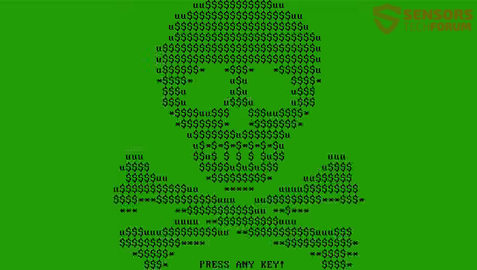
Mischa creates the following files:
- YOUR_FILES_ARE_ENCRYPTED.HTML
- YOUR_FILES_ARE_ENCRYPTED.TXT
They contain the ransomware instructions, which you can see in the image below:
The file reads the following:
You became victim of the MISCHA RANSOMWARE!
The files on your computer have been encrypted with an military grade encryption algorithm. There is no way to
restore your data without a special key. You can purchase this key on the darknet page shown in step 2.To purchase your key and restore your data, please follow these three easy steps:
1. Download the Tor Browser at “https://www.torproject.org/”. If you need
help, please google for “access onion page”.2. Visit one of the following pages with the Tor Browser:
https://mischapuk6hyrn72.onion/1MZKMy
https://mischa5xyix2mrhd.onion/1MZKMy3. Enter your personal decryption code there:
The price for the ransom is 1.93 BitCoins or nearly 880 US dollars, which is more than double from the previous variant. Do NOT pay the ransom. Giving money to the creators will only encourage them to make more variants or worse. Also, there exists no guarantee that you will get your files back if you pay.
The Mischa ransomware locks all kinds of files with almost any kind of extension, even files with a .exe extension. In that way, you might not be able to run programs, including anti-malware ones.The encryption process combines RSA 4096 bit algorithm and 256 bit AES ciphers.
After Mischa completes the encryption process, all files will have an extension appended to them, consisting of four random symbols. The extension varies from user to user, but these are the known ones:
- .cRh8
- .3P7m
- .aRpt
- .eQTz
- .3Rnu
Mischa ransomware probably could also delete or damage Shadow Volume Copies of the Windows Operating System. Nevertheless, you should check the instructions after removal for ways to possibly restore your files.

Remove Mischa Ransomware and Restore Encrypted Files
If you got your PC infected by the Mischa ransomware, you should have a bit of experience with removing viruses. You should remove the malware as soon as possible as it could encrypt more files and spread wider across the network. We recommend that you remove the ransomware and follow the step-by-step instructions given below to see how you might be able to restore your files.
- Step 1
- Step 2
- Step 3
- Step 4
- Step 5
Step 1: Scan for Mischa Ransomware with SpyHunter Anti-Malware Tool



Ransomware Automatic Removal - Video Guide
Step 2: Uninstall Mischa Ransomware and related malware from Windows
Here is a method in few easy steps that should be able to uninstall most programs. No matter if you are using Windows 10, 8, 7, Vista or XP, those steps will get the job done. Dragging the program or its folder to the recycle bin can be a very bad decision. If you do that, bits and pieces of the program are left behind, and that can lead to unstable work of your PC, errors with the file type associations and other unpleasant activities. The proper way to get a program off your computer is to Uninstall it. To do that:


 Follow the instructions above and you will successfully delete most unwanted and malicious programs.
Follow the instructions above and you will successfully delete most unwanted and malicious programs.
Step 3: Clean any registries, created by Mischa Ransomware on your computer.
The usually targeted registries of Windows machines are the following:
- HKEY_LOCAL_MACHINE\Software\Microsoft\Windows\CurrentVersion\Run
- HKEY_CURRENT_USER\Software\Microsoft\Windows\CurrentVersion\Run
- HKEY_LOCAL_MACHINE\Software\Microsoft\Windows\CurrentVersion\RunOnce
- HKEY_CURRENT_USER\Software\Microsoft\Windows\CurrentVersion\RunOnce
You can access them by opening the Windows registry editor and deleting any values, created by Mischa Ransomware there. This can happen by following the steps underneath:


 Tip: To find a virus-created value, you can right-click on it and click "Modify" to see which file it is set to run. If this is the virus file location, remove the value.
Tip: To find a virus-created value, you can right-click on it and click "Modify" to see which file it is set to run. If this is the virus file location, remove the value.
Before starting "Step 4", please boot back into Normal mode, in case you are currently in Safe Mode.
This will enable you to install and use SpyHunter 5 successfully.
Step 4: Boot Your PC In Safe Mode to isolate and remove Mischa Ransomware





Step 5: Try to Restore Files Encrypted by Mischa Ransomware.
Method 1: Use STOP Decrypter by Emsisoft.
Not all variants of this ransomware can be decrypted for free, but we have added the decryptor used by researchers that is often updated with the variants which become eventually decrypted. You can try and decrypt your files using the instructions below, but if they do not work, then unfortunately your variant of the ransomware virus is not decryptable.
Follow the instructions below to use the Emsisoft decrypter and decrypt your files for free. You can download the Emsisoft decryption tool linked here and then follow the steps provided below:
1 Right-click on the decrypter and click on Run as Administrator as shown below:

2. Agree with the license terms:

3. Click on "Add Folder" and then add the folders where you want files decrypted as shown underneath:

4. Click on "Decrypt" and wait for your files to be decoded.

Note: Credit for the decryptor goes to Emsisoft researchers who have made the breakthrough with this virus.
Method 2: Use data recovery software
Ransomware infections and Mischa Ransomware aim to encrypt your files using an encryption algorithm which may be very difficult to decrypt. This is why we have suggested a data recovery method that may help you go around direct decryption and try to restore your files. Bear in mind that this method may not be 100% effective but may also help you a little or a lot in different situations.
Simply click on the link and on the website menus on the top, choose Data Recovery - Data Recovery Wizard for Windows or Mac (depending on your OS), and then download and run the tool.
Mischa Ransomware-FAQ
What is Mischa Ransomware Ransomware?
Mischa Ransomware is a ransomware infection - the malicious software that enters your computer silently and blocks either access to the computer itself or encrypt your files.
Many ransomware viruses use sophisticated encryption algorithms to make your files inaccessible. The goal of ransomware infections is to demand that you pay a ransom payment to get access to your files back.
What Does Mischa Ransomware Ransomware Do?
Ransomware in general is a malicious software that is designed to block access to your computer or files until a ransom is paid.
Ransomware viruses can also damage your system, corrupt data and delete files, resulting in the permanent loss of important files.
How Does Mischa Ransomware Infect?
Via several ways.Mischa Ransomware Ransomware infects computers by being sent via phishing emails, containing virus attachment. This attachment is usually masked as an important document, like an invoice, bank document or even a plane ticket and it looks very convincing to users.
Another way you may become a victim of Mischa Ransomware is if you download a fake installer, crack or patch from a low reputation website or if you click on a virus link. Many users report getting a ransomware infection by downloading torrents.
How to Open .Mischa Ransomware files?
You can't without a decryptor. At this point, the .Mischa Ransomware files are encrypted. You can only open them once they are decrypted using a specific decryption key for the particular algorithm.
What to Do If a Decryptor Does Not Work?
Do not panic, and backup the files. If a decryptor did not decrypt your .Mischa Ransomware files successfully, then do not despair, because this virus is still new.
Can I Restore ".Mischa Ransomware" Files?
Yes, sometimes files can be restored. We have suggested several file recovery methods that could work if you want to restore .Mischa Ransomware files.
These methods are in no way 100% guaranteed that you will be able to get your files back. But if you have a backup, your chances of success are much greater.
How To Get Rid of Mischa Ransomware Virus?
The safest way and the most efficient one for the removal of this ransomware infection is the use a professional anti-malware program.
It will scan for and locate Mischa Ransomware ransomware and then remove it without causing any additional harm to your important .Mischa Ransomware files.
Can I Report Ransomware to Authorities?
In case your computer got infected with a ransomware infection, you can report it to the local Police departments. It can help authorities worldwide track and determine the perpetrators behind the virus that has infected your computer.
Below, we have prepared a list with government websites, where you can file a report in case you are a victim of a cybercrime:
Cyber-security authorities, responsible for handling ransomware attack reports in different regions all over the world:
Germany - Offizielles Portal der deutschen Polizei
United States - IC3 Internet Crime Complaint Centre
United Kingdom - Action Fraud Police
France - Ministère de l'Intérieur
Italy - Polizia Di Stato
Spain - Policía Nacional
Netherlands - Politie
Poland - Policja
Portugal - Polícia Judiciária
Greece - Cyber Crime Unit (Hellenic Police)
India - Mumbai Police - CyberCrime Investigation Cell
Australia - Australian High Tech Crime Center
Reports may be responded to in different timeframes, depending on your local authorities.
Can You Stop Ransomware from Encrypting Your Files?
Yes, you can prevent ransomware. The best way to do this is to ensure your computer system is updated with the latest security patches, use a reputable anti-malware program and firewall, backup your important files frequently, and avoid clicking on malicious links or downloading unknown files.
Can Mischa Ransomware Ransomware Steal Your Data?
Yes, in most cases ransomware will steal your information. It is a form of malware that steals data from a user's computer, encrypts it, and then demands a ransom in order to decrypt it.
In many cases, the malware authors or attackers will threaten to delete the data or publish it online unless the ransom is paid.
Can Ransomware Infect WiFi?
Yes, ransomware can infect WiFi networks, as malicious actors can use it to gain control of the network, steal confidential data, and lock out users. If a ransomware attack is successful, it could lead to a loss of service and/or data, and in some cases, financial losses.
Should I Pay Ransomware?
No, you should not pay ransomware extortionists. Paying them only encourages criminals and does not guarantee that the files or data will be restored. The better approach is to have a secure backup of important data and be vigilant about security in the first place.
What Happens If I Don't Pay Ransom?
If you don't pay the ransom, the hackers may still have access to your computer, data, or files and may continue to threaten to expose or delete them, or even use them to commit cybercrimes. In some cases, they may even continue to demand additional ransom payments.
Can a Ransomware Attack Be Detected?
Yes, ransomware can be detected. Anti-malware software and other advanced security tools can detect ransomware and alert the user when it is present on a machine.
It is important to stay up-to-date on the latest security measures and to keep security software updated to ensure ransomware can be detected and prevented.
Do Ransomware Criminals Get Caught?
Yes, ransomware criminals do get caught. Law enforcement agencies, such as the FBI, Interpol and others have been successful in tracking down and prosecuting ransomware criminals in the US and other countries. As ransomware threats continue to increase, so does the enforcement activity.
About the Mischa Ransomware Research
The content we publish on SensorsTechForum.com, this Mischa Ransomware how-to removal guide included, is the outcome of extensive research, hard work and our team’s devotion to help you remove the specific malware and restore your encrypted files.
How did we conduct the research on this ransomware?
Our research is based on an independent investigation. We are in contact with independent security researchers, and as such, we receive daily updates on the latest malware and ransomware definitions.
Furthermore, the research behind the Mischa Ransomware ransomware threat is backed with VirusTotal and the NoMoreRansom project.
To better understand the ransomware threat, please refer to the following articles which provide knowledgeable details.
As a site that has been dedicated to providing free removal instructions for ransomware and malware since 2014, SensorsTechForum’s recommendation is to only pay attention to trustworthy sources.
How to recognize trustworthy sources:
- Always check "About Us" web page.
- Profile of the content creator.
- Make sure that real people are behind the site and not fake names and profiles.
- Verify Facebook, LinkedIn and Twitter personal profiles.