MRT.exe stands for Malicious Software Removal Tool, a free utility provided by Microsoft designed to scan and remove specific, prevalent malware from Windows systems. Introduced in 2005, this tool operates quietly in the background of Windows computers, typically updating and running automatically with Windows Update. Its main goal is to complement your primary anti-virus software, addressing threats it might miss.
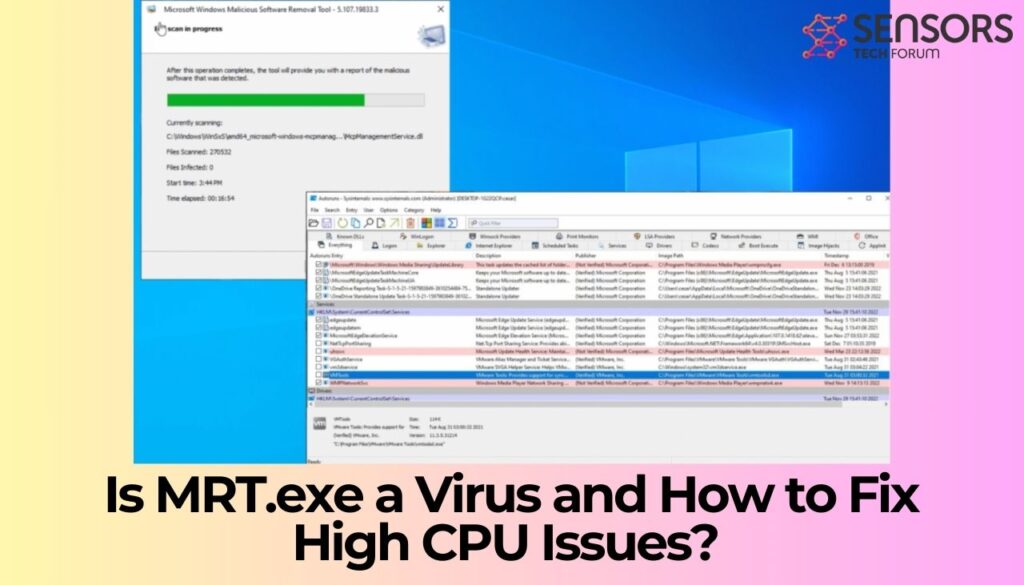
MRT.exe Quick Details
| Name | MRT.exe |
| Type | Legitimate Windows utility that can be mimicked by Malware / Trojan |
| Removal Time | Around 15 Minutes to scan the system and detect any threats |
| Removal Tool |
See If Your System Has Been Affected by malware
Download
Malware Removal Tool
|
The Role of MRT.exe in Windows Security
Within the extensive landscape of Windows security, MRT.exe plays a crucial yet often misunderstood role. Officially known as the Microsoft Windows Malicious Software Removal Tool, this executable file serves as a critical part of Microsoft’s efforts to keep Windows computers free from prevalent malware and infections.
What Exactly Is MRT.exe and How Does It Work?
Contrary to some misconceptions, MRT.exe is not a full-fledged anti-virus program. This executable is part of a more targeted approach, focusing on removing specific, widespread malware variants. When Windows Automatic Updates are enabled, MRT.exe is updated and executed monthly, ensuring your system is checked regularly for these known threats without requiring user intervention.
Can MRT.exe Become a Threat to Your Computer?
While MRT.exe itself is a legitimate and useful tool, it’s crucial to understand that like any other executable file, it can be mimicked or misused by malicious software such as trojans and cryptocurrency miners. Malware creators have been known to disguise their harmful software as MRT.exe, attempting to evade detection and removal. Therefore, while MRT.exe is not inherently dangerous, its identity can be co-opted by actual threats posing as this legitimate process.
To distinguish the legitimate MRT.exe process from impostors, consider the file’s location and behavior. The genuine MRT.exe resides in the C:\Windows\System32 directory and should only run at scheduled times (typically after updates) or when manually activated. An MRT.exe process causing high CPU usage or located in a suspicious directory demands scrutiny. Such anomalies might indicate a malware presence, masquerading as the Malicious Software Removal Tool to avoid detection.
In contexts where the legitimacy of MRT.exe is questionable, utilizing specialized security software becomes crucial. SpyHunter, for instance, offers comprehensive scanning capabilities that can identify and remove instances of malware attempting to exploit the MRT.exe name.
Understanding MRT.exe’s role in Windows security and recognizing its potential misuse by malware are crucial steps in maintaining your computer’s security. Through regular system scans, updates, and the use of reliable security software like SpyHunter, you can effectively navigate these challenges, ensuring your system remains safe from both traditional and more deceptive threats.
Identify the Symptoms of MRT.exe High Resource Consumption
Recognizing when the Microsoft Removal Tool (MRT.exe) is using excessive resources is critical for maintaining your computer’s performance. This section explores how to identify signs that MRT.exe might be consuming more CPU and disk space than expected, potentially disrupting your system’s efficiency.
Signs That MRT.exe Is Using Excessive CPU & Disk Space
Several indicators can alert you to the fact that MRT.exe is utilizing a significant amount of CPU and disk resources. Here is a list of symptoms that might suggest high resource consumption by MRT.exe:
- Sluggish Computer Performance: You might notice that your computer becomes slower, applications take longer to open, and general performance drops. This can be a sign that MRT.exe is using a substantial portion of your CPU’s capabilities.
- Overheating: If your computer gets hotter than usual, it could be because MRT.exe is overworking the CPU, causing it to generate more heat than normal.
- Increased Fan Noise: Along with overheating, the computer’s cooling fans may operate at higher speeds and produce more noise in an attempt to dissipate the excess heat generated by high CPU usage.
- Longer System Scans: The Microsoft Removal Tool runs periodic scans to detect and remove malware. If these scans are taking longer than usual, it could indicate that MRT.exe is struggling with high resource consumption.
- Task Manager Indicates High Usage: Opening the Task Manager (Ctrl+Shift+Esc) and finding that MRT.exe is at the top of the list for CPU or disk usage is a direct indicator of the problem.
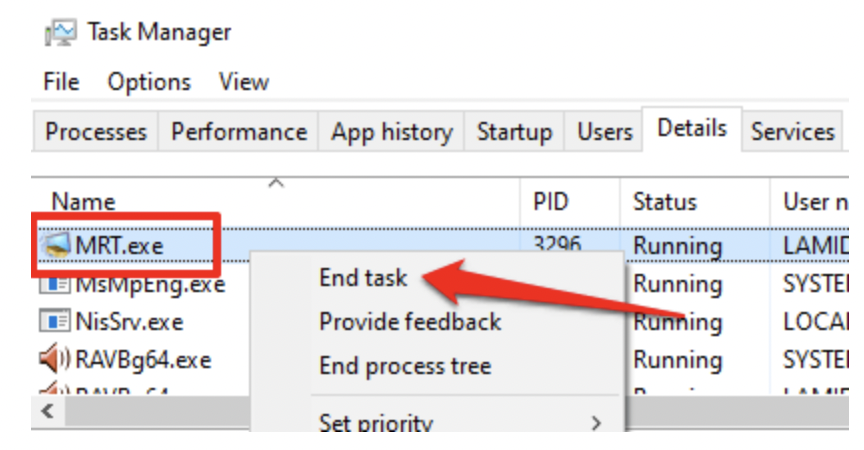
Identifying these symptoms early can help prevent more severe performance issues and potential system instability. By taking action at the first sign of trouble, you’re more likely to maintain your computer’s health and prolong its lifespan.
Understanding the signs of excessive CPU and disk space usage by MRT.exe is just the start. Addressing these issues promptly will help ensure your PC continues to run smoothly, preventing potential performance degradation or security risks. If you find yourself facing persistent problems with high resource consumption, consider using a dedicated anti-mallware tool like SpyHunter to scan for and remove any hidden threats that might be contributing to the issue.
Diagnose the Root Causes of High CPU & Disk Usage by MRT.exe
Several factors can trigger this abnormal behavior, impacting your computer’s performance and efficiency. By diagnosing the root causes, you will know what steps to take next in fixing your computer.
Why Does MRT.exe Sometimes Use a Lot of Resources?
When it starts to use a substantial amount of resources, it indicates underlying issues that need attention. The most common reasons include:
- Malware Infection: Ironically, the very problem MRT.exe is designed to combat can cause it to malfunction. Malware or viruses on your computer can either masquerade as MRT.exe or interfere with its operation, leading to high resource usage. Running a comprehensive malware scan with reliable security software like SpyHunter can help identify and remove these threats.
- Poor Software Installation: Incorrectly installed applications can create conflicts within the system. These conflicts can cause MRT.exe to work overtime in an attempt to resolve issues, thereby spiking CPU and disk usage. Ensuring that software is correctly installed or reinstalling problematic applications can mitigate this.
- System File Corruption: Corruption within system files, possibly due to improper installations or malware damage, can disrupt the normal functioning of MRT.exe. Repairing and restoring corrupted files is essential to restoring order and reducing resource consumption.
By identifying these common causes, users can take targeted actions to reduce MRT.exe’s high resource usage, such as running malware scans, checking for software installation errors, and repairing corrupted files. Addressing these issues not only enhances the performance of MRT.exe but also contributes to the overall health and efficiency of your computer system.
Step-by-Step Solutions to Fix MRT.exe Issues
For those looking to optimize their computer’s performance, addressing issues related to MRT.exe can greatly reduce system impact. Here, we delve into practical steps to efficiently manage MRT.exe processes, ensuring your PC remains swift and responsive.
How to Safely End MRT.exe Processes
Occasionally, the Microsoft Windows Malicious Software Removal Tool (MRT.exe) may run in the background and utilize resources you need for other activities. Here’s how to adjust or terminate it safely:
- Access the Task Manager by right-clicking the Start menu. Choose Task Manager.
- In the Processes tab, locate MRT.exe. Right-click on the entry and select End Task.
- To prevent it from launching on startup, navigate to the Startup tab, find MRT.exe, right-click, and opt to Disable it.
This approach helps maintain essential security functions without compromising system performance.
Update Windows to Prevent MRT.exe Errors
Many issues with MRT.exe can be traced back to outdated Windows software. Regularly updating Windows is crucial for both security and functionality:
- Enabling automatic updates ensures your system receives the latest security patches and performance improvements.
- Manual updates can be performed by navigating to Settings > Update & Security > Windows Update, and clicking Check for updates.
Staying updated minimizes vulnerabilities and ensures MRT.exe functions as intended, safeguarding your PC against the latest threats.
Running System File Checker (SFC) to Repair MRT.exe Issues
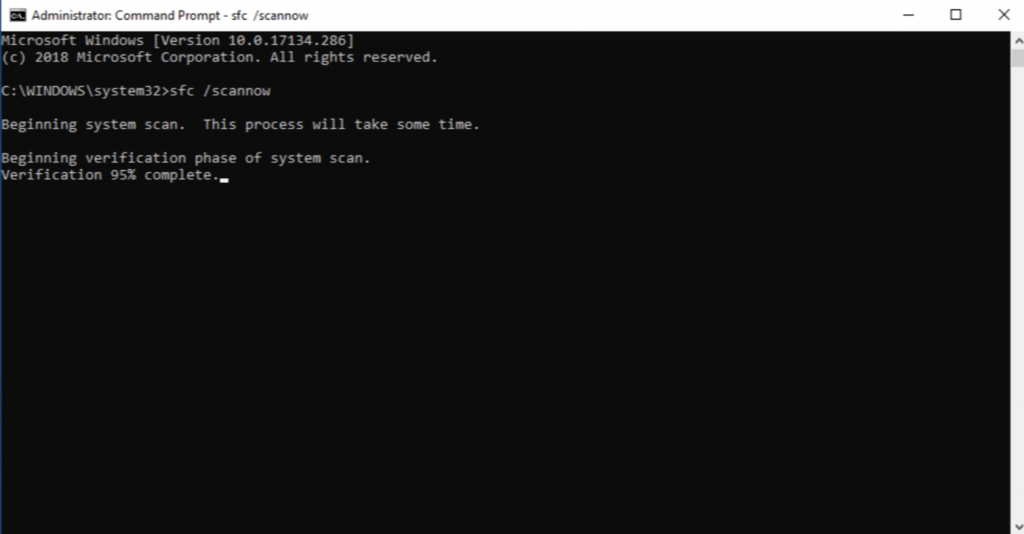
Corrupted or missing system files can lead to MRT.exe problems. The System File Checker (SFC) tool is designed to fix these issues without losing data:
- Open Command Prompt as Administrator.
- Type sfc /scannow and press Enter. This process scans all system files, repairing or replacing damaged files, including MRT.exe, without affecting personal data.
- Restart your computer after the scan completes to apply changes.
For Windows 8 and later versions, using the DISM.exe tool alongside SFC offers a comprehensive repair strategy, enhancing your system’s integrity and performance.
In cases where deeper system issues are detected, utilizing software like SpyHunter can provide an additional layer of defense and troubleshooting. Its specialized algorithms are adept at identifying and removing stubborn malware, potentially linked to MRT.exe problems, ensuring your system remains secure and efficient.
Manual Fixes: How to Address MRT.exe High Usage Concerns
Managing and resolving the high CPU or disk usage issues associated with the Malicious Software Removal Tool (MRT.exe) can enhance your system’s performance. Here, we delve into practical steps to help you fix these issues, focusing on deleting problematic files and adjusting system settings.
Deleting Problematic MRT.exe Files
If you notice that MRT.exe is using more resources than it should, the first course of action is to locate and remove any problematic instances of this file. This step is crucial, especially since malware can disguise itself as MRT.exe outside of its legitimate location. Follow these simple steps to clean your system:
- Press the Windows key + E to open File Explorer.
- Using the search function (CTRL + F), type mrt.exe and hit Enter to start the search.
- Review the search results. The only legitimate location for mrt.exe is C:\Windows\System32. If you find mrt.exe files in any other locations, they are likely not genuine and may pose a risk to your computer.
- Right-click on any suspicious mrt.exe files found outside the System32 directory and choose Delete to remove them. Do not delete the file located in the System32 directory, as this is the legitimate version used by Windows.
- If deletion is not possible due to the file being in use, open Task Manager (CTRL + SHIFT + ESC) and end any tasks associated with the suspicious mrt.exe file, then try deleting again.
After deleting the problematic files, your computer should experience reduced CPU and disk usage. However, it’s recommended to further protect your system by considering an advanced security solution like SpyHunter, which can prevent such issues from recurring.
Disabling MRT.exe Through Windows Services
Another effective way to manage MRT.exe’s resource consumption is by disabling it through Windows Services, especially if the tool is not critical for your system’s security or if you have other security measures like SpyHunter in place. Follow these steps:
- Press the Windows key + R, type services.msc into the Run box, and press Enter.
- Scroll through the list of services to find the Windows Malicious Software Removal Tool.
- Right-click on it and select Properties.
- In the Properties window, change the Startup type to Disabled.
- Click Apply and then OK to save the changes.
By disabling the MRT.exe service, you will prevent it from running automatically and consuming system resources. However, this should only be considered if you have reliable antivirus software like SpyHunter actively protecting your PC.
Addressing MRT.exe’s high CPU and disk usage can significantly impact your system’s performance and reliability. By following the steps above, you can ensure that your computer remains fast, efficient, and secure. Remember, safeguarding your computer extends beyond temporary fixes; consider installing comprehensive security software like SpyHunter for ongoing protection against malware and other security threats.
Utilize SpyHunter to Detect and Remove Malware Affecting MRT.exe
While regular system scans and updates play a crucial role in maintaining system performance, using a specialized tool like SpyHunter can provide an additional layer of security, specifically targeting malware that could affect MRT.exe. Here’s what makes SpyHunter an ideal solution:
- Dedicated Malware Detection: SpyHunter is designed to identify and remove malware, including the less obvious strains that might escape detection by standard antivirus software.
- Real-time Protection: It offers real-time system guards that monitor your system for suspicious activity, providing an immediate response to threats and potentially stopping them in their tracks before they cause significant issues.
- User-friendly Interface: For those who may not be as tech-savvy, SpyHunter provides a straightforward and easy-to-navigate interface, making it accessible for users of all levels to protect their computers effectively.
By incorporating regular scans with SpyHunter into your preventive strategy, you can significantly reduce the risk of malware affecting MRT.exe, ensuring that your computer remains efficient and secure. Remember, prevention is always more effective than cure, especially when it comes to maintaining the health of your computer’s operating system and protecting it from malware invasions. With SpyHunter, you arm yourself with a robust tool dedicated to keeping your computer secure.
Is It Safe to Remove MRT.exe from Your System?
The Microsoft Removal Tool might seem unessential at a glance, considering it doesn’t impact the core functions of your Windows operating system. However, deciding whether to remove MRT.exe from your system shouldn’t be taken lightly. This executable plays a critical role in keeping your system secure by scanning for and eliminating widely known malware. Before you consider deleting MRT.exe, it’s important to understand the potential risks and weigh them against the benefits.
Understanding the Consequences of Deleting MRT.exe
At its core, MRT.exe is designed to enhance your computer’s security by offering a monthly scan to detect and remove specific prevalent malware strains. While it’s not a complete antivirus solution, it acts as an additional layer of security. Removing MRT.exe could potentially leave your system more vulnerable to certain types of malware, especially if your primary antivirus software doesn’t detect them. Here’s what you should consider:
- Reduced Security Measures: MRT provides monthly updates to tackle the latest threats. Without it, you might miss out on specific detections that are not covered by your antivirus software.
- Potential for Errors: Deleting system files, even those that seem non-essential like MRT.exe, can sometimes cause unforeseen errors within your system. It’s possible for system stability to be compromised.
- Malware Disguises: Before you delete MRT.exe, ensure you’re not dealing with a malware entity mimicking the genuine MRT executable. Malicious programs often disguise themselves with familiar names to avoid detection.
Despite these considerations, if MRT.exe is causing system slowdowns, high CPU usage, or if you’re certain it’s been compromised by malware, your course of action might differ. In such cases, verifying the authenticity of MRT.exe is crucial. Should suspicions about the file’s integrity be confirmed, utilizing comprehensive security software like SpyHunter to scan and remove malicious versions of MRT.exe becomes necessary. SpyHunter can effectively identify and eliminate threats, ensuring your system’s safety without the legitimate MRT.exe.
In conclusion, removing MRT.exe is not advisable unless you have a good reason and you’ve confirmed it’s not the genuine tool provided by Windows. If system resources or potential malware infections are a concern, ensure your actions are informed and cautious. Employ reputable security tools to maintain protection without unnecessarily compromising your system’s defenses.
Expert Tips to Manage MRT.exe Without Compromising System Security
Handling the Microsoft Windows Malicious Software Removal Tool (MRT.exe) effectively ensures your computer remains clean and secure. Given its critical role in identifying and eliminating prevalent malware from Windows systems, it’s crucial to manage MRT.exe smartly without compromising your system’s security. Here are actionable tips to keep both MRT.exe and your computer working optimally.
Best Practices for Keeping Your PC Secure and MRT.exe Under Control
To ensure MRT.exe functions as intended without becoming a gateway for issues, adopting a proactive stance towards PC maintenance and security is vital. Here are comprehensive guidelines:
- Regular Virus Scans: Schedule scans with reliable antivirus software to detect and remove any threats that could manipulate or mimic MRT.exe. For comprehensive protection and easy management, SpyHunter offers an ideal solution with its in-depth system scans.
- Optimize Your Operating System (OS): Enhance your OS’s performance by managing startup programs, turning off unnecessary services, and cleaning the registry via a specialized tool.
- Uninstall Unused Programs: Keep your system clean by removing programs you no longer use. Navigate through Start Settings – Apps – Apps & features to identify and uninstall obsolete applications. This step reduces system load and removes potential vulnerabilities.
- Ensure Windows is Up-to-date: Regular Windows updates provide bug fixes, new features, and crucial security improvements. Keep the automatic update feature enabled or check for updates manually via Start – Settings – Update & Security – Windows Update.
- Backup Your System: To safeguard against critical system errors and data loss, create backups of your operating system. Using Windows’ built-in backup feature (Start Settings – Update & Security – Backup), you can easily restore your system to a previous state if necessary.
Implementing these best practices not only keeps MRT.exe functioning as it should but also bolsters your computer’s overall security and performance. Remember, a well-maintained PC is less likely to encounter security threats and system issues.
When in doubt about the genuineness of MRT.exe or if you notice it behaving unusually, conducting a thorough scan with a trusted security solution like SpyHunter helps determine whether it’s legitimate or malware in disguise. This proactive approach ensures that your PC remains safe against emerging threats, allowing MRT.exe to perform its essential duties without interruption.
Preparation before removing MRT.exe.
Before starting the actual removal process, we recommend that you do the following preparation steps.
- Make sure you have these instructions always open and in front of your eyes.
- Do a backup of all of your files, even if they could be damaged. You should back up your data with a cloud backup solution and insure your files against any type of loss, even from the most severe threats.
- Be patient as this could take a while.
- Scan for Malware
- Fix Registries
- Remove Virus Files
Step 1: Scan for MRT.exe with SpyHunter Anti-Malware Tool



Step 2: Clean any registries, created by MRT.exe on your computer.
The usually targeted registries of Windows machines are the following:
- HKEY_LOCAL_MACHINE\Software\Microsoft\Windows\CurrentVersion\Run
- HKEY_CURRENT_USER\Software\Microsoft\Windows\CurrentVersion\Run
- HKEY_LOCAL_MACHINE\Software\Microsoft\Windows\CurrentVersion\RunOnce
- HKEY_CURRENT_USER\Software\Microsoft\Windows\CurrentVersion\RunOnce
You can access them by opening the Windows registry editor and deleting any values, created by MRT.exe there. This can happen by following the steps underneath:


 Tip: To find a virus-created value, you can right-click on it and click "Modify" to see which file it is set to run. If this is the virus file location, remove the value.
Tip: To find a virus-created value, you can right-click on it and click "Modify" to see which file it is set to run. If this is the virus file location, remove the value.Step 3: Find virus files created by MRT.exe on your PC.
1.For Windows 8, 8.1 and 10.
For Newer Windows Operating Systems
1: On your keyboard press + R and write explorer.exe in the Run text box and then click on the Ok button.

2: Click on your PC from the quick access bar. This is usually an icon with a monitor and its name is either “My Computer”, “My PC” or “This PC” or whatever you have named it.

3: Navigate to the search box in the top-right of your PC's screen and type “fileextension:” and after which type the file extension. If you are looking for malicious executables, an example may be "fileextension:exe". After doing that, leave a space and type the file name you believe the malware has created. Here is how it may appear if your file has been found:

N.B. We recommend to wait for the green loading bar in the navigation box to fill up in case the PC is looking for the file and hasn't found it yet.
2.For Windows XP, Vista, and 7.
For Older Windows Operating Systems
In older Windows OS's the conventional approach should be the effective one:
1: Click on the Start Menu icon (usually on your bottom-left) and then choose the Search preference.

2: After the search window appears, choose More Advanced Options from the search assistant box. Another way is by clicking on All Files and Folders.

3: After that type the name of the file you are looking for and click on the Search button. This might take some time after which results will appear. If you have found the malicious file, you may copy or open its location by right-clicking on it.
Now you should be able to discover any file on Windows as long as it is on your hard drive and is not concealed via special software.
MRT.exe FAQ
What Does MRT.exe Trojan Do?
The MRT.exe Trojan is a malicious computer program designed to disrupt, damage, or gain unauthorized access to a computer system. It can be used to steal sensitive data, gain control over a system, or launch other malicious activities.
Can Trojans Steal Passwords?
Yes, Trojans, like MRT.exe, can steal passwords. These malicious programs are designed to gain access to a user's computer, spy on victims and steal sensitive information such as banking details and passwords.
Can MRT.exe Trojan Hide Itself?
Yes, it can. A Trojan can use various techniques to mask itself, including rootkits, encryption, and obfuscation, to hide from security scanners and evade detection.
Can a Trojan be Removed by Factory Reset?
Yes, a Trojan can be removed by factory resetting your device. This is because it will restore the device to its original state, eliminating any malicious software that may have been installed. Bear in mind that there are more sophisticated Trojans that leave backdoors and reinfect even after a factory reset.
Can MRT.exe Trojan Infect WiFi?
Yes, it is possible for a Trojan to infect WiFi networks. When a user connects to the infected network, the Trojan can spread to other connected devices and can access sensitive information on the network.
Can Trojans Be Deleted?
Yes, Trojans can be deleted. This is typically done by running a powerful anti-virus or anti-malware program that is designed to detect and remove malicious files. In some cases, manual deletion of the Trojan may also be necessary.
Can Trojans Steal Files?
Yes, Trojans can steal files if they are installed on a computer. This is done by allowing the malware author or user to gain access to the computer and then steal the files stored on it.
Which Anti-Malware Can Remove Trojans?
Anti-malware programs such as SpyHunter are capable of scanning for and removing Trojans from your computer. It is important to keep your anti-malware up to date and regularly scan your system for any malicious software.
Can Trojans Infect USB?
Yes, Trojans can infect USB devices. USB Trojans typically spread through malicious files downloaded from the internet or shared via email, allowing the hacker to gain access to a user's confidential data.
About the MRT.exe Research
The content we publish on SensorsTechForum.com, this MRT.exe how-to removal guide included, is the outcome of extensive research, hard work and our team’s devotion to help you remove the specific trojan problem.
How did we conduct the research on MRT.exe?
Please note that our research is based on an independent investigation. We are in contact with independent security researchers, thanks to which we receive daily updates on the latest malware definitions, including the various types of trojans (backdoor, downloader, infostealer, ransom, etc.)
Furthermore, the research behind the MRT.exe threat is backed with VirusTotal.
To better understand the threat posed by trojans, please refer to the following articles which provide knowledgeable details.


