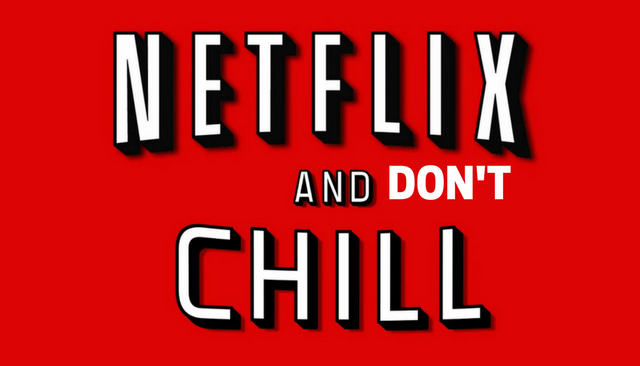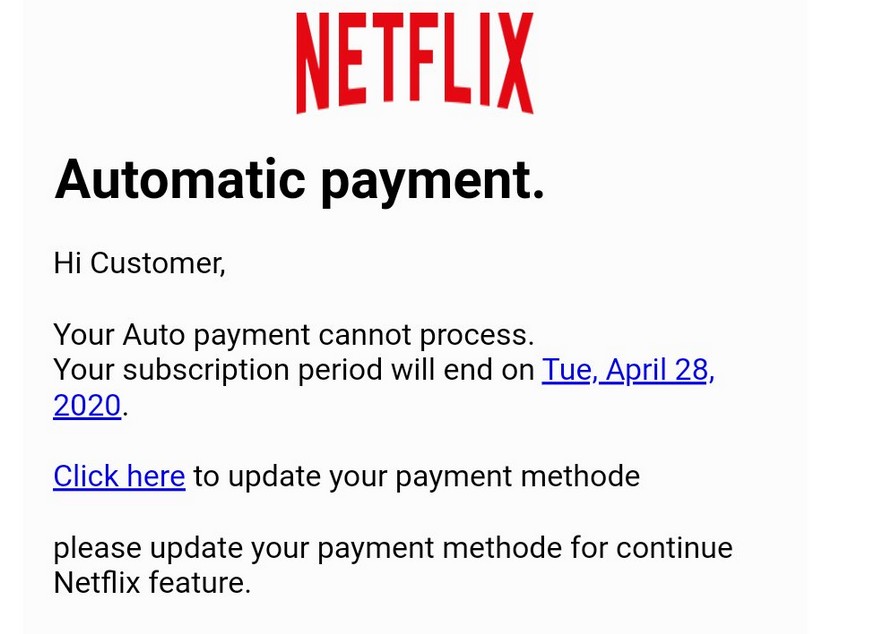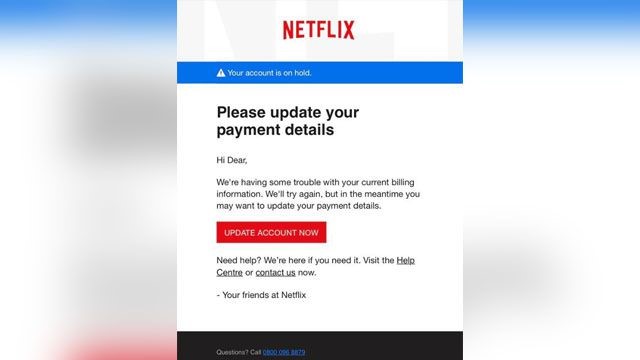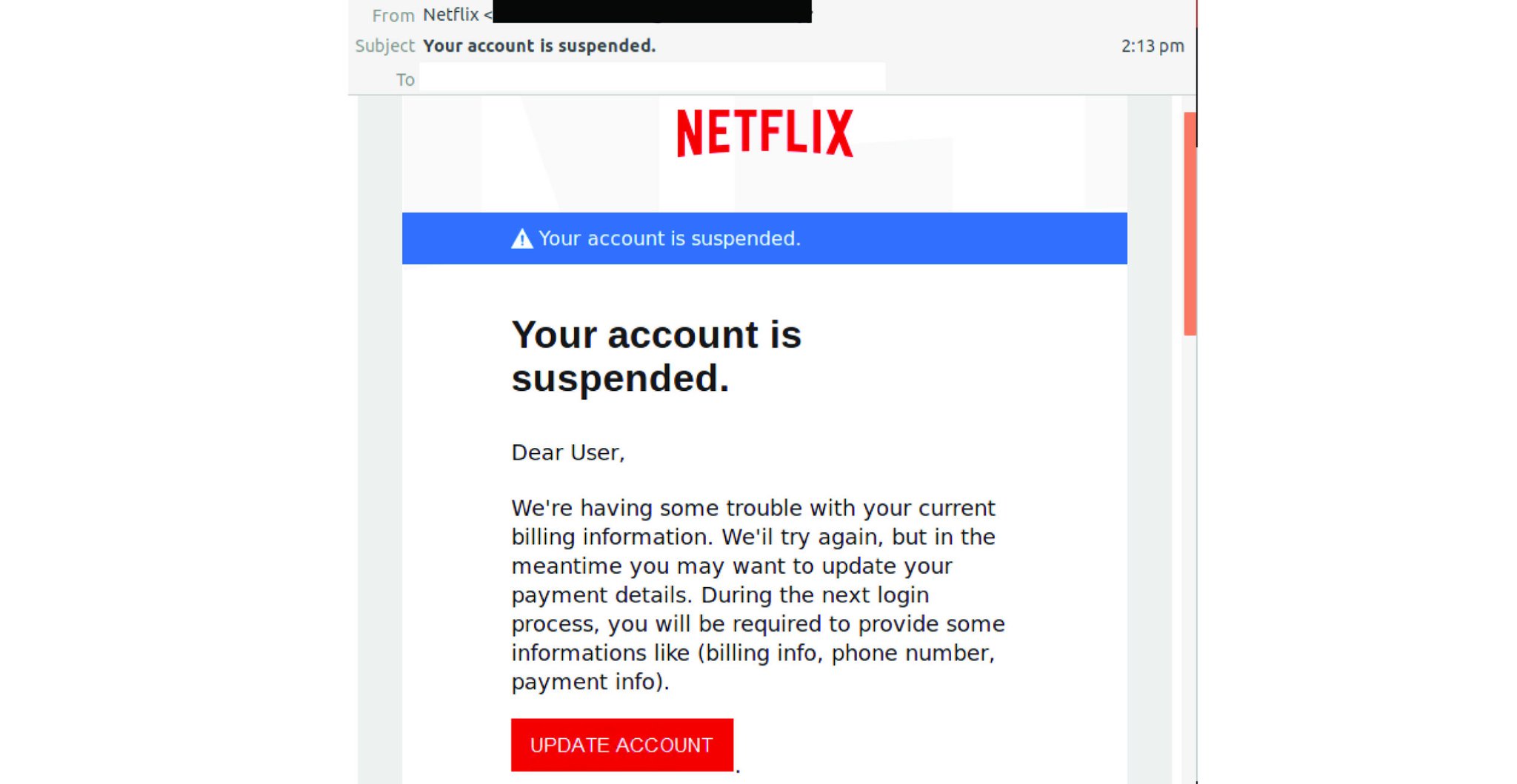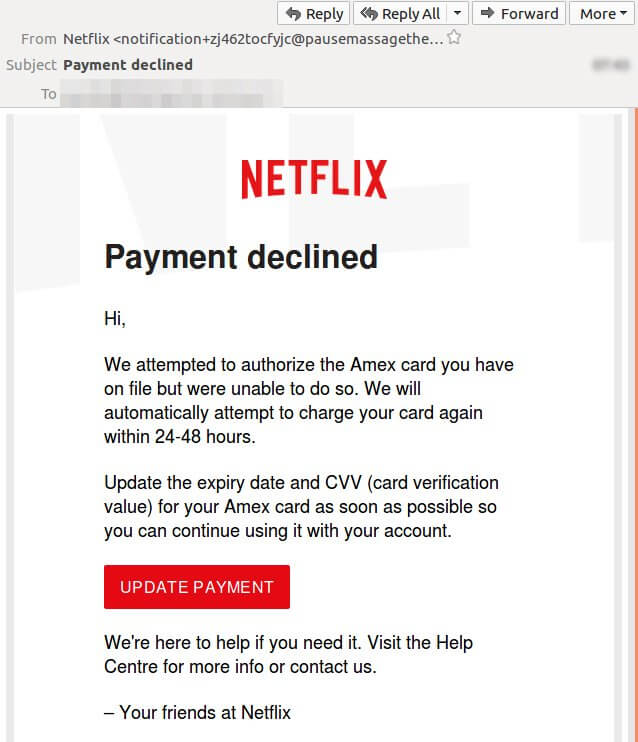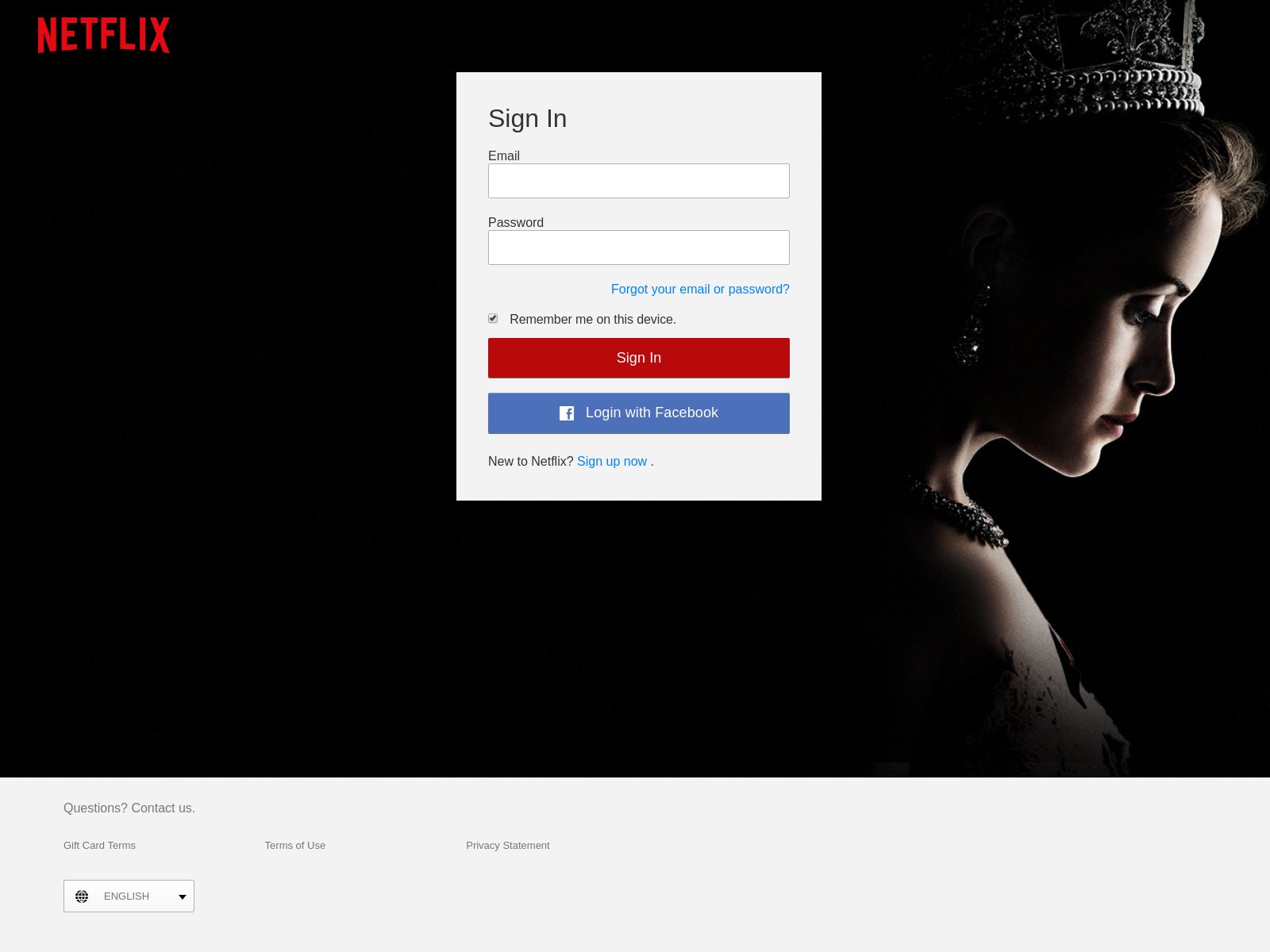Companies such as Netflix, PayPal, DHL, and Amazon are often leveraged in various phishing scams, where cyber crooks exploit their popularity to trick users into sharing personal and financial information.
There is barely a user who hasn’t received a crafty spam email. And in many cases, the user even opens the email despite knowing the risks of interacting with suspicious content (links within the text body, attached documents).

Threat Summary
| Name | Netflix Phishing Scams |
| Type | Phishing, Malware |
| Short Description | Phishing messages trying to trick you into interacting with links and email attachments. Once clicked, a link will redirect you to a landing page where you may be prompted to do a particular action like revealing credit card details. Keep in mind that Netflix phishing emails tend to create a sense of urgency. |
| Symptoms | You receive an e-mail message that is allegedly from Netflix. You will be urged to click on a link. From there, you can either be infected with malware (mostly infostealers) or you may be redirected to a carefully crafted landing page imitating Netflix. |
| Distribution Method | Phishing Emails, Pop-up messages, Redirects |
| Detection Tool |
See If Your System Has Been Affected by malware
Download
Malware Removal Tool
|
| User Experience | Join Our Forum to Discuss Netflix Phishing Scams. |

Netflix Phishing Scams — April 2020 Update
In April 2020 a new iteration of the Netflix email phishing scam has been detected in an ongoing attack campaign. It is being sent by a criminal group en-masse against end users using the common approach of blackmailing the recipients into believing that they need to renew a subscription. This time the notification which are shown indicate that the setup automatic payment to Netflix has not gone through. An URL is provided in order to renew the payment. Most of the messages which are sent use the following title RE:[Billing Suspend] Account modification Can be returned for subscription payment Service.

Netflix Phishing Scams — February 2019 Update
In February 2019 a new type of Netflix phishing scams has been reported — this time taking the form of a password reset e-mail notification. The recipients will receive email messages that copy the body design and text style of the authentic Netflix messages. There are two cases which are commonly used:
- Requested Password — If the users request a password reset from Netflix and the fake message arrives before the legitimate one the victims will probably interact with it. This is a very difficult scheme to execute as the senders will need to know the exact time at which the reset is requested. This is commonly done by installing a Trojan on the computer beforehand which will automatically trigger the phishing.
- Bulk Sending — The criminals can send out the images with the intent that the targets will interact with the messages directly without thinking that a password reset has not been requested by them.

Netflix Phishing Scams — January 2019 Update
A formal warning concerning a new wave of Netflix phishing scams was issued by the FTC. The way its distributed is mainly via email messages that allegedly mask as legitimate messages that originate from the service. In fact they are produced by criminals with the intention of coercing them into opening up links leading to malware sites. The scams feature text design layout and design elements that are very much like the real notifications. In the body contents a link will be placed to “update” the victim’s account details. If it is clicked the users will be redirected to a landing page that will request the account their data.

Netflix Phishing Scams — December 2018 Update
We have received reports of a new attack campaign carrying Netflix phishing scam messages. The captured strains are being spread globally and different variants may be developed in time. The displayed email message reads that the victim’s account has been suspended. The typical design elements of Netflix are also included in order to coerce the users into interacting with the dangerous elements. In this case it is a phishing link that will lead to a fake login page.
The shown landing page will request the Netflix login details, if entered they will automatically be transferred to the hacker operators.
Luckily, there are ways to recognize phishing emails, and in this article we are going to present to you the latest variants of Netflix-themed phishing scams. And respectively, how to protect yourself from them.
Netflix Phishing Scams – Description
Phishing attempts are constantly being improved and made more sophisticated and personalized.
Carefully crafted spear Netflix-themed spam emails have been spreading attempting to trick Netflix users into revealing their credit card information. These emails are typically designed to make the subscriber believe that his or her membership is about to be discontinued unless immediate action is taken. This is the very first red flag that should alarm you of malicious intentions.
Netflix Phishing – Membership Suspended FauxEmail
Phishing emails are usually written with the idea of creating a sense of urgency, and often try to intimidate the user by claiming their membership is about to be suspended. This is clearly a threat that no legitimate company will actually induce, be it Netflix or some other subscription-based popular service.
An example of such email:
We were unable to validate your billing information for the next billing cycle of your subscription. We’ll suspend your membership if we do not receive a response from you within 48hours.
Keep in mind that an email presenting claims such as the above example do not belong to Netflix or any other legitimate company. If you are tricked into giving away your personal or credit card information, your Netflix accounts may be compromised, and your identity may be misused. In case you encounter such an email, don’t open it, or if you do open it – don’t interact with any of the links or attachments. In addition to being robbed, your system may be flooded with malware.
Netflix Phishing – Payment Declined Faux Email
Another version of Netflix-themed phishing emails concerns declined payments, and it was detected a while back by MailGuard security researchers. In this case, the user will be asked to re-enter details about his credit card because it wasn’t recognized, or something of the sort.
Here is an example of such email:
We attempted to authorize the Amex card you have on file but were unable to do so. We will automatically attempt to charge your card again within 24-48 hours.
Update the expiry date and CVV (card verification value) for your Amex card as soon as possible so you can continue using it with your account.
As you can see, the phishing email is carefully crafted – it has the company logo, a call-to-action button and once again a sense of urgency is created. If this button is clicked the potential victim will be taken to a page where the demanded payment details should be provided. Needless to say, doing so will harm your credit card details and your finances.
Netflix Phishing – Malware Infections
Credit card details harvesting may not be the only thing cyber crooks are after. There have been several Netflix-themed malicious campaigns where malware has been dropped onto victims’ systems.
One such case was registered in February a couple of years ago. That malware campaign was representing itself as a cheaper mean to access and watch movies on Netflix.
One distribution method employed by attackers involved malicious files masqueraded as Netflix software. The malicious files were downloaders that, upon execution, opened a Netflix-themed home page while silently downloading Infostealer.Banload.
Infostealer.Banload is classified as a Trojan horse. Once installed on a victim’s system, it opens a backdoor and harvests various types of sensitive information. In addition, the Trojan may also download other malicious files, and may lead to further infections.
Netflix Phishing – Scam Login Page
Another variant of the Netflix scams is the creation of fake login pages. The versions in particular which are proven to be dangerous present a simple sign-in dialog with a background image taken from their production. Other elements that can manipulate the users into thinking that they have accessed a legitimate page belonging to Netflix includes the following:
- Facebook Login — The pages also contain a Facebook login option. If clicked the hackers will be able to obtain the authentication token and thus gain information about the users social network data.
- Language Options — Several multi-language versions of the landing page can be accessed. This is viewed as a characteristic of the legitimate Netflix login page.
- Similar Domains — The Netflix phishing scam landing pages of this type can use similar sounding domin names. This means that if the actual website is mistyped the users may land on a fake domain without noticing.
- Security Certificates — Self-signed or stolen certificates can be installed which can institute a false sense of security.
How to Stay Protected Against Netflix Phishing Scams
Fortunately, there are ways that could help to secure your Netflix account. The company itself has provided some “top recommendations” for keeping your account and personal information safe:
- Use a password unique to Netflix and change it periodically;
- Be aware of possible phishing attempts;
- Keep your computer safe;
- Report fraudulent or suspicious activity;
- Sign out of unused devices;
- Report security flaws to Netflix.
In addition to these general security tips regarding your Netflix account, make sure to follow these tips regarding your email account and personal computer:
- Do not provide any details about you, your addresses or similar information via email or on unverified websites;
- Do not open email attachments, as it is highly unlikely for Netflix to do so;
- Always use Netflix’s official website to refer to pages in connection with the service;
- Don’t interact with messages with grammatical or typographical errors;
- Don’t interact with emails that are not addressed to you by name;
- Avoid messages sent by a service you don’t expect to hear from;
- Don’t trust messages that do not include a tracking number or specific details about your order or address;
- Avoid clicking on links to provide your email address or other personal details for verification;
- Avoid payments to someone whose identity you can’t confirm.
Netflix VPN Protection: Why to Use Such a Service
The use of an advanced and capable VPN solution guarantees that Netflix subscribers will be able to access the content if it is being blocked or limited due to ISP reasons. This is especially useful in countries where the catalogue is limited, not available or throttled to a degree which makes streaming movies and rich content unpleasant.
Netflix as one of the most popular Internet services is constantly being throttled and limited by Internet Service providers, some of them even include specific terms when it comes to streaming movies. A VPN service allows the users to set up a private and encrypted connection via special Netflix-optimized servers allowing them to continue enjoying the on-demand movies and content. Additional effects that come from using VPN service include the following:
- Bypassing censorship and regional blocks instituted on Netflix by ISPs, corporate firewalls or other measures
- Removing some popular types of advertising and tracking cookies
- Ensuring that a secure connection is always being used
- Optional compression done on data like images and multimedia to ensure that they load faster
One of the most important factors for choosing VPN services, and in the case of Netflix as well, is to always ensure that a stable and fast connection is made. Offerings should have a Netflix-optimized server which delivers excellent playback and performance.
Security-wise, there are important factors that should be considered every time sites are visited: DNS leakage protection, SSL certificates enforcement and any additional privacy guard options. Nowadays VPN services are recommended for users across all types, even those that live in “ordinary” countries due to the fact that most of the Internet sites and services load intrusive tracking ads, scripts and other payloads. A large part of them depend strictly on the Internet traces left by the users. When a VPN service is used to a large extent, this will block their normal functioning.
How to Remove Netflix Phishing Scams
All that is required to remove some Netflix scams is to ignore the message, never respond to it and delete it. Other scams require a bit of action, such as thoroughly scanning your computer with security software to determine whether you have some malware component that is pushing Netflix spoofed messages to your computer, browser or email address.
In case you believe your computer is endangered because you have interacted with a Netflix phishing email, it’s strongly recommended to scan it with security software.
SpyHunter scanner will only detect the threat. If you want the threat to be automatically removed, you need to purchase the full version of the anti-malware tool.Find Out More About SpyHunter Anti-Malware Tool / How to Uninstall SpyHunter
- Windows
- Mac OS X
- Google Chrome
- Mozilla Firefox
- Microsoft Edge
- Safari
- Internet Explorer
- Stop Push Pop-ups
How to Remove Netflix Phishing Scams from Windows.
Step 1: Scan for Netflix Phishing Scams with SpyHunter Anti-Malware Tool



Step 2: Boot Your PC In Safe Mode





Step 3: Uninstall Netflix Phishing Scams and related software from Windows
Uninstall Steps for Windows 11



Uninstall Steps for Windows 10 and Older Versions
Here is a method in few easy steps that should be able to uninstall most programs. No matter if you are using Windows 10, 8, 7, Vista or XP, those steps will get the job done. Dragging the program or its folder to the recycle bin can be a very bad decision. If you do that, bits and pieces of the program are left behind, and that can lead to unstable work of your PC, errors with the file type associations and other unpleasant activities. The proper way to get a program off your computer is to Uninstall it. To do that:


 Follow the instructions above and you will successfully uninstall most programs.
Follow the instructions above and you will successfully uninstall most programs.
Step 4: Clean Any registries, Created by Netflix Phishing Scams on Your PC.
The usually targeted registries of Windows machines are the following:
- HKEY_LOCAL_MACHINE\Software\Microsoft\Windows\CurrentVersion\Run
- HKEY_CURRENT_USER\Software\Microsoft\Windows\CurrentVersion\Run
- HKEY_LOCAL_MACHINE\Software\Microsoft\Windows\CurrentVersion\RunOnce
- HKEY_CURRENT_USER\Software\Microsoft\Windows\CurrentVersion\RunOnce
You can access them by opening the Windows registry editor and deleting any values, created by Netflix Phishing Scams there. This can happen by following the steps underneath:


 Tip: To find a virus-created value, you can right-click on it and click "Modify" to see which file it is set to run. If this is the virus file location, remove the value.
Tip: To find a virus-created value, you can right-click on it and click "Modify" to see which file it is set to run. If this is the virus file location, remove the value.
Video Removal Guide for Netflix Phishing Scams (Windows).
Get rid of Netflix Phishing Scams from Mac OS X.
Step 1: Uninstall Netflix Phishing Scams and remove related files and objects





Your Mac will then show you a list of items that start automatically when you log in. Look for any suspicious apps identical or similar to Netflix Phishing Scams. Check the app you want to stop from running automatically and then select on the Minus (“-“) icon to hide it.
- Go to Finder.
- In the search bar type the name of the app that you want to remove.
- Above the search bar change the two drop down menus to “System Files” and “Are Included” so that you can see all of the files associated with the application you want to remove. Bear in mind that some of the files may not be related to the app so be very careful which files you delete.
- If all of the files are related, hold the ⌘+A buttons to select them and then drive them to “Trash”.
In case you cannot remove Netflix Phishing Scams via Step 1 above:
In case you cannot find the virus files and objects in your Applications or other places we have shown above, you can manually look for them in the Libraries of your Mac. But before doing this, please read the disclaimer below:



You can repeat the same procedure with the following other Library directories:
→ ~/Library/LaunchAgents
/Library/LaunchDaemons
Tip: ~ is there on purpose, because it leads to more LaunchAgents.
Step 2: Scan for and remove Netflix Phishing Scams files from your Mac
When you are facing problems on your Mac as a result of unwanted scripts and programs such as Netflix Phishing Scams, the recommended way of eliminating the threat is by using an anti-malware program. SpyHunter for Mac offers advanced security features along with other modules that will improve your Mac’s security and protect it in the future.
Video Removal Guide for Netflix Phishing Scams (Mac)
Remove Netflix Phishing Scams from Google Chrome.
Step 1: Start Google Chrome and open the drop menu

Step 2: Move the cursor over "Tools" and then from the extended menu choose "Extensions"

Step 3: From the opened "Extensions" menu locate the unwanted extension and click on its "Remove" button.

Step 4: After the extension is removed, restart Google Chrome by closing it from the red "X" button at the top right corner and start it again.
Erase Netflix Phishing Scams from Mozilla Firefox.
Step 1: Start Mozilla Firefox. Open the menu window:

Step 2: Select the "Add-ons" icon from the menu.

Step 3: Select the unwanted extension and click "Remove"

Step 4: After the extension is removed, restart Mozilla Firefox by closing it from the red "X" button at the top right corner and start it again.
Uninstall Netflix Phishing Scams from Microsoft Edge.
Step 1: Start Edge browser.
Step 2: Open the drop menu by clicking on the icon at the top right corner.

Step 3: From the drop menu select "Extensions".

Step 4: Choose the suspected malicious extension you want to remove and then click on the gear icon.

Step 5: Remove the malicious extension by scrolling down and then clicking on Uninstall.

Remove Netflix Phishing Scams from Safari
Step 1: Start the Safari app.
Step 2: After hovering your mouse cursor to the top of the screen, click on the Safari text to open its drop down menu.
Step 3: From the menu, click on "Preferences".

Step 4: After that, select the 'Extensions' Tab.

Step 5: Click once on the extension you want to remove.
Step 6: Click 'Uninstall'.

A pop-up window will appear asking for confirmation to uninstall the extension. Select 'Uninstall' again, and the Netflix Phishing Scams will be removed.
Eliminate Netflix Phishing Scams from Internet Explorer.
Step 1: Start Internet Explorer.
Step 2: Click on the gear icon labeled 'Tools' to open the drop menu and select 'Manage Add-ons'

Step 3: In the 'Manage Add-ons' window.

Step 4: Select the extension you want to remove and then click 'Disable'. A pop-up window will appear to inform you that you are about to disable the selected extension, and some more add-ons might be disabled as well. Leave all the boxes checked, and click 'Disable'.

Step 5: After the unwanted extension has been removed, restart Internet Explorer by closing it from the red 'X' button located at the top right corner and start it again.
Remove Push Notifications from Your Browsers
Turn Off Push Notifications from Google Chrome
To disable any Push Notices from Google Chrome browser, please follow the steps below:
Step 1: Go to Settings in Chrome.

Step 2: In Settings, select “Advanced Settings”:

Step 3: Click “Content Settings”:

Step 4: Open “Notifications”:

Step 5: Click the three dots and choose Block, Edit or Remove options:

Remove Push Notifications on Firefox
Step 1: Go to Firefox Options.

Step 2: Go to “Settings”, type “notifications” in the search bar and click "Settings":

Step 3: Click “Remove” on any site you wish notifications gone and click “Save Changes”

Stop Push Notifications on Opera
Step 1: In Opera, press ALT+P to go to Settings.

Step 2: In Setting search, type “Content” to go to Content Settings.

Step 3: Open Notifications:

Step 4: Do the same as you did with Google Chrome (explained below):

Eliminate Push Notifications on Safari
Step 1: Open Safari Preferences.

Step 2: Choose the domain from where you like push pop-ups gone and change to "Deny" from "Allow".
Netflix Phishing Scams-FAQ
What Is Netflix Phishing Scams?
The Netflix Phishing Scams threat is adware or browser redirect virus.
It may slow your computer down significantly and display advertisements. The main idea is for your information to likely get stolen or more ads to appear on your device.
The creators of such unwanted apps work with pay-per-click schemes to get your computer to visit risky or different types of websites that may generate them funds. This is why they do not even care what types of websites show up on the ads. This makes their unwanted software indirectly risky for your OS.
What Are the Symptoms of Netflix Phishing Scams?
There are several symptoms to look for when this particular threat and also unwanted apps in general are active:
Symptom #1: Your computer may become slow and have poor performance in general.
Symptom #2: You have toolbars, add-ons or extensions on your web browsers that you don't remember adding.
Symptom #3: You see all types of ads, like ad-supported search results, pop-ups and redirects to randomly appear.
Symptom #4: You see installed apps on your Mac running automatically and you do not remember installing them.
Symptom #5: You see suspicious processes running in your Task Manager.
If you see one or more of those symptoms, then security experts recommend that you check your computer for viruses.
What Types of Unwanted Programs Are There?
According to most malware researchers and cyber-security experts, the threats that can currently affect your device can be rogue antivirus software, adware, browser hijackers, clickers, fake optimizers and any forms of PUPs.
What to Do If I Have a "virus" like Netflix Phishing Scams?
With few simple actions. First and foremost, it is imperative that you follow these steps:
Step 1: Find a safe computer and connect it to another network, not the one that your Mac was infected in.
Step 2: Change all of your passwords, starting from your email passwords.
Step 3: Enable two-factor authentication for protection of your important accounts.
Step 4: Call your bank to change your credit card details (secret code, etc.) if you have saved your credit card for online shopping or have done online activities with your card.
Step 5: Make sure to call your ISP (Internet provider or carrier) and ask them to change your IP address.
Step 6: Change your Wi-Fi password.
Step 7: (Optional): Make sure to scan all of the devices connected to your network for viruses and repeat these steps for them if they are affected.
Step 8: Install anti-malware software with real-time protection on every device you have.
Step 9: Try not to download software from sites you know nothing about and stay away from low-reputation websites in general.
If you follow these recommendations, your network and all devices will become significantly more secure against any threats or information invasive software and be virus free and protected in the future too.
How Does Netflix Phishing Scams Work?
Once installed, Netflix Phishing Scams can collect data using trackers. This data is about your web browsing habits, such as the websites you visit and the search terms you use. It is then used to target you with ads or to sell your information to third parties.
Netflix Phishing Scams can also download other malicious software onto your computer, such as viruses and spyware, which can be used to steal your personal information and show risky ads, that may redirect to virus sites or scams.
Is Netflix Phishing Scams Malware?
The truth is that PUPs (adware, browser hijackers) are not viruses, but may be just as dangerous since they may show you and redirect you to malware websites and scam pages.
Many security experts classify potentially unwanted programs as malware. This is because of the unwanted effects that PUPs can cause, such as displaying intrusive ads and collecting user data without the user’s knowledge or consent.
About the Netflix Phishing Scams Research
The content we publish on SensorsTechForum.com, this Netflix Phishing Scams how-to removal guide included, is the outcome of extensive research, hard work and our team’s devotion to help you remove the specific, adware-related problem, and restore your browser and computer system.
How did we conduct the research on Netflix Phishing Scams?
Please note that our research is based on independent investigation. We are in contact with independent security researchers, thanks to which we receive daily updates on the latest malware, adware, and browser hijacker definitions.
Furthermore, the research behind the Netflix Phishing Scams threat is backed with VirusTotal.
To better understand this online threat, please refer to the following articles which provide knowledgeable details.