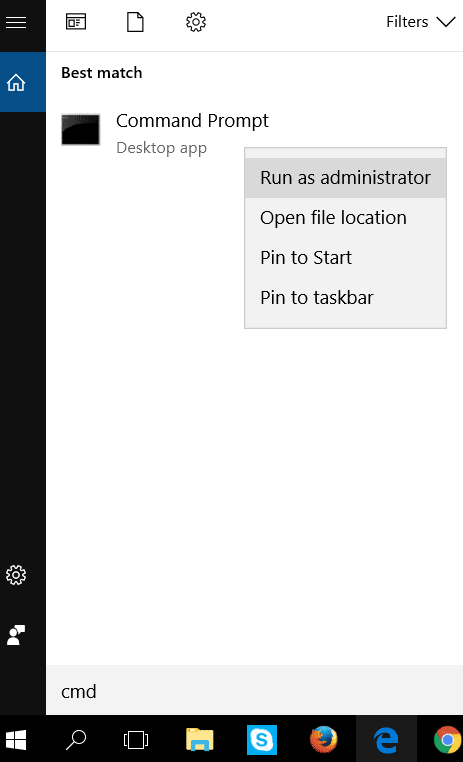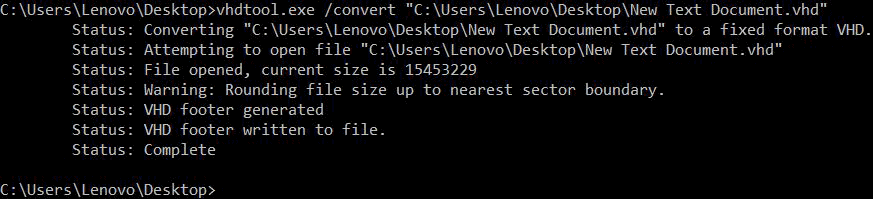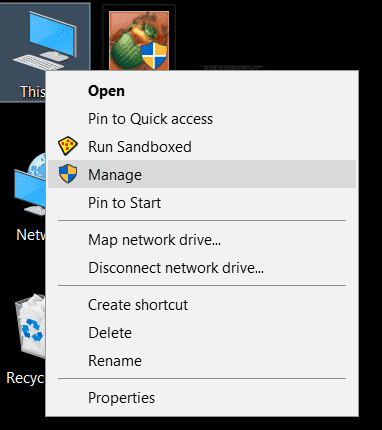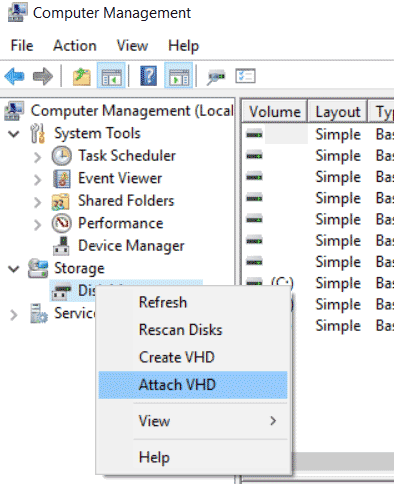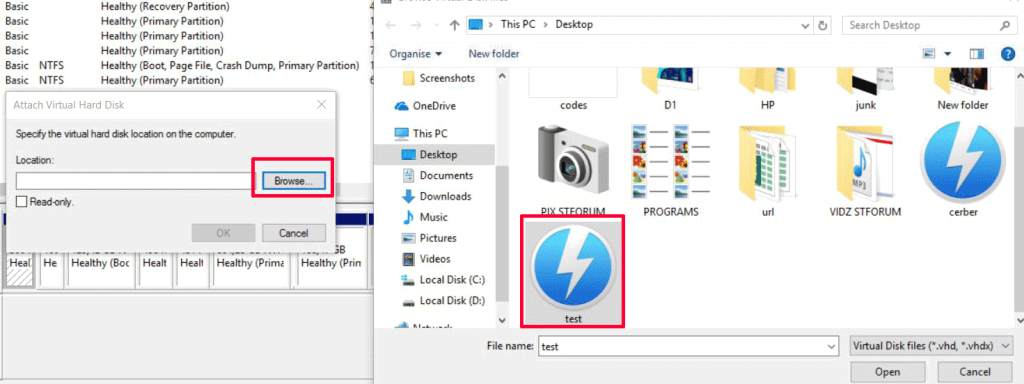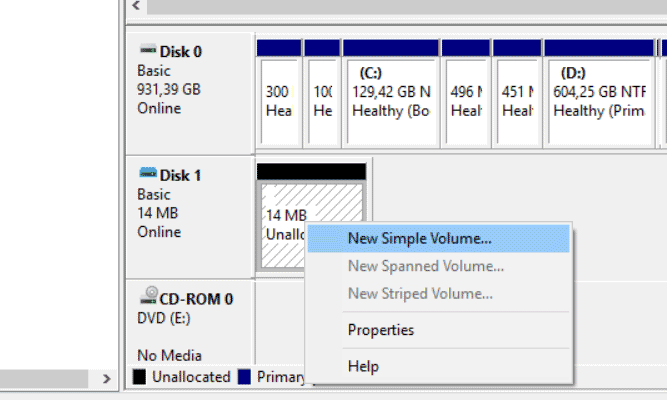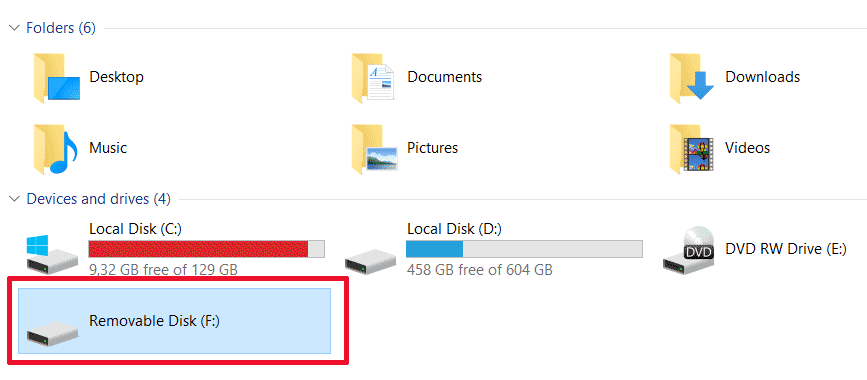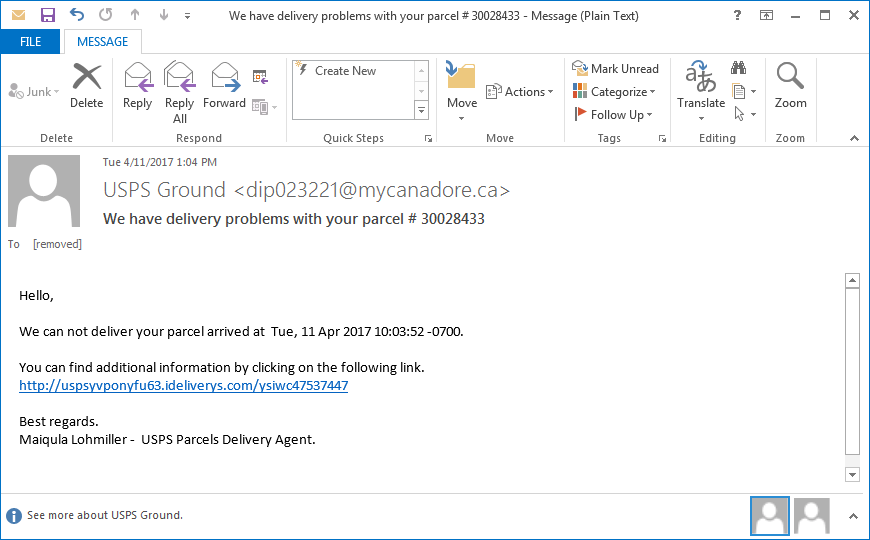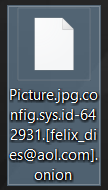An article created to display how to remove the .onion variant of Dharma ransomware and how to restore files encrypted by this virus.
Dharma ransomware infection has been reported to be spread in a new ransomware variant that is using the .onion file extension and the e-mail address [felix_dies@aol.com]. The ransomware virus is believed to be extremely similar to the latest CrySiS Globe ransomware infection, using the file extension .[volantem_diem@aol.com].onion. The relation between the two ransomware viruses may be due to them both being part of the CrySiS ransomware family. In case you have become a victim of the Dharma .onion ransomware, we recommend you to read this article thoroughly.

Threat Summary
| Name |
Dharma .onion |
| Type | Ransomware |
| Short Description | .Onion virus, also calling itself Dharma encrypts user files and leaves as contact e-mail addresses to contact the criminals behind it and pay a ransom fee to restore encrypted files. |
| Symptoms | Changes file extension of encrypted files to .onion. Changes wallpaper to one with ransom instructions that have ransom e-mail. |
| Distribution Method | Via an Exploit kit, Dll file attack, malicious JavaScript or a drive-by download of the malware itself in an obfuscated manner. |
| Detection Tool |
See If Your System Has Been Affected by malware
Download
Malware Removal Tool
|
| Data Recovery Tool | Windows Data Recovery by Stellar Phoenix Notice! This product scans your drive sectors to recover lost files and it may not recover 100% of the encrypted files, but only few of them, depending on the situation and whether or not you have reformatted your drive. |

Update June 2017 – New Data Recovery Method
It has been brought to our attention that victims of the latest Dharma .onion ransomware infection variants have managed to restore a very high percentage (over 90%) of their files using a very unique method – converting files into virtual drives and then using partition recovery option on data recovery programs. This method takes advantage of the converting the files into a .VHD file type which is a virtual drive. Since there are new data recovery programs specifically designed to recover partitions, one approach is to restore files encrypted by Dharma ransomware is to convert the encrypted files into .VHD files and then try to recover them using partition recovery software. Since the algorithm that encrypts files actually alters only a small portion of the file, you have a much higher chance of recovering the files if you change them into .VHD type.
The methods have been reported to not be a full guarantee to recover all the files, but if you haven’t reinstalled your operating system yet, we advise you to follow them. But first, make sure to remove Dharma’s malicious files from the instructions at the bottom of these article. Here are the instructions:

Dharma .onion File Virus – More Information
Dharma ransomware is a file-encrypting type of infection that aims for one thing only – to render important documents and other files on the infected computer corrupt and ask a ransom to be paid for their decryption.
Dharma .onion Virus Files – Distribution
The distribution of the .onion virus files is conducted in more than one way. For the distribution, different tools and programs may be utilized, like:
- Exploit kit.
- File Joiners.
- Executable files that are obfuscated.
- Droppers.
- Downloaders.
- Online hosts for distribution where the malicious files are stored.
- Websites for the command and control server.
- Spam services or spamming software.
The combination of these tools may result in the infection of Dharma ransomware’s .onion variant on multiple different locations:
- Spammed as e-mail messages that contain malicious e-mail attachments or web links.
- Sent via online chat programs.
- Spammed via social media.
The most often used technique for the distribution of malicious files is via spammed e-mail messages that contain deceptive information, such as fake invoice of a purchase the victim has not made or other scamming claims. One example of such e-mail containing malicious attachment can be seen below:
Dharma .onion Ransomware – Malicious Activity
Once a malicious file or script has been activated, Dharma .onion ransomware’s payload may be dropped via a loader, dropper or a downloader malware which self-deletes afterwards. The malicious files off the virus may exist in the key Windows folders under different names:
As soon as this variant of Dharma ransomware has dropped it’s malicious files on the compromised computer, the virus could modify the Run and RunOnce Windows registry sub-keys. In those keys, values may be added that modify the wallpaper and automatically open files on system startup. One of those files may be the malicious file of Dharma .onion virus which causes the encryption process.
In addition to this process, Dharma ransomware may also execute multiple different iterations of the vssadmin command as an administrator. The command is for Windows Command Prompt and looks like the following:
Usually the delete-shadows part of the command, means that Dharma .onion ransomware may delete volume shadow copies to make file restoration via Windows backup impossible.
Other suspicious activity of the .onion Dharma ransomware include the creating of a folder, named “data” in %System Drive%.
.onion Dharma – Encryption Activity
The process of encoding files by Dharma is similar to the one used by the older variant of the virus. At the start, the virus begins to scan whether or not it is ran on a virtual drive and if so, it may shut down and self-delete. If not, the ransomware begins to scan your computer for important files, such as:
- Microsoft Office documents.
- Adobe .PDF documents.
- Virtual drive images.
- Photos and other image files.
- Music and other audio data.
- Videos.
- System image files.
- Files related to often used software.
As soon as these pre-configured set of files Dharma .onion is programmed to scan are detected, the virus may append the Advanced Encryption Algorithm on them, otherwise known as AES. The AES cipher replaces blocks of data on the files with symbols from the algorithm. This renders the files no longer openable and they seem corrupt. After the encryption process has completed, Dharma ransomware leaves the files with the .onion file extension, making them look like the following:
After the encryption process has completed, Dharma .onion ransomware generates unique keys and may leave a ransom note with clear demands to make a ransom payoff in BitCoin in order to restore the encrypted files. Upon payment from the victim, he or she receives via the mail in the extension a message with the software which scans for the key. After the key is scanned and copied and sent back to the cyber-crooks, they send back a unique decrypter with the embedded decryption key corresponding to the public one sent by the victim wo scanned it.

Remove Dharma Ransomware and Restore .onion Encrypted Files
Viruses like Dharma have previously been decrypted as it happened with the first variant using the .dharma file extension. This is why it is strongly recommended to backup your encrypted files before removing the virus.
For the removal process of Dharma ransomware, recommendations are to focus on following the removal instructions below. They will help isolate this variant of Dharma ransomware after which remove the malicious files. In case manual removal may represent difficulty to you, security experts always give recommendations to download and install an advanced anti-malware program on your computer. It will ensure that Dharma .onion ransomware is permanently removed automatically and will protect your computer in real-time as well.
Regarding the situation with the encrypted files, malware researchers advise not to pay any ransom to the virus. They keep monitoring the virus and hopefully should come up with decryption instructions soon. In the meantime, we advise you to perform the actions the following steps:
1. Backup the encrypted files and create several copies of them.
2. Remove Dharma, preferably by following the instructions below.
3. Focus on trying to restore the files using alternative methods, like the ones we have suggested below in step “2. Restore files encrypted by Dharma .onion”.
- Step 1
- Step 2
- Step 3
- Step 4
- Step 5
Step 1: Scan for Dharma .onion with SpyHunter Anti-Malware Tool



Ransomware Automatic Removal - Video Guide
Step 2: Uninstall Dharma .onion and related malware from Windows
Here is a method in few easy steps that should be able to uninstall most programs. No matter if you are using Windows 10, 8, 7, Vista or XP, those steps will get the job done. Dragging the program or its folder to the recycle bin can be a very bad decision. If you do that, bits and pieces of the program are left behind, and that can lead to unstable work of your PC, errors with the file type associations and other unpleasant activities. The proper way to get a program off your computer is to Uninstall it. To do that:


 Follow the instructions above and you will successfully delete most unwanted and malicious programs.
Follow the instructions above and you will successfully delete most unwanted and malicious programs.
Step 3: Clean any registries, created by Dharma .onion on your computer.
The usually targeted registries of Windows machines are the following:
- HKEY_LOCAL_MACHINE\Software\Microsoft\Windows\CurrentVersion\Run
- HKEY_CURRENT_USER\Software\Microsoft\Windows\CurrentVersion\Run
- HKEY_LOCAL_MACHINE\Software\Microsoft\Windows\CurrentVersion\RunOnce
- HKEY_CURRENT_USER\Software\Microsoft\Windows\CurrentVersion\RunOnce
You can access them by opening the Windows registry editor and deleting any values, created by Dharma .onion there. This can happen by following the steps underneath:


 Tip: To find a virus-created value, you can right-click on it and click "Modify" to see which file it is set to run. If this is the virus file location, remove the value.
Tip: To find a virus-created value, you can right-click on it and click "Modify" to see which file it is set to run. If this is the virus file location, remove the value.
Before starting "Step 4", please boot back into Normal mode, in case you are currently in Safe Mode.
This will enable you to install and use SpyHunter 5 successfully.
Step 4: Boot Your PC In Safe Mode to isolate and remove Dharma .onion





Step 5: Try to Restore Files Encrypted by Dharma .onion.
Method 1: Use STOP Decrypter by Emsisoft.
Not all variants of this ransomware can be decrypted for free, but we have added the decryptor used by researchers that is often updated with the variants which become eventually decrypted. You can try and decrypt your files using the instructions below, but if they do not work, then unfortunately your variant of the ransomware virus is not decryptable.
Follow the instructions below to use the Emsisoft decrypter and decrypt your files for free. You can download the Emsisoft decryption tool linked here and then follow the steps provided below:
1 Right-click on the decrypter and click on Run as Administrator as shown below:

2. Agree with the license terms:

3. Click on "Add Folder" and then add the folders where you want files decrypted as shown underneath:

4. Click on "Decrypt" and wait for your files to be decoded.

Note: Credit for the decryptor goes to Emsisoft researchers who have made the breakthrough with this virus.
Method 2: Use data recovery software
Ransomware infections and Dharma .onion aim to encrypt your files using an encryption algorithm which may be very difficult to decrypt. This is why we have suggested a data recovery method that may help you go around direct decryption and try to restore your files. Bear in mind that this method may not be 100% effective but may also help you a little or a lot in different situations.
Simply click on the link and on the website menus on the top, choose Data Recovery - Data Recovery Wizard for Windows or Mac (depending on your OS), and then download and run the tool.
Dharma .onion-FAQ
What is Dharma .onion Ransomware?
Dharma .onion is a ransomware infection - the malicious software that enters your computer silently and blocks either access to the computer itself or encrypt your files.
Many ransomware viruses use sophisticated encryption algorithms to make your files inaccessible. The goal of ransomware infections is to demand that you pay a ransom payment to get access to your files back.
What Does Dharma .onion Ransomware Do?
Ransomware in general is a malicious software that is designed to block access to your computer or files until a ransom is paid.
Ransomware viruses can also damage your system, corrupt data and delete files, resulting in the permanent loss of important files.
How Does Dharma .onion Infect?
Via several ways.Dharma .onion Ransomware infects computers by being sent via phishing emails, containing virus attachment. This attachment is usually masked as an important document, like an invoice, bank document or even a plane ticket and it looks very convincing to users.
Another way you may become a victim of Dharma .onion is if you download a fake installer, crack or patch from a low reputation website or if you click on a virus link. Many users report getting a ransomware infection by downloading torrents.
How to Open .Dharma .onion files?
You can't without a decryptor. At this point, the .Dharma .onion files are encrypted. You can only open them once they are decrypted using a specific decryption key for the particular algorithm.
What to Do If a Decryptor Does Not Work?
Do not panic, and backup the files. If a decryptor did not decrypt your .Dharma .onion files successfully, then do not despair, because this virus is still new.
Can I Restore ".Dharma .onion" Files?
Yes, sometimes files can be restored. We have suggested several file recovery methods that could work if you want to restore .Dharma .onion files.
These methods are in no way 100% guaranteed that you will be able to get your files back. But if you have a backup, your chances of success are much greater.
How To Get Rid of Dharma .onion Virus?
The safest way and the most efficient one for the removal of this ransomware infection is the use a professional anti-malware program.
It will scan for and locate Dharma .onion ransomware and then remove it without causing any additional harm to your important .Dharma .onion files.
Can I Report Ransomware to Authorities?
In case your computer got infected with a ransomware infection, you can report it to the local Police departments. It can help authorities worldwide track and determine the perpetrators behind the virus that has infected your computer.
Below, we have prepared a list with government websites, where you can file a report in case you are a victim of a cybercrime:
Cyber-security authorities, responsible for handling ransomware attack reports in different regions all over the world:
Germany - Offizielles Portal der deutschen Polizei
United States - IC3 Internet Crime Complaint Centre
United Kingdom - Action Fraud Police
France - Ministère de l'Intérieur
Italy - Polizia Di Stato
Spain - Policía Nacional
Netherlands - Politie
Poland - Policja
Portugal - Polícia Judiciária
Greece - Cyber Crime Unit (Hellenic Police)
India - Mumbai Police - CyberCrime Investigation Cell
Australia - Australian High Tech Crime Center
Reports may be responded to in different timeframes, depending on your local authorities.
Can You Stop Ransomware from Encrypting Your Files?
Yes, you can prevent ransomware. The best way to do this is to ensure your computer system is updated with the latest security patches, use a reputable anti-malware program and firewall, backup your important files frequently, and avoid clicking on malicious links or downloading unknown files.
Can Dharma .onion Ransomware Steal Your Data?
Yes, in most cases ransomware will steal your information. It is a form of malware that steals data from a user's computer, encrypts it, and then demands a ransom in order to decrypt it.
In many cases, the malware authors or attackers will threaten to delete the data or publish it online unless the ransom is paid.
Can Ransomware Infect WiFi?
Yes, ransomware can infect WiFi networks, as malicious actors can use it to gain control of the network, steal confidential data, and lock out users. If a ransomware attack is successful, it could lead to a loss of service and/or data, and in some cases, financial losses.
Should I Pay Ransomware?
No, you should not pay ransomware extortionists. Paying them only encourages criminals and does not guarantee that the files or data will be restored. The better approach is to have a secure backup of important data and be vigilant about security in the first place.
What Happens If I Don't Pay Ransom?
If you don't pay the ransom, the hackers may still have access to your computer, data, or files and may continue to threaten to expose or delete them, or even use them to commit cybercrimes. In some cases, they may even continue to demand additional ransom payments.
Can a Ransomware Attack Be Detected?
Yes, ransomware can be detected. Anti-malware software and other advanced security tools can detect ransomware and alert the user when it is present on a machine.
It is important to stay up-to-date on the latest security measures and to keep security software updated to ensure ransomware can be detected and prevented.
Do Ransomware Criminals Get Caught?
Yes, ransomware criminals do get caught. Law enforcement agencies, such as the FBI, Interpol and others have been successful in tracking down and prosecuting ransomware criminals in the US and other countries. As ransomware threats continue to increase, so does the enforcement activity.
About the Dharma .onion Research
The content we publish on SensorsTechForum.com, this Dharma .onion how-to removal guide included, is the outcome of extensive research, hard work and our team’s devotion to help you remove the specific malware and restore your encrypted files.
How did we conduct the research on this ransomware?
Our research is based on an independent investigation. We are in contact with independent security researchers, and as such, we receive daily updates on the latest malware and ransomware definitions.
Furthermore, the research behind the Dharma .onion ransomware threat is backed with VirusTotal and the NoMoreRansom project.
To better understand the ransomware threat, please refer to the following articles which provide knowledgeable details.
As a site that has been dedicated to providing free removal instructions for ransomware and malware since 2014, SensorsTechForum’s recommendation is to only pay attention to trustworthy sources.
How to recognize trustworthy sources:
- Always check "About Us" web page.
- Profile of the content creator.
- Make sure that real people are behind the site and not fake names and profiles.
- Verify Facebook, LinkedIn and Twitter personal profiles.