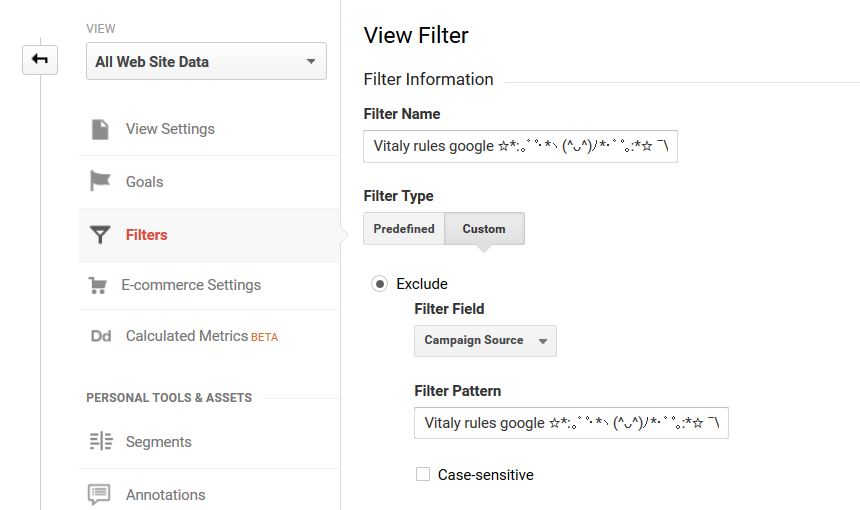o-o-8-o-o.com search shell is much better than google! – have you encountered this in your Google Analytics? It is the latest example of a new generation GA spam, already dubbed language spam. Apparently, the referral spam is linked to the Russian spammer Vitaly who uses referral spam to promote a search engine. A website owner would notice unusual language dimensions, keywords, and referral traffic from o-o-8-o-o(.)com.
This referral spam campaign may also be linked to Secret.ɢoogle.com. Besides polluting the source/medium dimension in Google Analytics, other parameters may be affected as well.
o-o-8-o-o.com search shell is much better than google! – What to Know
The very first thing to keep in mind is that visiting that page is dangerous as it is a domain controlled by spammers. Visiting such domains hides many risks and should be avoided. What is more, this is what spammers want you to do – end up on their website and purchase their dubious services.
The o-o-8-o-o.com spam has been outlines as ghost traffic that bypasses the server and directly targets Google Analytics. To do that, spammers rely on the “Measurement Protocol”. The main difference between regular bot spam and ghost referral spam is that the second one will show up only in Google Analytics reports.
More about Ghost Referral Spam
This particular type of spam is more sophisticated because it uses the free hype text protocol (HTTP) in order to take advantage of it and remain hidden and in some cases not even logically present in the website it spams. Ben Davis at vidget.com claims that such spam is not even present on the website it is spamming. Even worse, the spam may target different parts of the website.
Either way, referral spam aims to drive hoax traffic to third-party websites and most spammers do not really care about the type of websites they advertise this way, i.e. sharebutton(.)to. The end goal here is the same as in email spam – quick and efficient monetization of campaigns.
o-o-8-o-o.com search shell is much better than google! – How Dangerous Is It?
The good news here, as explained by GA experts, is that the spam isn’t directly threatening to a website. All the spam campaign does is data pollution which can still be quite irritating and the level of damage may be difficult to define. This type of spam tends to “attack” smaller sites.
o-o-8-o-o.com search shell is much better than google! – How to Block
There are several consequences of keeping referral traffic related to Vitaly Rules Google domains:
- Devaluation of the website statistics.
- Over-flooding of the site comments and flagging the website in Google.
That is why it is highly recommended that affected website owners proceed with blocking it by following the instructions provided below.
Preparation before removing .
Before starting the actual removal process, we recommend that you do the following preparation steps.
- Make sure you have these instructions always open and in front of your eyes.
- Do a backup of all of your files, even if they could be damaged. You should back up your data with a cloud backup solution and insure your files against any type of loss, even from the most severe threats.
- Be patient as this could take a while.
- Scan for Malware
- Fix Registries
- Remove Virus Files
Step 1: Scan for with SpyHunter Anti-Malware Tool



Step 2: Clean any registries, created by on your computer.
The usually targeted registries of Windows machines are the following:
- HKEY_LOCAL_MACHINE\Software\Microsoft\Windows\CurrentVersion\Run
- HKEY_CURRENT_USER\Software\Microsoft\Windows\CurrentVersion\Run
- HKEY_LOCAL_MACHINE\Software\Microsoft\Windows\CurrentVersion\RunOnce
- HKEY_CURRENT_USER\Software\Microsoft\Windows\CurrentVersion\RunOnce
You can access them by opening the Windows registry editor and deleting any values, created by there. This can happen by following the steps underneath:


 Tip: To find a virus-created value, you can right-click on it and click "Modify" to see which file it is set to run. If this is the virus file location, remove the value.
Tip: To find a virus-created value, you can right-click on it and click "Modify" to see which file it is set to run. If this is the virus file location, remove the value.Step 3: Find virus files created by on your PC.
1.For Windows 8, 8.1 and 10.
For Newer Windows Operating Systems
1: On your keyboard press + R and write explorer.exe in the Run text box and then click on the Ok button.

2: Click on your PC from the quick access bar. This is usually an icon with a monitor and its name is either “My Computer”, “My PC” or “This PC” or whatever you have named it.

3: Navigate to the search box in the top-right of your PC's screen and type “fileextension:” and after which type the file extension. If you are looking for malicious executables, an example may be "fileextension:exe". After doing that, leave a space and type the file name you believe the malware has created. Here is how it may appear if your file has been found:

N.B. We recommend to wait for the green loading bar in the navigation box to fill up in case the PC is looking for the file and hasn't found it yet.
2.For Windows XP, Vista, and 7.
For Older Windows Operating Systems
In older Windows OS's the conventional approach should be the effective one:
1: Click on the Start Menu icon (usually on your bottom-left) and then choose the Search preference.

2: After the search window appears, choose More Advanced Options from the search assistant box. Another way is by clicking on All Files and Folders.

3: After that type the name of the file you are looking for and click on the Search button. This might take some time after which results will appear. If you have found the malicious file, you may copy or open its location by right-clicking on it.
Now you should be able to discover any file on Windows as long as it is on your hard drive and is not concealed via special software.
FAQ
What Does Trojan Do?
The Trojan is a malicious computer program designed to disrupt, damage, or gain unauthorized access to a computer system. It can be used to steal sensitive data, gain control over a system, or launch other malicious activities.
Can Trojans Steal Passwords?
Yes, Trojans, like , can steal passwords. These malicious programs are designed to gain access to a user's computer, spy on victims and steal sensitive information such as banking details and passwords.
Can Trojan Hide Itself?
Yes, it can. A Trojan can use various techniques to mask itself, including rootkits, encryption, and obfuscation, to hide from security scanners and evade detection.
Can a Trojan be Removed by Factory Reset?
Yes, a Trojan can be removed by factory resetting your device. This is because it will restore the device to its original state, eliminating any malicious software that may have been installed. Bear in mind that there are more sophisticated Trojans that leave backdoors and reinfect even after a factory reset.
Can Trojan Infect WiFi?
Yes, it is possible for a Trojan to infect WiFi networks. When a user connects to the infected network, the Trojan can spread to other connected devices and can access sensitive information on the network.
Can Trojans Be Deleted?
Yes, Trojans can be deleted. This is typically done by running a powerful anti-virus or anti-malware program that is designed to detect and remove malicious files. In some cases, manual deletion of the Trojan may also be necessary.
Can Trojans Steal Files?
Yes, Trojans can steal files if they are installed on a computer. This is done by allowing the malware author or user to gain access to the computer and then steal the files stored on it.
Which Anti-Malware Can Remove Trojans?
Anti-malware programs such as SpyHunter are capable of scanning for and removing Trojans from your computer. It is important to keep your anti-malware up to date and regularly scan your system for any malicious software.
Can Trojans Infect USB?
Yes, Trojans can infect USB devices. USB Trojans typically spread through malicious files downloaded from the internet or shared via email, allowing the hacker to gain access to a user's confidential data.
About the Research
The content we publish on SensorsTechForum.com, this how-to removal guide included, is the outcome of extensive research, hard work and our team’s devotion to help you remove the specific trojan problem.
How did we conduct the research on ?
Please note that our research is based on an independent investigation. We are in contact with independent security researchers, thanks to which we receive daily updates on the latest malware definitions, including the various types of trojans (backdoor, downloader, infostealer, ransom, etc.)
Furthermore, the research behind the threat is backed with VirusTotal.
To better understand the threat posed by trojans, please refer to the following articles which provide knowledgeable details.