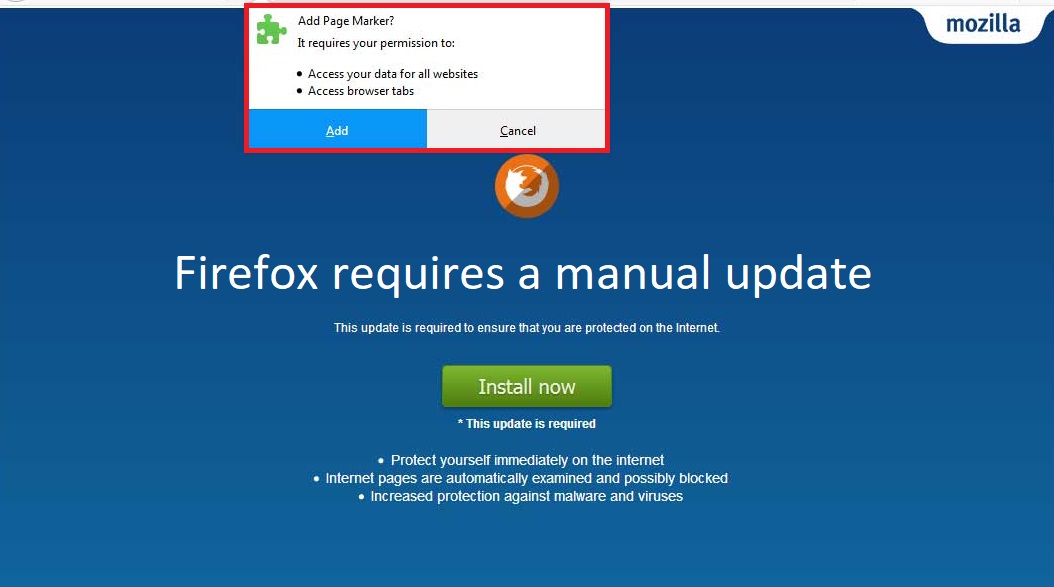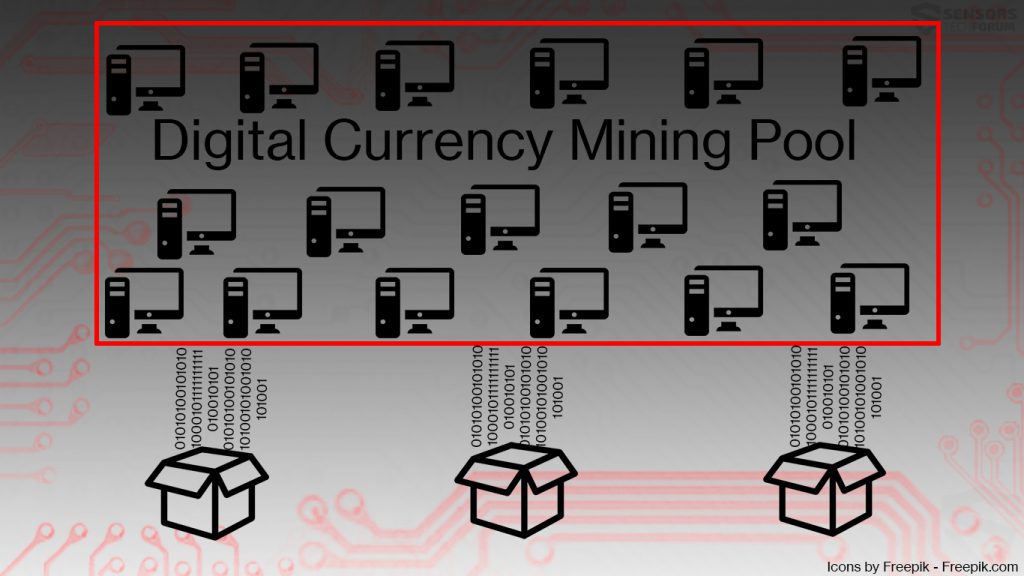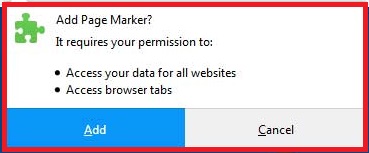 This article has been created with the purpose to explain what tis the Page Marker Firefox add-on and how to stop it from running a miner process which loads more than 50% of your CPU.
This article has been created with the purpose to explain what tis the Page Marker Firefox add-on and how to stop it from running a miner process which loads more than 50% of your CPU.
A new cryptocurrency miner, that is hidden well within a suspicious web page, which pretends to be a Firefox update has been detected in the wild. The fake update installs a browser extension for Firefox, called Page Marker. It’s primary purpose is to run a JavaScript code which begins to use the CPU of your computer in order to mine for anonymous cryptocurrencies. If you have the Page Marker file extension added on your web browser, we recommend that you read the following article and learn how to remove Page Marker from your PC completely.

Threat Summary
| Name | Page Marker |
| Type | Browser Extension / Cryptocurrency Miner |
| Short Description | Runs a JavaScript code which directly connects your PC to a mining pool and begins loading over 50% of your CPU to mine for cryptocurrencies. |
| Symptoms | Your computer may become sluggish, freeze at times and even stop functioning completely, until yo restart it. |
| Distribution Method | Via browser redirects that display a “Firefox requires a manual update” which displays a pop-up to install the plugin. |
| Detection Tool |
See If Your System Has Been Affected by malware
Download
Malware Removal Tool
|
| User Experience | Join Our Forum to Discuss Page Marker. |

Page Marker Miner – How Did I Get It
The main method of propagation of Page Marker “Virus” is via a fake pop-up which displays a web page, pretending to be the latest Mozilla Firefox update. The web page asks the victim to add Page Marker to your web browser along with the “update”. Here is how the web page looks like:
After the extension is added to your web browser, all that is left for it is to begin causing trouble to your computer. At the moment, the two primary ways, by which your computer could have received a redirect to the fake update page are via:
- Clicking on an online advertisement.
- Downloading an adware program which displayed it as a redirect.

Page Marker – More Information
As soon as Page Marker is installed on your computer system the program aims to run a JavaScript code. This code aims to connect your computer via your web browser to a so-called mining pool, which kind of looks like the image below displays:
Such mining pools are combined virtual power so that more of cryptocurrencies, like Monero or BitCoin are generated on the victim’s computer. As expected, the hackers behind the Page Marker app aim to link as many computers as possible to their cryptocurrency wallet, so that they can have more hashing power. The more hashing power they have, the faster they will mine for the cryptocurrency via this mining pool. What is good for them is that the mining pools have an exact amount which is credited and their profits are guaranteed so they have the incentive to infect more computers this way.
The negative consequences for you and your computer may be many, since the Page Marker app, is granted access to all of the websites you visit. This makes it possible for the app to use cookies to track different information on your PC, such as:
If you see the Page Marker app, generally you will also see that your computer will slow down. This is because of the miner that is running in the background. Such software uses the processing power of your computer In order to generate profits to the cyber-crooks. The risks for your PC and you are many and if this virus remains for longer periods of time on your PC, it may even break down your CPU or other PC components due to overusing them.

How to Remove Page Marker Cryptocurrency Miner Extension
Since Page Marker is a file extension, it’s removal may not be that complicated and should be fully achievable by following the removal instructions down below. If you still see high CPU usage, however experts recommend to avoid manual removal and to eliminate this virus automatically by scanning your computer with an advanced anti-malware software. Such program will make sure that you remove all of the malicious files, related to this malware and protects your system against future programs like this.
Preparation before removing Page Marker.
Before starting the actual removal process, we recommend that you do the following preparation steps.
- Make sure you have these instructions always open and in front of your eyes.
- Do a backup of all of your files, even if they could be damaged. You should back up your data with a cloud backup solution and insure your files against any type of loss, even from the most severe threats.
- Be patient as this could take a while.
- Scan for Malware
- Fix Registries
- Remove Virus Files
Step 1: Scan for Page Marker with SpyHunter Anti-Malware Tool



Step 2: Clean any registries, created by Page Marker on your computer.
The usually targeted registries of Windows machines are the following:
- HKEY_LOCAL_MACHINE\Software\Microsoft\Windows\CurrentVersion\Run
- HKEY_CURRENT_USER\Software\Microsoft\Windows\CurrentVersion\Run
- HKEY_LOCAL_MACHINE\Software\Microsoft\Windows\CurrentVersion\RunOnce
- HKEY_CURRENT_USER\Software\Microsoft\Windows\CurrentVersion\RunOnce
You can access them by opening the Windows registry editor and deleting any values, created by Page Marker there. This can happen by following the steps underneath:


 Tip: To find a virus-created value, you can right-click on it and click "Modify" to see which file it is set to run. If this is the virus file location, remove the value.
Tip: To find a virus-created value, you can right-click on it and click "Modify" to see which file it is set to run. If this is the virus file location, remove the value.Step 3: Find virus files created by Page Marker on your PC.
1.For Windows 8, 8.1 and 10.
For Newer Windows Operating Systems
1: On your keyboard press + R and write explorer.exe in the Run text box and then click on the Ok button.

2: Click on your PC from the quick access bar. This is usually an icon with a monitor and its name is either “My Computer”, “My PC” or “This PC” or whatever you have named it.

3: Navigate to the search box in the top-right of your PC's screen and type “fileextension:” and after which type the file extension. If you are looking for malicious executables, an example may be "fileextension:exe". After doing that, leave a space and type the file name you believe the malware has created. Here is how it may appear if your file has been found:

N.B. We recommend to wait for the green loading bar in the navigation box to fill up in case the PC is looking for the file and hasn't found it yet.
2.For Windows XP, Vista, and 7.
For Older Windows Operating Systems
In older Windows OS's the conventional approach should be the effective one:
1: Click on the Start Menu icon (usually on your bottom-left) and then choose the Search preference.

2: After the search window appears, choose More Advanced Options from the search assistant box. Another way is by clicking on All Files and Folders.

3: After that type the name of the file you are looking for and click on the Search button. This might take some time after which results will appear. If you have found the malicious file, you may copy or open its location by right-clicking on it.
Now you should be able to discover any file on Windows as long as it is on your hard drive and is not concealed via special software.
Page Marker FAQ
What Does Page Marker Trojan Do?
The Page Marker Trojan is a malicious computer program designed to disrupt, damage, or gain unauthorized access to a computer system.
It can be used to steal sensitive data, gain control over a system, or launch other malicious activities.
Can Trojans Steal Passwords?
Yes, Trojans, like Page Marker, can steal passwords. These malicious programs are designed to gain access to a user's computer, spy on victims and steal sensitive information such as banking details and passwords.
Can Page Marker Trojan Hide Itself?
Yes, it can. A Trojan can use various techniques to mask itself, including rootkits, encryption, and obfuscation, to hide from security scanners and evade detection.
Can a Trojan be Removed by Factory Reset?
Yes, a Trojan can be removed by factory resetting your device. This is because it will restore the device to its original state, eliminating any malicious software that may have been installed. Bear in mind, that there are more sophisticated Trojans, that leave backdoors and reinfect even after factory reset.
Can Page Marker Trojan Infect WiFi?
Yes, it is possible for a Trojan to infect WiFi networks. When a user connects to the infected network, the Trojan can spread to other connected devices and can access sensitive information on the network.
Can Trojans Be Deleted?
Yes, Trojans can be deleted. This is typically done by running a powerful anti-virus or anti-malware program that is designed to detect and remove malicious files. In some cases, manual deletion of the Trojan may also be necessary.
Can Trojans Steal Files?
Yes, Trojans can steal files if they are installed on a computer. This is done by allowing the malware author or user to gain access to the computer and then steal the files stored on it.
Which Anti-Malware Can Remove Trojans?
Anti-malware programs such as SpyHunter are capable of scanning for and removing Trojans from your computer. It is important to keep your anti-malware up to date and regularly scan your system for any malicious software.
Can Trojans Infect USB?
Yes, Trojans can infect USB devices. USB Trojans typically spread through malicious files downloaded from the internet or shared via email, allowing the hacker to gain access to a user's confidential data.
About the Page Marker Research
The content we publish on SensorsTechForum.com, this Page Marker how-to removal guide included, is the outcome of extensive research, hard work and our team’s devotion to help you remove the specific trojan problem.
How did we conduct the research on Page Marker?
Please note that our research is based on an independent investigation. We are in contact with independent security researchers, thanks to which we receive daily updates on the latest malware definitions, including the various types of trojans (backdoor, downloader, infostealer, ransom, etc.)
Furthermore, the research behind the Page Marker threat is backed with VirusTotal.
To better understand the threat posed by trojans, please refer to the following articles which provide knowledgeable details.