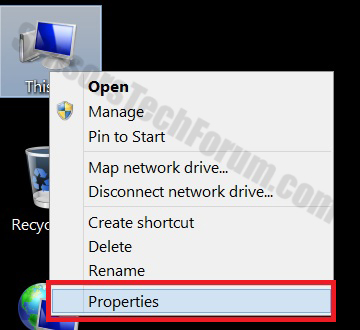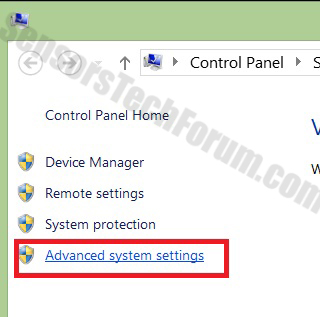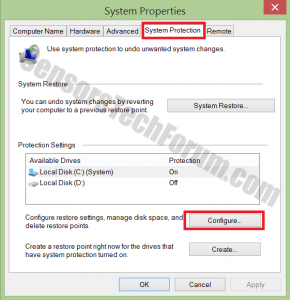Ransomware by the name of Rector (also known as Trojan/Win32.Rector.A, Trojan-Ransom.Win32.Rector or Trojan:Win32/Orsam!rts) has been infecting computers worldwide. The most common way it may be deployed is by email attachment in the form of a document or any other files that are executable. Once Rector is executed on your computer, it is reported to archive and encrypt the text files in an unfamiliar file format, making them unreadable.
Ransomware by the name of Rector (also known as Trojan/Win32.Rector.A, Trojan-Ransom.Win32.Rector or Trojan:Win32/Orsam!rts) has been infecting computers worldwide. The most common way it may be deployed is by email attachment in the form of a document or any other files that are executable. Once Rector is executed on your computer, it is reported to archive and encrypt the text files in an unfamiliar file format, making them unreadable.
Rector Ransomware – How Does It Work?
The ransomware is originally developed to encrypt any readable file formats, such as .doc,.jpg,.pdf,.rar and others. Sometimes cyber-criminals may use spoof email messages with an address that is exactly the same as someone familiar to the user and attach documents of the before mentioned file formats that install the ransomware on the computer. When the ransomware is installed on the machine, it may display messages with instructions claiming that the only way to bring back the content is to contact v-martjanov@mail.ru address or the ICQ numbers 557973252 and 481059 for the purpose of negotiating their release back to the user via a decryption key. Usually, most ransomware encrypted files have a unique encryption that makes them even harder to decrypt. Some users report that they were required to pay the sum of 1000 dollars for such a key.
Security experts have identified the code under the name of ‘††KOPPEKTOP††’. Also, the developer of this ransomware has some other demands from the users, such as leaving messages on some of the websites that he works from. Similar to CryptoWall 3.0 , Troldesh , Locker , ai88 , Win32/Threatfin , Cryptobot , Los Pollos Hermanos , AlphaCrypt and other, the program modifies the user files and inflicts reasonable damage to the user PC. This is why it is recommended for users to always backup their files to prevent such extortions from being successful.
Even though this ransomware is simpler in some ways than Cryptowall and TorrentLocker malware, it can still be dangerous to the system.
Rector Ransomware – Ways to Remove
When it comes to ransomware, it is vital to not tamper with files installed by it because they may have scripts(code) that execute the deletion of your important data. This is why it is highly recommended to seek professional anti-ransomware program that will restore your files. We have provided few steps-below to help you cope with Rector Ransomware.
If you see this message or something similar to this message:
→Your files were encrypted.
To decrypt them, you need to type this code:
–Some random digits code here–
on email address v-martjanov@mail.ru
Further, you will receive the necessary instructions.
Any attempts to decrypt the information will result in the unfortunate information loss.
Some users report that similar to these objects were found after they have scanned their system:
C:\Users\Victim\AppData\Local\Google\Chrome\User Data\Default\Extensions\aapocclcgonfmgoek
C:\Users\ Victim \AppData\Local\Google\Chrome\User Data\Default\Extensions\aohghkcijnfilokake
C:\Users\ Victim \AppData\Local\Google\Chrome\User Data\Default\Extensions\apdbhieahigkjlhalf
C:\Users\ Victim \AppData\Local\Google\Chrome\User Data\Default\Extensions\cojhhkbfbldknbeo
C:\Users\ Victim \AppData\Local\Google\Chrome\User Data\Default\Extensions\coolmjeljniedjpjpf
C:\Users\ Victim \AppData\Local\Google\Chrome\User Data\Default\Extensions\feldcncolpebgiejap
C:\Users\ Victim \AppData\Local\Google\Chrome\User Data\Default\Extensions\gmllljekbapjopfjik
C:\Users\ Victim \AppData\Local\Google\Chrome\User Data\Default\Extensions\lccedjpbminllajkg
C:\Users\ Victim \AppData\Local\Google\Chrome\User Data\Default\Extensions\nmedpiccmgmieda
C:\Users\ Victim \AppData\Local\Google\Chrome\User Data\Default\Extensions\pjkohdijeoejaedia
C:\Window\system32\Drivers\Msft_User_WpdMtpDr_01_009_00.Wdf
C:\Users\Victim\AppData\Roaming\data133.dat
C:\Window\system32\Drivers\Msft_Kernel_WinUsb_010091.Wdf
To insure yourself from future ransomware attacks, (For Windows Users), you should follow these steps to enable the Windows defense feature that can backup and restore your files to their previous state.
To fix your PC and protect it, you should:
1) Download individual anti-malware program, scan and remove the ransomware trojan from your PC.
2) Right-Click on My Computer and then click on Properties.
3) Click on Advanced System Settings.
4) Click on System Protection.
5) Click on the hard drive partition that you want to protect.
6) Click on Configure and then click on ‘Turn On System Protection.’
7) Click on OK and you are ready
Now that you have system protection turned on, in case something happens with your files, you shall succeed in restoring them, using these steps:
1) Right-Click on the encrypted file then click Properties.
2) Click on ‘Previous Versions.’
3) You should see an earlier version of the file with a date on which the file was last modified.
4) Click on the file and then click on down right button that says ‘Restore.’
IMPORTANT:
In case your files were previously encrypted, the program may remain active on your computer. This is why it is highly recommended to scan the system with a special anti – malware removal tool to eradicate objects, similar to the ones that were discovered above.

Spy Hunter scanner will only detect the threat. If you want the threat to be automatically removed, you need to purchase the full version of the anti-malware tool.Find Out More About SpyHunter Anti-Malware Tool / How to Uninstall SpyHunter
- Step 1
- Step 2
- Step 3
- Step 4
- Step 5
Step 1: Scan for Rector Ransomware with SpyHunter Anti-Malware Tool



Ransomware Automatic Removal - Video Guide
Step 2: Uninstall Rector Ransomware and related malware from Windows
Here is a method in few easy steps that should be able to uninstall most programs. No matter if you are using Windows 10, 8, 7, Vista or XP, those steps will get the job done. Dragging the program or its folder to the recycle bin can be a very bad decision. If you do that, bits and pieces of the program are left behind, and that can lead to unstable work of your PC, errors with the file type associations and other unpleasant activities. The proper way to get a program off your computer is to Uninstall it. To do that:


 Follow the instructions above and you will successfully delete most unwanted and malicious programs.
Follow the instructions above and you will successfully delete most unwanted and malicious programs.
Step 3: Clean any registries, created by Rector Ransomware on your computer.
The usually targeted registries of Windows machines are the following:
- HKEY_LOCAL_MACHINE\Software\Microsoft\Windows\CurrentVersion\Run
- HKEY_CURRENT_USER\Software\Microsoft\Windows\CurrentVersion\Run
- HKEY_LOCAL_MACHINE\Software\Microsoft\Windows\CurrentVersion\RunOnce
- HKEY_CURRENT_USER\Software\Microsoft\Windows\CurrentVersion\RunOnce
You can access them by opening the Windows registry editor and deleting any values, created by Rector Ransomware there. This can happen by following the steps underneath:


 Tip: To find a virus-created value, you can right-click on it and click "Modify" to see which file it is set to run. If this is the virus file location, remove the value.
Tip: To find a virus-created value, you can right-click on it and click "Modify" to see which file it is set to run. If this is the virus file location, remove the value.
Before starting "Step 4", please boot back into Normal mode, in case you are currently in Safe Mode.
This will enable you to install and use SpyHunter 5 successfully.
Step 4: Boot Your PC In Safe Mode to isolate and remove Rector Ransomware





Step 5: Try to Restore Files Encrypted by Rector Ransomware.
Method 1: Use STOP Decrypter by Emsisoft.
Not all variants of this ransomware can be decrypted for free, but we have added the decryptor used by researchers that is often updated with the variants which become eventually decrypted. You can try and decrypt your files using the instructions below, but if they do not work, then unfortunately your variant of the ransomware virus is not decryptable.
Follow the instructions below to use the Emsisoft decrypter and decrypt your files for free. You can download the Emsisoft decryption tool linked here and then follow the steps provided below:
1 Right-click on the decrypter and click on Run as Administrator as shown below:

2. Agree with the license terms:

3. Click on "Add Folder" and then add the folders where you want files decrypted as shown underneath:

4. Click on "Decrypt" and wait for your files to be decoded.

Note: Credit for the decryptor goes to Emsisoft researchers who have made the breakthrough with this virus.
Method 2: Use data recovery software
Ransomware infections and Rector Ransomware aim to encrypt your files using an encryption algorithm which may be very difficult to decrypt. This is why we have suggested a data recovery method that may help you go around direct decryption and try to restore your files. Bear in mind that this method may not be 100% effective but may also help you a little or a lot in different situations.
Simply click on the link and on the website menus on the top, choose Data Recovery - Data Recovery Wizard for Windows or Mac (depending on your OS), and then download and run the tool.
Rector Ransomware-FAQ
What is Rector Ransomware Ransomware?
Rector Ransomware is a ransomware infection - the malicious software that enters your computer silently and blocks either access to the computer itself or encrypt your files.
Many ransomware viruses use sophisticated encryption algorithms to make your files inaccessible. The goal of ransomware infections is to demand that you pay a ransom payment to get access to your files back.
What Does Rector Ransomware Ransomware Do?
Ransomware in general is a malicious software that is designed to block access to your computer or files until a ransom is paid.
Ransomware viruses can also damage your system, corrupt data and delete files, resulting in the permanent loss of important files.
How Does Rector Ransomware Infect?
Via several ways.Rector Ransomware Ransomware infects computers by being sent via phishing emails, containing virus attachment. This attachment is usually masked as an important document, like an invoice, bank document or even a plane ticket and it looks very convincing to users.
Another way you may become a victim of Rector Ransomware is if you download a fake installer, crack or patch from a low reputation website or if you click on a virus link. Many users report getting a ransomware infection by downloading torrents.
How to Open .Rector Ransomware files?
You can't without a decryptor. At this point, the .Rector Ransomware files are encrypted. You can only open them once they are decrypted using a specific decryption key for the particular algorithm.
What to Do If a Decryptor Does Not Work?
Do not panic, and backup the files. If a decryptor did not decrypt your .Rector Ransomware files successfully, then do not despair, because this virus is still new.
Can I Restore ".Rector Ransomware" Files?
Yes, sometimes files can be restored. We have suggested several file recovery methods that could work if you want to restore .Rector Ransomware files.
These methods are in no way 100% guaranteed that you will be able to get your files back. But if you have a backup, your chances of success are much greater.
How To Get Rid of Rector Ransomware Virus?
The safest way and the most efficient one for the removal of this ransomware infection is the use a professional anti-malware program.
It will scan for and locate Rector Ransomware ransomware and then remove it without causing any additional harm to your important .Rector Ransomware files.
Can I Report Ransomware to Authorities?
In case your computer got infected with a ransomware infection, you can report it to the local Police departments. It can help authorities worldwide track and determine the perpetrators behind the virus that has infected your computer.
Below, we have prepared a list with government websites, where you can file a report in case you are a victim of a cybercrime:
Cyber-security authorities, responsible for handling ransomware attack reports in different regions all over the world:
Germany - Offizielles Portal der deutschen Polizei
United States - IC3 Internet Crime Complaint Centre
United Kingdom - Action Fraud Police
France - Ministère de l'Intérieur
Italy - Polizia Di Stato
Spain - Policía Nacional
Netherlands - Politie
Poland - Policja
Portugal - Polícia Judiciária
Greece - Cyber Crime Unit (Hellenic Police)
India - Mumbai Police - CyberCrime Investigation Cell
Australia - Australian High Tech Crime Center
Reports may be responded to in different timeframes, depending on your local authorities.
Can You Stop Ransomware from Encrypting Your Files?
Yes, you can prevent ransomware. The best way to do this is to ensure your computer system is updated with the latest security patches, use a reputable anti-malware program and firewall, backup your important files frequently, and avoid clicking on malicious links or downloading unknown files.
Can Rector Ransomware Ransomware Steal Your Data?
Yes, in most cases ransomware will steal your information. It is a form of malware that steals data from a user's computer, encrypts it, and then demands a ransom in order to decrypt it.
In many cases, the malware authors or attackers will threaten to delete the data or publish it online unless the ransom is paid.
Can Ransomware Infect WiFi?
Yes, ransomware can infect WiFi networks, as malicious actors can use it to gain control of the network, steal confidential data, and lock out users. If a ransomware attack is successful, it could lead to a loss of service and/or data, and in some cases, financial losses.
Should I Pay Ransomware?
No, you should not pay ransomware extortionists. Paying them only encourages criminals and does not guarantee that the files or data will be restored. The better approach is to have a secure backup of important data and be vigilant about security in the first place.
What Happens If I Don't Pay Ransom?
If you don't pay the ransom, the hackers may still have access to your computer, data, or files and may continue to threaten to expose or delete them, or even use them to commit cybercrimes. In some cases, they may even continue to demand additional ransom payments.
Can a Ransomware Attack Be Detected?
Yes, ransomware can be detected. Anti-malware software and other advanced security tools can detect ransomware and alert the user when it is present on a machine.
It is important to stay up-to-date on the latest security measures and to keep security software updated to ensure ransomware can be detected and prevented.
Do Ransomware Criminals Get Caught?
Yes, ransomware criminals do get caught. Law enforcement agencies, such as the FBI, Interpol and others have been successful in tracking down and prosecuting ransomware criminals in the US and other countries. As ransomware threats continue to increase, so does the enforcement activity.
About the Rector Ransomware Research
The content we publish on SensorsTechForum.com, this Rector Ransomware how-to removal guide included, is the outcome of extensive research, hard work and our team’s devotion to help you remove the specific malware and restore your encrypted files.
How did we conduct the research on this ransomware?
Our research is based on an independent investigation. We are in contact with independent security researchers, and as such, we receive daily updates on the latest malware and ransomware definitions.
Furthermore, the research behind the Rector Ransomware ransomware threat is backed with VirusTotal and the NoMoreRansom project.
To better understand the ransomware threat, please refer to the following articles which provide knowledgeable details.
As a site that has been dedicated to providing free removal instructions for ransomware and malware since 2014, SensorsTechForum’s recommendation is to only pay attention to trustworthy sources.
How to recognize trustworthy sources:
- Always check "About Us" web page.
- Profile of the content creator.
- Make sure that real people are behind the site and not fake names and profiles.
- Verify Facebook, LinkedIn and Twitter personal profiles.