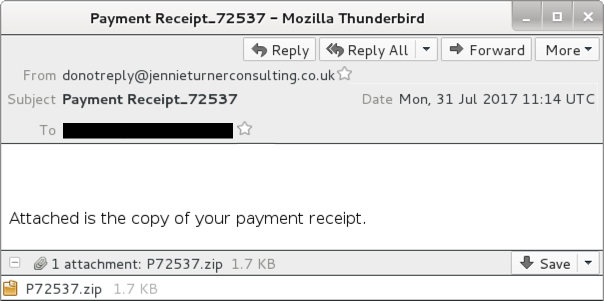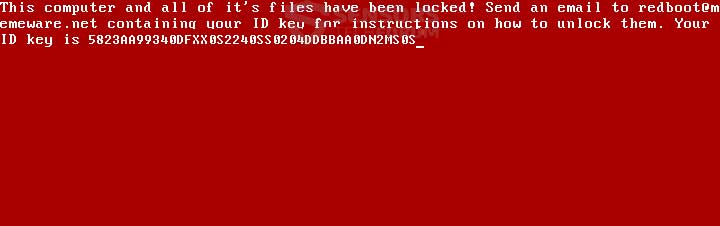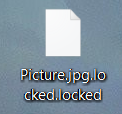This article aims to help you remove RedBoot “memeware”ransomware from your computer and try to restore .locked files that have been encrypted by it on your computer.
This article aims to help you remove RedBoot “memeware”ransomware from your computer and try to restore .locked files that have been encrypted by it on your computer.
A new virus, called RedBoot ransomware has been identified by researchers to not only replace the Master Boot Record (MBR) on the system drives of the computers iinfected by it, but also to modify the partition table of the infected PC. The RedBoot virus also performs other activities such as encrypt the files on the infected computers, adding the .locked file extension to them. RedBoot ransomware is by far the worst type of ransomware you could possibly have, because it not only modifies it so that you cannot boot Windows, but also encrypts the files on your hard drive as well. The end goal is to extort victims into paying a hefty ransom fee in order to restore access to the encrypted files. However, since paying the ransom is highly inadvisable, we recommend you to read the following article in order to learn how to try and recover your files without having to pay the ransom to the RedBoot virus cyber-criminals.

Threat Summary
| Name | RedBoot |
| Type | Ransomware, Cryptovirus |
| Short Description | Encrypts the Master Boot Record (MBR), the files on the infected PC and modifies the partition table of the infected PC. |
| Symptoms | Drops multiple different malicious files on the infected computer and begins modifying it, resulting in a ransom message appearing in red and white before Windows boots. |
| Distribution Method | Spam Emails, Email Attachments, Executable files |
| Detection Tool |
See If Your System Has Been Affected by malware
Download
Malware Removal Tool
|
User Experience | Join Our Forum to Discuss RedBoot. |
| Data Recovery Tool | Windows Data Recovery by Stellar Phoenix Notice! This product scans your drive sectors to recover lost files and it may not recover 100% of the encrypted files, but only few of them, depending on the situation and whether or not you have reformatted your drive. |

How Does RedBoot Ransomware Infect
The infection process of the RedBoot ransomware virus may be conducted in a multitude of methods. The primary of which may include the usage of different tools that ensure undetected infection. Such tools may be:
- Malware loader.
- Self-extractor.
- Obfuscation software to hide the malware from conventional antivirus software.
- Malicious macros uses in documents that may cause the infection.
- Spam bots or other spamming software.
The spamming software, which replicates RedBoot malware may be targeting victims, based on a pre-configured list of e-mail addresses of victims. The cyber-criminals may have also pre-registered e-mail addresses from which to send the spam messages and the texts in the messages themselves. The texts may be of a convincing nature, like the example below:
They may contain an e-mail attachment which poses as a legitimate bank statement, receipt, invoice or any other type of document.

RedBoot Ransomware – Malicious Activity
The first activity of RedBoot ransomware is to drop it’s payload on the computer it has already infected. To do this, the virus may automatically extract 6 files into a completely random folder of the infected PC. The files are the following:
→ assembler.exe
main.exe
overwrite.exe
protect.exe
boot.asm
boot.bin
Each of the payload files has different functions and performs various activities on the victim’s computer. The boot.asm file is the one responsible for replacing the master boot record screen after it has been attacked, thus preventing your computer to boot into Windows. It also includes the ransom note of the virus, which is the following:
Text from image:
“This computer and all of it’s files have been locked! Send an email to redboot@memeware.net containing your ID key for instructions on how to unlock them. Your ID key is {Unique Victim ID}”
The result of compiling the boot.asm file via the assembly.exe file (which is the compiler) is a newly generated boot.bin file.
The program used to attack the MBR itself is concealed within the executable file overwrite.exe. But to do this, RedBoot has to stop several programs on the infected computer to run. This is done via the protect.exe file which the virus uses to stop the task manager and the processhacker tasks.

RedBoot Ransomware Encryption Process
Besides using the processes above to encrypt the Master Boot Record and perform some sort of modification on the partition table, the RedBoot ransomware also performs encryption on the files of the infected computer, adding the .locked extension. After encryption, the files may appear, like the following:
The RedBoot virus targets multiple files for encryption, including:
- Documents.
- Videos.
- Archives.
- Audio files.
- Text documents.
- Pictures.
- Executable files.
- DLL files.
To encrypt the files, RedBoot ransomware uses the main.exe file, responsible for the for the encryption.

Remove RedBoot Ransomware and Try to Recover .locked.locked Files
Unlike conventional ransomware viruses, the RedBoot ransomware acts very similar to NotPetya(https://sensorstechforum.com/oops-important-files-encrypted-petya-wannacry-ransom-virus/) virus, which has the one and only purpose to also attack the MBR, but the difference is that it was also a wiper, meaning that it destroys files beyond all recovery.
This is why, you should take different steps than the conventional ones to remove this virus and restore your data. Despite the low odds of recovering the files, there is still one method which you could try and that is to take out your hard drive and try to recover the files this way.
Here is what you will need to have for the removal and recovery instructions of RedBoot:
- A screwdriver, corresponding to your desktop/laptop.
- A secure computer that is scanned for malware and cleaned and has a proper ransomware protection.
- Patience.
First of all, you should choose the safe computer from which to scan your files to be a powerful Windows machine which is also secured. This is why we recommend following these steps to secure it:
1. Download a ransomware and malware protection program.
Spy Hunter scanner will only detect the threat. If you want the threat to be automatically removed, you need to purchase the full version of the anti-malware tool.Find Out More About SpyHunter Anti-Malware Tool / How to Uninstall SpyHunter
2. Download a relevant ransomware protection program.
3. Download a relevant cloud backup program that backups copies of your files on a secure server and even if your computer is affected you will stay protected. For more information you can also check another methods to safely store your data here.
After securing the test PC, you should prepare it for the recovery process which will most likely be lengthy. This is why we recommend changing the power settings so that your decryption computer does not automatically hibernate or sleep while left decrypting the drive.
→ Step 1: Click on the battery icon in your system tray (next to the digital clock) in Windows and then click on More Power Options.
Step 2:The Power options menu will appear. In your power plan click on Change Plan Settings.
Step 3: In your plan’s settings make sure you set “Turn off the display” and “Put computer to sleep” to “Never” from the drop down minutes menu.
Step 4: Click on Save Changes and close it.
Recovery Phase
For the recovery process, we have outlined several often-met drive migration scenarios which can be possible between different computers:
- From Laptop to Laptop with no extra components.
- From Desktop to Desktop with no extra components.
- From Laptop to Desktop with a SATA cable if the Desktop has an outdated chipset.
- From Desktop to Laptop with a SATA cable if the Laptop has a newer chipset.
To simplify the process, we recommend you to choose machines that do not require any extra cables or components for the drive to run on them. In case you do not have such possibility, we recommend using an external SATA-USB adapter.
Step 1: Remove battery and power from your laptop. For desktop computers, please remove eliminate the power from the contact.
Step 2: Using the screwdriver, unscrew the case which carries the hard drive. For laptops, you should follow these steps:
Step 3: Remove the hard drive again with the screwdriver. It will look similar to the one on the picture below:
Step 4: Plug-in the hard drive on a secure computer which has an internet connection and Windows installed and screw it in firmly. If connected directly, the hard drive should be detected by the OS as a separate partition, similar to the picture below:
Step 5: After you have connected the drive, you will likely not be able to open it, because it’s sectors are encrypted. However, because only some of the sectors are encrypted, enough to render the drive no longer openable, you may have a chance if you use a data recovery software to recover the files from the drive as you were scanning a lost partition.
Most data recovery programs have support for scanning broken partitions, but we recommend you to try the following:
→ Stellar Phoenix Windows Data Recovery
We will continue to monitor the situation with RedBoot ransomware and update with every new variant coming out. Follow this web page or our blog news letter by e-mail for more information to come soon. In the meantime, we strongly advise you to update your Windows systems and secure them properly against malware. To learn more about security your PC and data in the future, we recommend reading the following materials:
→Related:Ransomware Protection Tips
→Related:Safely Store Your Important Files and Protect Them from Malware
- Step 1
- Step 2
- Step 3
- Step 4
- Step 5
Step 1: Scan for RedBoot with SpyHunter Anti-Malware Tool



Ransomware Automatic Removal - Video Guide
Step 2: Uninstall RedBoot and related malware from Windows
Here is a method in few easy steps that should be able to uninstall most programs. No matter if you are using Windows 10, 8, 7, Vista or XP, those steps will get the job done. Dragging the program or its folder to the recycle bin can be a very bad decision. If you do that, bits and pieces of the program are left behind, and that can lead to unstable work of your PC, errors with the file type associations and other unpleasant activities. The proper way to get a program off your computer is to Uninstall it. To do that:


 Follow the instructions above and you will successfully delete most unwanted and malicious programs.
Follow the instructions above and you will successfully delete most unwanted and malicious programs.
Step 3: Clean any registries, created by RedBoot on your computer.
The usually targeted registries of Windows machines are the following:
- HKEY_LOCAL_MACHINE\Software\Microsoft\Windows\CurrentVersion\Run
- HKEY_CURRENT_USER\Software\Microsoft\Windows\CurrentVersion\Run
- HKEY_LOCAL_MACHINE\Software\Microsoft\Windows\CurrentVersion\RunOnce
- HKEY_CURRENT_USER\Software\Microsoft\Windows\CurrentVersion\RunOnce
You can access them by opening the Windows registry editor and deleting any values, created by RedBoot there. This can happen by following the steps underneath:


 Tip: To find a virus-created value, you can right-click on it and click "Modify" to see which file it is set to run. If this is the virus file location, remove the value.
Tip: To find a virus-created value, you can right-click on it and click "Modify" to see which file it is set to run. If this is the virus file location, remove the value.
Before starting "Step 4", please boot back into Normal mode, in case you are currently in Safe Mode.
This will enable you to install and use SpyHunter 5 successfully.
Step 4: Boot Your PC In Safe Mode to isolate and remove RedBoot





Step 5: Try to Restore Files Encrypted by RedBoot.
Method 1: Use STOP Decrypter by Emsisoft.
Not all variants of this ransomware can be decrypted for free, but we have added the decryptor used by researchers that is often updated with the variants which become eventually decrypted. You can try and decrypt your files using the instructions below, but if they do not work, then unfortunately your variant of the ransomware virus is not decryptable.
Follow the instructions below to use the Emsisoft decrypter and decrypt your files for free. You can download the Emsisoft decryption tool linked here and then follow the steps provided below:
1 Right-click on the decrypter and click on Run as Administrator as shown below:

2. Agree with the license terms:

3. Click on "Add Folder" and then add the folders where you want files decrypted as shown underneath:

4. Click on "Decrypt" and wait for your files to be decoded.

Note: Credit for the decryptor goes to Emsisoft researchers who have made the breakthrough with this virus.
Method 2: Use data recovery software
Ransomware infections and RedBoot aim to encrypt your files using an encryption algorithm which may be very difficult to decrypt. This is why we have suggested a data recovery method that may help you go around direct decryption and try to restore your files. Bear in mind that this method may not be 100% effective but may also help you a little or a lot in different situations.
Simply click on the link and on the website menus on the top, choose Data Recovery - Data Recovery Wizard for Windows or Mac (depending on your OS), and then download and run the tool.
RedBoot-FAQ
What is RedBoot Ransomware?
RedBoot is a ransomware infection - the malicious software that enters your computer silently and blocks either access to the computer itself or encrypt your files.
Many ransomware viruses use sophisticated encryption algorithms to make your files inaccessible. The goal of ransomware infections is to demand that you pay a ransom payment to get access to your files back.
What Does RedBoot Ransomware Do?
Ransomware in general is a malicious software that is designed to block access to your computer or files until a ransom is paid.
Ransomware viruses can also damage your system, corrupt data and delete files, resulting in the permanent loss of important files.
How Does RedBoot Infect?
Via several ways.RedBoot Ransomware infects computers by being sent via phishing emails, containing virus attachment. This attachment is usually masked as an important document, like an invoice, bank document or even a plane ticket and it looks very convincing to users.
Another way you may become a victim of RedBoot is if you download a fake installer, crack or patch from a low reputation website or if you click on a virus link. Many users report getting a ransomware infection by downloading torrents.
How to Open .RedBoot files?
You can't without a decryptor. At this point, the .RedBoot files are encrypted. You can only open them once they are decrypted using a specific decryption key for the particular algorithm.
What to Do If a Decryptor Does Not Work?
Do not panic, and backup the files. If a decryptor did not decrypt your .RedBoot files successfully, then do not despair, because this virus is still new.
Can I Restore ".RedBoot" Files?
Yes, sometimes files can be restored. We have suggested several file recovery methods that could work if you want to restore .RedBoot files.
These methods are in no way 100% guaranteed that you will be able to get your files back. But if you have a backup, your chances of success are much greater.
How To Get Rid of RedBoot Virus?
The safest way and the most efficient one for the removal of this ransomware infection is the use a professional anti-malware program.
It will scan for and locate RedBoot ransomware and then remove it without causing any additional harm to your important .RedBoot files.
Can I Report Ransomware to Authorities?
In case your computer got infected with a ransomware infection, you can report it to the local Police departments. It can help authorities worldwide track and determine the perpetrators behind the virus that has infected your computer.
Below, we have prepared a list with government websites, where you can file a report in case you are a victim of a cybercrime:
Cyber-security authorities, responsible for handling ransomware attack reports in different regions all over the world:
Germany - Offizielles Portal der deutschen Polizei
United States - IC3 Internet Crime Complaint Centre
United Kingdom - Action Fraud Police
France - Ministère de l'Intérieur
Italy - Polizia Di Stato
Spain - Policía Nacional
Netherlands - Politie
Poland - Policja
Portugal - Polícia Judiciária
Greece - Cyber Crime Unit (Hellenic Police)
India - Mumbai Police - CyberCrime Investigation Cell
Australia - Australian High Tech Crime Center
Reports may be responded to in different timeframes, depending on your local authorities.
Can You Stop Ransomware from Encrypting Your Files?
Yes, you can prevent ransomware. The best way to do this is to ensure your computer system is updated with the latest security patches, use a reputable anti-malware program and firewall, backup your important files frequently, and avoid clicking on malicious links or downloading unknown files.
Can RedBoot Ransomware Steal Your Data?
Yes, in most cases ransomware will steal your information. It is a form of malware that steals data from a user's computer, encrypts it, and then demands a ransom in order to decrypt it.
In many cases, the malware authors or attackers will threaten to delete the data or publish it online unless the ransom is paid.
Can Ransomware Infect WiFi?
Yes, ransomware can infect WiFi networks, as malicious actors can use it to gain control of the network, steal confidential data, and lock out users. If a ransomware attack is successful, it could lead to a loss of service and/or data, and in some cases, financial losses.
Should I Pay Ransomware?
No, you should not pay ransomware extortionists. Paying them only encourages criminals and does not guarantee that the files or data will be restored. The better approach is to have a secure backup of important data and be vigilant about security in the first place.
What Happens If I Don't Pay Ransom?
If you don't pay the ransom, the hackers may still have access to your computer, data, or files and may continue to threaten to expose or delete them, or even use them to commit cybercrimes. In some cases, they may even continue to demand additional ransom payments.
Can a Ransomware Attack Be Detected?
Yes, ransomware can be detected. Anti-malware software and other advanced security tools can detect ransomware and alert the user when it is present on a machine.
It is important to stay up-to-date on the latest security measures and to keep security software updated to ensure ransomware can be detected and prevented.
Do Ransomware Criminals Get Caught?
Yes, ransomware criminals do get caught. Law enforcement agencies, such as the FBI, Interpol and others have been successful in tracking down and prosecuting ransomware criminals in the US and other countries. As ransomware threats continue to increase, so does the enforcement activity.
About the RedBoot Research
The content we publish on SensorsTechForum.com, this RedBoot how-to removal guide included, is the outcome of extensive research, hard work and our team’s devotion to help you remove the specific malware and restore your encrypted files.
How did we conduct the research on this ransomware?
Our research is based on an independent investigation. We are in contact with independent security researchers, and as such, we receive daily updates on the latest malware and ransomware definitions.
Furthermore, the research behind the RedBoot ransomware threat is backed with VirusTotal and the NoMoreRansom project.
To better understand the ransomware threat, please refer to the following articles which provide knowledgeable details.
As a site that has been dedicated to providing free removal instructions for ransomware and malware since 2014, SensorsTechForum’s recommendation is to only pay attention to trustworthy sources.
How to recognize trustworthy sources:
- Always check "About Us" web page.
- Profile of the content creator.
- Make sure that real people are behind the site and not fake names and profiles.
- Verify Facebook, LinkedIn and Twitter personal profiles.