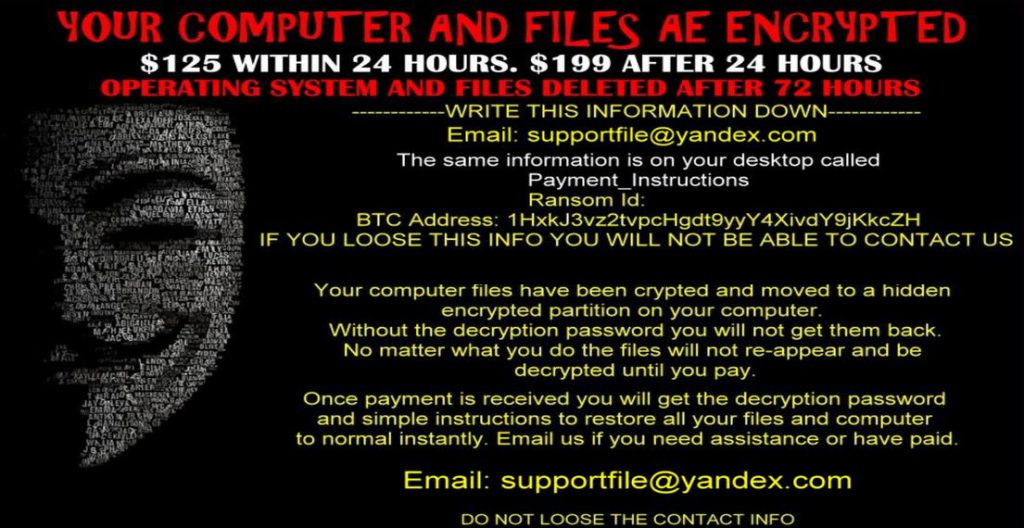A devastating virus has appeared on the malware radar, known as AnonPop has been deleting files of infected computers, reports indicate. The virus has been reported to infect users via several different techniques. The worst part is that the sinister individuals behind this twisted cyber threat do not encrypt your files, and they delete them instead. This is particularly frustrating. However, researchers report that there are several methods to restore the files using special software. For more information on how to delete this ransomware yourself and restore the deleted files, make sure to go through this article to find out.
A devastating virus has appeared on the malware radar, known as AnonPop has been deleting files of infected computers, reports indicate. The virus has been reported to infect users via several different techniques. The worst part is that the sinister individuals behind this twisted cyber threat do not encrypt your files, and they delete them instead. This is particularly frustrating. However, researchers report that there are several methods to restore the files using special software. For more information on how to delete this ransomware yourself and restore the deleted files, make sure to go through this article to find out.

Threat Summary
| Name | AnonPop |
| Type | Fake ransomware. Lockscreen. |
| Short Description | AnonPop immediately deletes files of all drives and folders possible and leaves a fake ransom note asking the user to pay and lying to him/her that the files are encrypted. |
| Symptoms | Files are deleted and a fake ransom note is set as what appears to be a screensaver, locking the user out of the computer. |
| Distribution Method | Spam Emails, Email Attachments, File Sharing Networks. |
| Detection Tool |
See If Your System Has Been Affected by malware
Download
Malware Removal Tool
|
| User Experience | Join our forum to Discuss Locky Ransomware. |
| Data Recovery Tool | Windows Data Recovery by Stellar Phoenix Notice! This product scans your drive sectors to recover lost files and it may not recover 100% of the encrypted files, but only few of them, depending on the situation and whether or not you have reformatted your drive. |

AnonPop Fake Ransomware Virus – Spread
To effectively infect users on a massive scale, the AnonPop ransomware may be spread via massive spam campaigns which can distribute it either via malicious URLs or malicious files, both of which may be posted in spam messages all over the web:
- Referral spam on blogs.
- Forums.
- Social media spam.
- Spam e-mail messages with malicious URLs or attachments.
Such attachments may turn to be dangerous because a malicious macro, an Exploit Kit or even a malicious JavaScript attack may be used to infect unsuspecting users.

AnonPop Fake Ransomware – In Depth Analysis
As soon as it has infected the computer of the user, AnonPop immediately deletes every file with the exceptions of files that belong to Windows so that it does not break it. The virus looks in the following folders for files and erases them:
D:\ ,E:\ ,F:\ ,H:\ ,G:\ ,I:
In addition to this nightmare, the AnonPop Virus not only deletes the files but also locks the screen of the infected computer, setting an Anonymous-themed wallpaper which lies to the user that his files are encrypted:
The lock screen locks the user out of his computer by staying over the desktop. This strongly suggests that the registry keys for the ScreenSaver of the infected machine have been infected. This immediately points out to the following keys and values being affected:
HKEY_USERS\.DEFAULT\Control Panel\Desktop
The values:
ScreenSaveActive
SCRNSAVE.EXE
ScreenSaveTimeOut
ScreenSaverIsSecure
The AnonPop ransomware also can shut down your computer after displaying a similar pop-up message with the following text:

AnonPop Fake Ransomware – Conclusion, Remove It and Restore Deleted Files
It is so far unclear what kind of sick individuals are behind this ransomware and go around and delete users’ files left and right. The good news is that they did not use unconventional methods to erase the files from the sectors of the Hard Drive of the infected computers. This is why we have suggested a solution below, but for it to work you must do two things:
1. Remove the ransomware using either the manual(if you know where its files and registries are) or automatic instructions which are illustrated after this article. They will help you deal with it without reinstalling Windows and formatting your drive which is what we are aiming at for this method do work. For maximum effectiveness, experts advise scanning in safe mode with an anti-malware scanner which will automatically take care of AnonPop fake ransomware.
2.Do not reinstall Windows and do not format your hard drive.
3.1 Check your computer for enabled “File History,” any backup or Shadow Volume Copies. This will help you to immediately get all your files back if you have it enabled. To restore your data, your first bet is to check again for shadow copies in Windows using this software:
3.2 Download Data Recovery Software – we have suggested few data recovery programs which you can download and use. They will automatically scan the sectors of your hard drive and recover what can be recovered. Bear in mind that you may not recover 100% of your files, but there is a high possibility that you may get most of your files back especially if this has happened very soon to you and you haven’t reformatted the memory of your drive.
Here are some of our suggestions for data recovery software:
- Stellar Phoenix Data Recovery Technicians License(Pro version with more features)
- Stellar Phoenix Windows Data Recovery
- Stellar Phoenix Photo Recovery
- Step 1
- Step 2
- Step 3
- Step 4
- Step 5
Step 1: Scan for AnonPop with SpyHunter Anti-Malware Tool



Ransomware Automatic Removal - Video Guide
Step 2: Uninstall AnonPop and related malware from Windows
Here is a method in few easy steps that should be able to uninstall most programs. No matter if you are using Windows 10, 8, 7, Vista or XP, those steps will get the job done. Dragging the program or its folder to the recycle bin can be a very bad decision. If you do that, bits and pieces of the program are left behind, and that can lead to unstable work of your PC, errors with the file type associations and other unpleasant activities. The proper way to get a program off your computer is to Uninstall it. To do that:


 Follow the instructions above and you will successfully delete most unwanted and malicious programs.
Follow the instructions above and you will successfully delete most unwanted and malicious programs.
Step 3: Clean any registries, created by AnonPop on your computer.
The usually targeted registries of Windows machines are the following:
- HKEY_LOCAL_MACHINE\Software\Microsoft\Windows\CurrentVersion\Run
- HKEY_CURRENT_USER\Software\Microsoft\Windows\CurrentVersion\Run
- HKEY_LOCAL_MACHINE\Software\Microsoft\Windows\CurrentVersion\RunOnce
- HKEY_CURRENT_USER\Software\Microsoft\Windows\CurrentVersion\RunOnce
You can access them by opening the Windows registry editor and deleting any values, created by AnonPop there. This can happen by following the steps underneath:


 Tip: To find a virus-created value, you can right-click on it and click "Modify" to see which file it is set to run. If this is the virus file location, remove the value.
Tip: To find a virus-created value, you can right-click on it and click "Modify" to see which file it is set to run. If this is the virus file location, remove the value.
Before starting "Step 4", please boot back into Normal mode, in case you are currently in Safe Mode.
This will enable you to install and use SpyHunter 5 successfully.
Step 4: Boot Your PC In Safe Mode to isolate and remove AnonPop





Step 5: Try to Restore Files Encrypted by AnonPop.
Method 1: Use STOP Decrypter by Emsisoft.
Not all variants of this ransomware can be decrypted for free, but we have added the decryptor used by researchers that is often updated with the variants which become eventually decrypted. You can try and decrypt your files using the instructions below, but if they do not work, then unfortunately your variant of the ransomware virus is not decryptable.
Follow the instructions below to use the Emsisoft decrypter and decrypt your files for free. You can download the Emsisoft decryption tool linked here and then follow the steps provided below:
1 Right-click on the decrypter and click on Run as Administrator as shown below:

2. Agree with the license terms:

3. Click on "Add Folder" and then add the folders where you want files decrypted as shown underneath:

4. Click on "Decrypt" and wait for your files to be decoded.

Note: Credit for the decryptor goes to Emsisoft researchers who have made the breakthrough with this virus.
Method 2: Use data recovery software
Ransomware infections and AnonPop aim to encrypt your files using an encryption algorithm which may be very difficult to decrypt. This is why we have suggested a data recovery method that may help you go around direct decryption and try to restore your files. Bear in mind that this method may not be 100% effective but may also help you a little or a lot in different situations.
Simply click on the link and on the website menus on the top, choose Data Recovery - Data Recovery Wizard for Windows or Mac (depending on your OS), and then download and run the tool.
AnonPop-FAQ
What is AnonPop Ransomware?
AnonPop is a ransomware infection - the malicious software that enters your computer silently and blocks either access to the computer itself or encrypt your files.
Many ransomware viruses use sophisticated encryption algorithms to make your files inaccessible. The goal of ransomware infections is to demand that you pay a ransom payment to get access to your files back.
What Does AnonPop Ransomware Do?
Ransomware in general is a malicious software that is designed to block access to your computer or files until a ransom is paid.
Ransomware viruses can also damage your system, corrupt data and delete files, resulting in the permanent loss of important files.
How Does AnonPop Infect?
Via several ways.AnonPop Ransomware infects computers by being sent via phishing emails, containing virus attachment. This attachment is usually masked as an important document, like an invoice, bank document or even a plane ticket and it looks very convincing to users.
Another way you may become a victim of AnonPop is if you download a fake installer, crack or patch from a low reputation website or if you click on a virus link. Many users report getting a ransomware infection by downloading torrents.
How to Open .AnonPop files?
You can't without a decryptor. At this point, the .AnonPop files are encrypted. You can only open them once they are decrypted using a specific decryption key for the particular algorithm.
What to Do If a Decryptor Does Not Work?
Do not panic, and backup the files. If a decryptor did not decrypt your .AnonPop files successfully, then do not despair, because this virus is still new.
Can I Restore ".AnonPop" Files?
Yes, sometimes files can be restored. We have suggested several file recovery methods that could work if you want to restore .AnonPop files.
These methods are in no way 100% guaranteed that you will be able to get your files back. But if you have a backup, your chances of success are much greater.
How To Get Rid of AnonPop Virus?
The safest way and the most efficient one for the removal of this ransomware infection is the use a professional anti-malware program.
It will scan for and locate AnonPop ransomware and then remove it without causing any additional harm to your important .AnonPop files.
Can I Report Ransomware to Authorities?
In case your computer got infected with a ransomware infection, you can report it to the local Police departments. It can help authorities worldwide track and determine the perpetrators behind the virus that has infected your computer.
Below, we have prepared a list with government websites, where you can file a report in case you are a victim of a cybercrime:
Cyber-security authorities, responsible for handling ransomware attack reports in different regions all over the world:
Germany - Offizielles Portal der deutschen Polizei
United States - IC3 Internet Crime Complaint Centre
United Kingdom - Action Fraud Police
France - Ministère de l'Intérieur
Italy - Polizia Di Stato
Spain - Policía Nacional
Netherlands - Politie
Poland - Policja
Portugal - Polícia Judiciária
Greece - Cyber Crime Unit (Hellenic Police)
India - Mumbai Police - CyberCrime Investigation Cell
Australia - Australian High Tech Crime Center
Reports may be responded to in different timeframes, depending on your local authorities.
Can You Stop Ransomware from Encrypting Your Files?
Yes, you can prevent ransomware. The best way to do this is to ensure your computer system is updated with the latest security patches, use a reputable anti-malware program and firewall, backup your important files frequently, and avoid clicking on malicious links or downloading unknown files.
Can AnonPop Ransomware Steal Your Data?
Yes, in most cases ransomware will steal your information. It is a form of malware that steals data from a user's computer, encrypts it, and then demands a ransom in order to decrypt it.
In many cases, the malware authors or attackers will threaten to delete the data or publish it online unless the ransom is paid.
Can Ransomware Infect WiFi?
Yes, ransomware can infect WiFi networks, as malicious actors can use it to gain control of the network, steal confidential data, and lock out users. If a ransomware attack is successful, it could lead to a loss of service and/or data, and in some cases, financial losses.
Should I Pay Ransomware?
No, you should not pay ransomware extortionists. Paying them only encourages criminals and does not guarantee that the files or data will be restored. The better approach is to have a secure backup of important data and be vigilant about security in the first place.
What Happens If I Don't Pay Ransom?
If you don't pay the ransom, the hackers may still have access to your computer, data, or files and may continue to threaten to expose or delete them, or even use them to commit cybercrimes. In some cases, they may even continue to demand additional ransom payments.
Can a Ransomware Attack Be Detected?
Yes, ransomware can be detected. Anti-malware software and other advanced security tools can detect ransomware and alert the user when it is present on a machine.
It is important to stay up-to-date on the latest security measures and to keep security software updated to ensure ransomware can be detected and prevented.
Do Ransomware Criminals Get Caught?
Yes, ransomware criminals do get caught. Law enforcement agencies, such as the FBI, Interpol and others have been successful in tracking down and prosecuting ransomware criminals in the US and other countries. As ransomware threats continue to increase, so does the enforcement activity.
About the AnonPop Research
The content we publish on SensorsTechForum.com, this AnonPop how-to removal guide included, is the outcome of extensive research, hard work and our team’s devotion to help you remove the specific malware and restore your encrypted files.
How did we conduct the research on this ransomware?
Our research is based on an independent investigation. We are in contact with independent security researchers, and as such, we receive daily updates on the latest malware and ransomware definitions.
Furthermore, the research behind the AnonPop ransomware threat is backed with VirusTotal and the NoMoreRansom project.
To better understand the ransomware threat, please refer to the following articles which provide knowledgeable details.
As a site that has been dedicated to providing free removal instructions for ransomware and malware since 2014, SensorsTechForum’s recommendation is to only pay attention to trustworthy sources.
How to recognize trustworthy sources:
- Always check "About Us" web page.
- Profile of the content creator.
- Make sure that real people are behind the site and not fake names and profiles.
- Verify Facebook, LinkedIn and Twitter personal profiles.