A new version of one of the pioneers in ransomware infections, called Cryptolocker has risen from the depths of the Dark Web. The ransomware creates different modules that serve various purposes. It may also tamper with the Windows Registry Editor to run its modules every time Windows starts. Version 3 of Cryptolocker may be identified by the .crypted file extension on the affected user’s files. All users who have come across this ransomware are advised not to obey the ransom payment instructions which Cryptolocker leaves after encrypting the data and try using the alternative tools and methods for removal and restoration.
| Name | Cryptolocker V3 |
| Type | Ransomware Trojan |
| Short Description | The Trojan creates registry files, connects to remote hosts and encrypts user files of various formats, asking for a ransom to decrypt them. |
| Symptoms | The user may be unable to open his files and may witness a .crypted extension after them. |
| Distribution Method | Via malicious URLs or mail attachments. |
| Detection Tool | Download Malware Removal Tool, to See If Your System Has Been Affected by malware |
| User Experience | Join our forum to follow the discussion about Cryptolocker V3. |
| Data Recovery Tool | Windows Data Recovery by Stellar Phoenix Notice! This product scans your drive sectors to recover lost files and it may not recover 100% of the encrypted files, but only few of them, depending on the situation and whether or not you have reformatted your drive. |
Cryptolocker V3 – How Did I Get Infected
One way to become a victim of this vile threat is by opening a malicious email attachment or clicking on a URL from such spam messages. Usually cyber criminals tend to mask the spam mails they send by resembling a reputable service. Here are few examples of what fraudulent spam mails may look like:
- “Your free Windows 10 Upgrade Is Here.”
- “Get your free 100 songs from Itunes Now.”
- “Your PayPal account has been suspended.”
- “The files you requested.”
- “You have won a free trip from our eBay lottery.”
- “Free Amazon gift cards.”
Furthermore, cyber criminals tend to mask the malicious payload by obfuscating its files via special software or archiving it in a .zip, .rar or other archived formats so that it does not get blocked by the email website. Users should be very careful and always perform a scan of the files they download. It is also recommended to double check web-links that are shared to some degree because checking any link you open would be frustrating. This is why it is good to have a browser extension that blocks malicious links from opening.
Cryptolocker V3 Ransomware – More About It
Symantec researchers have analyzed this Trojan and have established that once activated on your computer, the ransomware creates its payload:
→In %Application Data% of %User Profile%:
Key.dat
Log.html
.exe file with random characters, for example 08210e209u18.exe
On the user’s desktop:
CryptoLocker.lnk
HELP_TO_DECRYPT_YOUR_FILES.bmp
HELP_TO_DECRYPT_YOUR_FILES.txt
The malicious threat then creates the following registry objects:
→In the key “HKEY_CURRENT_USER\Software\Microsoft\Windows\CurrentVersion\Run\” value with the data: “crypto13” = “%UserProfile%\Application Data\[the file with random characters].exe”
After this, Cryptolocker V3 begins to encrypt user files. Symantec have reported it to corrupt files with these extensions:
→ .7z .rar .m4a .wma .avi .wmv .csv .d3dbsp .sc2save .sie .sum .ibank .t13 .t12 .qdf .gdb .tax .pkpass .bc6 .bc7 .bkp .qic .bkf .sidn .sidd .mddata .itl .itdb .icxs .hvpl .hplg .hkdb .mdbackup .syncdb .gho .cas .svg .map .wmo .itm .sb .fos .mcgame .vdf .ztmp .sis .sid .ncf .menu .layout .dmp .blob .esm .001 .vtf .dazip .fpk .mlx .kf .iwd .vpk .tor .psk .rim .w3x .fsh .ntl .arch00 .lvl .snx .cfr .ff .vpp_pc .lrf .m2 .mcmeta .vfs0 .mpqge .kdb .db0 .DayZProfile .rofl .hkx .bar .upk .das .iwi .litemod .asset .forge .ltx .bsa .apk .re4 .sav .lbf .slm .bik .epk .rgss3a .pak .big .unity3d .wotreplay .xxx .desc .py .m3u .flv .js .css .rb .png .jpeg .txt .p7c .p7b .p12 .pfx .pem .crt .cer .der .x3f .srw .pef .ptx .r3d .rw2 .rwl .raw .raf .orf .nrw .mrwref .mef .erf .kdc .dcr .cr2 .crw .bay .sr2 .srf .arw .3fr .dng .jpe .jpg .cdr .indd .ai .eps .pdf .pdd .psd .dbfv .mdf .wb2 .rtf .wpd .dxg .xf .dwg .pst .accdb .mdb .pptm .pptx .ppt .xlk .xlsb .xlsm .xlsx .xls .wps .docm .docx .doc .odb .odc .odm .odp .ods .odt
After the encryption process for a file is complete the .crypted file extension is added, for example:
→Document1.docx.crypted
Furthermore, the Trojan may connect to these hosts:
- 7tno4hib47vlep5o(.)tor2web(.)blutmagie(.)de
- 7tno4hib47vlep5o(.)tor2web(.)fi
- 7tno4hib47vlep5o(.)tor2web(.)org
What is more Cryptolocker V3 changes the desktop wallpaper of the affected machine with the following:
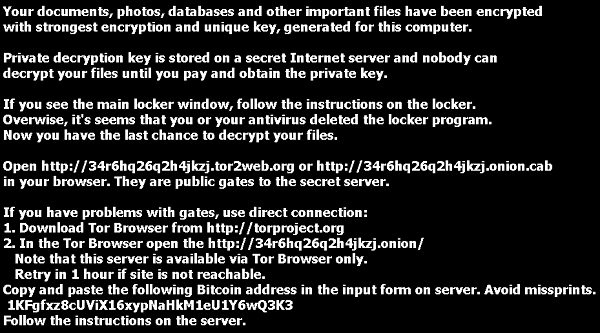 Source: Symantec Security Response
Source: Symantec Security Response
Also, it displays a message box, which includes In-depth instructions on how to pay the ransom money and restore the files.
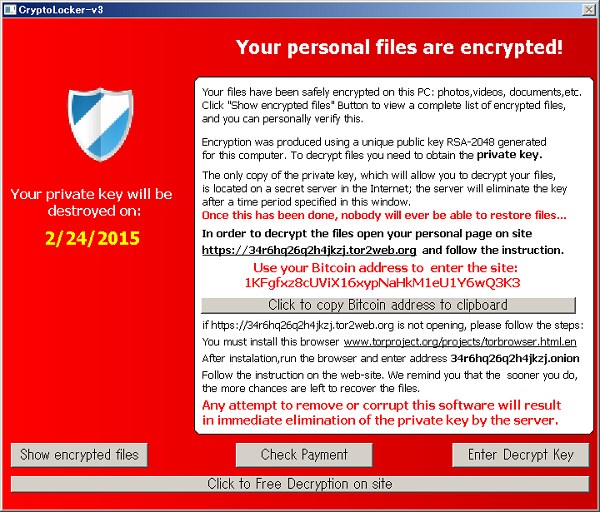 Source: Symantec Security Response
Source: Symantec Security Response
Remove Cryptolocker V3 Completely
To remove this cyber threat from your computer, it is recommended to act as if you were infected with any other Trojan horse. The difference is that the Trojan may affect your files. This is why it is advisable to disconnect from the internet copy the encrypted data to an external drive before attempting any removal.
One way to remove the cyber threat is by following the after-mentioned removal instructions:
Restore .crypted Files
Since Cryptolocker V3 claims to use an RSA 2048 encryption algorithm you should try restoring your files using each of the following methods and tools:
To restore your data, your first bet is to check again for shadow copies in Windows using this software:
If this method does not work, Kaspersky have provided a decryptor for files encrypted with the RSA encryption algorithm:
Kaspersky RectorDecryptor
The other method of restoring your files is by trying to bring back your files via data recovery software. Here are some examples of data recovery programs:
- Stellar Phoenix Data Recovery Technicians License(Pro version with more features)
- Stellar Phoenix Windows Data Recovery
- Stellar Phoenix Photo Recovery
For further information you may check the following articles:
Remove RSA-2048 Key From Crypto Ransomware
Restore Files Encrypted via RSA Encryption
- Step 1
- Step 2
- Step 3
- Step 4
- Step 5
Step 1: Scan for Cryptolocker V3 with SpyHunter Anti-Malware Tool



Ransomware Automatic Removal - Video Guide
Step 2: Uninstall Cryptolocker V3 and related malware from Windows
Here is a method in few easy steps that should be able to uninstall most programs. No matter if you are using Windows 10, 8, 7, Vista or XP, those steps will get the job done. Dragging the program or its folder to the recycle bin can be a very bad decision. If you do that, bits and pieces of the program are left behind, and that can lead to unstable work of your PC, errors with the file type associations and other unpleasant activities. The proper way to get a program off your computer is to Uninstall it. To do that:


 Follow the instructions above and you will successfully delete most unwanted and malicious programs.
Follow the instructions above and you will successfully delete most unwanted and malicious programs.
Step 3: Clean any registries, created by Cryptolocker V3 on your computer.
The usually targeted registries of Windows machines are the following:
- HKEY_LOCAL_MACHINE\Software\Microsoft\Windows\CurrentVersion\Run
- HKEY_CURRENT_USER\Software\Microsoft\Windows\CurrentVersion\Run
- HKEY_LOCAL_MACHINE\Software\Microsoft\Windows\CurrentVersion\RunOnce
- HKEY_CURRENT_USER\Software\Microsoft\Windows\CurrentVersion\RunOnce
You can access them by opening the Windows registry editor and deleting any values, created by Cryptolocker V3 there. This can happen by following the steps underneath:


 Tip: To find a virus-created value, you can right-click on it and click "Modify" to see which file it is set to run. If this is the virus file location, remove the value.
Tip: To find a virus-created value, you can right-click on it and click "Modify" to see which file it is set to run. If this is the virus file location, remove the value.
Before starting "Step 4", please boot back into Normal mode, in case you are currently in Safe Mode.
This will enable you to install and use SpyHunter 5 successfully.
Step 4: Boot Your PC In Safe Mode to isolate and remove Cryptolocker V3





Step 5: Try to Restore Files Encrypted by Cryptolocker V3.
Method 1: Use STOP Decrypter by Emsisoft.
Not all variants of this ransomware can be decrypted for free, but we have added the decryptor used by researchers that is often updated with the variants which become eventually decrypted. You can try and decrypt your files using the instructions below, but if they do not work, then unfortunately your variant of the ransomware virus is not decryptable.
Follow the instructions below to use the Emsisoft decrypter and decrypt your files for free. You can download the Emsisoft decryption tool linked here and then follow the steps provided below:
1 Right-click on the decrypter and click on Run as Administrator as shown below:

2. Agree with the license terms:

3. Click on "Add Folder" and then add the folders where you want files decrypted as shown underneath:

4. Click on "Decrypt" and wait for your files to be decoded.

Note: Credit for the decryptor goes to Emsisoft researchers who have made the breakthrough with this virus.
Method 2: Use data recovery software
Ransomware infections and Cryptolocker V3 aim to encrypt your files using an encryption algorithm which may be very difficult to decrypt. This is why we have suggested a data recovery method that may help you go around direct decryption and try to restore your files. Bear in mind that this method may not be 100% effective but may also help you a little or a lot in different situations.
Simply click on the link and on the website menus on the top, choose Data Recovery - Data Recovery Wizard for Windows or Mac (depending on your OS), and then download and run the tool.
Cryptolocker V3-FAQ
What is Cryptolocker V3 Ransomware?
Cryptolocker V3 is a ransomware infection - the malicious software that enters your computer silently and blocks either access to the computer itself or encrypt your files.
Many ransomware viruses use sophisticated encryption algorithms to make your files inaccessible. The goal of ransomware infections is to demand that you pay a ransom payment to get access to your files back.
What Does Cryptolocker V3 Ransomware Do?
Ransomware in general is a malicious software that is designed to block access to your computer or files until a ransom is paid.
Ransomware viruses can also damage your system, corrupt data and delete files, resulting in the permanent loss of important files.
How Does Cryptolocker V3 Infect?
Via several ways.Cryptolocker V3 Ransomware infects computers by being sent via phishing emails, containing virus attachment. This attachment is usually masked as an important document, like an invoice, bank document or even a plane ticket and it looks very convincing to users.
Another way you may become a victim of Cryptolocker V3 is if you download a fake installer, crack or patch from a low reputation website or if you click on a virus link. Many users report getting a ransomware infection by downloading torrents.
How to Open .Cryptolocker V3 files?
You can't without a decryptor. At this point, the .Cryptolocker V3 files are encrypted. You can only open them once they are decrypted using a specific decryption key for the particular algorithm.
What to Do If a Decryptor Does Not Work?
Do not panic, and backup the files. If a decryptor did not decrypt your .Cryptolocker V3 files successfully, then do not despair, because this virus is still new.
Can I Restore ".Cryptolocker V3" Files?
Yes, sometimes files can be restored. We have suggested several file recovery methods that could work if you want to restore .Cryptolocker V3 files.
These methods are in no way 100% guaranteed that you will be able to get your files back. But if you have a backup, your chances of success are much greater.
How To Get Rid of Cryptolocker V3 Virus?
The safest way and the most efficient one for the removal of this ransomware infection is the use a professional anti-malware program.
It will scan for and locate Cryptolocker V3 ransomware and then remove it without causing any additional harm to your important .Cryptolocker V3 files.
Can I Report Ransomware to Authorities?
In case your computer got infected with a ransomware infection, you can report it to the local Police departments. It can help authorities worldwide track and determine the perpetrators behind the virus that has infected your computer.
Below, we have prepared a list with government websites, where you can file a report in case you are a victim of a cybercrime:
Cyber-security authorities, responsible for handling ransomware attack reports in different regions all over the world:
Germany - Offizielles Portal der deutschen Polizei
United States - IC3 Internet Crime Complaint Centre
United Kingdom - Action Fraud Police
France - Ministère de l'Intérieur
Italy - Polizia Di Stato
Spain - Policía Nacional
Netherlands - Politie
Poland - Policja
Portugal - Polícia Judiciária
Greece - Cyber Crime Unit (Hellenic Police)
India - Mumbai Police - CyberCrime Investigation Cell
Australia - Australian High Tech Crime Center
Reports may be responded to in different timeframes, depending on your local authorities.
Can You Stop Ransomware from Encrypting Your Files?
Yes, you can prevent ransomware. The best way to do this is to ensure your computer system is updated with the latest security patches, use a reputable anti-malware program and firewall, backup your important files frequently, and avoid clicking on malicious links or downloading unknown files.
Can Cryptolocker V3 Ransomware Steal Your Data?
Yes, in most cases ransomware will steal your information. It is a form of malware that steals data from a user's computer, encrypts it, and then demands a ransom in order to decrypt it.
In many cases, the malware authors or attackers will threaten to delete the data or publish it online unless the ransom is paid.
Can Ransomware Infect WiFi?
Yes, ransomware can infect WiFi networks, as malicious actors can use it to gain control of the network, steal confidential data, and lock out users. If a ransomware attack is successful, it could lead to a loss of service and/or data, and in some cases, financial losses.
Should I Pay Ransomware?
No, you should not pay ransomware extortionists. Paying them only encourages criminals and does not guarantee that the files or data will be restored. The better approach is to have a secure backup of important data and be vigilant about security in the first place.
What Happens If I Don't Pay Ransom?
If you don't pay the ransom, the hackers may still have access to your computer, data, or files and may continue to threaten to expose or delete them, or even use them to commit cybercrimes. In some cases, they may even continue to demand additional ransom payments.
Can a Ransomware Attack Be Detected?
Yes, ransomware can be detected. Anti-malware software and other advanced security tools can detect ransomware and alert the user when it is present on a machine.
It is important to stay up-to-date on the latest security measures and to keep security software updated to ensure ransomware can be detected and prevented.
Do Ransomware Criminals Get Caught?
Yes, ransomware criminals do get caught. Law enforcement agencies, such as the FBI, Interpol and others have been successful in tracking down and prosecuting ransomware criminals in the US and other countries. As ransomware threats continue to increase, so does the enforcement activity.
About the Cryptolocker V3 Research
The content we publish on SensorsTechForum.com, this Cryptolocker V3 how-to removal guide included, is the outcome of extensive research, hard work and our team’s devotion to help you remove the specific malware and restore your encrypted files.
How did we conduct the research on this ransomware?
Our research is based on an independent investigation. We are in contact with independent security researchers, and as such, we receive daily updates on the latest malware and ransomware definitions.
Furthermore, the research behind the Cryptolocker V3 ransomware threat is backed with VirusTotal and the NoMoreRansom project.
To better understand the ransomware threat, please refer to the following articles which provide knowledgeable details.
As a site that has been dedicated to providing free removal instructions for ransomware and malware since 2014, SensorsTechForum’s recommendation is to only pay attention to trustworthy sources.
How to recognize trustworthy sources:
- Always check "About Us" web page.
- Profile of the content creator.
- Make sure that real people are behind the site and not fake names and profiles.
- Verify Facebook, LinkedIn and Twitter personal profiles.


 1. For Windows 7,XP and Vista.
1. For Windows 7,XP and Vista. 2. For Windows 8, 8.1 and 10.
2. For Windows 8, 8.1 and 10.







 1. Install SpyHunter to scan for and remove Cryptolocker V3.
1. Install SpyHunter to scan for and remove Cryptolocker V3.



 1. Install Malwarebytes Anti-Malware to scan for and remove Cryptolocker V3.
1. Install Malwarebytes Anti-Malware to scan for and remove Cryptolocker V3.







 1. Install STOPZilla Anti Malware to scan for and remove Cryptolocker V3.
1. Install STOPZilla Anti Malware to scan for and remove Cryptolocker V3.



















