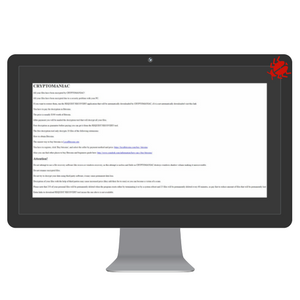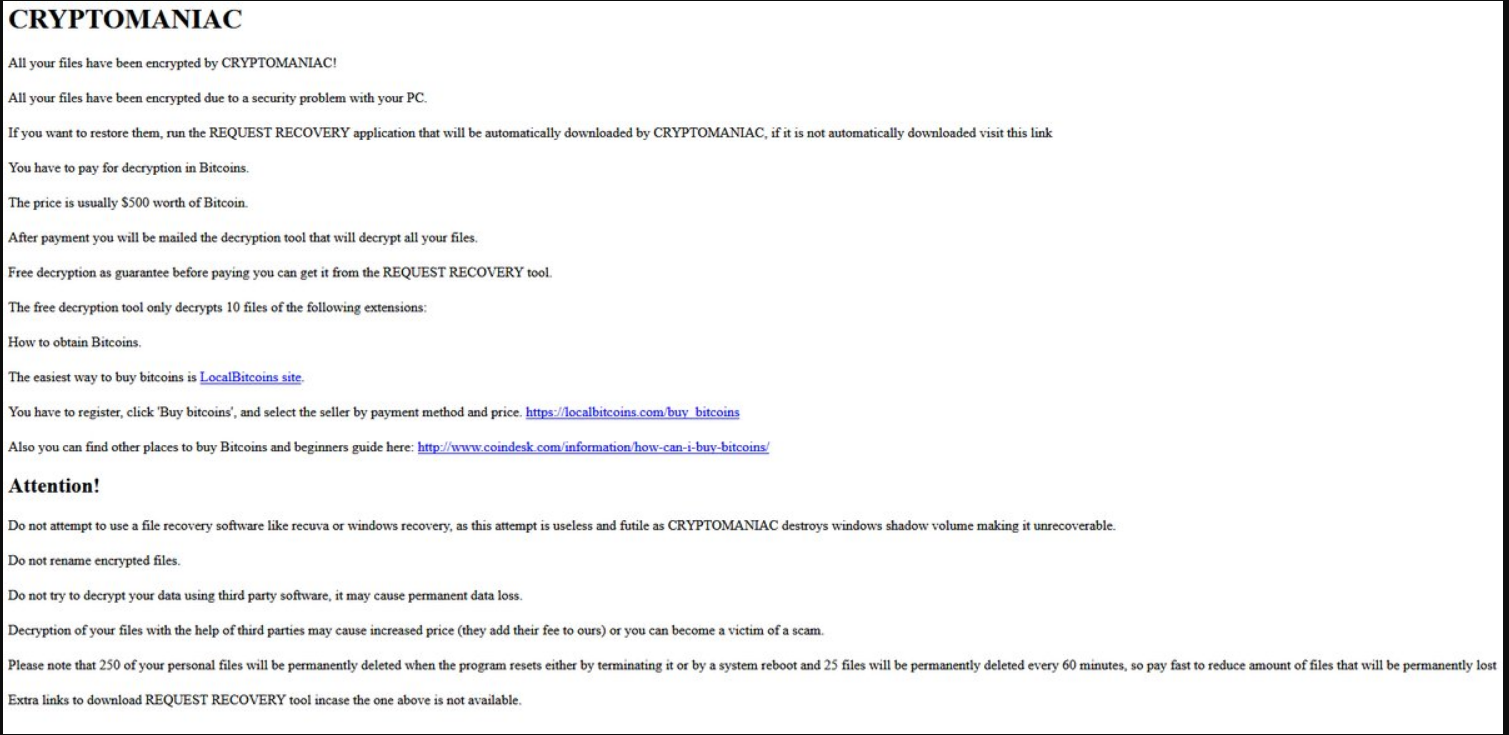This article provides removal instructions of CRYPTOMANIAC ransomware as well as alternative data recovery methods for .maniac files.
CRYPTOMANIAC ransomware encrypts predefined list of file types demanding $500 ransom payment in Bitcoins for their decryption. The threat marks all corrupted files with the specific .maniac extension. The .maniac files remain inaccessible by no program until a particular decryption steps are fulfilled. CRYPTOMANIAC crypto virus also drops a ransom note (Readme_to_recover_files) on all infected machines and displays it on the PC screen. The message reveals more details about the infection and provides instructions on the ransom payment.

Threat Summary
| Name | CRYPTOMANIAC |
| Type | Ransomware, Cryptovirus |
| Short Description | Aims to encrypt the files on the computers that have been infected by it. |
| Symptoms | The ransomware adds the .maniac file extension to the files encrypted by it. |
| Distribution Method | Spam Emails, Email Attachments, Executable files |
| Detection Tool |
See If Your System Has Been Affected by malware
Download
Malware Removal Tool
|
User Experience | Join Our Forum to Discuss CRYPTOMANIAC. |
| Data Recovery Tool | Windows Data Recovery by Stellar Phoenix Notice! This product scans your drive sectors to recover lost files and it may not recover 100% of the encrypted files, but only few of them, depending on the situation and whether or not you have reformatted your drive. |

CRYPTOMANIAC Ransomware – Delivery Approaches
The CRYPTOMANIAC ransomware infects target systems via a file called CryptoManiac.py as analyses reveal. Various attack techniques may be utilized for the distribution of this file. The most preferred one is believed to be spam email campaigns with links to corrupted web pages in the text body, malicious file attachments or both. The provided in-text links point to corrupted web pages that are set to download the malicious ransomware payload automatically. While the file attachments usually contain infected ZIP, PDF, DOC, JPG and other commonly used file formats that store information. In this case, the infection starts with just one click that opens the malicious file attachment on the computer which grants the ransomware payload access to the system. Then everything spun out of control. The same malevolent components used for CRYPTOMANIAC ransomware delivery may be spread via other channels like social media, file sharing services, online advertisements and potentially unwanted programs.

CRYPTOMANIAC Ransomware – More Information
CRYPTOMANIAC ransomware infection begins when CryptoManiac.py file starts running on the system. This file is believed to manage the attack, so it initiates a sequence of malicious operations to ensure the persistent presence of the ransomware on the system.
First, it needs to establish all necessary files so for the purpose it may create or drop additional malicious files from its servers. Then it terminates various processes that allow it to plague essential system settings and remain unnoticed by the active security means. Some files associated with CRYPTOMANIAC threat may be situated in the following folders:
- %Temp%
- %Windows%
- %AppData%
- %Roaming%
- %User’s Profile%
As CRYPTOMANIAC ransomware needs to display its ransom note in the end of the attack it is likely to modify the values in Run and RunOnce Windows registry keys:
→ HKEY_LOCAL_MACHINE\Software\Microsoft\Windows\CurrentVersion\Run
HKEY_CURRENT_USER\Software\Microsoft\Windows\CurrentVersion\Run
HKEY_LOCAL_MACHINE\Software\Microsoft\Windows\CurrentVersion\RunOnce
HKEY_CURRENT_USER\Software\Microsoft\Windows\CurrentVersion\RunOnce
These keys control all currently running processes as well as all processes that should execute automatically on each Windows operating system start. The practice of Windows registry keys modification is utilized for two reasons. The first one is that the ransomware needs to be persistent so it should start each time the system is loaded. The second one is that it needs to display its ransom note on the screen of the infected PC at the end of attack so hackers could extort a ransom payment from victims.
The ransom note is dropped in two files of different types, but both have the same content. The files are named Readme_to_recover_files and may be dropped on the Desktop. All that the ransom message reads is:
CRYPTOMANIAC
All your files have been encrypted by CRYPTOMANIAC!
All your files have been encrypted due to a security problem with your PC.
If you want to restore them, run the REQUEST RECOVERY application that will be automatically downloaded by CRYPTOMANIAC, if it is not automatically downloaded visit this link
***
You have to pay for decryption in Bitcoins.
The price is usually $500 worth of Bitcoin.
After payment you will be mailed the decryption tool that will decrypt all your files.
Free decryption as guarantee before paying you can get it from the REQUEST RECOVERY tool.
The free decryption tool only decrypts 10 files of the following extensions
***
How to obtain Bitcoins.
The easiest way to buy bitcoins is LocalBitcoins site.
You have to register, click ‘Buy bitcoins”, and select the seller by payment method and price, https/localbitcoins.com/buy_bitcoins
Also you can find other places to buy Bitcoins and beginners guide here: http/www.coindesk.com/information/how-can-i-buy-bitcoins/
Attention!
Do not attempt to use a file recovery software like recuva or windows recovery, as this attempt is useless and futile as CRYPTOMANIAC destroys windows shadow volume making it unrecoverable.
Do not rename encrypted files.
Do not try to decrypt your data using thud party software, it may cause permanent data loss.
Decryption of your files with the help of third parties may cause increased price (they add their fee to ours) or you can become a victim of a scam.
Please note that 250 of your personal files will be permanently deleted when the program resets either by terminating it or by a system reboot and 25 files will be permanently deleted every 60 minutes, so pay fast to reduce amount of files that will be permanently lost
Extra links to download REQUEST RECOVERY tool incase the one above is not available.
***
It is written in a way that makes you feel urgency, so you are more prone to act immediately and pay criminals the ransom. However, our advice is to disbelieve what they state and promise and avoid any negotiations with them because this may result in financial losses and furthermore a risk of new malware intrusions.

CRYPTOMANIAC Ransomware – Encryption Process
The primary aim of data locker ransomware like CRYPTOMANIAC is to locate all files that belong to its predefined target data list so it can utilize strong cipher algorithm to all of them. Once the encryption ends, all corrupted files have appended the specific extension .maniac and remain unusable until the appropriate decryptor is used.
As most ransomware of this type CRYPTOMANIAC is believed to encrypt files that store:
- Music
- Videos
- Documents
- Archives
- Databases
- Projects
- Pictures
- And more
Note! In step “2. Restore files encrypted by CRYPTOMANIAC” from the removal instructions below you can find alternative data recovery methods that may be efficient for the restore of .maniac files without the need to pay the ransom to crooks.

Remove CRYPTOMANIAC Ransomware and Restore .maniac Files
CRYPTOMANIAC ransomware removal is a necessary step if you want to regain the security of your computer and data. For the purpose, you can follow the step-by-step removal guide provided below. It will help you to get rid of all malicious files and objects associated with CRYPTOMANIAC ransomware. There are two methods for the CRYPTOMANIAC removal, and the first one is the manual. Once you are done with its steps, it is strongly recommended to continue with the automatic one as it will undoubtedly identify all ransomware files so you can delete them with a few mouse clicks.
- Step 1
- Step 2
- Step 3
- Step 4
- Step 5
Step 1: Scan for CRYPTOMANIAC with SpyHunter Anti-Malware Tool



Ransomware Automatic Removal - Video Guide
Step 2: Uninstall CRYPTOMANIAC and related malware from Windows
Here is a method in few easy steps that should be able to uninstall most programs. No matter if you are using Windows 10, 8, 7, Vista or XP, those steps will get the job done. Dragging the program or its folder to the recycle bin can be a very bad decision. If you do that, bits and pieces of the program are left behind, and that can lead to unstable work of your PC, errors with the file type associations and other unpleasant activities. The proper way to get a program off your computer is to Uninstall it. To do that:


 Follow the instructions above and you will successfully delete most unwanted and malicious programs.
Follow the instructions above and you will successfully delete most unwanted and malicious programs.
Step 3: Clean any registries, created by CRYPTOMANIAC on your computer.
The usually targeted registries of Windows machines are the following:
- HKEY_LOCAL_MACHINE\Software\Microsoft\Windows\CurrentVersion\Run
- HKEY_CURRENT_USER\Software\Microsoft\Windows\CurrentVersion\Run
- HKEY_LOCAL_MACHINE\Software\Microsoft\Windows\CurrentVersion\RunOnce
- HKEY_CURRENT_USER\Software\Microsoft\Windows\CurrentVersion\RunOnce
You can access them by opening the Windows registry editor and deleting any values, created by CRYPTOMANIAC there. This can happen by following the steps underneath:


 Tip: To find a virus-created value, you can right-click on it and click "Modify" to see which file it is set to run. If this is the virus file location, remove the value.
Tip: To find a virus-created value, you can right-click on it and click "Modify" to see which file it is set to run. If this is the virus file location, remove the value.
Before starting "Step 4", please boot back into Normal mode, in case you are currently in Safe Mode.
This will enable you to install and use SpyHunter 5 successfully.
Step 4: Boot Your PC In Safe Mode to isolate and remove CRYPTOMANIAC





Step 5: Try to Restore Files Encrypted by CRYPTOMANIAC.
Method 1: Use STOP Decrypter by Emsisoft.
Not all variants of this ransomware can be decrypted for free, but we have added the decryptor used by researchers that is often updated with the variants which become eventually decrypted. You can try and decrypt your files using the instructions below, but if they do not work, then unfortunately your variant of the ransomware virus is not decryptable.
Follow the instructions below to use the Emsisoft decrypter and decrypt your files for free. You can download the Emsisoft decryption tool linked here and then follow the steps provided below:
1 Right-click on the decrypter and click on Run as Administrator as shown below:

2. Agree with the license terms:

3. Click on "Add Folder" and then add the folders where you want files decrypted as shown underneath:

4. Click on "Decrypt" and wait for your files to be decoded.

Note: Credit for the decryptor goes to Emsisoft researchers who have made the breakthrough with this virus.
Method 2: Use data recovery software
Ransomware infections and CRYPTOMANIAC aim to encrypt your files using an encryption algorithm which may be very difficult to decrypt. This is why we have suggested a data recovery method that may help you go around direct decryption and try to restore your files. Bear in mind that this method may not be 100% effective but may also help you a little or a lot in different situations.
Simply click on the link and on the website menus on the top, choose Data Recovery - Data Recovery Wizard for Windows or Mac (depending on your OS), and then download and run the tool.
CRYPTOMANIAC-FAQ
What is CRYPTOMANIAC Ransomware?
CRYPTOMANIAC is a ransomware infection - the malicious software that enters your computer silently and blocks either access to the computer itself or encrypt your files.
Many ransomware viruses use sophisticated encryption algorithms to make your files inaccessible. The goal of ransomware infections is to demand that you pay a ransom payment to get access to your files back.
What Does CRYPTOMANIAC Ransomware Do?
Ransomware in general is a malicious software that is designed to block access to your computer or files until a ransom is paid.
Ransomware viruses can also damage your system, corrupt data and delete files, resulting in the permanent loss of important files.
How Does CRYPTOMANIAC Infect?
Via several ways.CRYPTOMANIAC Ransomware infects computers by being sent via phishing emails, containing virus attachment. This attachment is usually masked as an important document, like an invoice, bank document or even a plane ticket and it looks very convincing to users.
Another way you may become a victim of CRYPTOMANIAC is if you download a fake installer, crack or patch from a low reputation website or if you click on a virus link. Many users report getting a ransomware infection by downloading torrents.
How to Open .CRYPTOMANIAC files?
You can't without a decryptor. At this point, the .CRYPTOMANIAC files are encrypted. You can only open them once they are decrypted using a specific decryption key for the particular algorithm.
What to Do If a Decryptor Does Not Work?
Do not panic, and backup the files. If a decryptor did not decrypt your .CRYPTOMANIAC files successfully, then do not despair, because this virus is still new.
Can I Restore ".CRYPTOMANIAC" Files?
Yes, sometimes files can be restored. We have suggested several file recovery methods that could work if you want to restore .CRYPTOMANIAC files.
These methods are in no way 100% guaranteed that you will be able to get your files back. But if you have a backup, your chances of success are much greater.
How To Get Rid of CRYPTOMANIAC Virus?
The safest way and the most efficient one for the removal of this ransomware infection is the use a professional anti-malware program.
It will scan for and locate CRYPTOMANIAC ransomware and then remove it without causing any additional harm to your important .CRYPTOMANIAC files.
Can I Report Ransomware to Authorities?
In case your computer got infected with a ransomware infection, you can report it to the local Police departments. It can help authorities worldwide track and determine the perpetrators behind the virus that has infected your computer.
Below, we have prepared a list with government websites, where you can file a report in case you are a victim of a cybercrime:
Cyber-security authorities, responsible for handling ransomware attack reports in different regions all over the world:
Germany - Offizielles Portal der deutschen Polizei
United States - IC3 Internet Crime Complaint Centre
United Kingdom - Action Fraud Police
France - Ministère de l'Intérieur
Italy - Polizia Di Stato
Spain - Policía Nacional
Netherlands - Politie
Poland - Policja
Portugal - Polícia Judiciária
Greece - Cyber Crime Unit (Hellenic Police)
India - Mumbai Police - CyberCrime Investigation Cell
Australia - Australian High Tech Crime Center
Reports may be responded to in different timeframes, depending on your local authorities.
Can You Stop Ransomware from Encrypting Your Files?
Yes, you can prevent ransomware. The best way to do this is to ensure your computer system is updated with the latest security patches, use a reputable anti-malware program and firewall, backup your important files frequently, and avoid clicking on malicious links or downloading unknown files.
Can CRYPTOMANIAC Ransomware Steal Your Data?
Yes, in most cases ransomware will steal your information. It is a form of malware that steals data from a user's computer, encrypts it, and then demands a ransom in order to decrypt it.
In many cases, the malware authors or attackers will threaten to delete the data or publish it online unless the ransom is paid.
Can Ransomware Infect WiFi?
Yes, ransomware can infect WiFi networks, as malicious actors can use it to gain control of the network, steal confidential data, and lock out users. If a ransomware attack is successful, it could lead to a loss of service and/or data, and in some cases, financial losses.
Should I Pay Ransomware?
No, you should not pay ransomware extortionists. Paying them only encourages criminals and does not guarantee that the files or data will be restored. The better approach is to have a secure backup of important data and be vigilant about security in the first place.
What Happens If I Don't Pay Ransom?
If you don't pay the ransom, the hackers may still have access to your computer, data, or files and may continue to threaten to expose or delete them, or even use them to commit cybercrimes. In some cases, they may even continue to demand additional ransom payments.
Can a Ransomware Attack Be Detected?
Yes, ransomware can be detected. Anti-malware software and other advanced security tools can detect ransomware and alert the user when it is present on a machine.
It is important to stay up-to-date on the latest security measures and to keep security software updated to ensure ransomware can be detected and prevented.
Do Ransomware Criminals Get Caught?
Yes, ransomware criminals do get caught. Law enforcement agencies, such as the FBI, Interpol and others have been successful in tracking down and prosecuting ransomware criminals in the US and other countries. As ransomware threats continue to increase, so does the enforcement activity.
About the CRYPTOMANIAC Research
The content we publish on SensorsTechForum.com, this CRYPTOMANIAC how-to removal guide included, is the outcome of extensive research, hard work and our team’s devotion to help you remove the specific malware and restore your encrypted files.
How did we conduct the research on this ransomware?
Our research is based on an independent investigation. We are in contact with independent security researchers, and as such, we receive daily updates on the latest malware and ransomware definitions.
Furthermore, the research behind the CRYPTOMANIAC ransomware threat is backed with VirusTotal and the NoMoreRansom project.
To better understand the ransomware threat, please refer to the following articles which provide knowledgeable details.
As a site that has been dedicated to providing free removal instructions for ransomware and malware since 2014, SensorsTechForum’s recommendation is to only pay attention to trustworthy sources.
How to recognize trustworthy sources:
- Always check "About Us" web page.
- Profile of the content creator.
- Make sure that real people are behind the site and not fake names and profiles.
- Verify Facebook, LinkedIn and Twitter personal profiles.