This article has been created in order to explain what is GPGQwerty ransomware and how to remove it from your computer. In addition, some alternative data recovery methods that could help infected users are listed.
GPGQwerty ransomware infiltrates computer systems to encrypt particular types of files and then demands a ransom for their decryption. Thus, it is classified as a data locker ransomware. In case of infection corrupted files have two extensions appended to their original names. The first extension is random string of several numbers while the second is the fixed .qwerty. In addition, a ransom message blackmails victims into transferring an amount of 0.1 BTC to hackers’ wallet. Keep reading to understand how to remove the nasty crypto infection and restore .qwerty files without paying the ransom.

Threat Summary
| Name | GPGQwerty |
| Type | Ransomware, Cryptovirus |
| Short Description | The ransomware virus encrypts files on your PC and drops a ransom note that demands payment for the decryption of .qwerty files. |
| Symptoms | This ransomware encrypts important files and then renames them with the double extension |
| Distribution Method | Spam Emails, Email Attachments, Executable files |
| Detection Tool |
See If Your System Has Been Affected by malware
Download
Malware Removal Tool
|
User Experience | Join Our Forum to Discuss GPGQwerty. |
| Data Recovery Tool | Windows Data Recovery by Stellar Phoenix Notice! This product scans your drive sectors to recover lost files and it may not recover 100% of the encrypted files, but only few of them, depending on the situation and whether or not you have reformatted your drive. |

GPGQwerty Ransomware – Distribution
As hackers are constantly searching for new human and system weaknesses they can distribute the ransomware payload with the help of various techniques. The malicious code may be contained almost everywhere – emails, social media, advertisements, various websites, free software, torrent files, etc.
The payload may be embedded in a word document as a malicious macro script. Once a compromised document is opened on a target host it triggers GPGQwerty infection especially if the macros are enabled. That’s why you need to disable the macros in the Office pack and prevent the intrusion of malware infections that utilize them as a gateway.
The payload may also be injected into web pages that initiate drive-by download attacks each time a user visits them. The links of these web pages can be presented in crafted email messages that are trying to trick you into infecting your device with the ransomware.

GPGQwerty Ransomware – More Information
Once GPGQwerty ransomware is running on the system it initiates a sequence of malicious activities to plague the system so it can encrypt target data and ensure persistent presence on the infected host.
If the ransomware payload doesn’t incorporate all necessary malicious files and objects, it may connect to hacker’s controlled server and drop all files on the system. GPGQwerty may also be designed to create specific files and hooks up to system processes.
The infection GPGQwerty is likely to drop malicious files in several essential Windows system folders:
- %AppData%
- %Local%
- %LocalLow%
- %Roaming%
- %Temp%
- %Windows%
Specific sub-keys of the Registry Editor could be affected as well. Mostly ransomware infections target the Run and RunOnce registry sub-keys as they manage all files and objects that start automatically on each system load. Thus, the following directories may contain malicious values after infection with GPGQwerty ransomware:
HKEY_LOCAL_MACHINE\Software\Microsoft\Windows\CurrentVersion\Run
HKEY_CURRENT_USER\Software\Microsoft\Windows\CurrentVersion\Run
HKEY_LOCAL_MACHINE\Software\Microsoft\Windows\CurrentVersion\RunOnce
HKEY_CURRENT_USER\Software\Microsoft\Windows\CurrentVersion\RunOnce
Eventually, the ransomware drops a ransom note file on the desktop in order to blackmail victims into paying an amount of 0.1 BTC for the decryption tool. The ransom message is a text file named README_DECRYPT.txt and all it reads is:
Your computer is encrypted. All data will be lost if you do not pay 0.1 BTC to the specified BTC wallet 3M3QNTzEpEzFqzUtXZRT5FjG1YWfVDyh9K after payment you will receive the decryption code from this mail cryz1@protonmail.com, send your ID 3782. Before paying you can send to us up to 1 files for free decryption.
Please note: that files must NOT contain valuable information and their total size must be less than 1Mb
Under no circumstances, you should pay hackers the ransom or contact them. First, there is no guarantee that they will send you a working decryption solution as the encryption component incorporated into the ransomware may be broken. So it is possible that even hackers cannot decrypt your .[numbers].qwerty files. Second, there are reliable alternative data recovery solutions that can be an efficient solution for your encrypted data. Some of them are listed in our detailed guide at the end of the article. And last but not least, there are many security and malware researchers who are investigating GPGQwerty ransomware samples so they are likely to release a free decryption tool once they crack the code.

GPGQwerty Ransomware – Files Encryption
The main goal of GPGQwerty crypto virus is to modify the original code of target files and render them completely unusable. So once it compromises the system settings it runs a scan of all drives to locate target files and encrypt them.
Likewise, most data locking malware, GPGQwerty is likely to encrypt all types of files that are commonly used to store important information. In case of infection, you won’t be able open all your documents, images, text files, videos, databases, projects, music and other valuable data of yours.
After encryption all corrupted files remain out of order until the proper decryption solution is applied to them. In addition they are all marked with double extension that follows the pattern:
→.[numbers].qwerty
What’s more the ransomware deletes all shadow volume copies created by your Windows system as they may be used as data recovery way.

Remove GPGQwerty Ransomware and Restore Files
The step-by-step removal guide below provides both manual and automatic approaches. Beware that the removal of GPGQwerty crypto virus is not an easy task. It is a severe threat that plagues the whole system. Security researchers recommend the help of advanced anti-malware tool for maximum efficiency.
After you fulfill the removal process make sure to check the “Restore Files” step available in our guide below. But before that be advised to back up all encrypted files to an external drive and prevent their irreversible loss.
- Step 1
- Step 2
- Step 3
- Step 4
- Step 5
Step 1: Scan for GPGQwerty with SpyHunter Anti-Malware Tool



Ransomware Automatic Removal - Video Guide
Step 2: Uninstall GPGQwerty and related malware from Windows
Here is a method in few easy steps that should be able to uninstall most programs. No matter if you are using Windows 10, 8, 7, Vista or XP, those steps will get the job done. Dragging the program or its folder to the recycle bin can be a very bad decision. If you do that, bits and pieces of the program are left behind, and that can lead to unstable work of your PC, errors with the file type associations and other unpleasant activities. The proper way to get a program off your computer is to Uninstall it. To do that:


 Follow the instructions above and you will successfully delete most unwanted and malicious programs.
Follow the instructions above and you will successfully delete most unwanted and malicious programs.
Step 3: Clean any registries, created by GPGQwerty on your computer.
The usually targeted registries of Windows machines are the following:
- HKEY_LOCAL_MACHINE\Software\Microsoft\Windows\CurrentVersion\Run
- HKEY_CURRENT_USER\Software\Microsoft\Windows\CurrentVersion\Run
- HKEY_LOCAL_MACHINE\Software\Microsoft\Windows\CurrentVersion\RunOnce
- HKEY_CURRENT_USER\Software\Microsoft\Windows\CurrentVersion\RunOnce
You can access them by opening the Windows registry editor and deleting any values, created by GPGQwerty there. This can happen by following the steps underneath:


 Tip: To find a virus-created value, you can right-click on it and click "Modify" to see which file it is set to run. If this is the virus file location, remove the value.
Tip: To find a virus-created value, you can right-click on it and click "Modify" to see which file it is set to run. If this is the virus file location, remove the value.
Before starting "Step 4", please boot back into Normal mode, in case you are currently in Safe Mode.
This will enable you to install and use SpyHunter 5 successfully.
Step 4: Boot Your PC In Safe Mode to isolate and remove GPGQwerty





Step 5: Try to Restore Files Encrypted by GPGQwerty.
Method 1: Use STOP Decrypter by Emsisoft.
Not all variants of this ransomware can be decrypted for free, but we have added the decryptor used by researchers that is often updated with the variants which become eventually decrypted. You can try and decrypt your files using the instructions below, but if they do not work, then unfortunately your variant of the ransomware virus is not decryptable.
Follow the instructions below to use the Emsisoft decrypter and decrypt your files for free. You can download the Emsisoft decryption tool linked here and then follow the steps provided below:
1 Right-click on the decrypter and click on Run as Administrator as shown below:

2. Agree with the license terms:

3. Click on "Add Folder" and then add the folders where you want files decrypted as shown underneath:

4. Click on "Decrypt" and wait for your files to be decoded.

Note: Credit for the decryptor goes to Emsisoft researchers who have made the breakthrough with this virus.
Method 2: Use data recovery software
Ransomware infections and GPGQwerty aim to encrypt your files using an encryption algorithm which may be very difficult to decrypt. This is why we have suggested a data recovery method that may help you go around direct decryption and try to restore your files. Bear in mind that this method may not be 100% effective but may also help you a little or a lot in different situations.
Simply click on the link and on the website menus on the top, choose Data Recovery - Data Recovery Wizard for Windows or Mac (depending on your OS), and then download and run the tool.
GPGQwerty-FAQ
What is GPGQwerty Ransomware?
GPGQwerty is a ransomware infection - the malicious software that enters your computer silently and blocks either access to the computer itself or encrypt your files.
Many ransomware viruses use sophisticated encryption algorithms to make your files inaccessible. The goal of ransomware infections is to demand that you pay a ransom payment to get access to your files back.
What Does GPGQwerty Ransomware Do?
Ransomware in general is a malicious software that is designed to block access to your computer or files until a ransom is paid.
Ransomware viruses can also damage your system, corrupt data and delete files, resulting in the permanent loss of important files.
How Does GPGQwerty Infect?
Via several ways.GPGQwerty Ransomware infects computers by being sent via phishing emails, containing virus attachment. This attachment is usually masked as an important document, like an invoice, bank document or even a plane ticket and it looks very convincing to users.
Another way you may become a victim of GPGQwerty is if you download a fake installer, crack or patch from a low reputation website or if you click on a virus link. Many users report getting a ransomware infection by downloading torrents.
How to Open .GPGQwerty files?
You can't without a decryptor. At this point, the .GPGQwerty files are encrypted. You can only open them once they are decrypted using a specific decryption key for the particular algorithm.
What to Do If a Decryptor Does Not Work?
Do not panic, and backup the files. If a decryptor did not decrypt your .GPGQwerty files successfully, then do not despair, because this virus is still new.
Can I Restore ".GPGQwerty" Files?
Yes, sometimes files can be restored. We have suggested several file recovery methods that could work if you want to restore .GPGQwerty files.
These methods are in no way 100% guaranteed that you will be able to get your files back. But if you have a backup, your chances of success are much greater.
How To Get Rid of GPGQwerty Virus?
The safest way and the most efficient one for the removal of this ransomware infection is the use a professional anti-malware program.
It will scan for and locate GPGQwerty ransomware and then remove it without causing any additional harm to your important .GPGQwerty files.
Can I Report Ransomware to Authorities?
In case your computer got infected with a ransomware infection, you can report it to the local Police departments. It can help authorities worldwide track and determine the perpetrators behind the virus that has infected your computer.
Below, we have prepared a list with government websites, where you can file a report in case you are a victim of a cybercrime:
Cyber-security authorities, responsible for handling ransomware attack reports in different regions all over the world:
Germany - Offizielles Portal der deutschen Polizei
United States - IC3 Internet Crime Complaint Centre
United Kingdom - Action Fraud Police
France - Ministère de l'Intérieur
Italy - Polizia Di Stato
Spain - Policía Nacional
Netherlands - Politie
Poland - Policja
Portugal - Polícia Judiciária
Greece - Cyber Crime Unit (Hellenic Police)
India - Mumbai Police - CyberCrime Investigation Cell
Australia - Australian High Tech Crime Center
Reports may be responded to in different timeframes, depending on your local authorities.
Can You Stop Ransomware from Encrypting Your Files?
Yes, you can prevent ransomware. The best way to do this is to ensure your computer system is updated with the latest security patches, use a reputable anti-malware program and firewall, backup your important files frequently, and avoid clicking on malicious links or downloading unknown files.
Can GPGQwerty Ransomware Steal Your Data?
Yes, in most cases ransomware will steal your information. It is a form of malware that steals data from a user's computer, encrypts it, and then demands a ransom in order to decrypt it.
In many cases, the malware authors or attackers will threaten to delete the data or publish it online unless the ransom is paid.
Can Ransomware Infect WiFi?
Yes, ransomware can infect WiFi networks, as malicious actors can use it to gain control of the network, steal confidential data, and lock out users. If a ransomware attack is successful, it could lead to a loss of service and/or data, and in some cases, financial losses.
Should I Pay Ransomware?
No, you should not pay ransomware extortionists. Paying them only encourages criminals and does not guarantee that the files or data will be restored. The better approach is to have a secure backup of important data and be vigilant about security in the first place.
What Happens If I Don't Pay Ransom?
If you don't pay the ransom, the hackers may still have access to your computer, data, or files and may continue to threaten to expose or delete them, or even use them to commit cybercrimes. In some cases, they may even continue to demand additional ransom payments.
Can a Ransomware Attack Be Detected?
Yes, ransomware can be detected. Anti-malware software and other advanced security tools can detect ransomware and alert the user when it is present on a machine.
It is important to stay up-to-date on the latest security measures and to keep security software updated to ensure ransomware can be detected and prevented.
Do Ransomware Criminals Get Caught?
Yes, ransomware criminals do get caught. Law enforcement agencies, such as the FBI, Interpol and others have been successful in tracking down and prosecuting ransomware criminals in the US and other countries. As ransomware threats continue to increase, so does the enforcement activity.
About the GPGQwerty Research
The content we publish on SensorsTechForum.com, this GPGQwerty how-to removal guide included, is the outcome of extensive research, hard work and our team’s devotion to help you remove the specific malware and restore your encrypted files.
How did we conduct the research on this ransomware?
Our research is based on an independent investigation. We are in contact with independent security researchers, and as such, we receive daily updates on the latest malware and ransomware definitions.
Furthermore, the research behind the GPGQwerty ransomware threat is backed with VirusTotal and the NoMoreRansom project.
To better understand the ransomware threat, please refer to the following articles which provide knowledgeable details.
As a site that has been dedicated to providing free removal instructions for ransomware and malware since 2014, SensorsTechForum’s recommendation is to only pay attention to trustworthy sources.
How to recognize trustworthy sources:
- Always check "About Us" web page.
- Profile of the content creator.
- Make sure that real people are behind the site and not fake names and profiles.
- Verify Facebook, LinkedIn and Twitter personal profiles.














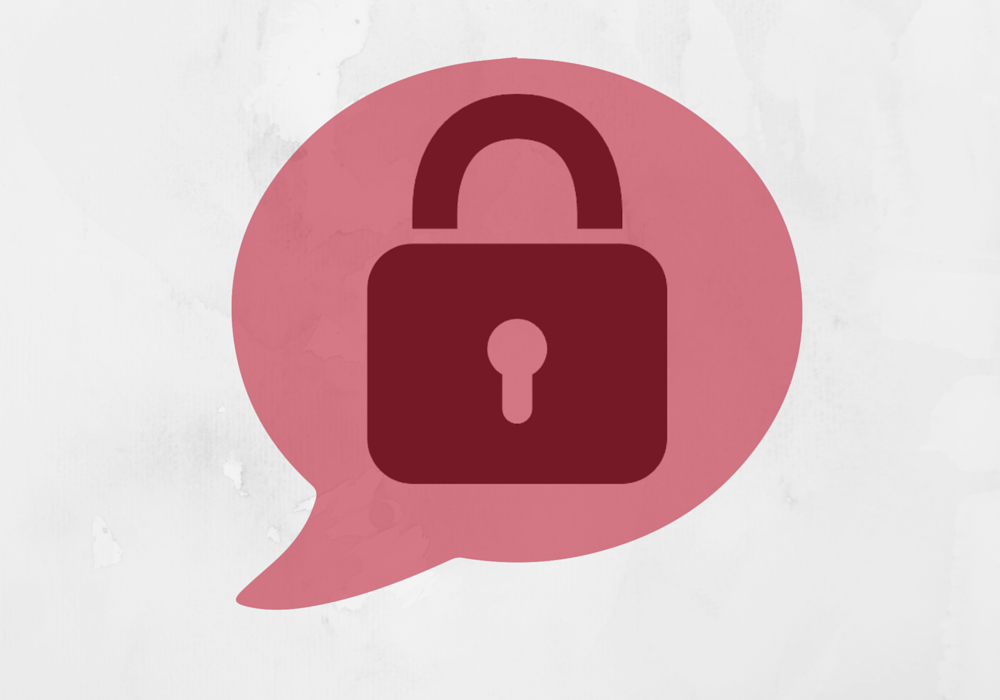

Didnt find Restore .qwerty Files part.
Hey Ajendra,
You could find the restore part in the guide at the end of the article. It is in step two “Restore files encrypted by GPGQwerty” available under the automatic removal approach. When you click on it you will see instructions how to use alternative data recovery methods.