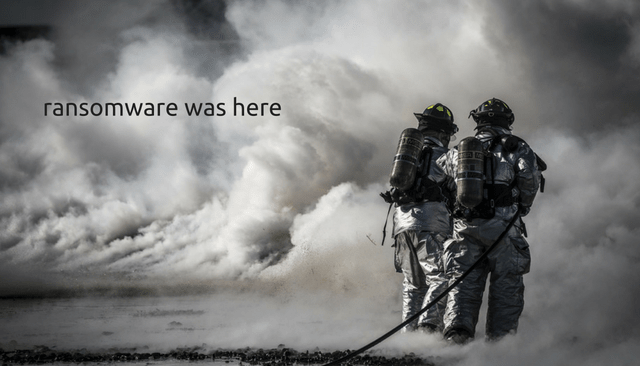Napoleon is the name of a newly discovered ransomware threat that attacks online users in order to encrypt valuable files. Once Napoleon corrupts all target files it appends an extension of the same name .napoleon to their names. A vivid trait of the infection is also a ransom that appears on the PC screen. It is contained in a file with name How_Decrypt_Files.hta which is dropped on the system. The ransom note does not reveal what ransom amount is demanded for the decryption of .napoleon files.
This article aims to help those of you who are trying to remove Napoleon ransomware from the infected device. In it are also presented alternative recovery methods for .napoleon files.

Threat Summary
| Name | Napoleon |
| Type | Ransomware, Cryptovirus |
| Short Description | The ransomware virus encrypts files on your PC and a ransom note will be left demanding that you pay an unspecified amount of money in Bitcoins, after contacting the extortionists. |
| Symptoms | This ransomware will encrypt your files and then append the extension .napoleon on every encrypted file. |
| Distribution Method | Spam Emails, Email Attachments, Executable Files |
| Detection Tool |
See If Your System Has Been Affected by malware
Download
Malware Removal Tool
|
User Experience | Join Our Forum to Discuss Napoleon. |
| Data Recovery Tool | Windows Data Recovery by Stellar Phoenix Notice! This product scans your drive sectors to recover lost files and it may not recover 100% of the encrypted files, but only few of them, depending on the situation and whether or not you have reformatted your drive. |

Napoleon Ransomware – Distribution
The ransomware infection may be spread via various techniques with spam email campaigns being the most preferred one. Such emails are usually with spoofed email address and sender. To make the emails look more trustworthy hackers may pose as representatives from popular websites, organizations and even governmental entities. The main aim is to trick you into downloading a malicious file attachment that may be a document, an archive, a picture, a project, or other file types so you can open it on the PC. Once you do this, the Napoleon ransomware payload executes on the system and triggers the infection process. Another way of Napoleon ransomware distribution may be links that land on corrupted web pages. The ransomware payload is usually set to penetrate the system unnoticeably and launches its payload.
Fake notifications for software updates may also be used for Napoleon ransomware distribution. They could pop up during online browsing session disguising as reminders of widely used programs.

Napoleon Ransomware – Infection Flow
The infection is triggered by a Trojan that is associated with another ransomware called Blind. The Blind crypto virus was first detected by our team in September this year. Now it seems that the code of the threat is modified and released in a new active attack campaign against online users.
The analyses of the new Napoleon ransomware samples reveal that it has a rather complex code so it can perform various malicious actions. Once the Trojan penetrates the system, it can delete files and stop various processes. Both actions are believed to be performed in order that Napoleon could easily bypass the available security layers and establish its malicious files on the system. Then the threat can create additional files and terminate processes that enable the attack. The folders where Napoleon may locate some of its files are:
- %AppData%
- %Temp%
- %Roaming%
- %Common%
- %System32%
To achieve persistence, the Napoleon ransomware could access the Windows Registry editor where it can enter new entries. Usually, crypto viruses like Napoleon make changes to keys that can execute the malicious files established on the host. As a result, the ransomware can start each time the Windows Operating System is launched. One of the main target keys is the Run registry key:
→HKEY_CURRENT_USER\Software\Microsoft\Windows\CurrentVersion\Run
At the end of the attack Napoleon ransomware drops a file named How_Decrypt_Files.hta that contains a message by crooks. In it, they state that the only way to decrypt .napoleon files is by using the special Napoleon decrypter. Even though that there is no information whether they demand a ransom or not it is most likely that they will try to blackmail you to transfer them Bitcoins. Below you can see what the ransom message reads and how it does look like:
Attention!
Your documents, photos, databases and other important files have been encrypted cryptographically strong, without the original key recovery is impossible! To decrypt your files you need to buy the special software – NAPOLEON DECRYPTED Using another tools could corrupt your files, in case of using third party software we don’t give guarantees that full recovery is possible so use it on your own risk.
If you want to restore files, write us to the e-mail: supp01@airmail.cc In subject line write encryption and attach your ID in body of your message also attach to email 3 crypted files. (files have to less than 2MB)
It is in your interest to respond as soon as possible to ensure the restoration of your files, because we wont keep your decryption keys at our server more than one week in interest of our security.
Only in case you do not receive a response from the first email address within 48 hours, please use this alternative email address: supportdecrypt2@cock.li
Your personal identification number:
Under no circumstances, you should contact and negotiate with the hackers. First, they can access your system and make it an easy gateway for additional malware infections. Second, by acting on their rules and paying the ransom, you can only encourage them to continue spreading devastating infections like Napoleon. In this article, you can find a secure solution to the problem so you will be able to regain the control over your PC and files without funding crooks.

Napoleon Ransomware – Data Encryption
If the Napoleon crypto virus really has something in common with the Blind ransomware or somehow uses its code, it is likely to target the same file types. The following list reveals all data that may be affected after the attack occurs:
→.1c, .3fr, .accdb, .ai, .arw, .bac, .bay, .bmp, .cdr, .cer, .cfg, .config, .cr2, .crt, .crw, .css, .csv, .db, .dbf, .dcr, .der, .dng, .doc, .docm, .docx, .dwg, .dxf, .dxg, .eps, .erf, .gif, .htm, .html, .indd, .iso, .jpe, .jpeg, .jpg, .kdc, .lnk, .mdb, .mdf, .mef, .mk, .mp3, .mp4, .mrw, .nef, .nrw, .odb, .ode, .odm, .odp, .ods, .odt, .orf, .p12, .p7b, .p7c, .pdd, .pdf, .pef, .pem, .pfx, .php, .png, .ppt, .pptm, .pptx, .psd, .pst, .ptx, .r3d, .rar, .raw, .rtf, .rw2, .rwl, .sql, .sr2, .srf, .srw, .tif, .wb2, .wma, .wpd, .wps, .x3f, .xlk, .xls, .xlsb, .xlsm, .xlsx, .zip
For the encryption process, the ransomware is likely to utilize strong cipher algorithm that modifies the original code of predefined files. All the encrypted files can be recognized by the specific extensions appended at the end of their filenames. The Napoleon follows the pattern .[ supp01@airmail.cc].napoleon where the first extension is the cybercriminals’ support email. Corrupted files remain unusable until a proper solution is applied for their recovery.
To eliminate one of the data recovery options, Napoleon could delete the Shadow Volume Copies created and stored by the Windows Operating System.

Remove Napoleon Ransomware – Restore .napoleon Files
Napoleon ransomware is a devastating infection that should be removed as soon as it is detected on the PC. Only after its complete removal from the system, you can use the device normally again. Otherwise, the ransomware will start its malicious files each time you start the PC, encrypt all your new files which are part of its target list and interrupt the regular system performance. The step-by-step Napoleon ransomware removal guide below will help you to get rid of the threat once and forever. Security researchers recommend the help of advanced anti-malware tool for maximum efficiency.
After the removal of the ransomware be advised to back up all encrypted files to an external drive and then proceed with the file restore process which can also be found in the instructions below.
- Step 1
- Step 2
- Step 3
- Step 4
- Step 5
Step 1: Scan for Napoleon with SpyHunter Anti-Malware Tool



Ransomware Automatic Removal - Video Guide
Step 2: Uninstall Napoleon and related malware from Windows
Here is a method in few easy steps that should be able to uninstall most programs. No matter if you are using Windows 10, 8, 7, Vista or XP, those steps will get the job done. Dragging the program or its folder to the recycle bin can be a very bad decision. If you do that, bits and pieces of the program are left behind, and that can lead to unstable work of your PC, errors with the file type associations and other unpleasant activities. The proper way to get a program off your computer is to Uninstall it. To do that:


 Follow the instructions above and you will successfully delete most unwanted and malicious programs.
Follow the instructions above and you will successfully delete most unwanted and malicious programs.
Step 3: Clean any registries, created by Napoleon on your computer.
The usually targeted registries of Windows machines are the following:
- HKEY_LOCAL_MACHINE\Software\Microsoft\Windows\CurrentVersion\Run
- HKEY_CURRENT_USER\Software\Microsoft\Windows\CurrentVersion\Run
- HKEY_LOCAL_MACHINE\Software\Microsoft\Windows\CurrentVersion\RunOnce
- HKEY_CURRENT_USER\Software\Microsoft\Windows\CurrentVersion\RunOnce
You can access them by opening the Windows registry editor and deleting any values, created by Napoleon there. This can happen by following the steps underneath:


 Tip: To find a virus-created value, you can right-click on it and click "Modify" to see which file it is set to run. If this is the virus file location, remove the value.
Tip: To find a virus-created value, you can right-click on it and click "Modify" to see which file it is set to run. If this is the virus file location, remove the value.
Before starting "Step 4", please boot back into Normal mode, in case you are currently in Safe Mode.
This will enable you to install and use SpyHunter 5 successfully.
Step 4: Boot Your PC In Safe Mode to isolate and remove Napoleon





Step 5: Try to Restore Files Encrypted by Napoleon.
Method 1: Use STOP Decrypter by Emsisoft.
Not all variants of this ransomware can be decrypted for free, but we have added the decryptor used by researchers that is often updated with the variants which become eventually decrypted. You can try and decrypt your files using the instructions below, but if they do not work, then unfortunately your variant of the ransomware virus is not decryptable.
Follow the instructions below to use the Emsisoft decrypter and decrypt your files for free. You can download the Emsisoft decryption tool linked here and then follow the steps provided below:
1 Right-click on the decrypter and click on Run as Administrator as shown below:

2. Agree with the license terms:

3. Click on "Add Folder" and then add the folders where you want files decrypted as shown underneath:

4. Click on "Decrypt" and wait for your files to be decoded.

Note: Credit for the decryptor goes to Emsisoft researchers who have made the breakthrough with this virus.
Method 2: Use data recovery software
Ransomware infections and Napoleon aim to encrypt your files using an encryption algorithm which may be very difficult to decrypt. This is why we have suggested a data recovery method that may help you go around direct decryption and try to restore your files. Bear in mind that this method may not be 100% effective but may also help you a little or a lot in different situations.
Simply click on the link and on the website menus on the top, choose Data Recovery - Data Recovery Wizard for Windows or Mac (depending on your OS), and then download and run the tool.
Napoleon-FAQ
What is Napoleon Ransomware?
Napoleon is a ransomware infection - the malicious software that enters your computer silently and blocks either access to the computer itself or encrypt your files.
Many ransomware viruses use sophisticated encryption algorithms to make your files inaccessible. The goal of ransomware infections is to demand that you pay a ransom payment to get access to your files back.
What Does Napoleon Ransomware Do?
Ransomware in general is a malicious software that is designed to block access to your computer or files until a ransom is paid.
Ransomware viruses can also damage your system, corrupt data and delete files, resulting in the permanent loss of important files.
How Does Napoleon Infect?
Via several ways.Napoleon Ransomware infects computers by being sent via phishing emails, containing virus attachment. This attachment is usually masked as an important document, like an invoice, bank document or even a plane ticket and it looks very convincing to users.
Another way you may become a victim of Napoleon is if you download a fake installer, crack or patch from a low reputation website or if you click on a virus link. Many users report getting a ransomware infection by downloading torrents.
How to Open .Napoleon files?
You can't without a decryptor. At this point, the .Napoleon files are encrypted. You can only open them once they are decrypted using a specific decryption key for the particular algorithm.
What to Do If a Decryptor Does Not Work?
Do not panic, and backup the files. If a decryptor did not decrypt your .Napoleon files successfully, then do not despair, because this virus is still new.
Can I Restore ".Napoleon" Files?
Yes, sometimes files can be restored. We have suggested several file recovery methods that could work if you want to restore .Napoleon files.
These methods are in no way 100% guaranteed that you will be able to get your files back. But if you have a backup, your chances of success are much greater.
How To Get Rid of Napoleon Virus?
The safest way and the most efficient one for the removal of this ransomware infection is the use a professional anti-malware program.
It will scan for and locate Napoleon ransomware and then remove it without causing any additional harm to your important .Napoleon files.
Can I Report Ransomware to Authorities?
In case your computer got infected with a ransomware infection, you can report it to the local Police departments. It can help authorities worldwide track and determine the perpetrators behind the virus that has infected your computer.
Below, we have prepared a list with government websites, where you can file a report in case you are a victim of a cybercrime:
Cyber-security authorities, responsible for handling ransomware attack reports in different regions all over the world:
Germany - Offizielles Portal der deutschen Polizei
United States - IC3 Internet Crime Complaint Centre
United Kingdom - Action Fraud Police
France - Ministère de l'Intérieur
Italy - Polizia Di Stato
Spain - Policía Nacional
Netherlands - Politie
Poland - Policja
Portugal - Polícia Judiciária
Greece - Cyber Crime Unit (Hellenic Police)
India - Mumbai Police - CyberCrime Investigation Cell
Australia - Australian High Tech Crime Center
Reports may be responded to in different timeframes, depending on your local authorities.
Can You Stop Ransomware from Encrypting Your Files?
Yes, you can prevent ransomware. The best way to do this is to ensure your computer system is updated with the latest security patches, use a reputable anti-malware program and firewall, backup your important files frequently, and avoid clicking on malicious links or downloading unknown files.
Can Napoleon Ransomware Steal Your Data?
Yes, in most cases ransomware will steal your information. It is a form of malware that steals data from a user's computer, encrypts it, and then demands a ransom in order to decrypt it.
In many cases, the malware authors or attackers will threaten to delete the data or publish it online unless the ransom is paid.
Can Ransomware Infect WiFi?
Yes, ransomware can infect WiFi networks, as malicious actors can use it to gain control of the network, steal confidential data, and lock out users. If a ransomware attack is successful, it could lead to a loss of service and/or data, and in some cases, financial losses.
Should I Pay Ransomware?
No, you should not pay ransomware extortionists. Paying them only encourages criminals and does not guarantee that the files or data will be restored. The better approach is to have a secure backup of important data and be vigilant about security in the first place.
What Happens If I Don't Pay Ransom?
If you don't pay the ransom, the hackers may still have access to your computer, data, or files and may continue to threaten to expose or delete them, or even use them to commit cybercrimes. In some cases, they may even continue to demand additional ransom payments.
Can a Ransomware Attack Be Detected?
Yes, ransomware can be detected. Anti-malware software and other advanced security tools can detect ransomware and alert the user when it is present on a machine.
It is important to stay up-to-date on the latest security measures and to keep security software updated to ensure ransomware can be detected and prevented.
Do Ransomware Criminals Get Caught?
Yes, ransomware criminals do get caught. Law enforcement agencies, such as the FBI, Interpol and others have been successful in tracking down and prosecuting ransomware criminals in the US and other countries. As ransomware threats continue to increase, so does the enforcement activity.
About the Napoleon Research
The content we publish on SensorsTechForum.com, this Napoleon how-to removal guide included, is the outcome of extensive research, hard work and our team’s devotion to help you remove the specific malware and restore your encrypted files.
How did we conduct the research on this ransomware?
Our research is based on an independent investigation. We are in contact with independent security researchers, and as such, we receive daily updates on the latest malware and ransomware definitions.
Furthermore, the research behind the Napoleon ransomware threat is backed with VirusTotal and the NoMoreRansom project.
To better understand the ransomware threat, please refer to the following articles which provide knowledgeable details.
As a site that has been dedicated to providing free removal instructions for ransomware and malware since 2014, SensorsTechForum’s recommendation is to only pay attention to trustworthy sources.
How to recognize trustworthy sources:
- Always check "About Us" web page.
- Profile of the content creator.
- Make sure that real people are behind the site and not fake names and profiles.
- Verify Facebook, LinkedIn and Twitter personal profiles.