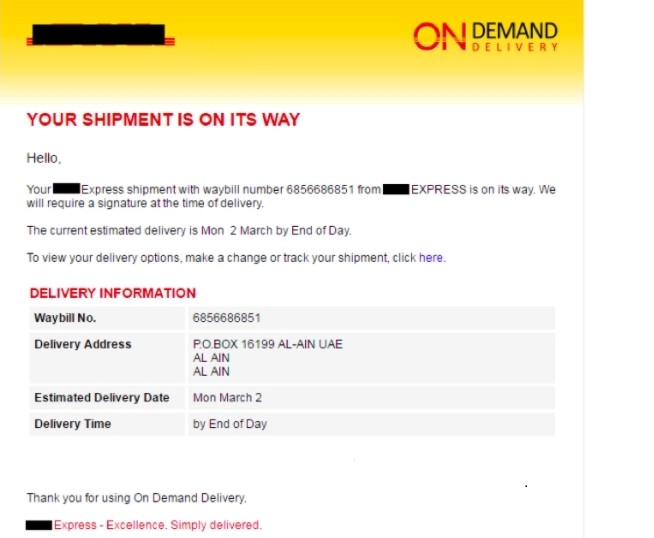 What is New Agent Tesla? How to remove New Agent Tesla Trojan from your PC or Mac?
What is New Agent Tesla? How to remove New Agent Tesla Trojan from your PC or Mac?
The New Agent Tesla Trojan is a malware threat which is rated as advanced when compared with other viruses of this type. Usually Trojan infections like this one are made by launching automated hacking toolkits or creating infected files. They are often made by taking the legitimate files from their official sources and modifying them with the necessary virus code. Other data can also be affected. All kinds of other data may be used as well — this includes malicious plugins for web browsers and etc. If any are found then the New Agent Tesla Trojan will be installed.
This particular threat is known for being spread using a multitude of weaknesses. The attacks are set against users worldwide. After the infection has been made the New Agent Tesla Trojan can download other threats, launch multiple dangerous modules and steal files.

Threat Summary
| Name | New Agent Tesla Trojan |
| Type | Malware, Trojan, Miner |
| Short Description | A dangerous malware which can launch a miner and start a Trojan module. |
| Symptoms | The victims may notice performance issues and can get infected with other malware. |
| Distribution Method | Common distribution tactics and direct web attacks. |
| Detection Tool |
See If Your System Has Been Affected by malware
Download
Malware Removal Tool
|
User Experience | Join Our Forum to Discuss New Agent Tesla Trojan. |
New Agent Tesla Trojan — Overview
A New Agent Tesla Trojan sample has been detected in an active attack campaign. This appears to be a new release of the old and known threat which has been used by many hacking groups in the past. This new version adds in new functionality hence many add in the “New Agent Tesla” instead of the plain Agent Tesla name of the Trojan.
The first versions were created for the modern Microsoft Windows operating systems using the .NET framework and associated programming languages. The first large-scale attacks happened back in 2014 where many networks were targeted using it. According to the numerous reports which give details about it the modl of distribution is based on a subscription model. This means that the developers are selling “licenses” to use a given version of the New Agent Tesla Trojan to buyers which are individual hackers or criminal groups. Depending on the price and details custom additions can be included.
The current version of the New Agent Tesla Trojan is being spread by a phishing campaign. The victims are tricked by email messages that impersonate shipping messages. These notifications will have built-in file attachments: macro-infected documents or executable files. the captured samples have included a file called Delivery Report.exe which when run will start the infection process. In comparison with other similar droppers this one has a rich feature set and the actual virus installation code is heavily obfuscated. This means that most security software may not detect the presence of the Trojan and its components.
As soon as the main engine is loaded onto the target computers several malware actions will be started. One of the first ones is the starting up of several memory injections to system processes. This will allow the main engine to interact with the operating system and the user-installed applications.
The sample reports indicate that the next action which will be started will be to look for specific software installed on the compromised machines. The captured versions associated with the New Agent Tesla Trojan will look for FTP client applications which are used for file transfer. Not only can they be manipulated, but also stored credentials can be hijacked. This data gathering is extended to different types of applications including the following:
- Web Browsers — Google Chrome, Mozilla Firefox, Microsoft IE & Edge, Apple Safari, Tencent QQBrowser, Opera Browser, Yandex Browser, 360 Browser, Iridium Browser, Comodo Dragon, CoolNovo, Chromium, Torch Browser, 7 Star Browser, Amigo Browser, Brave, CentBrowser, Chedot, Coccoc, Elements Browser, Epic Privacy, Kometa, Orbitum, Sputnik, Uran, Vivaldi, Citrio, Liebao Browser, Sleipnir 6, QIP Surf Browser, Coowon Browser, SeaMonkey , Flock Browser, UCBrowser , BlackHawk Browser, CyberFox Browser, KMeleon Browser, IceCat Browser, IceDragon Browser, PaleMoon Browser, WaterFox Browser and Falkon Browser
- Instant Messenger and Email Clients –Microsoft Outlook, Mozilla Thunderbird, Aerofox Foxmail, Opera Mail, IncrediMail, Pocomail, Qualcomm Eudora, The Bat! Email, Postbox, Claws Mail, Becky! Internet Mail, Trillian Messenger and ICQ Transport
- File Transfer and VPN Programs — OpenVPN, FileZilla, Ipswitch WS_FTP, WinSCP, CoreFTP, FTP Navigator, FlashFXP, SmartFTP, CFTP, FTPGetter, DownloadManager and Coowon jDownloader
After this is complete changes to the Windows Registry will be made as well. This will include both editing of the system values and those belonging to Office applications. In them the New Agent Tesla Trojan will also attempt to hijack and replace sensitive data. This will complete the first part of the process which will be further enhanced by an automated script. It will collect information about the operating system and installed hardware parts. All of this information will be compressed in a report which will be automatically sent to the hacker operators.
Trojan horse infections are used to take over control of the host machines and also to allow the hackers to spy on the users and steal their data. In addition this particular new version is released with additional functionality that prevents the users from accessing recovery options. This will render most manual user removal instructions non-working as the users will not be able to access common Windows functionality; opening the task manager, Windows UAC controls, Control Panel, System Registry and etc. The remote attackers will be able to constantly monitor the computers, take screenshots, record user input (keyboard and mouse movement) and can shutdown the hosts at any time.

How to Remove New Agent Tesla Trojan
In order to fully remove New Agent Tesla from your computer system, we recommend that you follow the removal instructions underneath this article. If the first two manual removal steps do not seem to work and you still see New Agent Tesla or programs, related to it, we suggest what most security experts advise – to download and run a scan of your computer with a reputable anti-malware program. Downloading this software will not only save you some time, but will remove all of New Agent Tesla files and programs related to it and will protect your computer against such intrusive apps and malware in the future.
Preparation before removing New Agent Tesla Trojan.
Before starting the actual removal process, we recommend that you do the following preparation steps.
- Make sure you have these instructions always open and in front of your eyes.
- Do a backup of all of your files, even if they could be damaged. You should back up your data with a cloud backup solution and insure your files against any type of loss, even from the most severe threats.
- Be patient as this could take a while.
- Scan for Malware
- Fix Registries
- Remove Virus Files
Step 1: Scan for New Agent Tesla Trojan with SpyHunter Anti-Malware Tool



Step 2: Clean any registries, created by New Agent Tesla Trojan on your computer.
The usually targeted registries of Windows machines are the following:
- HKEY_LOCAL_MACHINE\Software\Microsoft\Windows\CurrentVersion\Run
- HKEY_CURRENT_USER\Software\Microsoft\Windows\CurrentVersion\Run
- HKEY_LOCAL_MACHINE\Software\Microsoft\Windows\CurrentVersion\RunOnce
- HKEY_CURRENT_USER\Software\Microsoft\Windows\CurrentVersion\RunOnce
You can access them by opening the Windows registry editor and deleting any values, created by New Agent Tesla Trojan there. This can happen by following the steps underneath:


 Tip: To find a virus-created value, you can right-click on it and click "Modify" to see which file it is set to run. If this is the virus file location, remove the value.
Tip: To find a virus-created value, you can right-click on it and click "Modify" to see which file it is set to run. If this is the virus file location, remove the value.Step 3: Find virus files created by New Agent Tesla Trojan on your PC.
1.For Windows 8, 8.1 and 10.
For Newer Windows Operating Systems
1: On your keyboard press + R and write explorer.exe in the Run text box and then click on the Ok button.

2: Click on your PC from the quick access bar. This is usually an icon with a monitor and its name is either “My Computer”, “My PC” or “This PC” or whatever you have named it.

3: Navigate to the search box in the top-right of your PC's screen and type “fileextension:” and after which type the file extension. If you are looking for malicious executables, an example may be "fileextension:exe". After doing that, leave a space and type the file name you believe the malware has created. Here is how it may appear if your file has been found:

N.B. We recommend to wait for the green loading bar in the navigation box to fill up in case the PC is looking for the file and hasn't found it yet.
2.For Windows XP, Vista, and 7.
For Older Windows Operating Systems
In older Windows OS's the conventional approach should be the effective one:
1: Click on the Start Menu icon (usually on your bottom-left) and then choose the Search preference.

2: After the search window appears, choose More Advanced Options from the search assistant box. Another way is by clicking on All Files and Folders.

3: After that type the name of the file you are looking for and click on the Search button. This might take some time after which results will appear. If you have found the malicious file, you may copy or open its location by right-clicking on it.
Now you should be able to discover any file on Windows as long as it is on your hard drive and is not concealed via special software.
New Agent Tesla Trojan FAQ
What Does New Agent Tesla Trojan Trojan Do?
The New Agent Tesla Trojan Trojan is a malicious computer program designed to disrupt, damage, or gain unauthorized access to a computer system.
It can be used to steal sensitive data, gain control over a system, or launch other malicious activities.
Can Trojans Steal Passwords?
Yes, Trojans, like New Agent Tesla Trojan, can steal passwords. These malicious programs are designed to gain access to a user's computer, spy on victims and steal sensitive information such as banking details and passwords.
Can New Agent Tesla Trojan Trojan Hide Itself?
Yes, it can. A Trojan can use various techniques to mask itself, including rootkits, encryption, and obfuscation, to hide from security scanners and evade detection.
Can a Trojan be Removed by Factory Reset?
Yes, a Trojan can be removed by factory resetting your device. This is because it will restore the device to its original state, eliminating any malicious software that may have been installed. Bear in mind, that there are more sophisticated Trojans, that leave backdoors and reinfect even after factory reset.
Can New Agent Tesla Trojan Trojan Infect WiFi?
Yes, it is possible for a Trojan to infect WiFi networks. When a user connects to the infected network, the Trojan can spread to other connected devices and can access sensitive information on the network.
Can Trojans Be Deleted?
Yes, Trojans can be deleted. This is typically done by running a powerful anti-virus or anti-malware program that is designed to detect and remove malicious files. In some cases, manual deletion of the Trojan may also be necessary.
Can Trojans Steal Files?
Yes, Trojans can steal files if they are installed on a computer. This is done by allowing the malware author or user to gain access to the computer and then steal the files stored on it.
Which Anti-Malware Can Remove Trojans?
Anti-malware programs such as SpyHunter are capable of scanning for and removing Trojans from your computer. It is important to keep your anti-malware up to date and regularly scan your system for any malicious software.
Can Trojans Infect USB?
Yes, Trojans can infect USB devices. USB Trojans typically spread through malicious files downloaded from the internet or shared via email, allowing the hacker to gain access to a user's confidential data.
About the New Agent Tesla Trojan Research
The content we publish on SensorsTechForum.com, this New Agent Tesla Trojan how-to removal guide included, is the outcome of extensive research, hard work and our team’s devotion to help you remove the specific trojan problem.
How did we conduct the research on New Agent Tesla Trojan?
Please note that our research is based on an independent investigation. We are in contact with independent security researchers, thanks to which we receive daily updates on the latest malware definitions, including the various types of trojans (backdoor, downloader, infostealer, ransom, etc.)
Furthermore, the research behind the New Agent Tesla Trojan threat is backed with VirusTotal.
To better understand the threat posed by trojans, please refer to the following articles which provide knowledgeable details.













