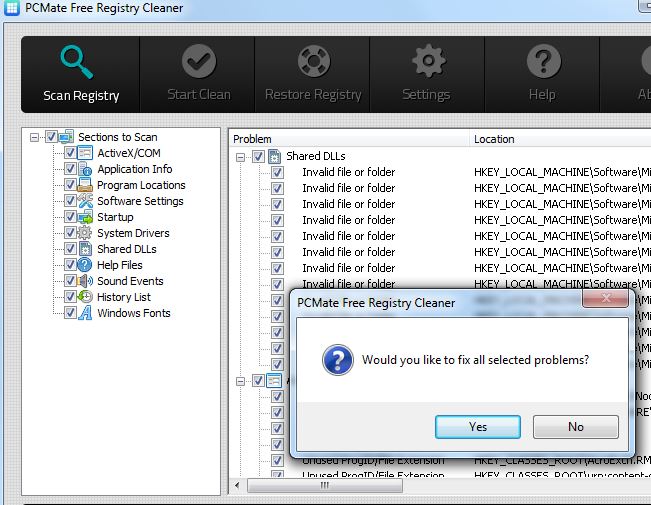What is PCMate Free Registry Cleaner Malware? What does PCMate Free Registry Cleaner Malware do? Is PCMate Free Registry Cleaner Malware safe? Can you trust PCMate Free Registry Cleaner Malware? Is PCMate Free Registry Cleaner Malware a virus?
The PCMate Free Registry Cleaner Malware is a dangerous weapon used against computer users worldwide. It infects via different strategies. Our article gives an overview of its behavior according to the collected samples and available reports, also it may be helpful in attempting to remove the virus.

Threat Summary
| Name | PCMate Free Driver Backup |
| Type | Trojan |
| Short Description | The PCMate Free Registry Cleaner Malware is a scam program that is designed to infiltrate computer systems. |
| Symptoms | The victims may not experience any apparent symptoms of infection. |
| Distribution Method | Phishing Messages, Freeware Installations, Bundled Packages, Scripts and others. |
| Detection Tool |
See If Your System Has Been Affected by malware
Download
Malware Removal Tool
|
| User Experience | Join Our Forum to Discuss PCMate Free Driver Backup. |

PCMate Free Registry Cleaner Malware – Distribution Methods
The PCMate Free Registry Cleaner is a hacker-created infected program that is advertised as a useful system utility. It is being distributed by an unknown hacking group, to this date, it seems that the criminals target computer users worldwide. It makes use of a name that sounds like a legitimate program and the different approaches used in the distribution. We anticipate that the most popular strategies are going to be used:
- File Carriers — The virus strains can be embedded in different types of files, this means that the software will be bundled with them and deployed automatically when they are run. The typical case is the creation of the relevant application installers which are made by taking the legitimate and official setup files of popular programs and modifying them with these instructions. The alternative is the creation of macro-infected documents in all of the popular office formats: spreadsheets, presentations, text documents, and databases. Whenever they are run a prompt will be run asking the victims to enable the integrated code.
- Phishing Tactics — The hackers can create special sites and email messages that can advertise the program. Such campaigns make use of similar-sounding domain names, stolen graphics, and self-signed security certificates to make the content appear legitimate and safe.
- Malware Files Distribution — All virus-related files may be uploaded to places where data is frequently downloaded by Internet users. This includes download portals and file-sharing networks like BitTorrent that are frequently used to spread both legitimate and pirate files.
Further attack campaigns may make use of other tactics.

PCMate Free Registry Cleaner Malware – Detailed Description
As soon as it is installed on a given system the PCMate Free Registry Cleaner malware will start to run its built-in execution sequence. It can change from campaign to campaign, however, we presume that the most popular actions will be run.
Usually, such infections begin with an initial data gathering, designed to hijack important information: operating system values, installed hardware components, and user data. This step is connected to the possibility of launching crimes such as identity or financial abuse and theft.
While this guide is given for the malware versions, there may be a fully legitimate program called this way. The virus-infected copies will be presented as exactly the same program. However, when they are run on the local computers different actions will be run. Most of them will be related to system changes, including a persistent installation of the malware. It will be run every time the computer is powered on and it can also block access to the recovery boot options, making it very hard to follow most manual user removal guides.
As part of the virus actions, the hackers may additionally include the ability to remove sensitive data including any backups or shadow volume copies. Another dangerous action that is usually run is the additional malware deployment— in this case the most common form is the ransomware virus. This is a file-encrypting threat designed to process user files with a strong cipher. The resulting data will be inaccessible and the users will be blackmailed to pay a decryption fee. This is done by a specially created ransom note or lockscreen instance.
If system changes are part of the virus code, they will mostly affect the Windows Registry. This includes the creation of new values that are specific to the virus and the modification of already existing program items. This will lead to severe performance issues, the inability to run certain services, and potential data loss.
At the same time additional virus infections may be launched: this is usually the case with file encrypting ransomware. This malware category is designed to locate sensitive user’s data and process it with a strong algorithm. All victims’ files will be renamed and made inaccessible. The victims will be subsequently blackmailed to pay a given decryption fee. This can be done via lockscreen instances or ransom notes placed in different folders.

Remove PCMate Free Registry Cleaner Malware
If you want to remove the PCMate Free Registry Cleaner Malware unwanted software from your computer we recommend that you use a specific anti-malware software. With a such an anti-malware program, your computer will remain with a better protection and stay healthy performance-wise in the future.
Preparation before removing PCMate Free Driver Backup.
Before starting the actual removal process, we recommend that you do the following preparation steps.
- Make sure you have these instructions always open and in front of your eyes.
- Do a backup of all of your files, even if they could be damaged. You should back up your data with a cloud backup solution and insure your files against any type of loss, even from the most severe threats.
- Be patient as this could take a while.
- Scan for Malware
- Fix Registries
- Remove Virus Files
Step 1: Scan for PCMate Free Driver Backup with SpyHunter Anti-Malware Tool



Step 2: Clean any registries, created by PCMate Free Driver Backup on your computer.
The usually targeted registries of Windows machines are the following:
- HKEY_LOCAL_MACHINE\Software\Microsoft\Windows\CurrentVersion\Run
- HKEY_CURRENT_USER\Software\Microsoft\Windows\CurrentVersion\Run
- HKEY_LOCAL_MACHINE\Software\Microsoft\Windows\CurrentVersion\RunOnce
- HKEY_CURRENT_USER\Software\Microsoft\Windows\CurrentVersion\RunOnce
You can access them by opening the Windows registry editor and deleting any values, created by PCMate Free Driver Backup there. This can happen by following the steps underneath:


 Tip: To find a virus-created value, you can right-click on it and click "Modify" to see which file it is set to run. If this is the virus file location, remove the value.
Tip: To find a virus-created value, you can right-click on it and click "Modify" to see which file it is set to run. If this is the virus file location, remove the value.Step 3: Find virus files created by PCMate Free Driver Backup on your PC.
1.For Windows 8, 8.1 and 10.
For Newer Windows Operating Systems
1: On your keyboard press + R and write explorer.exe in the Run text box and then click on the Ok button.

2: Click on your PC from the quick access bar. This is usually an icon with a monitor and its name is either “My Computer”, “My PC” or “This PC” or whatever you have named it.

3: Navigate to the search box in the top-right of your PC's screen and type “fileextension:” and after which type the file extension. If you are looking for malicious executables, an example may be "fileextension:exe". After doing that, leave a space and type the file name you believe the malware has created. Here is how it may appear if your file has been found:

N.B. We recommend to wait for the green loading bar in the navigation box to fill up in case the PC is looking for the file and hasn't found it yet.
2.For Windows XP, Vista, and 7.
For Older Windows Operating Systems
In older Windows OS's the conventional approach should be the effective one:
1: Click on the Start Menu icon (usually on your bottom-left) and then choose the Search preference.

2: After the search window appears, choose More Advanced Options from the search assistant box. Another way is by clicking on All Files and Folders.

3: After that type the name of the file you are looking for and click on the Search button. This might take some time after which results will appear. If you have found the malicious file, you may copy or open its location by right-clicking on it.
Now you should be able to discover any file on Windows as long as it is on your hard drive and is not concealed via special software.
PCMate Free Driver Backup FAQ
What Does PCMate Free Driver Backup Trojan Do?
The PCMate Free Driver Backup Trojan is a malicious computer program designed to disrupt, damage, or gain unauthorized access to a computer system. It can be used to steal sensitive data, gain control over a system, or launch other malicious activities.
Can Trojans Steal Passwords?
Yes, Trojans, like PCMate Free Driver Backup, can steal passwords. These malicious programs are designed to gain access to a user's computer, spy on victims and steal sensitive information such as banking details and passwords.
Can PCMate Free Driver Backup Trojan Hide Itself?
Yes, it can. A Trojan can use various techniques to mask itself, including rootkits, encryption, and obfuscation, to hide from security scanners and evade detection.
Can a Trojan be Removed by Factory Reset?
Yes, a Trojan can be removed by factory resetting your device. This is because it will restore the device to its original state, eliminating any malicious software that may have been installed. Bear in mind that there are more sophisticated Trojans that leave backdoors and reinfect even after a factory reset.
Can PCMate Free Driver Backup Trojan Infect WiFi?
Yes, it is possible for a Trojan to infect WiFi networks. When a user connects to the infected network, the Trojan can spread to other connected devices and can access sensitive information on the network.
Can Trojans Be Deleted?
Yes, Trojans can be deleted. This is typically done by running a powerful anti-virus or anti-malware program that is designed to detect and remove malicious files. In some cases, manual deletion of the Trojan may also be necessary.
Can Trojans Steal Files?
Yes, Trojans can steal files if they are installed on a computer. This is done by allowing the malware author or user to gain access to the computer and then steal the files stored on it.
Which Anti-Malware Can Remove Trojans?
Anti-malware programs such as SpyHunter are capable of scanning for and removing Trojans from your computer. It is important to keep your anti-malware up to date and regularly scan your system for any malicious software.
Can Trojans Infect USB?
Yes, Trojans can infect USB devices. USB Trojans typically spread through malicious files downloaded from the internet or shared via email, allowing the hacker to gain access to a user's confidential data.
About the PCMate Free Driver Backup Research
The content we publish on SensorsTechForum.com, this PCMate Free Driver Backup how-to removal guide included, is the outcome of extensive research, hard work and our team’s devotion to help you remove the specific trojan problem.
How did we conduct the research on PCMate Free Driver Backup?
Please note that our research is based on an independent investigation. We are in contact with independent security researchers, thanks to which we receive daily updates on the latest malware definitions, including the various types of trojans (backdoor, downloader, infostealer, ransom, etc.)
Furthermore, the research behind the PCMate Free Driver Backup threat is backed with VirusTotal.
To better understand the threat posed by trojans, please refer to the following articles which provide knowledgeable details.