What Is Segurazo?
What is Segurazo Antivirus? What does Segurazo Antivirus do? Is Segurazo Antivirus safe? Can you trust Segurazo Antivirus? Is Segurazo Antivirus a virus?
The Segurazo Antivirus is a dangerous weapon used against computer users worldwide. It infects mainly via phishing email messages. Most of the detected versions of the Segurazo Antivirus fall under the category of scam applications — they will impersonate security software and may also offer features such as faux system optimizations. Therefore, it is highly recommendable to consider a Segurazo uninstall process if you have somehow installed this rogue anti-virus program on your machine. Since a simple uninstall process may not be enough for the complete removal of all Segurazo files from the system, we advise you to follow our article. It gives an overview of its behavior according to the collected samples and available reports and is helpful for the compete Segurazo antivirus removal.
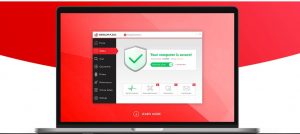
Segurazo Details
| Name | Segurazo Antivirus |
| Type | Trojan |
| Short Description | The Segurazo Antivirus is a scam program that is designed to infiltrate computer systems. |
| Symptoms | The victims may not experience any apparent symptoms of infection. |
| Distribution Method | Phishing Messages, Freeware Installations, Bundled Packages, Scripts and others. |
| Detection Tool |
See If Your System Has Been Affected by malware
Download
Malware Removal Tool
|
Segurazo Antivirus – How Did I Get It?
An associated executable file called segurazouninstaller.exe has been found to carry the infection. It might be advertised on the Internet or sent in an email message. It is advertised as a cure to other virus infections, copies of the thrat or other appications. This is a clever technique as it relies on the use of SEO optimized phishing landing pages to spread these infections. There are several main methods through which the Segurazo virus samples can be distributed:
- Fake Tech Support Sites — The criminals can impersonate well-known and legitimate help sites, forums and communities. In them the Segurazo executable file can be linked and advertised as a “helper”, “fix” or similar file.
- Communities — Specific online communities where users might seek help can be targeted. This includes social networks, forums and chatrooms where the hackers can use fake identities.
- File Sharing Networks — They are widely used to share both pirate and data.
Is Segurazo a Virus?
The Segurazo Antivirus is a rogue application that could generate fake scan results in an attempt to trick users into buying its full version. Segurazo may be bundled in freeware installers or can be downloaded by its official website which is currently online. According to the official website, “Segurazo is a global I.T security company using next-generation technologies to provide comprehensive protection and privacy to individuals and corporate organizations”. However, users have been complaining about the program, more precisely – about being unable to remove it fully from their systems.
In case you don’t remember downloading this application yourself, it could have been added to your system in any of the following ways:
- Email Phishing Messages — The hackers can send out email messages that impersonate well-known companies or services that the users might be using. In the case of the Segurazo Antivirus it may be part of a security suite.
- Hacker-Controlled Sites — The criminals can create various virus removal sites and antivirus-related landing pages that will advertise the malicious app as an effective solution against the threats.
- Download Portals — The hackers can create download portals that will look like legitimate sites where software can be acquired from. The versions can also be uploaded to legitimate and trustworthy sites by using fake or stolen developer credentials.
- File-Sharing Networks — What’s more dangerous abut these samples is that they can be easily distributed to a lot of users worldwide. The most example is the BitTorrent technology.
If the criminals have been involved in the creation of other applications the Segurazo Antivirus may be silently deployed alongside it. We remind our readers that at any time the distribution strategies can change.
Segurazo Antivirus – What Does It Do?
When the Segurazo Antivirus is launched the users may see a familiar-looking window screen that will be designed to look like any real security application. Most of the malware that fall under this category will be trial versions — they will display limited functionality and nag the victims into paying for a full version. In order to manipulate them into doing so, they will present issues that may be non-existent.
Most of the detected versions of the Segurazo Antivirus fall under the category of scam applictions — they will impersonate security software and may also offer features such as faux system optimizations. For the average computer user, it may be difficult to tell whether or not they are running a real or a scam antivirus program.
Consequences of having such a scam program installed may be one of the following:
- Persistent Installation — The rogue program can be installed in a way which will start the main module every time the computer is started. It can also disable access to the recovery boot options which will make the removal of the program very difficult.
- Additional Malware — The Segurazo Antivirus may be used to deliver other threats to the already compromised machines. This can include ransomware and cryptocurrency miners.
- Windows Registry Changes — As soon as it is installed the rogue security software can edit existing entries in the Windows Registry and also create ones associated with it. The consequences of this include problems when running certain processes and functions. The users can also experience severe performance issues and unexpected errors.
- Security Bypass — The main engine can also search for any existing security applications that can prevent it from running properly. This includes legitimate anti-virus programs, virtual machine hosts and firewalls.
- Sensitive Data Harvesting — Many of the related threats have been found to hijack information that can expose the identity the identity of the victims.
Segurazo Antivirus Removal
If you want to remove the Segurazo Antivirus unwanted software from your computer we recommend that you use specific anti-malware software. The manual Segurazo Antivirus removal might be a quite complicated process that requires advanced computer skills. With an advanced anti-malware program, your computer will remain with better protection and stay healthy performance-wise in the future.
Preparation before removing Segurazo Antivirus.
Before starting the actual removal process, we recommend that you do the following preparation steps.
- Make sure you have these instructions always open and in front of your eyes.
- Do a backup of all of your files, even if they could be damaged. You should back up your data with a cloud backup solution and insure your files against any type of loss, even from the most severe threats.
- Be patient as this could take a while.
- Scan for Malware
- Fix Registries
- Remove Virus Files
Step 1: Scan for Segurazo Antivirus with SpyHunter Anti-Malware Tool



Step 2: Clean any registries, created by Segurazo Antivirus on your computer.
The usually targeted registries of Windows machines are the following:
- HKEY_LOCAL_MACHINE\Software\Microsoft\Windows\CurrentVersion\Run
- HKEY_CURRENT_USER\Software\Microsoft\Windows\CurrentVersion\Run
- HKEY_LOCAL_MACHINE\Software\Microsoft\Windows\CurrentVersion\RunOnce
- HKEY_CURRENT_USER\Software\Microsoft\Windows\CurrentVersion\RunOnce
You can access them by opening the Windows registry editor and deleting any values, created by Segurazo Antivirus there. This can happen by following the steps underneath:


 Tip: To find a virus-created value, you can right-click on it and click "Modify" to see which file it is set to run. If this is the virus file location, remove the value.
Tip: To find a virus-created value, you can right-click on it and click "Modify" to see which file it is set to run. If this is the virus file location, remove the value.Step 3: Find virus files created by Segurazo Antivirus on your PC.
1.For Windows 8, 8.1 and 10.
For Newer Windows Operating Systems
1: On your keyboard press + R and write explorer.exe in the Run text box and then click on the Ok button.

2: Click on your PC from the quick access bar. This is usually an icon with a monitor and its name is either “My Computer”, “My PC” or “This PC” or whatever you have named it.

3: Navigate to the search box in the top-right of your PC's screen and type “fileextension:” and after which type the file extension. If you are looking for malicious executables, an example may be "fileextension:exe". After doing that, leave a space and type the file name you believe the malware has created. Here is how it may appear if your file has been found:

N.B. We recommend to wait for the green loading bar in the navigation box to fill up in case the PC is looking for the file and hasn't found it yet.
2.For Windows XP, Vista, and 7.
For Older Windows Operating Systems
In older Windows OS's the conventional approach should be the effective one:
1: Click on the Start Menu icon (usually on your bottom-left) and then choose the Search preference.

2: After the search window appears, choose More Advanced Options from the search assistant box. Another way is by clicking on All Files and Folders.

3: After that type the name of the file you are looking for and click on the Search button. This might take some time after which results will appear. If you have found the malicious file, you may copy or open its location by right-clicking on it.
Now you should be able to discover any file on Windows as long as it is on your hard drive and is not concealed via special software.
Segurazo Antivirus FAQ
What Does Segurazo Antivirus Trojan Do?
The Segurazo Antivirus Trojan is a malicious computer program designed to disrupt, damage, or gain unauthorized access to a computer system.
It can be used to steal sensitive data, gain control over a system, or launch other malicious activities.
Can Trojans Steal Passwords?
Yes, Trojans, like Segurazo Antivirus, can steal passwords. These malicious programs are designed to gain access to a user's computer, spy on victims and steal sensitive information such as banking details and passwords.
Can Segurazo Antivirus Trojan Hide Itself?
Yes, it can. A Trojan can use various techniques to mask itself, including rootkits, encryption, and obfuscation, to hide from security scanners and evade detection.
Can a Trojan be Removed by Factory Reset?
Yes, a Trojan can be removed by factory resetting your device. This is because it will restore the device to its original state, eliminating any malicious software that may have been installed. Bear in mind, that there are more sophisticated Trojans, that leave backdoors and reinfect even after factory reset.
Can Segurazo Antivirus Trojan Infect WiFi?
Yes, it is possible for a Trojan to infect WiFi networks. When a user connects to the infected network, the Trojan can spread to other connected devices and can access sensitive information on the network.
Can Trojans Be Deleted?
Yes, Trojans can be deleted. This is typically done by running a powerful anti-virus or anti-malware program that is designed to detect and remove malicious files. In some cases, manual deletion of the Trojan may also be necessary.
Can Trojans Steal Files?
Yes, Trojans can steal files if they are installed on a computer. This is done by allowing the malware author or user to gain access to the computer and then steal the files stored on it.
Which Anti-Malware Can Remove Trojans?
Anti-malware programs such as SpyHunter are capable of scanning for and removing Trojans from your computer. It is important to keep your anti-malware up to date and regularly scan your system for any malicious software.
Can Trojans Infect USB?
Yes, Trojans can infect USB devices. USB Trojans typically spread through malicious files downloaded from the internet or shared via email, allowing the hacker to gain access to a user's confidential data.
About the Segurazo Antivirus Research
The content we publish on SensorsTechForum.com, this Segurazo Antivirus how-to removal guide included, is the outcome of extensive research, hard work and our team’s devotion to help you remove the specific trojan problem.
How did we conduct the research on Segurazo Antivirus?
Please note that our research is based on an independent investigation. We are in contact with independent security researchers, thanks to which we receive daily updates on the latest malware definitions, including the various types of trojans (backdoor, downloader, infostealer, ransom, etc.)
Furthermore, the research behind the Segurazo Antivirus threat is backed with VirusTotal.
To better understand the threat posed by trojans, please refer to the following articles which provide knowledgeable details.













