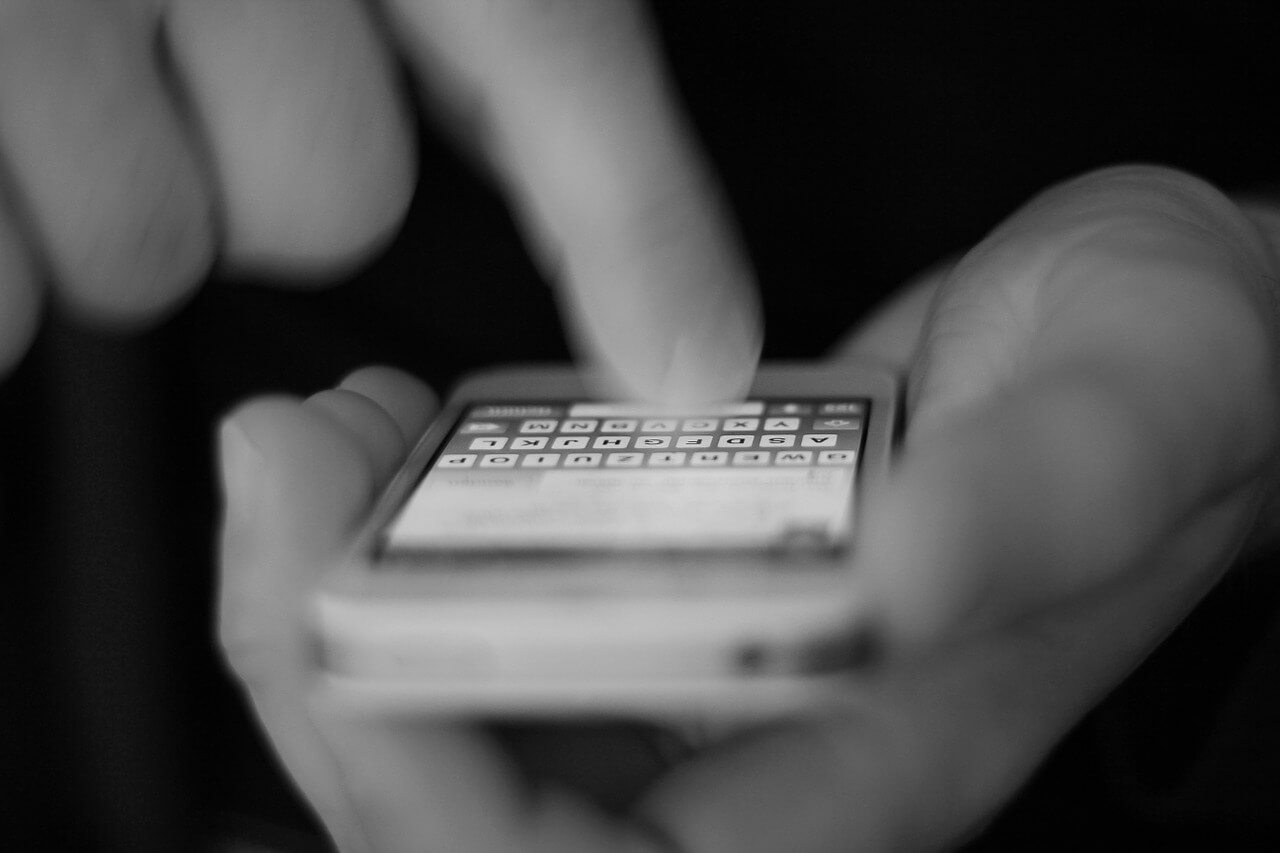 This article has been created in order to explain to you what is the Smishing Scam Landing Pages and how you can remove them as well as all potentially unwanted programs delivered through them.
This article has been created in order to explain to you what is the Smishing Scam Landing Pages and how you can remove them as well as all potentially unwanted programs delivered through them.
The Smishing Scam Landing Pages is a popular tactic that attempts to manipulate users into accesing hacker-created pages that can steal their money or infect them with viruses. Our article gives an in-depth explanation of how it propagates and how victims protect themselves.

Threat Summary
| Name | Smishing Scam Landing Pages |
| Type | Phishing SMS scams |
| Short Description | The Smishing Scam Landing Pages is a popular tactic that coerces the users into interacting with a scam site. |
| Symptoms | Victims will receive SMS messages that contain the phishing instructions. |
| Distribution Method | SMS messages. |

Smishing Scam Landing Pages – Distribution Ways
The Smishing phishing scams are becoming more and more popular as most of them rely on the fact that SMS messages are widely used by Internet services for notifications or two-factor authentication. They are notoriously easy to organize as they do not depend on interaction with a certain web site, application or service. The single requirement is that the hacker operators behind it access phone databases in order to build a list of target phone numbers.
The actual delivery of the messages is automated and done through virtual phone SMS sending service that hides the identity of the senders. By customizing them instead of a phone number the receiving users might see letters of companies or services that they use.
An alternative variant is where the hacker operators use a two-step phone number gathering page. Various forms can be spread using the most popular tactics used by other common phishing scams:
- Email Messages — Scam messages posing as being sent by companies or services that the users might use may request that the recipients provide their phone number for a profile update or another common reason. When this is done this the harvested information will be used to perform the smishing tactic.
- Malicious Application Installers — The hackers can manipulate legitimate setup files with a phone number field that is displayed during the installation process or after it. The usual targets are applications that are popularly downloaded by end users such as productivity apps, creativity suites, system utilities and etc.
- Online Communities — The criminals can use either fake accounts created for this purpose or hack those with weak security in order to fool users into disclosing their phone number. This may be done via forum posts, direct messages, photo posts and other content posted on social networks and online communities.
- Data Theft and Abuse — Many of the user phone number data is acquired through purchases made on the underground markets.
- Browser Hijackers — Installed malicious browser plugins can harvest the data from the infected hosts or present pop-up windows and notification boxes requesting the phone number. Such attempts can be masked as verification of the installed extension or requirement in order for the redirects to be “active”.

Smishing Scam Landing Pages – In-Depth Overview
The actual smishing scam landing pages will usually present fake login prompts that will attempt to steal the credentials for the shown service. Popular examples include the following cases:
- Account Closure Notification — The received SMS will notify the recipient that their accounts for a service that they use is about to be closed. They will be redirected to a landing page requesting the quoted username/email and password information.
- Gift Card Claim — The received smishing scam messages will notify the recipients that they have won a gift card of significant value due to a purchase that they did. In order to redeem and receive the gift card they are given a code to enter on the landing page. When it is accessed and the code is entered a user registration form will be presented. It will be used to hijack the entered information — sensitive information is requested which can then be used for identity theft and other types of abuse.
- Banking Activity Notification — The users will receive SMS messages that warn of “detected unusual activity” wherein the users are shown a web address where they can “review” the suspicious data. The redirect page will show a a fake copy of the quoted bank’s login page. If any entered credentials are submitted they will be instantly transferred to the hacker operators.
- Image Access — A shortened URL to a photo will be sent to the victims. This might provoke the curiosity of the recipients and they will open it up. In most cases this will lead to a virus infection.
- Tax Refund Request — A SMS message pretending to be from the IRS or another government agency can be sent to the users. It is usually related to tax information and will include a link to a fake gateway page. When it is clicked on it will request a lot of information about the user’s financial status. The collected data can then be used for serious financial abuse.
What’s more dangerous is that the hackers can make use of behavior that is already traditional among people around the world. This is evident when donation scheme phishing attacks are carried. The criminals can send out messages that are disguised as legitimate pleas for help. The messages contains instructions that coerce them into replying with a certain command in order to initiate the donation. If this is done then a large tax will be placed upon the victims and the money will directly go into the accounts of the phishing operators. They are very successful especially when organized during actual charity events — special events or holidays where the media also raise attention to such issues.
The smishing campaigns in many cases are coupled with the sending of messages from premium phone numbers. This means that phone charges will incur if the victims interact with them .
Another popular scenario is when the criminals behind the phishing attacks use the account confirmation scenario. This is done when user accounts are linked to the person’s phone number and that information is crawled by the criminals — either by manual research or by using automatic means. This helps them into constructing believable notifications that can result in a high chance of gaining whole databases of account username, email and password credentials. Some of the attack scenarios can include a spoofed Google Docs links page which is a convenient way to distribute the [wplinkpreview url=”https://sensorstechforum.com/remove-google-docs-phishing-scam-protect/”]popular Google Docs phishing scam.
The other dangerous instance is when the SMS message coerces the users into opening a link on their computers. This will usually lead to infections with dangerous malware of all popular types:
- Screen Locker — This mobile malware will lock the device’s lockscreen, display intrusive SPAM messages and simultaneously deploy other threats. Having one installed additionally diminishes heavily the performance of the devices and is often coupled with cryptocurrency miners.
- Trojans — These are among the most dangerous malware threats that can be used against computer users. Their main goal is to install a client service onto the hosts that establishes a secure connection to a preset hacker-controlled server. It is used to allow the operators to spy on the users, hijack their data and take over control of the systems at any given time.
- Cryptocurrency Miners — These infections are very popular lately as they can be caused by either a simple JavaScript code or a stand-alone program delivered to the computer. In either case when it is launched resource-intensive tasks will be launched that will take advantage of the available hardware. When one of them is complete upon reporting it the operators will receive compensation in the form of cryptocurrency directly transferred to their digital wallets.
- Browser Hijackers — The victim users may be coerced into installing a special browser plugin (extension) which is usually malicious in nature. When it is installed the default configuration is to modify the web browser settings into redirecting the users to a specific hacker-controlled page.
As such most of the effects of Smishing scam landing pages can lead to dangerous infections. In such cases the use of a quality anti-spyware solution will help remove active infections from the affected computers.

Remove Smishing Scam Landing Pages from Your Android Device
The Smishing Scam Landing Pages may infect your Android phone or tablet. Depending on their exact configuration in many cases restore may be difficult for users to do using the ordinary system tools. If some of the system services are blocked then the only method for effective removal would be to use an advanced security solution. Such program are created to fully scan your devices and try to eliminate any traces of unwanted programs and protect them against future infections as well.
Since manually removing malicious content may erase your data, we have suggested several methods to do it effectively and safely in case you have an Android device in the step-by-step instructions below. If you want to skip these steps and remove the objects automatically, we suggest that you download an advanced privacy protective app designed to to block any future intrusions.
- Windows
- Mac OS X
- Google Chrome
- Mozilla Firefox
- Microsoft Edge
- Safari
- Internet Explorer
- Stop Push Pop-ups
How to Remove Smishing Scam Landing Pages from Windows.
Step 1: Scan for Smishing Scam Landing Pages with SpyHunter Anti-Malware Tool



Step 2: Boot Your PC In Safe Mode





Step 3: Uninstall Smishing Scam Landing Pages and related software from Windows
Uninstall Steps for Windows 11



Uninstall Steps for Windows 10 and Older Versions
Here is a method in few easy steps that should be able to uninstall most programs. No matter if you are using Windows 10, 8, 7, Vista or XP, those steps will get the job done. Dragging the program or its folder to the recycle bin can be a very bad decision. If you do that, bits and pieces of the program are left behind, and that can lead to unstable work of your PC, errors with the file type associations and other unpleasant activities. The proper way to get a program off your computer is to Uninstall it. To do that:


 Follow the instructions above and you will successfully uninstall most programs.
Follow the instructions above and you will successfully uninstall most programs.
Step 4: Clean Any registries, Created by Smishing Scam Landing Pages on Your PC.
The usually targeted registries of Windows machines are the following:
- HKEY_LOCAL_MACHINE\Software\Microsoft\Windows\CurrentVersion\Run
- HKEY_CURRENT_USER\Software\Microsoft\Windows\CurrentVersion\Run
- HKEY_LOCAL_MACHINE\Software\Microsoft\Windows\CurrentVersion\RunOnce
- HKEY_CURRENT_USER\Software\Microsoft\Windows\CurrentVersion\RunOnce
You can access them by opening the Windows registry editor and deleting any values, created by Smishing Scam Landing Pages there. This can happen by following the steps underneath:


 Tip: To find a virus-created value, you can right-click on it and click "Modify" to see which file it is set to run. If this is the virus file location, remove the value.
Tip: To find a virus-created value, you can right-click on it and click "Modify" to see which file it is set to run. If this is the virus file location, remove the value.
Video Removal Guide for Smishing Scam Landing Pages (Windows).
Get rid of Smishing Scam Landing Pages from Mac OS X.
Step 1: Uninstall Smishing Scam Landing Pages and remove related files and objects





Your Mac will then show you a list of items that start automatically when you log in. Look for any suspicious apps identical or similar to Smishing Scam Landing Pages. Check the app you want to stop from running automatically and then select on the Minus (“-“) icon to hide it.
- Go to Finder.
- In the search bar type the name of the app that you want to remove.
- Above the search bar change the two drop down menus to “System Files” and “Are Included” so that you can see all of the files associated with the application you want to remove. Bear in mind that some of the files may not be related to the app so be very careful which files you delete.
- If all of the files are related, hold the ⌘+A buttons to select them and then drive them to “Trash”.
In case you cannot remove Smishing Scam Landing Pages via Step 1 above:
In case you cannot find the virus files and objects in your Applications or other places we have shown above, you can manually look for them in the Libraries of your Mac. But before doing this, please read the disclaimer below:



You can repeat the same procedure with the following other Library directories:
→ ~/Library/LaunchAgents
/Library/LaunchDaemons
Tip: ~ is there on purpose, because it leads to more LaunchAgents.
Step 2: Scan for and remove Smishing Scam Landing Pages files from your Mac
When you are facing problems on your Mac as a result of unwanted scripts and programs such as Smishing Scam Landing Pages, the recommended way of eliminating the threat is by using an anti-malware program. SpyHunter for Mac offers advanced security features along with other modules that will improve your Mac’s security and protect it in the future.
Video Removal Guide for Smishing Scam Landing Pages (Mac)
Remove Smishing Scam Landing Pages from Google Chrome.
Step 1: Start Google Chrome and open the drop menu

Step 2: Move the cursor over "Tools" and then from the extended menu choose "Extensions"

Step 3: From the opened "Extensions" menu locate the unwanted extension and click on its "Remove" button.

Step 4: After the extension is removed, restart Google Chrome by closing it from the red "X" button at the top right corner and start it again.
Erase Smishing Scam Landing Pages from Mozilla Firefox.
Step 1: Start Mozilla Firefox. Open the menu window:

Step 2: Select the "Add-ons" icon from the menu.

Step 3: Select the unwanted extension and click "Remove"

Step 4: After the extension is removed, restart Mozilla Firefox by closing it from the red "X" button at the top right corner and start it again.
Uninstall Smishing Scam Landing Pages from Microsoft Edge.
Step 1: Start Edge browser.
Step 2: Open the drop menu by clicking on the icon at the top right corner.

Step 3: From the drop menu select "Extensions".

Step 4: Choose the suspected malicious extension you want to remove and then click on the gear icon.

Step 5: Remove the malicious extension by scrolling down and then clicking on Uninstall.

Remove Smishing Scam Landing Pages from Safari
Step 1: Start the Safari app.
Step 2: After hovering your mouse cursor to the top of the screen, click on the Safari text to open its drop down menu.
Step 3: From the menu, click on "Preferences".

Step 4: After that, select the 'Extensions' Tab.

Step 5: Click once on the extension you want to remove.
Step 6: Click 'Uninstall'.

A pop-up window will appear asking for confirmation to uninstall the extension. Select 'Uninstall' again, and the Smishing Scam Landing Pages will be removed.
Eliminate Smishing Scam Landing Pages from Internet Explorer.
Step 1: Start Internet Explorer.
Step 2: Click on the gear icon labeled 'Tools' to open the drop menu and select 'Manage Add-ons'

Step 3: In the 'Manage Add-ons' window.

Step 4: Select the extension you want to remove and then click 'Disable'. A pop-up window will appear to inform you that you are about to disable the selected extension, and some more add-ons might be disabled as well. Leave all the boxes checked, and click 'Disable'.

Step 5: After the unwanted extension has been removed, restart Internet Explorer by closing it from the red 'X' button located at the top right corner and start it again.
Remove Push Notifications from Your Browsers
Turn Off Push Notifications from Google Chrome
To disable any Push Notices from Google Chrome browser, please follow the steps below:
Step 1: Go to Settings in Chrome.

Step 2: In Settings, select “Advanced Settings”:

Step 3: Click “Content Settings”:

Step 4: Open “Notifications”:

Step 5: Click the three dots and choose Block, Edit or Remove options:

Remove Push Notifications on Firefox
Step 1: Go to Firefox Options.

Step 2: Go to “Settings”, type “notifications” in the search bar and click "Settings":

Step 3: Click “Remove” on any site you wish notifications gone and click “Save Changes”

Stop Push Notifications on Opera
Step 1: In Opera, press ALT+P to go to Settings.

Step 2: In Setting search, type “Content” to go to Content Settings.

Step 3: Open Notifications:

Step 4: Do the same as you did with Google Chrome (explained below):

Eliminate Push Notifications on Safari
Step 1: Open Safari Preferences.

Step 2: Choose the domain from where you like push pop-ups gone and change to "Deny" from "Allow".
Smishing Scam Landing Pages-FAQ
What Is Smishing Scam Landing Pages?
The Smishing Scam Landing Pages threat is adware or browser redirect virus.
It may slow your computer down significantly and display advertisements. The main idea is for your information to likely get stolen or more ads to appear on your device.
The creators of such unwanted apps work with pay-per-click schemes to get your computer to visit risky or different types of websites that may generate them funds. This is why they do not even care what types of websites show up on the ads. This makes their unwanted software indirectly risky for your OS.
What Are the Symptoms of Smishing Scam Landing Pages?
There are several symptoms to look for when this particular threat and also unwanted apps in general are active:
Symptom #1: Your computer may become slow and have poor performance in general.
Symptom #2: You have toolbars, add-ons or extensions on your web browsers that you don't remember adding.
Symptom #3: You see all types of ads, like ad-supported search results, pop-ups and redirects to randomly appear.
Symptom #4: You see installed apps on your Mac running automatically and you do not remember installing them.
Symptom #5: You see suspicious processes running in your Task Manager.
If you see one or more of those symptoms, then security experts recommend that you check your computer for viruses.
What Types of Unwanted Programs Are There?
According to most malware researchers and cyber-security experts, the threats that can currently affect your device can be rogue antivirus software, adware, browser hijackers, clickers, fake optimizers and any forms of PUPs.
What to Do If I Have a "virus" like Smishing Scam Landing Pages?
With few simple actions. First and foremost, it is imperative that you follow these steps:
Step 1: Find a safe computer and connect it to another network, not the one that your Mac was infected in.
Step 2: Change all of your passwords, starting from your email passwords.
Step 3: Enable two-factor authentication for protection of your important accounts.
Step 4: Call your bank to change your credit card details (secret code, etc.) if you have saved your credit card for online shopping or have done online activities with your card.
Step 5: Make sure to call your ISP (Internet provider or carrier) and ask them to change your IP address.
Step 6: Change your Wi-Fi password.
Step 7: (Optional): Make sure to scan all of the devices connected to your network for viruses and repeat these steps for them if they are affected.
Step 8: Install anti-malware software with real-time protection on every device you have.
Step 9: Try not to download software from sites you know nothing about and stay away from low-reputation websites in general.
If you follow these recommendations, your network and all devices will become significantly more secure against any threats or information invasive software and be virus free and protected in the future too.
How Does Smishing Scam Landing Pages Work?
Once installed, Smishing Scam Landing Pages can collect data using trackers. This data is about your web browsing habits, such as the websites you visit and the search terms you use. It is then used to target you with ads or to sell your information to third parties.
Smishing Scam Landing Pages can also download other malicious software onto your computer, such as viruses and spyware, which can be used to steal your personal information and show risky ads, that may redirect to virus sites or scams.
Is Smishing Scam Landing Pages Malware?
The truth is that PUPs (adware, browser hijackers) are not viruses, but may be just as dangerous since they may show you and redirect you to malware websites and scam pages.
Many security experts classify potentially unwanted programs as malware. This is because of the unwanted effects that PUPs can cause, such as displaying intrusive ads and collecting user data without the user’s knowledge or consent.
About the Smishing Scam Landing Pages Research
The content we publish on SensorsTechForum.com, this Smishing Scam Landing Pages how-to removal guide included, is the outcome of extensive research, hard work and our team’s devotion to help you remove the specific, adware-related problem, and restore your browser and computer system.
How did we conduct the research on Smishing Scam Landing Pages?
Please note that our research is based on independent investigation. We are in contact with independent security researchers, thanks to which we receive daily updates on the latest malware, adware, and browser hijacker definitions.
Furthermore, the research behind the Smishing Scam Landing Pages threat is backed with VirusTotal.
To better understand this online threat, please refer to the following articles which provide knowledgeable details.



