New ransomware infection has been discovered by security researchers. The crypto-malware possibly originates from Russia and demands money from infected users. The ransomware is believed to spread via other malware such as a Trojan or a malicious JavaScript. Everyone who has had their files encrypted by the TaroCrypt crypto-virus should not pay any ransom money and try to remove it and decrypt their files manually, instructions for which are illustrated below.
| Name | TaroCrypt |
| Type | Ransomware |
| Short Description | The malware may encode the user’s data with a strong AES-256 encryption algorithm and ask users for funds in return for the decryption password. |
| Symptoms | |
| Distribution Method | TaroCrypt may be distributed via other malware. |
| Detection Tool | Download Malware Removal Tool, to See If Your System Has Been Affected by malware |
| User Experience | Join our forum to follow the discussion about TaroCrypt. |
| Data Recovery Tool | Windows Data Recovery by Stellar Phoenix Notice! This product scans your drive sectors to recover lost files and it may not recover 100% of the encrypted files, but only few of them, depending on the situation and whether or not you have reformatted your drive. |
TaroCrypt Ransomware – How Is It Spread
This particular malware is believed to spread via a Trojan activated on the user PC. Such Trojans may come as e-mail attachments or malicious URLs featured in spam messages posted online. Users are strongly advised to beware of any suspicious web links that may cause unwanted software to download onto the system.
TaroCrypt Ransomware In Detail
Once activated, the ransomware uses the following modules which are dropped in the %AppData% folder:
- ВНИМАНИЕ_ОТКРОЙТЕ-МЕНЯ.txt
- api.dll
- encryptor.exe
- encrypter.ico
- ticket.exe
- tickethelper.dll
TaroCrypt also creates registry entries for the module “encrypter.exe”:
→In the key HKCU\Software\Microsoft\Windows\CurrentVersion\Run the value “EncrypterEpta” “%APPDATA%\
According to Microsoft researchers this ransomware has several variants and they may search for the following file extensions to encrypt:
→ .-1 .1cd .3gp .7z .7zip .7-zip .aac .accdb .ace .ape .arj .avi .b5t .b6t .bin .bmp .bwt .bz .bz2 .ccd .cdi .cdr .cdx .cf .cpp .cs .css .csv .cue .dbf .dbk .djv .djvu .dmg .dng .doc .docm .docx .dot .dotx .dt .dwg .dxb .epf .eps .erf .flac .flv .geo .gho .ghs .gif .grs .gzip .h .hdd .htm .html .img .ini .iso .isz .jar .jnt .jpe .jpg .js .lhz .md .mdb .mdf .mds .mdx .mkv .mov .mp3 .mp4 .mpeg .mpg .mrh .nrg .odb .odt .ogg .pdf .php .pl .png .pot .potm .potx .pps .ppsm .ppsx .ppt .pptx .pqi .psb .psd .pst .pub .qcow .qcow2 .qt .rar .raw .rtf .shtm .shtml .smk .sql .tar .td .tga .tif .tiff .tst .txt .uue .vdf .vdi .vhd .vmdk .vob .vrp .wav .wma .wmv .wps .xls .xlsb .xlsm .xlsx .xlt .xlw .yml .zip
Also, TaroCrypt may be pre-programmed to scan external drives as well as files in the following folders:
- Documents and Settings
- Users/{all folders}
What is more, it may connect to a third-party host that may be to command and control center (C&C). This may provide the several permissions to the cyber-crooks:
- Check whether or not you are connected.
- Download other files such as obfuscators, for example.
- Report whether or not there are new infections.
- Receive system information.
- Follow commands from a hacker.
- Location information.
- Read and Write permissions as well as file transfer to foreign hosts.
The crypto-malware also changes the user’s wallpaper to a ransom note, the picture of which copies the famous “Anonymous” ideology.
When the ransom note is translated from Russian, it demands the following:
→ “Welcome, all of your files are encrypted, contact us for their recovery.
To do this, open the shortcut ‘Online consultant’, which is on the desktop or double-click the left mouse button on any encrypted file.
If for some reason you can not reach us via the ‘Live Chat’ contact us through offline contacts:
1)Load the “Tor Browser for Windows, you can download it here:
{web link for Tor’s download page}
2)Install and run the ‘Tor browser.”
The ransomware also features a unique identification number for the computer it infects that also includes a Hash identifier. It also has in-depth instructions on how to open a file and type a password you should receive after making the payment:
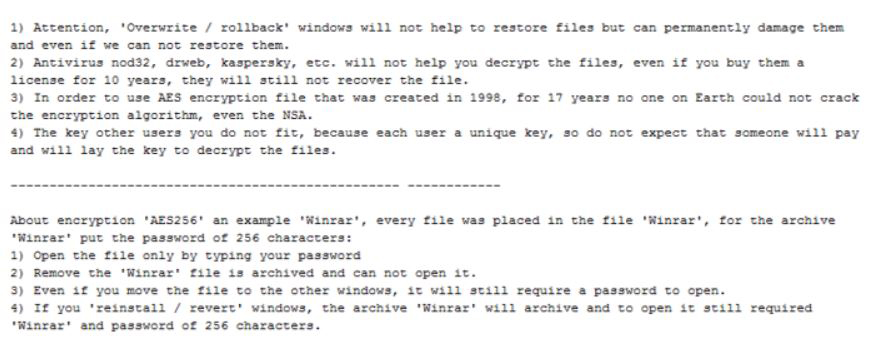 Source: Microsoft Malware Protection
Source: Microsoft Malware Protection
Remove TaroCrypt Ransomware and Restore the Encrypted Files
We strongly advise affected users NOT to pay the ransom money since there may be alternatives to decrypt the data by discovering holes in the malware itself or using a special software to remove the ransomware and restore your files. Also, the ransomware is not reported to delete Windows’s shadow volume copies, which means that if you have a backup, you might restore your files via it. For further information, it is advisable to refer to the removal manual below.
N.B. In case you wish to remove this malware, you should disconnect from the internet and backup the encrypted files to an external drive before attempting any removal. This is because removing the crypto-malware from your computer may affect them.
- Step 1
- Step 2
- Step 3
- Step 4
- Step 5
Step 1: Scan for TaroCrypt with SpyHunter Anti-Malware Tool



Ransomware Automatic Removal - Video Guide
Step 2: Uninstall TaroCrypt and related malware from Windows
Here is a method in few easy steps that should be able to uninstall most programs. No matter if you are using Windows 10, 8, 7, Vista or XP, those steps will get the job done. Dragging the program or its folder to the recycle bin can be a very bad decision. If you do that, bits and pieces of the program are left behind, and that can lead to unstable work of your PC, errors with the file type associations and other unpleasant activities. The proper way to get a program off your computer is to Uninstall it. To do that:


 Follow the instructions above and you will successfully delete most unwanted and malicious programs.
Follow the instructions above and you will successfully delete most unwanted and malicious programs.
Step 3: Clean any registries, created by TaroCrypt on your computer.
The usually targeted registries of Windows machines are the following:
- HKEY_LOCAL_MACHINE\Software\Microsoft\Windows\CurrentVersion\Run
- HKEY_CURRENT_USER\Software\Microsoft\Windows\CurrentVersion\Run
- HKEY_LOCAL_MACHINE\Software\Microsoft\Windows\CurrentVersion\RunOnce
- HKEY_CURRENT_USER\Software\Microsoft\Windows\CurrentVersion\RunOnce
You can access them by opening the Windows registry editor and deleting any values, created by TaroCrypt there. This can happen by following the steps underneath:


 Tip: To find a virus-created value, you can right-click on it and click "Modify" to see which file it is set to run. If this is the virus file location, remove the value.
Tip: To find a virus-created value, you can right-click on it and click "Modify" to see which file it is set to run. If this is the virus file location, remove the value.
Before starting "Step 4", please boot back into Normal mode, in case you are currently in Safe Mode.
This will enable you to install and use SpyHunter 5 successfully.
Step 4: Boot Your PC In Safe Mode to isolate and remove TaroCrypt





Step 5: Try to Restore Files Encrypted by TaroCrypt.
Method 1: Use STOP Decrypter by Emsisoft.
Not all variants of this ransomware can be decrypted for free, but we have added the decryptor used by researchers that is often updated with the variants which become eventually decrypted. You can try and decrypt your files using the instructions below, but if they do not work, then unfortunately your variant of the ransomware virus is not decryptable.
Follow the instructions below to use the Emsisoft decrypter and decrypt your files for free. You can download the Emsisoft decryption tool linked here and then follow the steps provided below:
1 Right-click on the decrypter and click on Run as Administrator as shown below:

2. Agree with the license terms:

3. Click on "Add Folder" and then add the folders where you want files decrypted as shown underneath:

4. Click on "Decrypt" and wait for your files to be decoded.

Note: Credit for the decryptor goes to Emsisoft researchers who have made the breakthrough with this virus.
Method 2: Use data recovery software
Ransomware infections and TaroCrypt aim to encrypt your files using an encryption algorithm which may be very difficult to decrypt. This is why we have suggested a data recovery method that may help you go around direct decryption and try to restore your files. Bear in mind that this method may not be 100% effective but may also help you a little or a lot in different situations.
Simply click on the link and on the website menus on the top, choose Data Recovery - Data Recovery Wizard for Windows or Mac (depending on your OS), and then download and run the tool.
TaroCrypt-FAQ
What is TaroCrypt Ransomware?
TaroCrypt is a ransomware infection - the malicious software that enters your computer silently and blocks either access to the computer itself or encrypt your files.
Many ransomware viruses use sophisticated encryption algorithms to make your files inaccessible. The goal of ransomware infections is to demand that you pay a ransom payment to get access to your files back.
What Does TaroCrypt Ransomware Do?
Ransomware in general is a malicious software that is designed to block access to your computer or files until a ransom is paid.
Ransomware viruses can also damage your system, corrupt data and delete files, resulting in the permanent loss of important files.
How Does TaroCrypt Infect?
Via several ways.TaroCrypt Ransomware infects computers by being sent via phishing emails, containing virus attachment. This attachment is usually masked as an important document, like an invoice, bank document or even a plane ticket and it looks very convincing to users.
Another way you may become a victim of TaroCrypt is if you download a fake installer, crack or patch from a low reputation website or if you click on a virus link. Many users report getting a ransomware infection by downloading torrents.
How to Open .TaroCrypt files?
You can't without a decryptor. At this point, the .TaroCrypt files are encrypted. You can only open them once they are decrypted using a specific decryption key for the particular algorithm.
What to Do If a Decryptor Does Not Work?
Do not panic, and backup the files. If a decryptor did not decrypt your .TaroCrypt files successfully, then do not despair, because this virus is still new.
Can I Restore ".TaroCrypt" Files?
Yes, sometimes files can be restored. We have suggested several file recovery methods that could work if you want to restore .TaroCrypt files.
These methods are in no way 100% guaranteed that you will be able to get your files back. But if you have a backup, your chances of success are much greater.
How To Get Rid of TaroCrypt Virus?
The safest way and the most efficient one for the removal of this ransomware infection is the use a professional anti-malware program.
It will scan for and locate TaroCrypt ransomware and then remove it without causing any additional harm to your important .TaroCrypt files.
Can I Report Ransomware to Authorities?
In case your computer got infected with a ransomware infection, you can report it to the local Police departments. It can help authorities worldwide track and determine the perpetrators behind the virus that has infected your computer.
Below, we have prepared a list with government websites, where you can file a report in case you are a victim of a cybercrime:
Cyber-security authorities, responsible for handling ransomware attack reports in different regions all over the world:
Germany - Offizielles Portal der deutschen Polizei
United States - IC3 Internet Crime Complaint Centre
United Kingdom - Action Fraud Police
France - Ministère de l'Intérieur
Italy - Polizia Di Stato
Spain - Policía Nacional
Netherlands - Politie
Poland - Policja
Portugal - Polícia Judiciária
Greece - Cyber Crime Unit (Hellenic Police)
India - Mumbai Police - CyberCrime Investigation Cell
Australia - Australian High Tech Crime Center
Reports may be responded to in different timeframes, depending on your local authorities.
Can You Stop Ransomware from Encrypting Your Files?
Yes, you can prevent ransomware. The best way to do this is to ensure your computer system is updated with the latest security patches, use a reputable anti-malware program and firewall, backup your important files frequently, and avoid clicking on malicious links or downloading unknown files.
Can TaroCrypt Ransomware Steal Your Data?
Yes, in most cases ransomware will steal your information. It is a form of malware that steals data from a user's computer, encrypts it, and then demands a ransom in order to decrypt it.
In many cases, the malware authors or attackers will threaten to delete the data or publish it online unless the ransom is paid.
Can Ransomware Infect WiFi?
Yes, ransomware can infect WiFi networks, as malicious actors can use it to gain control of the network, steal confidential data, and lock out users. If a ransomware attack is successful, it could lead to a loss of service and/or data, and in some cases, financial losses.
Should I Pay Ransomware?
No, you should not pay ransomware extortionists. Paying them only encourages criminals and does not guarantee that the files or data will be restored. The better approach is to have a secure backup of important data and be vigilant about security in the first place.
What Happens If I Don't Pay Ransom?
If you don't pay the ransom, the hackers may still have access to your computer, data, or files and may continue to threaten to expose or delete them, or even use them to commit cybercrimes. In some cases, they may even continue to demand additional ransom payments.
Can a Ransomware Attack Be Detected?
Yes, ransomware can be detected. Anti-malware software and other advanced security tools can detect ransomware and alert the user when it is present on a machine.
It is important to stay up-to-date on the latest security measures and to keep security software updated to ensure ransomware can be detected and prevented.
Do Ransomware Criminals Get Caught?
Yes, ransomware criminals do get caught. Law enforcement agencies, such as the FBI, Interpol and others have been successful in tracking down and prosecuting ransomware criminals in the US and other countries. As ransomware threats continue to increase, so does the enforcement activity.
About the TaroCrypt Research
The content we publish on SensorsTechForum.com, this TaroCrypt how-to removal guide included, is the outcome of extensive research, hard work and our team’s devotion to help you remove the specific malware and restore your encrypted files.
How did we conduct the research on this ransomware?
Our research is based on an independent investigation. We are in contact with independent security researchers, and as such, we receive daily updates on the latest malware and ransomware definitions.
Furthermore, the research behind the TaroCrypt ransomware threat is backed with VirusTotal and the NoMoreRansom project.
To better understand the ransomware threat, please refer to the following articles which provide knowledgeable details.
As a site that has been dedicated to providing free removal instructions for ransomware and malware since 2014, SensorsTechForum’s recommendation is to only pay attention to trustworthy sources.
How to recognize trustworthy sources:
- Always check "About Us" web page.
- Profile of the content creator.
- Make sure that real people are behind the site and not fake names and profiles.
- Verify Facebook, LinkedIn and Twitter personal profiles.


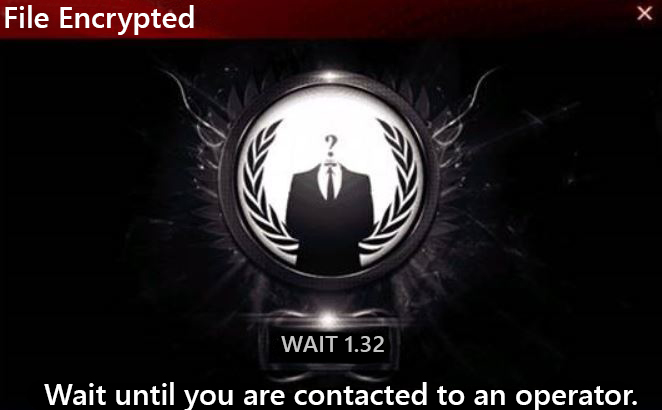
 1. For Windows 7,XP and Vista.
1. For Windows 7,XP and Vista. 2. For Windows 8, 8.1 and 10.
2. For Windows 8, 8.1 and 10.







 1. Install SpyHunter to scan for and remove TaroCrypt.
1. Install SpyHunter to scan for and remove TaroCrypt.


















 Malwarebytes Anti-Malware
Malwarebytes Anti-Malware STOPZilla Anti Malware
STOPZilla Anti Malware












