What Is a Browser Redirect?
In this post, you will learn what a browser redirect is, with all of its variations. A browser redirect is when you are browsing online, and a web page you are on causes your browser to redirect you to another page. The action is usually forced, unwanted, and often connected to malware, viruses, adware, browser hijackers, and ad-supported browser extensions.

A browser redirect can be harmful as it can download a virus to your computer, phone, or other device or take over your browsers, so you cannot recover it. Read on to check out all scenarios and, ultimately, what steps you can take to prevent and to remove unwanted redirects.
Browser Redirects That Affect Most Users
You will hardly meet an online user who hasn’t encountered a form of unwanted browser redirections. For all the reasons provided in our article, they are a pervasive issue. However, some are more widespread than others, having affected millions of users across various operating systems.
Below you will find a list of the most popular browser redirects that continue to plague users according to our statistics. Each link will guide you to the particular article dealing with the mentioned issue below:
- Yahoo Search Virus on Mac
- Search Marquis Virus
- Search Baron Mac Virus
- Chrome Redirect Virus
- Google Redirects to Yahoo Virus
- Bing Redirect Virus (Mac)
- Search Marquis Redirect
What Types of Browser Redirects Are There?
Browser redirects come in various forms, each presenting its own set of challenges and potential risks for users navigating the online landscape.
One common type is the result of malicious software, like adware or browser hijackers, forcibly altering your browser settings and redirecting you to unwanted websites. Another form involves the exploitation of compromised or fraudulent websites, leading users away from their intended destination to pages harboring phishing attempts or malicious content.
In addition, some redirects stem from legitimate website practices, such as URL shorteners, which may inadvertently expose users to unwanted or harmful destinations. Understanding the diverse types of browser redirects is crucial for implementing effective security measures and safeguarding against potential online threats.
Regular Browser Redirect
Redirecting browsers is not necessarily bad. Many websites use them to solve issues, such as trying to have less 404 Not Found pages. Others lead the user to a newer version of a page or to advertise a product. It is common practice to do so and nothing to be worried about.
Some websites try to avoid confusion and warn you that you will get redirected in a few seconds with a written message on screen or even tell you to click on a link to visit a page, so you are redirected indirectly. Other sites re-direct you right from the start, when you are visiting them, so by the time they load, they have already completed redirecting you, and you have not even noticed.
Redirect Chains and Redirect Loops
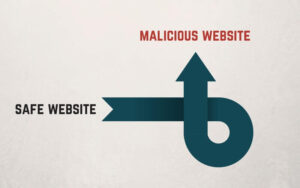
Redirect chains are when a redirect can lead to another redirect and so on, causing a loop. An example would be when a website buys a domain name extension such as .org, and its pages are located on the .com domain. Thus if you visit .org, you will be redirected to the main home page ending in .com. Regarded as completely normal website behavior, you have nothing to worry about if you are on the official website of a big media or service you are deliberately trying to visit, and you have typed in the URL correctly.
Redirect loops are another type. It was most often caused by mistake in the past, but today people fall victim to it in the means of a shady tactic or malicious intent. While a mistake could cause a redirection to switch URLs again back to the source where the action started, sometimes via more pages, this could lead to an infinite loop.
Most browsers have a limitation set to prevent this and abide by it and even show an error message when it occurs. Labeled RFC 2068, Section 10.3, the specification of the maximum number of cyclical redirections is five.
However, some website owners could try to take advantage of users and try to point them to pages they wish, considering only their personal needs and not that of users. We will describe them in the following paragraphs.
Redirects which Tamper with Search Engines
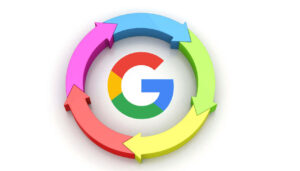
Redirects can be used in many ways, one of which is to tamper with search engines and boost the positioning of a website in search engine rankings and results. This is a highly unethical practice, which is, unfortunately, part of the Internet. Mobile users are experiencing such redirects the most in the past few years.
A prime example for it would be URL hijacking – a procedure where instead of a regular URL-switching script, a website links another one directly, causing the target site to be boosted. That happens in the URL where behind the domain name, another target website is listed.
The reason behind misleading redirects is to get search traffic to the landing page, where the said website does not have enough ranking power of its own. Combined with proper search terms and several URLs will land users to a target website.
After a search engine finds such a link, it categorizes both sites as identical and removes one of them from the Index. Usually, these are using the 302 code for temporary redirection of a site. That is also the main reason for site owners to set their redirects to their main page with code 301 (Moved Permanently), so they are not considered unethical by search engine bots.
In the end, if a website gets caught performing such rank-stealing, shady tactics, it will get a substantial penalization from popular search engines and may never recover its ranking in search results.
Redirects that Boost Visitor Statistics
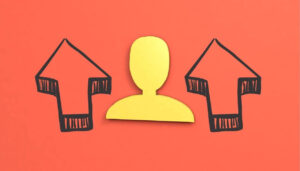
Redirection is often used as part of phishing attacks that try to trick visitors about which website they are visiting. It has become less of a threat nowadays as most modern browsers always show the real URL in the address bar, albeit some users do not look at it.
That could boost the statistics of a web site in a good way, but sometimes also increase the bounce rate of the site drastically, so it is mainly used by starting websites that want to up the count of the visitors. That is, of course, unethical and also punished.
In that particular case, however, there are no side effects to users. They only see a site that looks like the one they wanted to visit or see multiple redirections of different websites, and all browsers stop the action after a few of these happen in quick succession.
Redirects Used for Malicious Purposes (Phishing, Hijackers, Malware Downloading)
 In the previous paragraphs we mentioned how there are phishing attacks to boost the count of their visitors. That is not always the case, as the purpose of a redirect that lands users to a phishing site could very well be to get that user’s credentials or specific data and even go as far as identity theft.
In the previous paragraphs we mentioned how there are phishing attacks to boost the count of their visitors. That is not always the case, as the purpose of a redirect that lands users to a phishing site could very well be to get that user’s credentials or specific data and even go as far as identity theft.
Redirects can have a much bigger scale and depth. They could have been implemented as a permanent thing by changing software settings and operating system settings and registries without the permission of the user. They could also feature a new starting page for your browsers to where all the search terms, queries and results would happen if that is set. Such pages could also get stuck in your Internet programs due to an add-on or extension.
Such redirects which tamper with so many settings are found frequently in browser hijackers. They do as their name suggests, they hijack your browsers, along with the default search engine, search tab and every other setting related to Search Engine results. Some are more aggressive than others and are a pain to remove even with a single Anti-Virus program.
Other redirects can also take you to sites that will otherwise attempt to attack your browser and in more severe cases your computer system in more than one way. A malicious redirection could take a user to a site that would attempt to trick them into downloading software that looks like an Antivirus program, but it is a virus, Trojan horse or any other malware you think of. Some are even designed to just trigger a script which automatically downloads said virus or malware, which could lead to crippling a computer system or even worse – a whole computer network.
What Can You Do to Avoid a Browser Redirect?
Sometimes, it is inevitable and you simply do not know that a page will land you on another one. If the redirection is not fast enough and you see something loading, quickly press the Escape button or your browser’s equivalent to stop the loading of a Web page. In other cases, mostly preventative ones, see the following list with tips on avoiding redirects:
- Type a desired URL in the address bar correctly
- Bookmark your most visited sites, to avoid mistyping the URLs
- Do not visit websites out of curiosity without proper research
- Do not click on banner advertisements unless they are from trusted sources like Google
- Hoover over links, to check where the first destination of the URL is located
- Type in the name of a website and search for its reputation
- Have an add-on like an ad-blocker, an anti-virus or anti-malware protection
In conclusion, it all boils down to knowledge and common sense. You have to be very careful of what you do online, which sites you visit and trust and be prepared for an attack at any given moment as redirects can be dangerous.
Adware and Redirects – Video Removal Guide 2024
Below, you can find a new video removal guide for any adware that might be causing problems on your device. It contains both manual and automatic steps, which both can help with your removal process:
- Windows
- Mac OS X
- Google Chrome
- Mozilla Firefox
- Microsoft Edge
- Safari
- Internet Explorer
- Stop Push Pop-ups
How to Remove Browser Redirect from Windows.
Step 1: Scan for Browser Redirect with SpyHunter Anti-Malware Tool



Step 2: Boot Your PC In Safe Mode





Step 3: Uninstall Browser Redirect and related software from Windows
Uninstall Steps for Windows 11



Uninstall Steps for Windows 10 and Older Versions
Here is a method in few easy steps that should be able to uninstall most programs. No matter if you are using Windows 10, 8, 7, Vista or XP, those steps will get the job done. Dragging the program or its folder to the recycle bin can be a very bad decision. If you do that, bits and pieces of the program are left behind, and that can lead to unstable work of your PC, errors with the file type associations and other unpleasant activities. The proper way to get a program off your computer is to Uninstall it. To do that:


 Follow the instructions above and you will successfully uninstall most programs.
Follow the instructions above and you will successfully uninstall most programs.
Step 4: Clean Any registries, Created by Browser Redirect on Your PC.
The usually targeted registries of Windows machines are the following:
- HKEY_LOCAL_MACHINE\Software\Microsoft\Windows\CurrentVersion\Run
- HKEY_CURRENT_USER\Software\Microsoft\Windows\CurrentVersion\Run
- HKEY_LOCAL_MACHINE\Software\Microsoft\Windows\CurrentVersion\RunOnce
- HKEY_CURRENT_USER\Software\Microsoft\Windows\CurrentVersion\RunOnce
You can access them by opening the Windows registry editor and deleting any values, created by Browser Redirect there. This can happen by following the steps underneath:


 Tip: To find a virus-created value, you can right-click on it and click "Modify" to see which file it is set to run. If this is the virus file location, remove the value.
Tip: To find a virus-created value, you can right-click on it and click "Modify" to see which file it is set to run. If this is the virus file location, remove the value.
Video Removal Guide for Browser Redirect (Windows).
Get rid of Browser Redirect from Mac OS X.
Step 1: Uninstall Browser Redirect and remove related files and objects





Your Mac will then show you a list of items that start automatically when you log in. Look for any suspicious apps identical or similar to Browser Redirect. Check the app you want to stop from running automatically and then select on the Minus (“-“) icon to hide it.
- Go to Finder.
- In the search bar type the name of the app that you want to remove.
- Above the search bar change the two drop down menus to “System Files” and “Are Included” so that you can see all of the files associated with the application you want to remove. Bear in mind that some of the files may not be related to the app so be very careful which files you delete.
- If all of the files are related, hold the ⌘+A buttons to select them and then drive them to “Trash”.
In case you cannot remove Browser Redirect via Step 1 above:
In case you cannot find the virus files and objects in your Applications or other places we have shown above, you can manually look for them in the Libraries of your Mac. But before doing this, please read the disclaimer below:



You can repeat the same procedure with the following other Library directories:
→ ~/Library/LaunchAgents
/Library/LaunchDaemons
Tip: ~ is there on purpose, because it leads to more LaunchAgents.
Step 2: Scan for and remove Browser Redirect files from your Mac
When you are facing problems on your Mac as a result of unwanted scripts and programs such as Browser Redirect, the recommended way of eliminating the threat is by using an anti-malware program. SpyHunter for Mac offers advanced security features along with other modules that will improve your Mac’s security and protect it in the future.
Video Removal Guide for Browser Redirect (Mac)
Remove Browser Redirect from Google Chrome.
Step 1: Start Google Chrome and open the drop menu

Step 2: Move the cursor over "Tools" and then from the extended menu choose "Extensions"

Step 3: From the opened "Extensions" menu locate the unwanted extension and click on its "Remove" button.

Step 4: After the extension is removed, restart Google Chrome by closing it from the red "X" button at the top right corner and start it again.
Erase Browser Redirect from Mozilla Firefox.
Step 1: Start Mozilla Firefox. Open the menu window:

Step 2: Select the "Add-ons" icon from the menu.

Step 3: Select the unwanted extension and click "Remove"

Step 4: After the extension is removed, restart Mozilla Firefox by closing it from the red "X" button at the top right corner and start it again.
Uninstall Browser Redirect from Microsoft Edge.
Step 1: Start Edge browser.
Step 2: Open the drop menu by clicking on the icon at the top right corner.

Step 3: From the drop menu select "Extensions".

Step 4: Choose the suspected malicious extension you want to remove and then click on the gear icon.

Step 5: Remove the malicious extension by scrolling down and then clicking on Uninstall.

Remove Browser Redirect from Safari
Step 1: Start the Safari app.
Step 2: After hovering your mouse cursor to the top of the screen, click on the Safari text to open its drop down menu.
Step 3: From the menu, click on "Preferences".

Step 4: After that, select the 'Extensions' Tab.

Step 5: Click once on the extension you want to remove.
Step 6: Click 'Uninstall'.

A pop-up window will appear asking for confirmation to uninstall the extension. Select 'Uninstall' again, and the Browser Redirect will be removed.
Eliminate Browser Redirect from Internet Explorer.
Step 1: Start Internet Explorer.
Step 2: Click on the gear icon labeled 'Tools' to open the drop menu and select 'Manage Add-ons'

Step 3: In the 'Manage Add-ons' window.

Step 4: Select the extension you want to remove and then click 'Disable'. A pop-up window will appear to inform you that you are about to disable the selected extension, and some more add-ons might be disabled as well. Leave all the boxes checked, and click 'Disable'.

Step 5: After the unwanted extension has been removed, restart Internet Explorer by closing it from the red 'X' button located at the top right corner and start it again.
Remove Push Notifications from Your Browsers
Turn Off Push Notifications from Google Chrome
To disable any Push Notices from Google Chrome browser, please follow the steps below:
Step 1: Go to Settings in Chrome.

Step 2: In Settings, select “Advanced Settings”:

Step 3: Click “Content Settings”:

Step 4: Open “Notifications”:

Step 5: Click the three dots and choose Block, Edit or Remove options:

Remove Push Notifications on Firefox
Step 1: Go to Firefox Options.

Step 2: Go to “Settings”, type “notifications” in the search bar and click "Settings":

Step 3: Click “Remove” on any site you wish notifications gone and click “Save Changes”

Stop Push Notifications on Opera
Step 1: In Opera, press ALT+P to go to Settings.

Step 2: In Setting search, type “Content” to go to Content Settings.

Step 3: Open Notifications:

Step 4: Do the same as you did with Google Chrome (explained below):

Eliminate Push Notifications on Safari
Step 1: Open Safari Preferences.

Step 2: Choose the domain from where you like push pop-ups gone and change to "Deny" from "Allow".
Browser Redirect-FAQ
What Is Browser Redirect?
The Browser Redirect threat is adware or browser redirect virus.
It may slow your computer down significantly and display advertisements. The main idea is for your information to likely get stolen or more ads to appear on your device.
The creators of such unwanted apps work with pay-per-click schemes to get your computer to visit risky or different types of websites that may generate them funds. This is why they do not even care what types of websites show up on the ads. This makes their unwanted software indirectly risky for your OS.
What Are the Symptoms of Browser Redirect?
There are several symptoms to look for when this particular threat and also unwanted apps in general are active:
Symptom #1: Your computer may become slow and have poor performance in general.
Symptom #2: You have toolbars, add-ons or extensions on your web browsers that you don't remember adding.
Symptom #3: You see all types of ads, like ad-supported search results, pop-ups and redirects to randomly appear.
Symptom #4: You see installed apps on your Mac running automatically and you do not remember installing them.
Symptom #5: You see suspicious processes running in your Task Manager.
If you see one or more of those symptoms, then security experts recommend that you check your computer for viruses.
What Types of Unwanted Programs Are There?
According to most malware researchers and cyber-security experts, the threats that can currently affect your device can be rogue antivirus software, adware, browser hijackers, clickers, fake optimizers and any forms of PUPs.
What to Do If I Have a "virus" like Browser Redirect?
With few simple actions. First and foremost, it is imperative that you follow these steps:
Step 1: Find a safe computer and connect it to another network, not the one that your Mac was infected in.
Step 2: Change all of your passwords, starting from your email passwords.
Step 3: Enable two-factor authentication for protection of your important accounts.
Step 4: Call your bank to change your credit card details (secret code, etc.) if you have saved your credit card for online shopping or have done online activities with your card.
Step 5: Make sure to call your ISP (Internet provider or carrier) and ask them to change your IP address.
Step 6: Change your Wi-Fi password.
Step 7: (Optional): Make sure to scan all of the devices connected to your network for viruses and repeat these steps for them if they are affected.
Step 8: Install anti-malware software with real-time protection on every device you have.
Step 9: Try not to download software from sites you know nothing about and stay away from low-reputation websites in general.
If you follow these recommendations, your network and all devices will become significantly more secure against any threats or information invasive software and be virus free and protected in the future too.
How Does Browser Redirect Work?
Once installed, Browser Redirect can collect data using trackers. This data is about your web browsing habits, such as the websites you visit and the search terms you use. It is then used to target you with ads or to sell your information to third parties.
Browser Redirect can also download other malicious software onto your computer, such as viruses and spyware, which can be used to steal your personal information and show risky ads, that may redirect to virus sites or scams.
Is Browser Redirect Malware?
The truth is that PUPs (adware, browser hijackers) are not viruses, but may be just as dangerous since they may show you and redirect you to malware websites and scam pages.
Many security experts classify potentially unwanted programs as malware. This is because of the unwanted effects that PUPs can cause, such as displaying intrusive ads and collecting user data without the user’s knowledge or consent.
About the Browser Redirect Research
The content we publish on SensorsTechForum.com, this Browser Redirect how-to removal guide included, is the outcome of extensive research, hard work and our team’s devotion to help you remove the specific, adware-related problem, and restore your browser and computer system.
How did we conduct the research on Browser Redirect?
Please note that our research is based on independent investigation. We are in contact with independent security researchers, thanks to which we receive daily updates on the latest malware, adware, and browser hijacker definitions.
Furthermore, the research behind the Browser Redirect threat is backed with VirusTotal.
To better understand this online threat, please refer to the following articles which provide knowledgeable details.


