 This article has been created in order to help you by explaining what is the Vega Infostealer malware and how to remove this threat completely from your computer.
This article has been created in order to help you by explaining what is the Vega Infostealer malware and how to remove this threat completely from your computer.
The Vega Stealer malware is the type of virus whose primary purpose is to slither into your computer while remaining undetected and steal important information from it. The Vega Info stealer can also perform other spyware and malicious activities and even go as far as to download malware directly on your computer. In case you see any signs of the Vega Stealer residing in your computer we advise you to read this article in order to learn how to take the necessary steps to remove this malware from your computer.

Threat Summary
| Name | Vega Infostealer |
| Type | Trojan Horse |
| Short Description | Aims to steal information stealing malware and then use it to gather data from your computer and send it to cyber-criminals. |
| Symptoms | Your Web Browser may start to perform various different types of . |
| Distribution Method | Bundled downloads. Web pages which may advertise it. |
| Detection Tool |
See If Your System Has Been Affected by malware
Download
Malware Removal Tool
|
User Experience | Join Our Forum to Discuss Vega Infostealer. |

Vega Stealer Malware – How Does It Infect
The primary method of infection which is used by the Vega Info stealer is similar to what over 80% of the malware does to infect computers and this is to slither malicious e-mail attachments embedded within spam e-mails. These e-mail attachments have the one and only purpose is to trick you into opening the e-mail attachments embedded within them. These e-mail attachments aim to convince users to download the attachment using big companies as a pretext, for example:

The attachment is often portrayed as an important document, like an invoice, receipt, online order confirmation and other similar such.
These types of documents usually may be JavaScript types of files, vbs scripts and executable files but the most modern way to infect victims is via Microsoft Office documents that may contain malicious macros embedded within them:
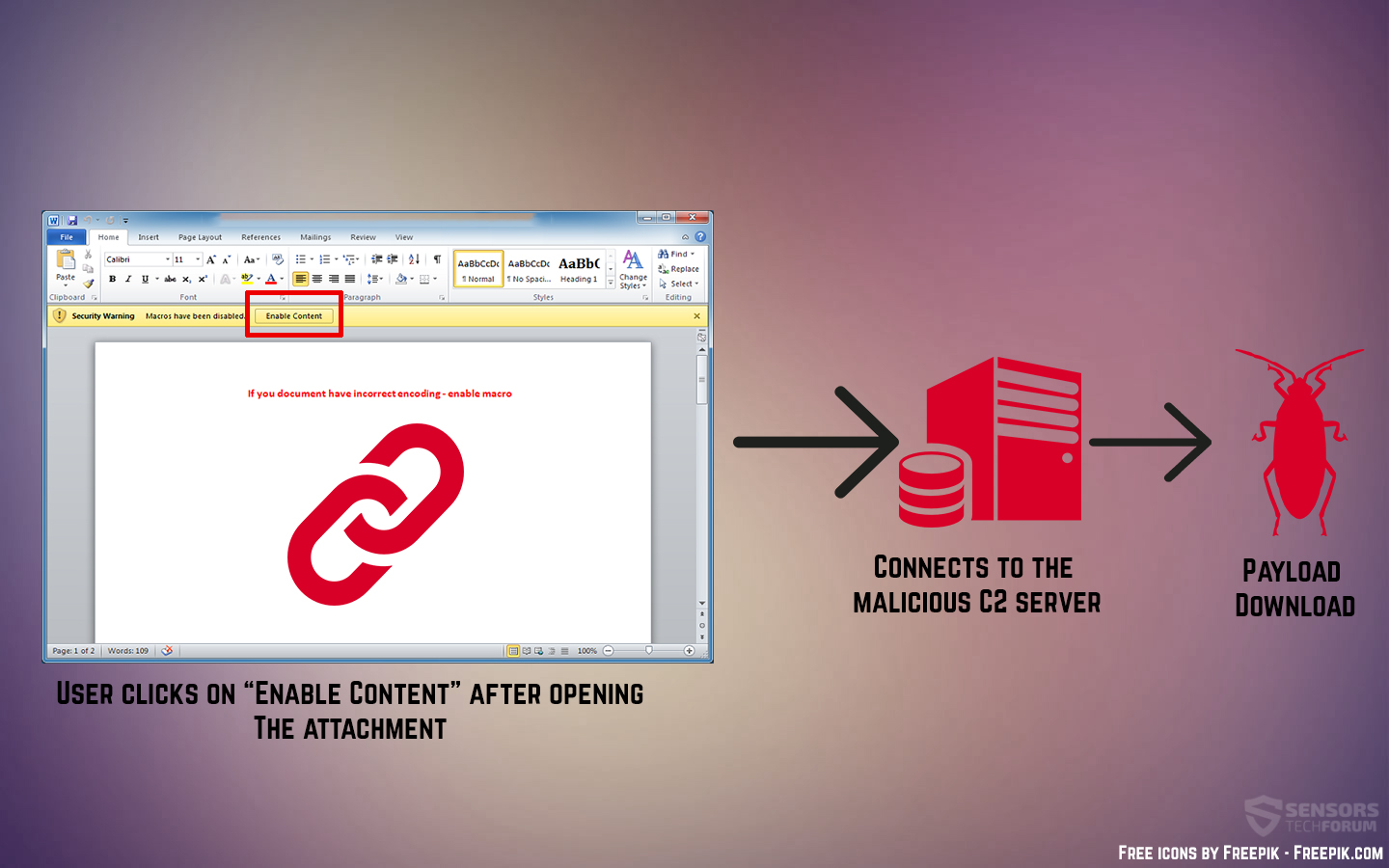

Vega Stealer – Analysis
Once Vega Stealer has been installed on your computer, the malware may start to perform a variety of tasks and activities on your computer. These tasks have the one and only purpose to firstly check your computer for different details:
- If it has already been infected by this virus.
- It’s system information.
- Security software installed.
Then, if everything checks out, the Vega Stealer drops multiple different files on the computer of the victims. These files may be temporary or executable type of modules and they may run with escalated privileges on your computer. The files may reside in the following Windows directories:
- %AppData%
- %Temp%
- %Local%
- %LocalLow%
- %Roaming%
Once the malicious files are downloaded onto the user’s computer, they may start to alter different system settings, such as:
- Create scheduled tasks to run automatically.
- Modify the Run and RunOnce Windows registry sub-keys.
- Make it as if the malicious files are ran as legitimate Windows processes, like inject malicious code into svchost.exe in order to conceal the malware from Antivirus and other protection software.
Then, the malware may trigger it’s functions which are quite a lot, the main of which is to steal different types of information objects from your computer, like:
- Passwords.
- Financial Information.
- Steal files by copying them and sending them to third-party hosts.
- Take screenshots.
- Use keyloggers to collect information about what you type.
- Enable your camera.
In addition to this, the Vega Info stealer can also perform other activities in the computer of the user, such as get users to perform multiple different activities other than stealing files, similar to what most malware usually does all the time:
- Update itself.
- Download other viruses on your computer.
- Install adware and spyware modules.
- Create copies of itself in case you remove it’s main file.

Remove Vega Stealer from Your Computer Completely
If you want to remove this info stealer from your PC, we recommend that you follow the removal instructions underneath this article. They have been created in order to help you delete this malware either manually or automatically from your computer. If manual removal does not do the job for you, we recommend that you remove this malware automatically, preferably by downloading and running a scan via an advanced anti-malware software, as most experts recommend. This is because such software will effectively make sure that all of the malicious software is removed from your PC and that it remains protected against future infections as well.
Preparation before removing Vega Infostealer.
Before starting the actual removal process, we recommend that you do the following preparation steps.
- Make sure you have these instructions always open and in front of your eyes.
- Do a backup of all of your files, even if they could be damaged. You should back up your data with a cloud backup solution and insure your files against any type of loss, even from the most severe threats.
- Be patient as this could take a while.
- Scan for Malware
- Fix Registries
- Remove Virus Files
Step 1: Scan for Vega Infostealer with SpyHunter Anti-Malware Tool



Step 2: Clean any registries, created by Vega Infostealer on your computer.
The usually targeted registries of Windows machines are the following:
- HKEY_LOCAL_MACHINE\Software\Microsoft\Windows\CurrentVersion\Run
- HKEY_CURRENT_USER\Software\Microsoft\Windows\CurrentVersion\Run
- HKEY_LOCAL_MACHINE\Software\Microsoft\Windows\CurrentVersion\RunOnce
- HKEY_CURRENT_USER\Software\Microsoft\Windows\CurrentVersion\RunOnce
You can access them by opening the Windows registry editor and deleting any values, created by Vega Infostealer there. This can happen by following the steps underneath:


 Tip: To find a virus-created value, you can right-click on it and click "Modify" to see which file it is set to run. If this is the virus file location, remove the value.
Tip: To find a virus-created value, you can right-click on it and click "Modify" to see which file it is set to run. If this is the virus file location, remove the value.Step 3: Find virus files created by Vega Infostealer on your PC.
1.For Windows 8, 8.1 and 10.
For Newer Windows Operating Systems
1: On your keyboard press + R and write explorer.exe in the Run text box and then click on the Ok button.

2: Click on your PC from the quick access bar. This is usually an icon with a monitor and its name is either “My Computer”, “My PC” or “This PC” or whatever you have named it.

3: Navigate to the search box in the top-right of your PC's screen and type “fileextension:” and after which type the file extension. If you are looking for malicious executables, an example may be "fileextension:exe". After doing that, leave a space and type the file name you believe the malware has created. Here is how it may appear if your file has been found:

N.B. We recommend to wait for the green loading bar in the navigation box to fill up in case the PC is looking for the file and hasn't found it yet.
2.For Windows XP, Vista, and 7.
For Older Windows Operating Systems
In older Windows OS's the conventional approach should be the effective one:
1: Click on the Start Menu icon (usually on your bottom-left) and then choose the Search preference.

2: After the search window appears, choose More Advanced Options from the search assistant box. Another way is by clicking on All Files and Folders.

3: After that type the name of the file you are looking for and click on the Search button. This might take some time after which results will appear. If you have found the malicious file, you may copy or open its location by right-clicking on it.
Now you should be able to discover any file on Windows as long as it is on your hard drive and is not concealed via special software.
Vega Infostealer FAQ
What Does Vega Infostealer Trojan Do?
The Vega Infostealer Trojan is a malicious computer program designed to disrupt, damage, or gain unauthorized access to a computer system.
It can be used to steal sensitive data, gain control over a system, or launch other malicious activities.
Can Trojans Steal Passwords?
Yes, Trojans, like Vega Infostealer, can steal passwords. These malicious programs are designed to gain access to a user's computer, spy on victims and steal sensitive information such as banking details and passwords.
Can Vega Infostealer Trojan Hide Itself?
Yes, it can. A Trojan can use various techniques to mask itself, including rootkits, encryption, and obfuscation, to hide from security scanners and evade detection.
Can a Trojan be Removed by Factory Reset?
Yes, a Trojan can be removed by factory resetting your device. This is because it will restore the device to its original state, eliminating any malicious software that may have been installed. Bear in mind, that there are more sophisticated Trojans, that leave backdoors and reinfect even after factory reset.
Can Vega Infostealer Trojan Infect WiFi?
Yes, it is possible for a Trojan to infect WiFi networks. When a user connects to the infected network, the Trojan can spread to other connected devices and can access sensitive information on the network.
Can Trojans Be Deleted?
Yes, Trojans can be deleted. This is typically done by running a powerful anti-virus or anti-malware program that is designed to detect and remove malicious files. In some cases, manual deletion of the Trojan may also be necessary.
Can Trojans Steal Files?
Yes, Trojans can steal files if they are installed on a computer. This is done by allowing the malware author or user to gain access to the computer and then steal the files stored on it.
Which Anti-Malware Can Remove Trojans?
Anti-malware programs such as SpyHunter are capable of scanning for and removing Trojans from your computer. It is important to keep your anti-malware up to date and regularly scan your system for any malicious software.
Can Trojans Infect USB?
Yes, Trojans can infect USB devices. USB Trojans typically spread through malicious files downloaded from the internet or shared via email, allowing the hacker to gain access to a user's confidential data.
About the Vega Infostealer Research
The content we publish on SensorsTechForum.com, this Vega Infostealer how-to removal guide included, is the outcome of extensive research, hard work and our team’s devotion to help you remove the specific trojan problem.
How did we conduct the research on Vega Infostealer?
Please note that our research is based on an independent investigation. We are in contact with independent security researchers, thanks to which we receive daily updates on the latest malware definitions, including the various types of trojans (backdoor, downloader, infostealer, ransom, etc.)
Furthermore, the research behind the Vega Infostealer threat is backed with VirusTotal.
To better understand the threat posed by trojans, please refer to the following articles which provide knowledgeable details.













