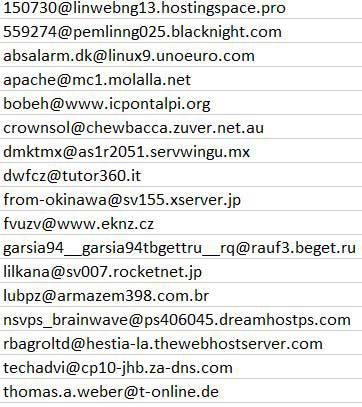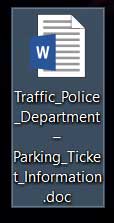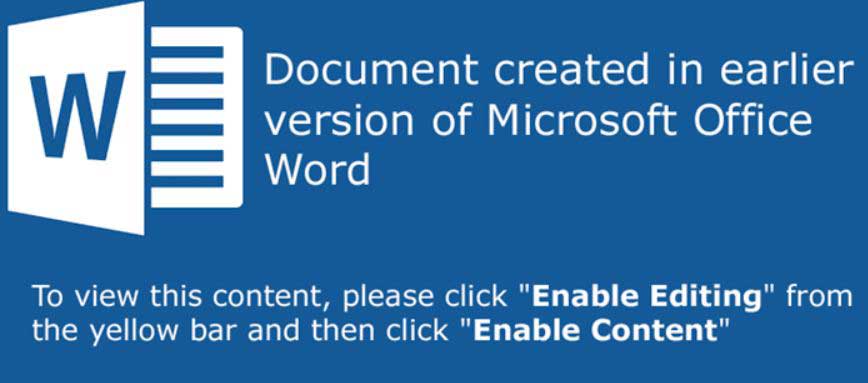This article has been created to help you detect and remove ZeuS Panda Banker Trojan (suchka.exe) from your computer completely and protect yourself in the future as well.
This article has been created to help you detect and remove ZeuS Panda Banker Trojan (suchka.exe) from your computer completely and protect yourself in the future as well.
A new version of the ZeuS Trojan has reappeared, called Panda Banker. The malware uses Zeus Trojan’s, malicious modules in order to monitor the computers infected by it and steal financial and personal banking information. The malware’s primary goal is to remain unnoticed on your computer while at the same time logs keystrokes and takes screenshots from the computer. Keep reading this article to learn how to detect and remove this banking Trojan completely from your personal computer.

Threat Summary
| Name | Zeus Panda Banker |
| Type | Banking Trojan |
| Short Description | Aims to steal financial information from the computers infected by it. Pre-configured to detect and obtain important credentials and passwords if a financial information is detected. |
| Symptoms | The virus aims to remain undetected for as long as possible with malicious processes pretending to be legitimate Windows processes. |
| Distribution Method | Spam Emails of Word documents with malicious macros embedded. |
| Detection Tool |
See If Your System Has Been Affected by malware
Download
Malware Removal Tool
|
| User Experience | Join Our Forum to Discuss Zeus Panda Banker. |

How Does ZeuS Panda Banker Infect?
The primary infection method by which the ZeuS malware is spread is via malicious e-mail spam, also known as malspam. Such campaigns aim for one thing only – to convince victims to open a malicious attachment or click on a malicious web link. The concrete sample of ZeuS Panda Banker detected by Malware-Traffic-Analysis has been reported to be spread via spam pretending the victim is receiving a parking fine. The spam message being spread is the following:
“The e-mail below is from an external source. Please do not open attachments or click links from an unknown or suspicious origin.
You received a parking fine!
26-818 – Parking of motor car or otherwise obstructing fire lanes shall be forbidden at all times
Required to appear in law court
Parking fine number information: TPD64735261
Check your parking ticket {Contains link to Google Docs where the malware is}
To pay your parking fine, download your ticket and choose one of 2 convenient ways:1. Online
Pay online by Visa or Mastercard, $2 processing fee.2. By phone (automated system)
Pay by Visa or Mastercard at (866)562-5972Sincerely,
Traffic Police.
The e-mail spam campaign is orchestrated via multiple different spam accounts, and the following fake e-mails were detected to be spreading the messages:
After the victims click on the URL of the e-mail, they are led to a web page which downloads the malicious file in a .zip archive. In the .ZIP file is a file which is named Traffic_Police_Department – Parking_Ticket_Information.doc:
The Microsoft Word file, when opened displays the following screen:
When the user clicks on the “Enable Content” button, the virus executes malicious macros that download the malicious executable of ZeuS Panda Trojan, located in:
→ %Temp%\suchka.exe
Once this malicious file is downloaded and then executed, it creates support modules and other executables, with random names. Some of the executables, connected to it are located in the %Temp% and %Roaming% directories.

ZeuS Panda Trojan – Activity Report
When a computer has already been infected by the ZeuS Panda Banker, it may immediately begin to connect to multiple third-party hosts to exchange information and support active connection while undetected. The domains associated with it are so far reported to be:
- 5.8.88.39
- 141.8.195.82
But this is not all, the virus also uses Google Docs domains to get malicious that have been uploaded there.
In addition to these connections, the ZeuS Panda Banker also may have the typical for ZeuS malicious modules. These modules are usually .dll files that are disguised as legitimate Windows processes. According to latest reports the files have embedded functions in them which perform various malicious activities when they infect your computer:
Malicious Functions on the ZeuS Trojan code:
GetModuleHandleA – modifies the code in the OS to inject obfuscated malicious code.
GetModuleFileName – rolls back the name of the support modules that are active as system processes.
OpenMutexA – for unique identification so that there is no second infection of ZeuS on an already infected computer.
GetUserNameA and GetAuditedPermissionsFromAclW – provide an easier way for hackers to manage many infections, by assigning the infected computer with it’s username in his command and control interface.
CreateServiceA and CreateProcessAsUserW – used to insert the malicious files of the virus as fake processes.
GetDesktopWindow and GetKeyboarState – believed to be used for screenshot capturing and logging your keystrokes.

How to Detect and Remove Zeus Panda Banker
There are no known symptoms of having ZeuS on your computer. However, you could check the Windows Task Manager for suspicious processes that are not run by System, discover their location and then erase them from your computer. You can do this by booting your computer into Safe Mode, as explained in the Manual instructions below.
However, if you believed that manual removal might be difficult and feel unsure that all of the related objects and connections established by ZeuS will be terminated, it is recommended to go with the automatic removal option below.
- Step 1
- Step 2
- Step 3
- Step 4
- Step 5
Step 1: Scan for Zeus Panda Banker with SpyHunter Anti-Malware Tool



Ransomware Automatic Removal - Video Guide
Step 2: Uninstall Zeus Panda Banker and related malware from Windows
Here is a method in few easy steps that should be able to uninstall most programs. No matter if you are using Windows 10, 8, 7, Vista or XP, those steps will get the job done. Dragging the program or its folder to the recycle bin can be a very bad decision. If you do that, bits and pieces of the program are left behind, and that can lead to unstable work of your PC, errors with the file type associations and other unpleasant activities. The proper way to get a program off your computer is to Uninstall it. To do that:


 Follow the instructions above and you will successfully delete most unwanted and malicious programs.
Follow the instructions above and you will successfully delete most unwanted and malicious programs.
Step 3: Clean any registries, created by Zeus Panda Banker on your computer.
The usually targeted registries of Windows machines are the following:
- HKEY_LOCAL_MACHINE\Software\Microsoft\Windows\CurrentVersion\Run
- HKEY_CURRENT_USER\Software\Microsoft\Windows\CurrentVersion\Run
- HKEY_LOCAL_MACHINE\Software\Microsoft\Windows\CurrentVersion\RunOnce
- HKEY_CURRENT_USER\Software\Microsoft\Windows\CurrentVersion\RunOnce
You can access them by opening the Windows registry editor and deleting any values, created by Zeus Panda Banker there. This can happen by following the steps underneath:


 Tip: To find a virus-created value, you can right-click on it and click "Modify" to see which file it is set to run. If this is the virus file location, remove the value.
Tip: To find a virus-created value, you can right-click on it and click "Modify" to see which file it is set to run. If this is the virus file location, remove the value.
Before starting "Step 4", please boot back into Normal mode, in case you are currently in Safe Mode.
This will enable you to install and use SpyHunter 5 successfully.
Step 4: Boot Your PC In Safe Mode to isolate and remove Zeus Panda Banker





Step 5: Try to Restore Files Encrypted by Zeus Panda Banker.
Method 1: Use STOP Decrypter by Emsisoft.
Not all variants of this ransomware can be decrypted for free, but we have added the decryptor used by researchers that is often updated with the variants which become eventually decrypted. You can try and decrypt your files using the instructions below, but if they do not work, then unfortunately your variant of the ransomware virus is not decryptable.
Follow the instructions below to use the Emsisoft decrypter and decrypt your files for free. You can download the Emsisoft decryption tool linked here and then follow the steps provided below:
1 Right-click on the decrypter and click on Run as Administrator as shown below:

2. Agree with the license terms:

3. Click on "Add Folder" and then add the folders where you want files decrypted as shown underneath:

4. Click on "Decrypt" and wait for your files to be decoded.

Note: Credit for the decryptor goes to Emsisoft researchers who have made the breakthrough with this virus.
Method 2: Use data recovery software
Ransomware infections and Zeus Panda Banker aim to encrypt your files using an encryption algorithm which may be very difficult to decrypt. This is why we have suggested a data recovery method that may help you go around direct decryption and try to restore your files. Bear in mind that this method may not be 100% effective but may also help you a little or a lot in different situations.
Simply click on the link and on the website menus on the top, choose Data Recovery - Data Recovery Wizard for Windows or Mac (depending on your OS), and then download and run the tool.
Zeus Panda Banker-FAQ
What is Zeus Panda Banker Ransomware?
Zeus Panda Banker is a ransomware infection - the malicious software that enters your computer silently and blocks either access to the computer itself or encrypt your files.
Many ransomware viruses use sophisticated encryption algorithms to make your files inaccessible. The goal of ransomware infections is to demand that you pay a ransom payment to get access to your files back.
What Does Zeus Panda Banker Ransomware Do?
Ransomware in general is a malicious software that is designed to block access to your computer or files until a ransom is paid.
Ransomware viruses can also damage your system, corrupt data and delete files, resulting in the permanent loss of important files.
How Does Zeus Panda Banker Infect?
Via several ways.Zeus Panda Banker Ransomware infects computers by being sent via phishing emails, containing virus attachment. This attachment is usually masked as an important document, like an invoice, bank document or even a plane ticket and it looks very convincing to users.
Another way you may become a victim of Zeus Panda Banker is if you download a fake installer, crack or patch from a low reputation website or if you click on a virus link. Many users report getting a ransomware infection by downloading torrents.
How to Open .Zeus Panda Banker files?
You can't without a decryptor. At this point, the .Zeus Panda Banker files are encrypted. You can only open them once they are decrypted using a specific decryption key for the particular algorithm.
What to Do If a Decryptor Does Not Work?
Do not panic, and backup the files. If a decryptor did not decrypt your .Zeus Panda Banker files successfully, then do not despair, because this virus is still new.
Can I Restore ".Zeus Panda Banker" Files?
Yes, sometimes files can be restored. We have suggested several file recovery methods that could work if you want to restore .Zeus Panda Banker files.
These methods are in no way 100% guaranteed that you will be able to get your files back. But if you have a backup, your chances of success are much greater.
How To Get Rid of Zeus Panda Banker Virus?
The safest way and the most efficient one for the removal of this ransomware infection is the use a professional anti-malware program.
It will scan for and locate Zeus Panda Banker ransomware and then remove it without causing any additional harm to your important .Zeus Panda Banker files.
Can I Report Ransomware to Authorities?
In case your computer got infected with a ransomware infection, you can report it to the local Police departments. It can help authorities worldwide track and determine the perpetrators behind the virus that has infected your computer.
Below, we have prepared a list with government websites, where you can file a report in case you are a victim of a cybercrime:
Cyber-security authorities, responsible for handling ransomware attack reports in different regions all over the world:
Germany - Offizielles Portal der deutschen Polizei
United States - IC3 Internet Crime Complaint Centre
United Kingdom - Action Fraud Police
France - Ministère de l'Intérieur
Italy - Polizia Di Stato
Spain - Policía Nacional
Netherlands - Politie
Poland - Policja
Portugal - Polícia Judiciária
Greece - Cyber Crime Unit (Hellenic Police)
India - Mumbai Police - CyberCrime Investigation Cell
Australia - Australian High Tech Crime Center
Reports may be responded to in different timeframes, depending on your local authorities.
Can You Stop Ransomware from Encrypting Your Files?
Yes, you can prevent ransomware. The best way to do this is to ensure your computer system is updated with the latest security patches, use a reputable anti-malware program and firewall, backup your important files frequently, and avoid clicking on malicious links or downloading unknown files.
Can Zeus Panda Banker Ransomware Steal Your Data?
Yes, in most cases ransomware will steal your information. It is a form of malware that steals data from a user's computer, encrypts it, and then demands a ransom in order to decrypt it.
In many cases, the malware authors or attackers will threaten to delete the data or publish it online unless the ransom is paid.
Can Ransomware Infect WiFi?
Yes, ransomware can infect WiFi networks, as malicious actors can use it to gain control of the network, steal confidential data, and lock out users. If a ransomware attack is successful, it could lead to a loss of service and/or data, and in some cases, financial losses.
Should I Pay Ransomware?
No, you should not pay ransomware extortionists. Paying them only encourages criminals and does not guarantee that the files or data will be restored. The better approach is to have a secure backup of important data and be vigilant about security in the first place.
What Happens If I Don't Pay Ransom?
If you don't pay the ransom, the hackers may still have access to your computer, data, or files and may continue to threaten to expose or delete them, or even use them to commit cybercrimes. In some cases, they may even continue to demand additional ransom payments.
Can a Ransomware Attack Be Detected?
Yes, ransomware can be detected. Anti-malware software and other advanced security tools can detect ransomware and alert the user when it is present on a machine.
It is important to stay up-to-date on the latest security measures and to keep security software updated to ensure ransomware can be detected and prevented.
Do Ransomware Criminals Get Caught?
Yes, ransomware criminals do get caught. Law enforcement agencies, such as the FBI, Interpol and others have been successful in tracking down and prosecuting ransomware criminals in the US and other countries. As ransomware threats continue to increase, so does the enforcement activity.
About the Zeus Panda Banker Research
The content we publish on SensorsTechForum.com, this Zeus Panda Banker how-to removal guide included, is the outcome of extensive research, hard work and our team’s devotion to help you remove the specific malware and restore your encrypted files.
How did we conduct the research on this ransomware?
Our research is based on an independent investigation. We are in contact with independent security researchers, and as such, we receive daily updates on the latest malware and ransomware definitions.
Furthermore, the research behind the Zeus Panda Banker ransomware threat is backed with VirusTotal and the NoMoreRansom project.
To better understand the ransomware threat, please refer to the following articles which provide knowledgeable details.
As a site that has been dedicated to providing free removal instructions for ransomware and malware since 2014, SensorsTechForum’s recommendation is to only pay attention to trustworthy sources.
How to recognize trustworthy sources:
- Always check "About Us" web page.
- Profile of the content creator.
- Make sure that real people are behind the site and not fake names and profiles.
- Verify Facebook, LinkedIn and Twitter personal profiles.