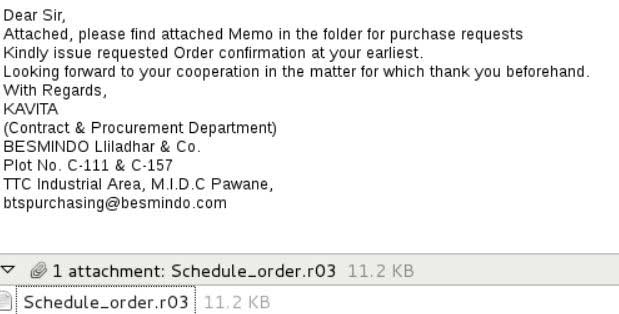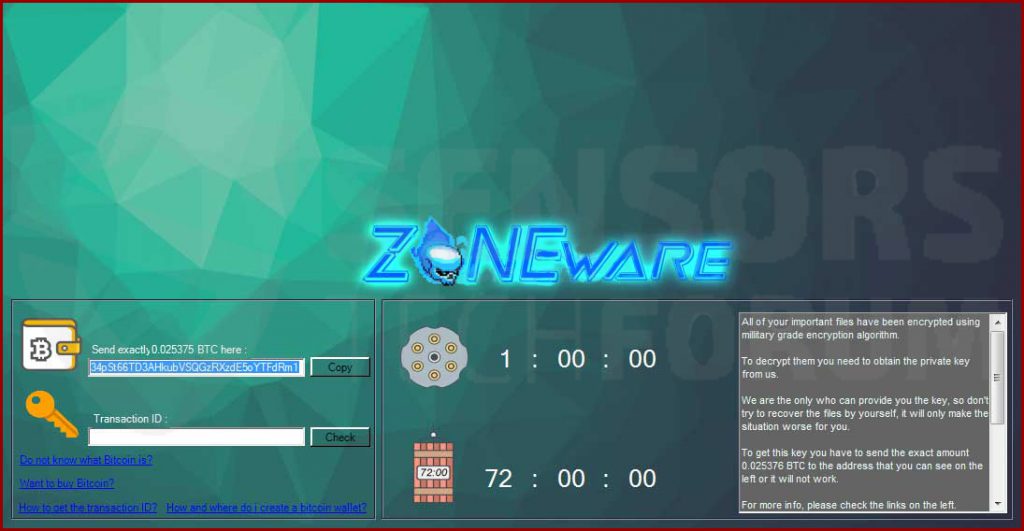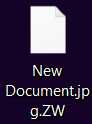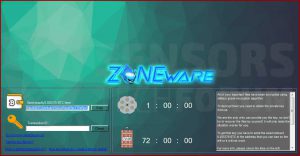 This article aims to help you remove the ZONEware ransomware threat completely from your computer and recover files that have been encrypted with the .ZW file extension added to them.
This article aims to help you remove the ZONEware ransomware threat completely from your computer and recover files that have been encrypted with the .ZW file extension added to them.
New ransomware infection has been detected, and this time it appends the .ZW file extension to the files it encrypts. Named ZONEware, the malware aims to encrypt the files on your computer, making them not accessible and then drops a text file, named Ransom Note.txt. In it, the virus demands victims to pay around $100 via the BitCoin cryptocurrency to recover their encrypted files. In addition to this, the virus also features a Russian Roulette function which destroys a random file on the infected computer every hour. If you have become a victim of the ZONEware ransomware, we urge you to read this article and learn how to remove it from your computer after which restore your encrypted files.

Threat Summary
| Name | ZONEware |
| Type | Ransomware, Cryptovirus |
| Short Description | Infects the computer and then encrypts the files, asking victims to pay a ransom “fee” for the decryption. A form of online extortion malware. |
| Symptoms | One of the primary symptoms is that the virus leaves the encrypted files with the .ZW file extension added to them and drops a ransom note, named Ransom Note.txt |
| Distribution Method | Spam Emails, Email Attachments, Executable files |
| Detection Tool |
See If Your System Has Been Affected by malware
Download
Malware Removal Tool
|
User Experience | Join Our Forum to Discuss ZONEware. |
| Data Recovery Tool | Windows Data Recovery by Stellar Phoenix Notice! This product scans your drive sectors to recover lost files and it may not recover 100% of the encrypted files, but only few of them, depending on the situation and whether or not you have reformatted your drive. |

ZONEware Ransomware – How Did I Get Infected?
The primary infection method used to spread ZONEware ransomware virus is via e-mail. The malicious file causing the infection with ZONEware ransomware may be embedded in files that aim to trick the victim into opening them. These come in different forms within the e-mails:
- Files attached in an archive.
- Files uploaded to Dropbox or other file-sharing services and linked to the e-mail.
- Microsoft Word documents which have malicious macros embedded within them.
- Archived JavaScript (.js) files.
- Executable files (.exe).
- Windows VBS scripts (.vbs files).
- Windows Script Files, otherwise known as .WSF.
If the files are documents with malicious macros, they do not cause the infection immediately, however, when they are opened, they aim to get you to click on “Enable Content” by deceiving you that it’s the document is protected and to read what is inside, you should enable macros. When you do that, the following infection activities may occur:
The e-mails are also very cleverly designed, describing the malicious e-mail attachments as legitimate invoices, receipts or important banking documents that should be opened as soon as possible. Here is an example:
Besides this, other methods for infecting victims with ZONEware may have also been used, such as:
- Uploading the infection files as fake installers of programs in torrent sites or other suspicious sites.
- Concealing the ZONEware infection as a game crack, software license activator or any other form of patch.

ZONEware Ransomware – Malicious Activity
One way or another, once your computer has been infected with ZONEware ransomware, the virus may begin it’s malicious activity. Initially, it may connect to the remote server of the cyber-criminals and obtain the following information from your computer system:
- Operating system version.
- IP and MAC addresses.
- What software is installed on it.
- Which system ports are unsecured.
Once this Information has been obtained, the ransomware virus may connect to a remote command and control server and download it’s payload files. They may be located in multiple different Windows system folders, such as:
- %AppData%
- %Local%
- %LocalLow%
- %Temp%
- %Windows%
Once the files are dropped, ZONEware makes sure that the user knows of its presence by displaying its main ransom note screen:
Text from ransom screen:
“ZONEWARE
All your important files have been encrypted using military grade encryption algorithm. To decrypt them you need to obtain the private key from us. We are the only who can provide you the key, so don’t try to recover the files by yourself, it will only make the situation worse for you. To get this key you have to send the exact amount 0.25376 BTC to the address that you can see on the left or it will not work. ”
The note also has a feature that is common for modern ransomware viruses, even though it is not used so often – Russian Roulette. This feature deletes a random file from your computer each hour until you pay the ransom.
In addition to the ransom note screen, the ZONEware virus also drops a text file (Ransom Note.txt), that has a similar message as well:
“All of your files have been encrypted by The Zone ! If you dont see a gui your anti virus has most likely blocked it, so you just need to pay 80 usd worth of bitcoins to this bitcoin address: 34pSt66TD3AHkubVSQGzRXzdE5oYTFdRm1”
In addition to those tasks, the ZONEware ransomware virus may also perform activates that may obstruct the victim from recovering his/her files via system backup. Such activity is to delete the shadow volume copies by executing a file with a script that runs the following commands as an administrator in Windows Command Prompt:
→ process call create “cmd.exe /c
vssadmin.exe delete shadows /all /quiet
bcdedit.exe /set {default} recoveryenabled no
bcdedit.exe /set {default} bootstatuspolicy ignoreallfailures
In addition to this, the ZONEware ransomware may also create multiple different Windows Registry Entries on the compromised computer, such as add values in the Run and RunOnce registry keys in Windows that aim to start it’s malicious files automatically alongside Windows. The sub-keys can be found in the following places in regedit:
• HKEY_LOCAL_MACHINE\Software\Microsoft\Windows\CurrentVersion\
• HKEY_CURRENT_USER\Software\Microsoft\Windows\CurrentVersion\

ZONEware Ransomware Virus – Encryption
For the encryption of files, ZONEware ransomware may take advantage of some of the most often used encryption algorithms out there, which are most often:
- RSA (Rivest-Shamir-Adleman).
- AES (Advanced Encryption Standard).
- XOR algorithm.
The files which may be attacked are usually:
Audio files.
Archives
Videos.
Image files.
Other often used file types.
The virus does the encryption attack via firstly scanning for a preconfigured file extensions related to the file types above. These may be some of the following extensions:
After it detects if a file from it’s extension list to be present on the victim’s computer, the ZONEware virus encrypts a portion of this file, enough to make it no longer able to be opened. After the encryption, the files look like the image below:
After the encryption, ZONEware generates unique decryption keys which are the only element enabling you to unlock your files. However, those keys are known only to the cyber-criminals, and they request a payment of ~0.25 BTC to decrypt your files.

Remove ZONEware Ransomware and Restore Encrypted Files
For you to remove the ZONEware ransomware threat, it is strongly recommended to back up your files first. After doing so, you can proceed by following the removal instructions below. They are carefully designed to help you remove ZONEware ransomware from your computer system after isolating it. Be advised that since ZONEware creates multiple files and other objects on your computer, it Is advisable to download and install a ransomware-specific malware removal software which can eliminate this threat automatically.
To attempt and restore files that have been encrypted with the .ZW file extension appended to them, we strongly advise you to follow the alternative methods for file recovery below in step “2. Restore files encrypted by ZONEware” after removing the virus. They may not be 100% effective, but may help you recover a big portion of your encrypted data.
- Step 1
- Step 2
- Step 3
- Step 4
- Step 5
Step 1: Scan for ZONEware with SpyHunter Anti-Malware Tool



Ransomware Automatic Removal - Video Guide
Step 2: Uninstall ZONEware and related malware from Windows
Here is a method in few easy steps that should be able to uninstall most programs. No matter if you are using Windows 10, 8, 7, Vista or XP, those steps will get the job done. Dragging the program or its folder to the recycle bin can be a very bad decision. If you do that, bits and pieces of the program are left behind, and that can lead to unstable work of your PC, errors with the file type associations and other unpleasant activities. The proper way to get a program off your computer is to Uninstall it. To do that:


 Follow the instructions above and you will successfully delete most unwanted and malicious programs.
Follow the instructions above and you will successfully delete most unwanted and malicious programs.
Step 3: Clean any registries, created by ZONEware on your computer.
The usually targeted registries of Windows machines are the following:
- HKEY_LOCAL_MACHINE\Software\Microsoft\Windows\CurrentVersion\Run
- HKEY_CURRENT_USER\Software\Microsoft\Windows\CurrentVersion\Run
- HKEY_LOCAL_MACHINE\Software\Microsoft\Windows\CurrentVersion\RunOnce
- HKEY_CURRENT_USER\Software\Microsoft\Windows\CurrentVersion\RunOnce
You can access them by opening the Windows registry editor and deleting any values, created by ZONEware there. This can happen by following the steps underneath:


 Tip: To find a virus-created value, you can right-click on it and click "Modify" to see which file it is set to run. If this is the virus file location, remove the value.
Tip: To find a virus-created value, you can right-click on it and click "Modify" to see which file it is set to run. If this is the virus file location, remove the value.
Before starting "Step 4", please boot back into Normal mode, in case you are currently in Safe Mode.
This will enable you to install and use SpyHunter 5 successfully.
Step 4: Boot Your PC In Safe Mode to isolate and remove ZONEware





Step 5: Try to Restore Files Encrypted by ZONEware.
Method 1: Use STOP Decrypter by Emsisoft.
Not all variants of this ransomware can be decrypted for free, but we have added the decryptor used by researchers that is often updated with the variants which become eventually decrypted. You can try and decrypt your files using the instructions below, but if they do not work, then unfortunately your variant of the ransomware virus is not decryptable.
Follow the instructions below to use the Emsisoft decrypter and decrypt your files for free. You can download the Emsisoft decryption tool linked here and then follow the steps provided below:
1 Right-click on the decrypter and click on Run as Administrator as shown below:

2. Agree with the license terms:

3. Click on "Add Folder" and then add the folders where you want files decrypted as shown underneath:

4. Click on "Decrypt" and wait for your files to be decoded.

Note: Credit for the decryptor goes to Emsisoft researchers who have made the breakthrough with this virus.
Method 2: Use data recovery software
Ransomware infections and ZONEware aim to encrypt your files using an encryption algorithm which may be very difficult to decrypt. This is why we have suggested a data recovery method that may help you go around direct decryption and try to restore your files. Bear in mind that this method may not be 100% effective but may also help you a little or a lot in different situations.
Simply click on the link and on the website menus on the top, choose Data Recovery - Data Recovery Wizard for Windows or Mac (depending on your OS), and then download and run the tool.
ZONEware-FAQ
What is ZONEware Ransomware?
ZONEware is a ransomware infection - the malicious software that enters your computer silently and blocks either access to the computer itself or encrypt your files.
Many ransomware viruses use sophisticated encryption algorithms to make your files inaccessible. The goal of ransomware infections is to demand that you pay a ransom payment to get access to your files back.
What Does ZONEware Ransomware Do?
Ransomware in general is a malicious software that is designed to block access to your computer or files until a ransom is paid.
Ransomware viruses can also damage your system, corrupt data and delete files, resulting in the permanent loss of important files.
How Does ZONEware Infect?
Via several ways.ZONEware Ransomware infects computers by being sent via phishing emails, containing virus attachment. This attachment is usually masked as an important document, like an invoice, bank document or even a plane ticket and it looks very convincing to users.
Another way you may become a victim of ZONEware is if you download a fake installer, crack or patch from a low reputation website or if you click on a virus link. Many users report getting a ransomware infection by downloading torrents.
How to Open .ZONEware files?
You can't without a decryptor. At this point, the .ZONEware files are encrypted. You can only open them once they are decrypted using a specific decryption key for the particular algorithm.
What to Do If a Decryptor Does Not Work?
Do not panic, and backup the files. If a decryptor did not decrypt your .ZONEware files successfully, then do not despair, because this virus is still new.
Can I Restore ".ZONEware" Files?
Yes, sometimes files can be restored. We have suggested several file recovery methods that could work if you want to restore .ZONEware files.
These methods are in no way 100% guaranteed that you will be able to get your files back. But if you have a backup, your chances of success are much greater.
How To Get Rid of ZONEware Virus?
The safest way and the most efficient one for the removal of this ransomware infection is the use a professional anti-malware program.
It will scan for and locate ZONEware ransomware and then remove it without causing any additional harm to your important .ZONEware files.
Can I Report Ransomware to Authorities?
In case your computer got infected with a ransomware infection, you can report it to the local Police departments. It can help authorities worldwide track and determine the perpetrators behind the virus that has infected your computer.
Below, we have prepared a list with government websites, where you can file a report in case you are a victim of a cybercrime:
Cyber-security authorities, responsible for handling ransomware attack reports in different regions all over the world:
Germany - Offizielles Portal der deutschen Polizei
United States - IC3 Internet Crime Complaint Centre
United Kingdom - Action Fraud Police
France - Ministère de l'Intérieur
Italy - Polizia Di Stato
Spain - Policía Nacional
Netherlands - Politie
Poland - Policja
Portugal - Polícia Judiciária
Greece - Cyber Crime Unit (Hellenic Police)
India - Mumbai Police - CyberCrime Investigation Cell
Australia - Australian High Tech Crime Center
Reports may be responded to in different timeframes, depending on your local authorities.
Can You Stop Ransomware from Encrypting Your Files?
Yes, you can prevent ransomware. The best way to do this is to ensure your computer system is updated with the latest security patches, use a reputable anti-malware program and firewall, backup your important files frequently, and avoid clicking on malicious links or downloading unknown files.
Can ZONEware Ransomware Steal Your Data?
Yes, in most cases ransomware will steal your information. It is a form of malware that steals data from a user's computer, encrypts it, and then demands a ransom in order to decrypt it.
In many cases, the malware authors or attackers will threaten to delete the data or publish it online unless the ransom is paid.
Can Ransomware Infect WiFi?
Yes, ransomware can infect WiFi networks, as malicious actors can use it to gain control of the network, steal confidential data, and lock out users. If a ransomware attack is successful, it could lead to a loss of service and/or data, and in some cases, financial losses.
Should I Pay Ransomware?
No, you should not pay ransomware extortionists. Paying them only encourages criminals and does not guarantee that the files or data will be restored. The better approach is to have a secure backup of important data and be vigilant about security in the first place.
What Happens If I Don't Pay Ransom?
If you don't pay the ransom, the hackers may still have access to your computer, data, or files and may continue to threaten to expose or delete them, or even use them to commit cybercrimes. In some cases, they may even continue to demand additional ransom payments.
Can a Ransomware Attack Be Detected?
Yes, ransomware can be detected. Anti-malware software and other advanced security tools can detect ransomware and alert the user when it is present on a machine.
It is important to stay up-to-date on the latest security measures and to keep security software updated to ensure ransomware can be detected and prevented.
Do Ransomware Criminals Get Caught?
Yes, ransomware criminals do get caught. Law enforcement agencies, such as the FBI, Interpol and others have been successful in tracking down and prosecuting ransomware criminals in the US and other countries. As ransomware threats continue to increase, so does the enforcement activity.
About the ZONEware Research
The content we publish on SensorsTechForum.com, this ZONEware how-to removal guide included, is the outcome of extensive research, hard work and our team’s devotion to help you remove the specific malware and restore your encrypted files.
How did we conduct the research on this ransomware?
Our research is based on an independent investigation. We are in contact with independent security researchers, and as such, we receive daily updates on the latest malware and ransomware definitions.
Furthermore, the research behind the ZONEware ransomware threat is backed with VirusTotal and the NoMoreRansom project.
To better understand the ransomware threat, please refer to the following articles which provide knowledgeable details.
As a site that has been dedicated to providing free removal instructions for ransomware and malware since 2014, SensorsTechForum’s recommendation is to only pay attention to trustworthy sources.
How to recognize trustworthy sources:
- Always check "About Us" web page.
- Profile of the content creator.
- Make sure that real people are behind the site and not fake names and profiles.
- Verify Facebook, LinkedIn and Twitter personal profiles.