A new ransomware that has been reported to encrypt user data with the .him0m browser extension has been spotted to affect an increasing amount of users. The ransom note is in English and is very threatening and direct, giving users instructions on how to pay to decrypt their data using an anonymous p2p messenger and a message specifically written as a form of identification. This ransomware is extremely devastating, and users who are affected are warned NOT to pay the cyber criminals ransom money for several different reasons and to use the instructions we have provided below to remove the ransomware and try decrypting their data.
| Name | .him0m Ransomware |
| Type | Ransomware Trojan |
| Short Description | Infects the user via trojan and downloads its payload that encrypts user files to extort the user for funds. |
| Symptoms | The user may witness a text document, called “READTHISNOWORELSE.txt” and his files become corrupt and encrypted with the .him0m extension. |
| Distribution Method | Spam Mail, Malicious URLs |
| Detection Tool | Download Malware Removal Tool, to See If Your System Has Been Affected by malware |
| User Experience | Join our forum to follow the discussion about .him0m Ransomware. |
| Data Recovery Tool | Windows Data Recovery by Stellar Phoenix Notice! This product scans your drive sectors to recover lost files and it may not recover 100% of the encrypted files, but only few of them, depending on the situation and whether or not you have reformatted your drive. |
How Did I Get .him0m Ransomware
In case you have been affected by this nasty virus, there are several possible ways you could have activated its malicious files. The main method of such ransomware spreading across computers is via spam mail. Spam emails come in all shapes and sizes, and cyber criminals may even use websites such as PayPal or eBay to fabricate false messages and get users to download a malicious attachment to the email or embedded as a drive-by-download in an external URL in the email message itself.
There are also other forms of this ransomware spreading. Basically, anywhere where you may have found and clicked on suspicious web links may have been the malicious one. We are talking about chat spam, visiting suspicious and risky sites as well as directly letting someone have physical access to your computer.
.Him0m Ransomware – More about It
Once activated on the user PC the ransomware is reported to use a win32 / Injector.COMJ – A trojan horse that is most likely created to deliver the ransomware`s payload on the computer. After the payload is delivered, the ransomware may begin to scan the user PC for files to encrypt.
Similar to TeslaCrypt Ransomware, the cyber-threat then may encrypt .docx, .jpg, .pdf, .xls, .mp3 and other file formats used by Microsoft Office, Adobe Reader and other useful software. In the meantime, the ransomware has been reported to have countermeasures against certain notorious anti-malware software such as Malwarebytes Anti-Malware. Affected users report a ”Runtime Error” given while trying to launch MBAM to scan and remove the malware. The files are encrypted with the .him0m extension and upon opening Windows displays a ”File Corrupt” type of message.
After the user`s files have been successfully encrypted, they look like the following:
→Fy5-xyz.sel.—t,F.xlsx.him0m
After encrypting the files, the ransomware may also encrypt the names of the files, concealing the file name from the user. Furthermore, after the encryption process is complete, the ransomware leaves the following ransom note:
Analyzing the note, this is one of the cases where instead of using Tor networking, the cyber criminals have preferred to use an anonymous p2p chat called Bitmessage. Given the seriousness of this ransom note, they are not willing to even negotiate the ransom amount. Despite the fact that according to the note, the Ransomware may use a unique key featuring algorithm, like the RSA, the actual algorithm may be different. No matter how important your files may be, we strongly advise against paying the ransom money because of the following reasons:
- The cyber-criminals may not provide you with decryption keys.
- You fund them to complicate their malware and initiate spam campaigns to spread it further.
Without going into much detail, in case you have been affected from such ransomware, it is imperative to immediately disconnect the computer from your home or office network since such malware usually may have some worm features that may allow it to spread to other computers in the network as well.
Removing .him0m Ransomware
To remove this ransomware, you should isolate your computer from any networks first. Then it is advisable to download an advanced anti-malware software updated with the latest definitions on a safe device, preferably in an offline installer. After this, you should follow the step-by-step instructions below using the anti-malware tool on your infected PC to eradicate this ransomware. What is more, having such software will protect your computer from having any issues like this one in the future.
Restoring Files Encrypted by .him0m Ransomware
When it comes to restoring data encrypted by ransomware, there are always complications. The encryption algorithms used have usually been created for the government, for defensive purposes, hence their strength. But do not worry because some ransomware Trojans may actually encrypt your data partially and the good news is you may have a chance using one of the following methods:
Shadow Explorer:
Shadow Explorer is an external program that restores files from the Shadow Volume Copies in Windows. Instructions and installer for Shadow Explorer you may find in the current link.
Data Recovery Software:
Such software can be used to scan for the sectors of your hard drive and restore your files:
- Stellar Phoenix Data Recovery Technicians License(Pro version with more features)
- Stellar Phoenix Windows Data Recovery
- Stellar Phoenix Photo Recovery
Kaspersky Decryptors:
Kaspersky is frequently updated when it comes to ransomware, developing decryption tools for most well-known algorithms. To try decrypting your files with the decryption tools, try downloading them from this web link.
Using Python in Linux
If the encryption algorithm is RSA you may have a chance decrypting your data by using the instructions in the here mentioned article.
Restore files encrypted via the RSA algorhitm
- Step 1
- Step 2
- Step 3
- Step 4
- Step 5
Step 1: Scan for .him0m Ransomware with SpyHunter Anti-Malware Tool



Ransomware Automatic Removal - Video Guide
Step 2: Uninstall .him0m Ransomware and related malware from Windows
Here is a method in few easy steps that should be able to uninstall most programs. No matter if you are using Windows 10, 8, 7, Vista or XP, those steps will get the job done. Dragging the program or its folder to the recycle bin can be a very bad decision. If you do that, bits and pieces of the program are left behind, and that can lead to unstable work of your PC, errors with the file type associations and other unpleasant activities. The proper way to get a program off your computer is to Uninstall it. To do that:


 Follow the instructions above and you will successfully delete most unwanted and malicious programs.
Follow the instructions above and you will successfully delete most unwanted and malicious programs.
Step 3: Clean any registries, created by .him0m Ransomware on your computer.
The usually targeted registries of Windows machines are the following:
- HKEY_LOCAL_MACHINE\Software\Microsoft\Windows\CurrentVersion\Run
- HKEY_CURRENT_USER\Software\Microsoft\Windows\CurrentVersion\Run
- HKEY_LOCAL_MACHINE\Software\Microsoft\Windows\CurrentVersion\RunOnce
- HKEY_CURRENT_USER\Software\Microsoft\Windows\CurrentVersion\RunOnce
You can access them by opening the Windows registry editor and deleting any values, created by .him0m Ransomware there. This can happen by following the steps underneath:


 Tip: To find a virus-created value, you can right-click on it and click "Modify" to see which file it is set to run. If this is the virus file location, remove the value.
Tip: To find a virus-created value, you can right-click on it and click "Modify" to see which file it is set to run. If this is the virus file location, remove the value.
Before starting "Step 4", please boot back into Normal mode, in case you are currently in Safe Mode.
This will enable you to install and use SpyHunter 5 successfully.
Step 4: Boot Your PC In Safe Mode to isolate and remove .him0m Ransomware





Step 5: Try to Restore Files Encrypted by .him0m Ransomware.
Method 1: Use STOP Decrypter by Emsisoft.
Not all variants of this ransomware can be decrypted for free, but we have added the decryptor used by researchers that is often updated with the variants which become eventually decrypted. You can try and decrypt your files using the instructions below, but if they do not work, then unfortunately your variant of the ransomware virus is not decryptable.
Follow the instructions below to use the Emsisoft decrypter and decrypt your files for free. You can download the Emsisoft decryption tool linked here and then follow the steps provided below:
1 Right-click on the decrypter and click on Run as Administrator as shown below:

2. Agree with the license terms:

3. Click on "Add Folder" and then add the folders where you want files decrypted as shown underneath:

4. Click on "Decrypt" and wait for your files to be decoded.

Note: Credit for the decryptor goes to Emsisoft researchers who have made the breakthrough with this virus.
Method 2: Use data recovery software
Ransomware infections and .him0m Ransomware aim to encrypt your files using an encryption algorithm which may be very difficult to decrypt. This is why we have suggested a data recovery method that may help you go around direct decryption and try to restore your files. Bear in mind that this method may not be 100% effective but may also help you a little or a lot in different situations.
Simply click on the link and on the website menus on the top, choose Data Recovery - Data Recovery Wizard for Windows or Mac (depending on your OS), and then download and run the tool.
.him0m Ransomware-FAQ
What is .him0m Ransomware Ransomware?
.him0m Ransomware is a ransomware infection - the malicious software that enters your computer silently and blocks either access to the computer itself or encrypt your files.
Many ransomware viruses use sophisticated encryption algorithms to make your files inaccessible. The goal of ransomware infections is to demand that you pay a ransom payment to get access to your files back.
What Does .him0m Ransomware Ransomware Do?
Ransomware in general is a malicious software that is designed to block access to your computer or files until a ransom is paid.
Ransomware viruses can also damage your system, corrupt data and delete files, resulting in the permanent loss of important files.
How Does .him0m Ransomware Infect?
Via several ways..him0m Ransomware Ransomware infects computers by being sent via phishing emails, containing virus attachment. This attachment is usually masked as an important document, like an invoice, bank document or even a plane ticket and it looks very convincing to users.
Another way you may become a victim of .him0m Ransomware is if you download a fake installer, crack or patch from a low reputation website or if you click on a virus link. Many users report getting a ransomware infection by downloading torrents.
How to Open ..him0m Ransomware files?
You can't without a decryptor. At this point, the ..him0m Ransomware files are encrypted. You can only open them once they are decrypted using a specific decryption key for the particular algorithm.
What to Do If a Decryptor Does Not Work?
Do not panic, and backup the files. If a decryptor did not decrypt your ..him0m Ransomware files successfully, then do not despair, because this virus is still new.
Can I Restore "..him0m Ransomware" Files?
Yes, sometimes files can be restored. We have suggested several file recovery methods that could work if you want to restore ..him0m Ransomware files.
These methods are in no way 100% guaranteed that you will be able to get your files back. But if you have a backup, your chances of success are much greater.
How To Get Rid of .him0m Ransomware Virus?
The safest way and the most efficient one for the removal of this ransomware infection is the use a professional anti-malware program.
It will scan for and locate .him0m Ransomware ransomware and then remove it without causing any additional harm to your important ..him0m Ransomware files.
Can I Report Ransomware to Authorities?
In case your computer got infected with a ransomware infection, you can report it to the local Police departments. It can help authorities worldwide track and determine the perpetrators behind the virus that has infected your computer.
Below, we have prepared a list with government websites, where you can file a report in case you are a victim of a cybercrime:
Cyber-security authorities, responsible for handling ransomware attack reports in different regions all over the world:
Germany - Offizielles Portal der deutschen Polizei
United States - IC3 Internet Crime Complaint Centre
United Kingdom - Action Fraud Police
France - Ministère de l'Intérieur
Italy - Polizia Di Stato
Spain - Policía Nacional
Netherlands - Politie
Poland - Policja
Portugal - Polícia Judiciária
Greece - Cyber Crime Unit (Hellenic Police)
India - Mumbai Police - CyberCrime Investigation Cell
Australia - Australian High Tech Crime Center
Reports may be responded to in different timeframes, depending on your local authorities.
Can You Stop Ransomware from Encrypting Your Files?
Yes, you can prevent ransomware. The best way to do this is to ensure your computer system is updated with the latest security patches, use a reputable anti-malware program and firewall, backup your important files frequently, and avoid clicking on malicious links or downloading unknown files.
Can .him0m Ransomware Ransomware Steal Your Data?
Yes, in most cases ransomware will steal your information. It is a form of malware that steals data from a user's computer, encrypts it, and then demands a ransom in order to decrypt it.
In many cases, the malware authors or attackers will threaten to delete the data or publish it online unless the ransom is paid.
Can Ransomware Infect WiFi?
Yes, ransomware can infect WiFi networks, as malicious actors can use it to gain control of the network, steal confidential data, and lock out users. If a ransomware attack is successful, it could lead to a loss of service and/or data, and in some cases, financial losses.
Should I Pay Ransomware?
No, you should not pay ransomware extortionists. Paying them only encourages criminals and does not guarantee that the files or data will be restored. The better approach is to have a secure backup of important data and be vigilant about security in the first place.
What Happens If I Don't Pay Ransom?
If you don't pay the ransom, the hackers may still have access to your computer, data, or files and may continue to threaten to expose or delete them, or even use them to commit cybercrimes. In some cases, they may even continue to demand additional ransom payments.
Can a Ransomware Attack Be Detected?
Yes, ransomware can be detected. Anti-malware software and other advanced security tools can detect ransomware and alert the user when it is present on a machine.
It is important to stay up-to-date on the latest security measures and to keep security software updated to ensure ransomware can be detected and prevented.
Do Ransomware Criminals Get Caught?
Yes, ransomware criminals do get caught. Law enforcement agencies, such as the FBI, Interpol and others have been successful in tracking down and prosecuting ransomware criminals in the US and other countries. As ransomware threats continue to increase, so does the enforcement activity.
About the .him0m Ransomware Research
The content we publish on SensorsTechForum.com, this .him0m Ransomware how-to removal guide included, is the outcome of extensive research, hard work and our team’s devotion to help you remove the specific malware and restore your encrypted files.
How did we conduct the research on this ransomware?
Our research is based on an independent investigation. We are in contact with independent security researchers, and as such, we receive daily updates on the latest malware and ransomware definitions.
Furthermore, the research behind the .him0m Ransomware ransomware threat is backed with VirusTotal and the NoMoreRansom project.
To better understand the ransomware threat, please refer to the following articles which provide knowledgeable details.
As a site that has been dedicated to providing free removal instructions for ransomware and malware since 2014, SensorsTechForum’s recommendation is to only pay attention to trustworthy sources.
How to recognize trustworthy sources:
- Always check "About Us" web page.
- Profile of the content creator.
- Make sure that real people are behind the site and not fake names and profiles.
- Verify Facebook, LinkedIn and Twitter personal profiles.













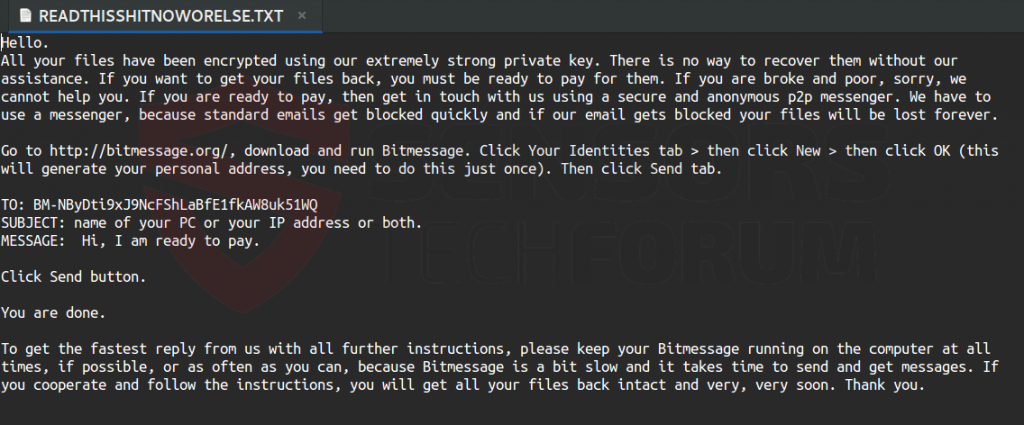
 1. For Windows 7,XP and Vista.
1. For Windows 7,XP and Vista. 2. For Windows 8, 8.1 and 10.
2. For Windows 8, 8.1 and 10.







 1. Install SpyHunter to scan for and remove .him0m Ransomware.
1. Install SpyHunter to scan for and remove .him0m Ransomware.



 1. Install Malwarebytes Anti-Malware to scan for and remove .him0m Ransomware.
1. Install Malwarebytes Anti-Malware to scan for and remove .him0m Ransomware.







 1. Install STOPZilla Anti Malware to scan for and remove .him0m Ransomware.
1. Install STOPZilla Anti Malware to scan for and remove .him0m Ransomware.



















